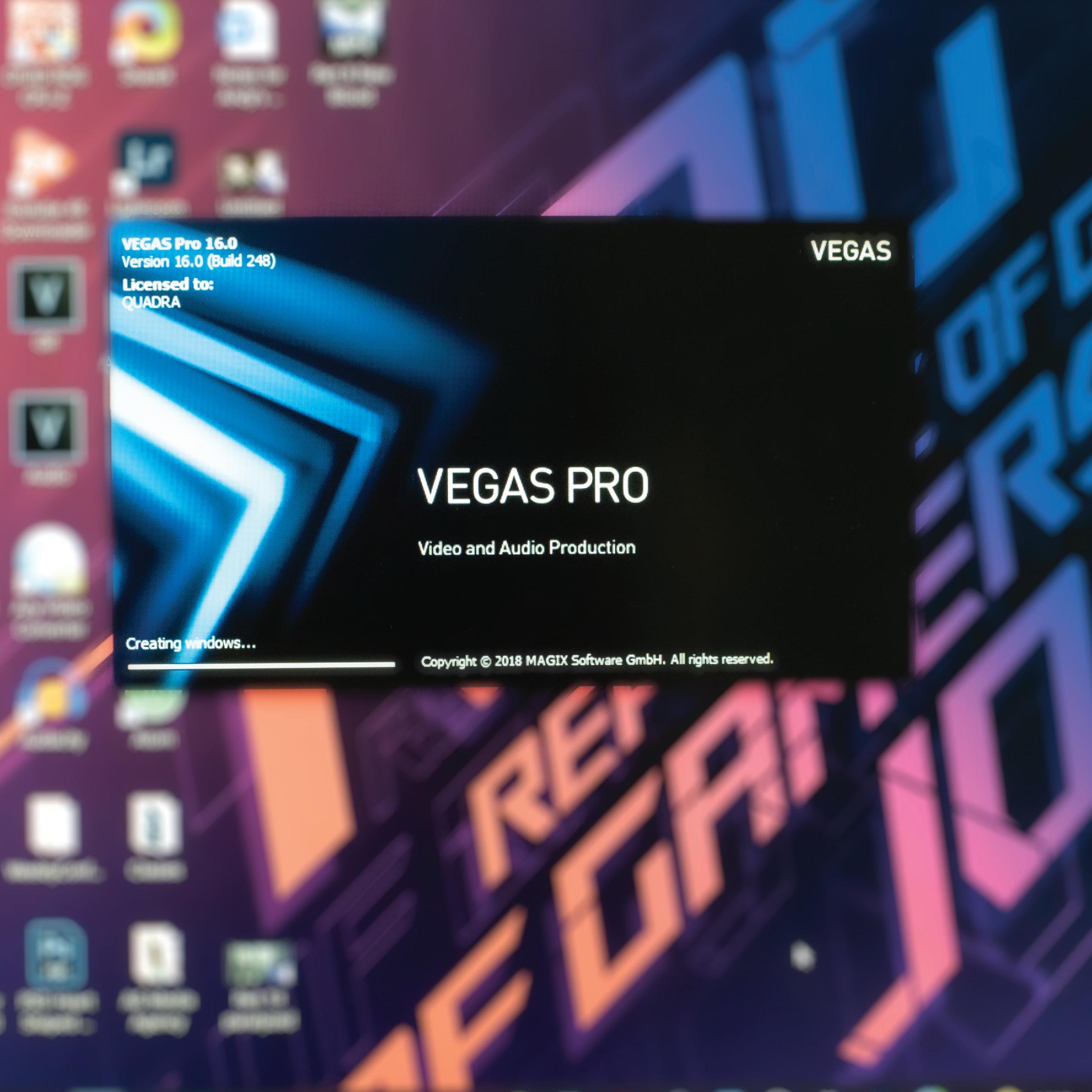
3 minute read
CH3 WHAT I LEARNED
CH3 WHAT I LEARNED
There are many possible techniques you can learn through video editing. Some of them can be found through tutorials, whether on YouTube or on another learning website.
Advertisement
When I first started learning and experiencing new skills, I first watched YouTube tutorials and played around by myself with the effects and transitions available in the program Sony Vegas Pro (SVP).
While getting experience with new tools in the program I also started using Photoshop (PSD) to create YouTube thumbnails. However, you can also create them in SVP. Photoshop gives you more freedom by blending in images with the eraser tool. I prefer to make thumbnails in PSD rather than on SVP. I remember that I asked around on some of my favorite videos back then, “how did you get this effect”? I was so happy when they responded to me and gave me some helpful tips. I only ever asked them because what they did in their video wasn’t available as a tutorial anywhere. It’s a great feeling when you get to talk with some of your favorite video editors who offer feedback and now, I’m glad to make people happy the same way.
In this chapter I will cover the main key parts of video editing that I believe all video editors should know.
WHAT ARE KEYFRAMES?
• They are a starting and stopping point
• Used for effects, transitions, masking and for zooming in and out on scenes
PREVIOUS LAST DELETE
FIRST NEXT ADD


SHOWS THE TIME YOU ARE AT
CURSOR
When checked like this, means it’s synced to the media timeline
SMOOTH SLOW

• You can set the circle keyframes to linear, smooth, fast, slow, sharp, and hold
• Set them by right clicking with your mouse
WHAT ARE PRESETS?
• Are saved effects and transitions you have created
• Used to save for future uses



www.youtube.com/watch?v=Lfo-Cc4GH6c
WHAT ARE MARKERS?
• They are orange lines that help organize where you want to place your scenes
• They are really useful when it comes to following the beat of the song
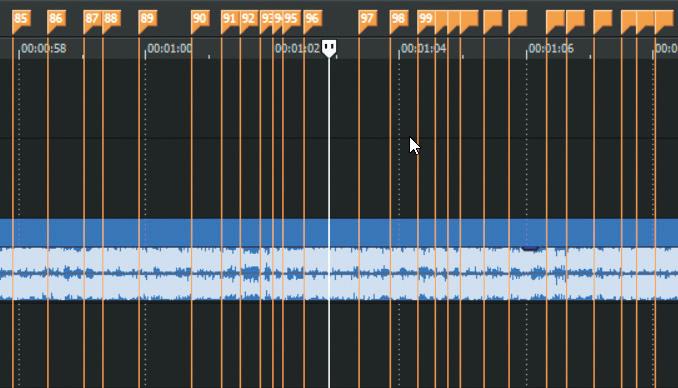
Markers can be placed in the program by pressing the "m" button on the keyboard
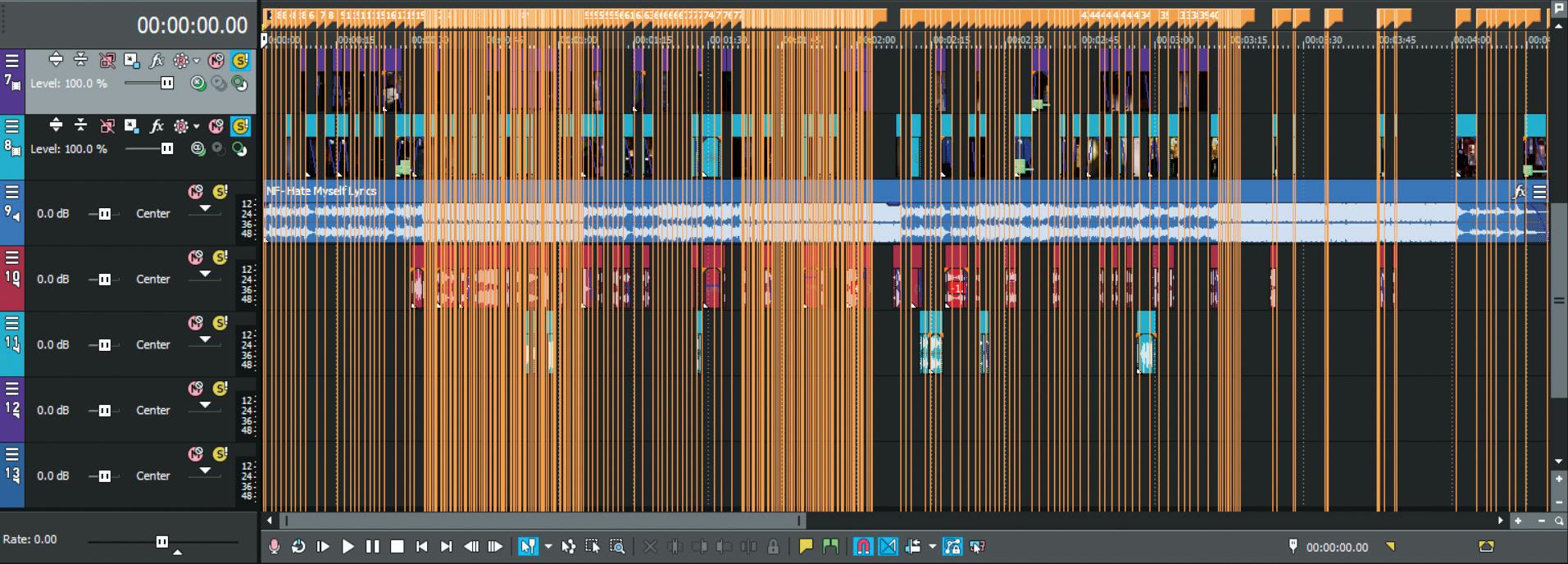
www.youtube.com/watch?v=pmQ6euGxLAo
HOW DO WE USE TYPOGRAPHY?
• Text is used for lyrics,
voiceovers, or subtitles
• Can be placed anywhere in the video that doesn't get in the way of the scene
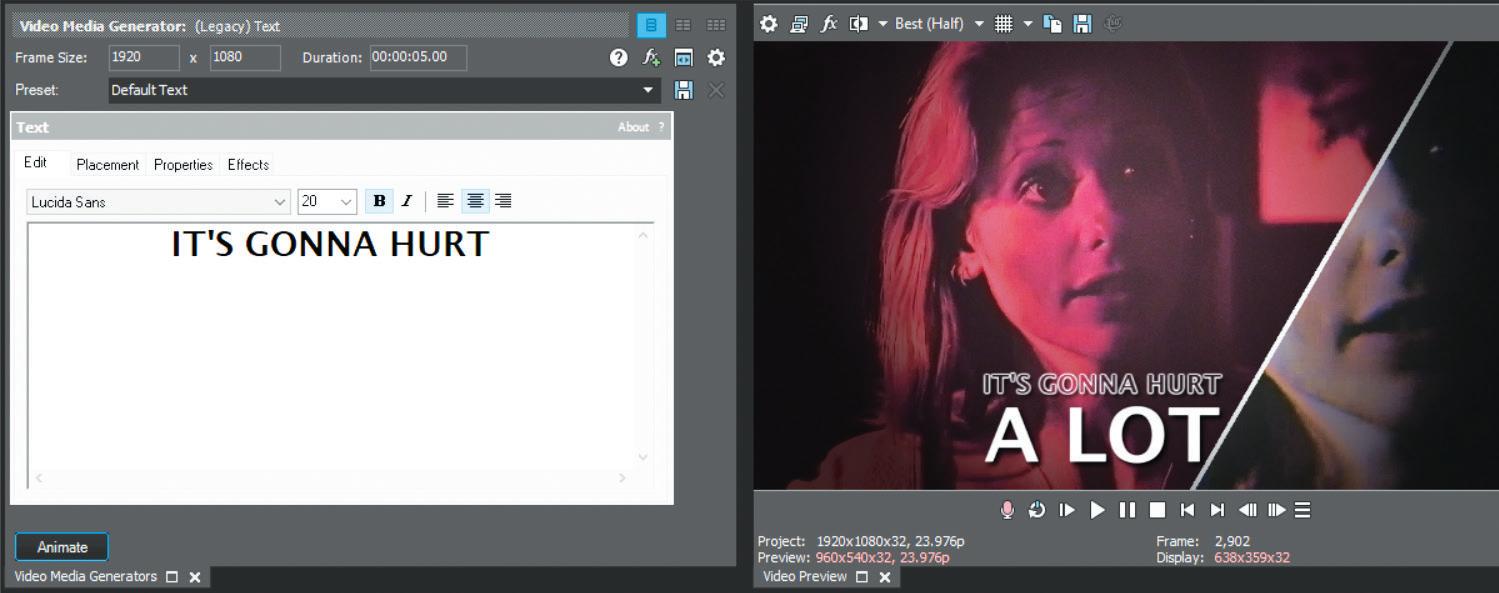
• Should be visible and not blend with the backgorund

BIG TEXT
Big text is usually used to give emphasis to what the person is saying or to the lyrics of a song. Is usually used for humor or epic videos that contain fight sequences. It's a great way to play around with effects and transitions. The size can be as big as you would like.
SMALL TEXT
Small text is usually used for subtitles of what the characters are saying, or as we call them voiceovers. Most of the time they are used with a drop shadow so that it doesn't blend into the scene. Another color used for subtitles is yellow. The perfect size can be anywhere from 8 to 16

www.youtube.com/watch?v=xC5gzGAgzd0
WHAT ARE AUDIO TRACKS?
• They are tracks that go all the way across the program
• They can only have audio, such as, mp3 or audio from films and TV shows
• Usually used for music,
voiceovers, and sound effects

VIDEO TRACK
VIDEO TRACK
AUDIO TRACK

www.youtube.com/watch?v=INWP9aUg2v0
HOW DO WE USE SCENES?
• Scenes are clips taken from TV shows and films, that are then cut/split into smaller clips Scenes can be cut/split by pressing the "s" button on the keyboard.

• They can be adjusted by adding color, effects, transitions, overlays, and zooming in and out of the scene
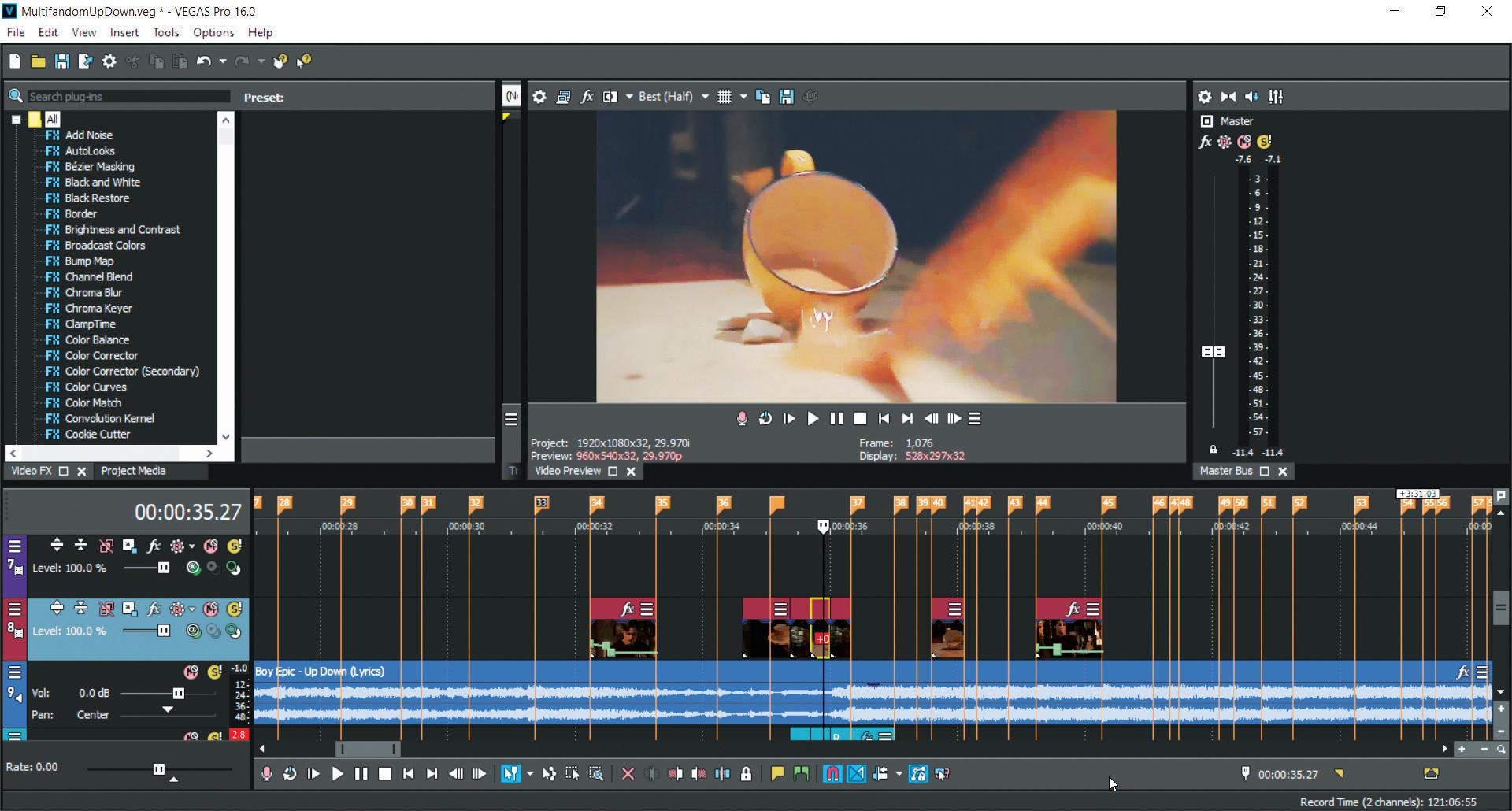
www.youtube.com/watch?v=UUQfI-tDuHE







