






There are many ways in which our children can communicate online, for example via messaging apps, social media apps and online games such as FIFA and Fortnite. We need to understand how and who our children our communicating with to keep them safe online.
Ensure your child knows to talk to a trusted adult should they need to. However, remind them that it is not appropriate to contact teachers online, they should only use official school communication methods.
What are the risks?
• Bullying and inappropriate chat.
• Contact from strangers.
• Sharing personal information including images.
• Sextortion - this is a form of extortion where somebody threatens to share a nude/sexual image of you.
How can I mitigate the risks?
• Ensure your child is accessing ageappropriate apps/games and that appropriate parental controls are set up.
• Chat to your child about the risks so they are aware of what can happen online.
• Depending on the age of your child, it may be more appropriate for devices to be used in family rooms so you can monitor what they are doing.
Further information
• https://www.ceopeducation.co.uk /parents/Concerned-about-yourchild/Online-contact-and-stayingsafe/

• https://www.brightcanary.io/what -to-do-when-your-child-sendsinappropriate-texts/
Season 2 of Netflix’s Squid Game is now available and has been rated 15 by the British Board of Film Classification (BBFC). You can find out why Squid Game has been rated 15 by visiting the BBFC: https://www.bbfc.co.uk/release/squid-gameq29sbgvjdglvbjpwwc01mzm3ndg
Due to its popularity, Squid Game related content can be found on numerous other platforms such as YouTube, TikTok and Roblox, so your child may come across this show without even viewing it on Netflix. Content may range from trailers of the show or content that other people create such as memes and games.
What can I do?
• Parental Controls - Set up appropriate parental controls on your broadband, devices and on individual apps to reduce access to content that is not appropriate for their age.
• Talk - Chat to your child about age ratings and why this means certain programmes are not suitable for them to watch.
• Individual Profiles - Set up child profiles on any streaming services to ensure your child is only viewing content appropriate to them.
• Reporting - Make sure your child knows how to report and block on all platforms that they use.
• Explore - Watch and explore things online together so you can see what your child is doing and how to support them.
More information:
It is important to talk to your child regularly about what they are watching and ensure that they know they should always tell you or another trusted adult if they do see anything upsetting. You can find out more about the type of inappropriate content your child might come across online here: https://www.internetmatters.org/issues/inappropriate-content/learnabout-it/
The Children’s Society explore this important question in their recent blog titled “Should children have mobile phones?” The article discusses concerns such as excessive screentime being linked with mental health issues as well as the benefits of a child friendly phone rather than a smart phone. You can read the full article here: https://www.childrenssociety.org.uk/what-we-do/blogs/shouldchildren-have-mobile-phones
Users of this guide do so at their own discretion. No liability is entered into. Current as of the date released 01.02.25.


What is Snapchat?
Snapchat is a social media app used for messaging and sharing photos and videos. You must be 13+ to sign up. Users can send messages (snaps) to others that are only seen for a set time e.g., 10 seconds and users can also upload snaps to stories, which disappear after 24 hours.
Key Concerns
There are potential risks to using Snapchat, including:
• the risk of your child viewing content that is not appropriate for their age.

• location sharing (via Snap Map) (this can be switched off).
• cyberbullying.
• contact from strangers.
• excessive screen time.
Family Centre features
Snapchat's Family Centre is a set of parental controls and includes tools such as allowing you to:
• see who your child is friends with.
• see who your child has sent messages (not the contents of conversations though), photos or videos to in the last week.
• view a list of group members for groups that your child has been active in.
• restrict content to limit access.
• report any accounts that you are concerned about.
You can learn more about Family Centre here: https://parents.snapchat.com/parental-controls?lang=en-GB
Safety tips
Please make sure the appropriate privacy settings are set up on Snapchat, including who can see their location and also ensure your child knows how to block and report other users if necessary:
• https://help.snapchat.com/hc/en-gb/articles/7012343074580How-do-I-change-my-privacy-settings-on-Snapchat
More information
For more detailed advice and information:
• https://www.childrenssociety.org.uk/what-we-do/blogs/the-riskssnapchat-poses-to-children
• https://www.internetmatters.org/parental-controls/socialmedia/snapchat/

You can use Google Family Link or Apple Family Sharing to help you depending on your child’s device.
This is a free parental control app from Google that lets you:
- View activity reports showing how long they spend on each app.
- Approve or block new app downloads.
- Set screen time limits.
- Find their location.
You will need to download an app and then decide appropriate settings.
https://families.google/familylink/
You can set up Family Sharing in the settings of your device. Family Sharing allows you to:
- Share Apple subscriptions and purchases from the App Store.
- Approve what children purchase/download.
- Limit screen time.
- Share locations and find devices.
https://www.apple.com/uk/familysharing/
In addition, there are apps that you can pay for that you may find provides a better solution for you. Whilst we cannot recommend/endorse a specific product, these are some examples that you could review and test using a free trial:
• Norton Family: https://uk.norton.com/products/nor ton-family
• Qustodio: https://www.qustodio.com/en/
• Family Time: https://familytime.io/
