
1. Open your email inbox and search for an email from SDSU Donor Rela ons (DonorRela ons@sdsu.edu) tled ‘Your SDSU Impact Report in Fiscal Year 20XX-XX’ or ‘Your SDSU Endowment Report in Fiscal Year 20XX-XX’
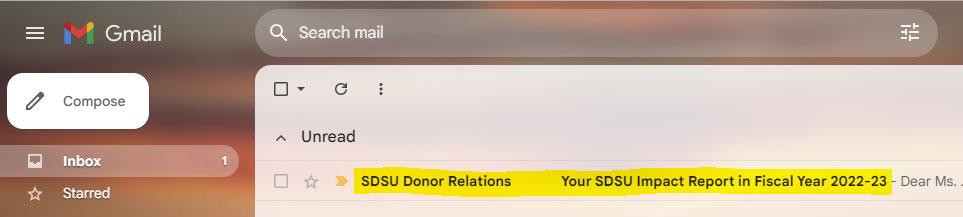
2. Read the email and click on the ‘View SDSU FYXX-XX Impact Report’ bu on.

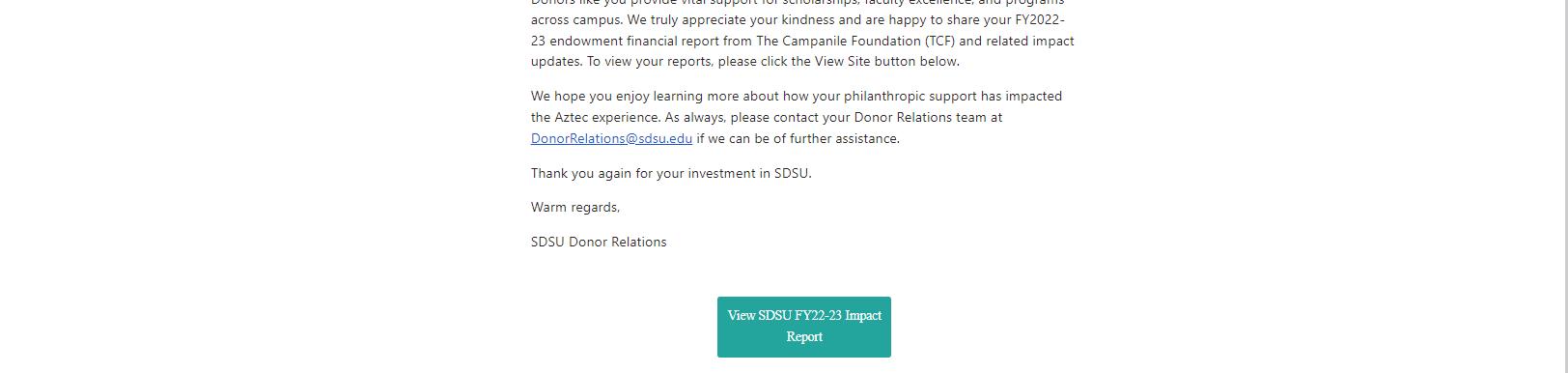
3. Another tab will automa cally open, taking you to the login page — type your email address and click the ‘SUBMIT’ bu on.
a. Please note: You must enter the email address that received the original message from SDSU Donor Rela ons
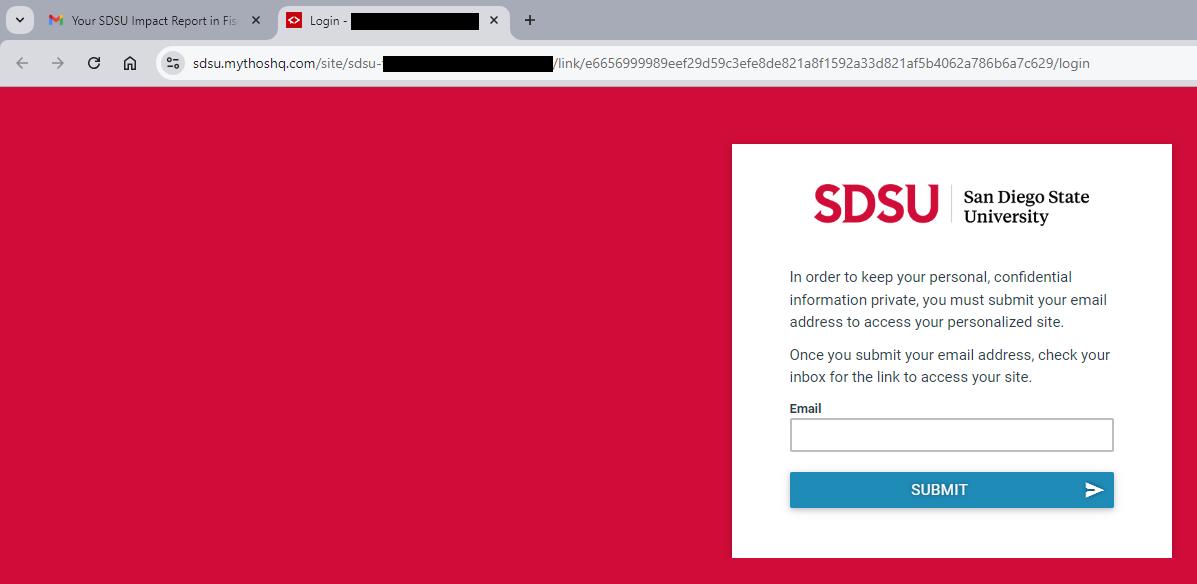
4. You should now see a green box underneath the SUBMIT bu on, sta ng the following: Please click the link sent to your email to finish logging in. You can close this window.

5. Re-open your email inbox and search for an email from San Diego State University (noreply@mythoshq.com) tled ‘SDSU FYXX-XX Impact Report - Login
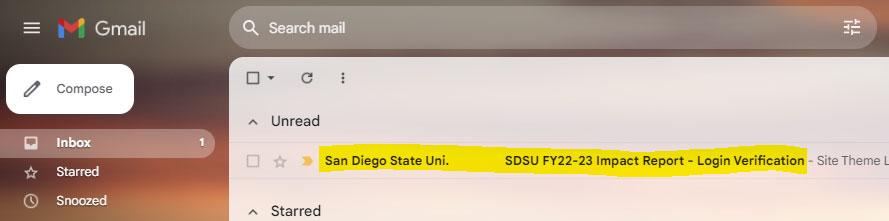
6. Open the email and click the ‘Login’ bu on.

a. Please note: Your login verifica on link can only be used once. A emp ng to reuse the ‘Login’ bu on will result in an error message. For more informa on, refer to step 14.
7. Another tab will automa cally open and display the following message:
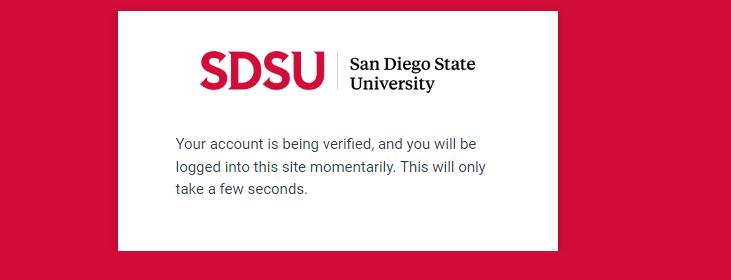
8. The site will automa cally verify your iden ty and display your microsite.
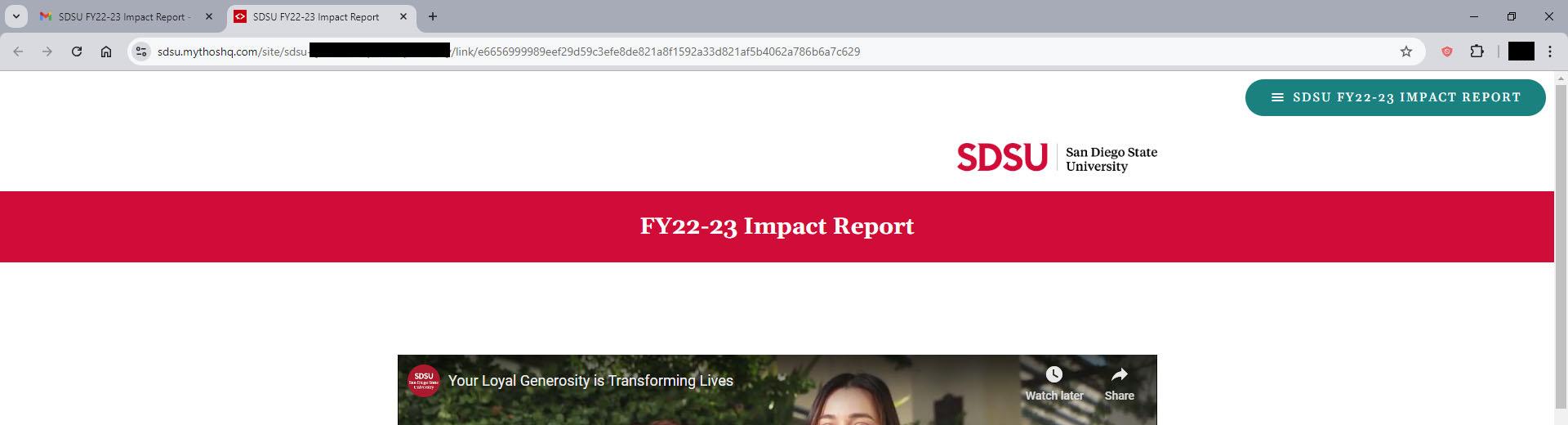
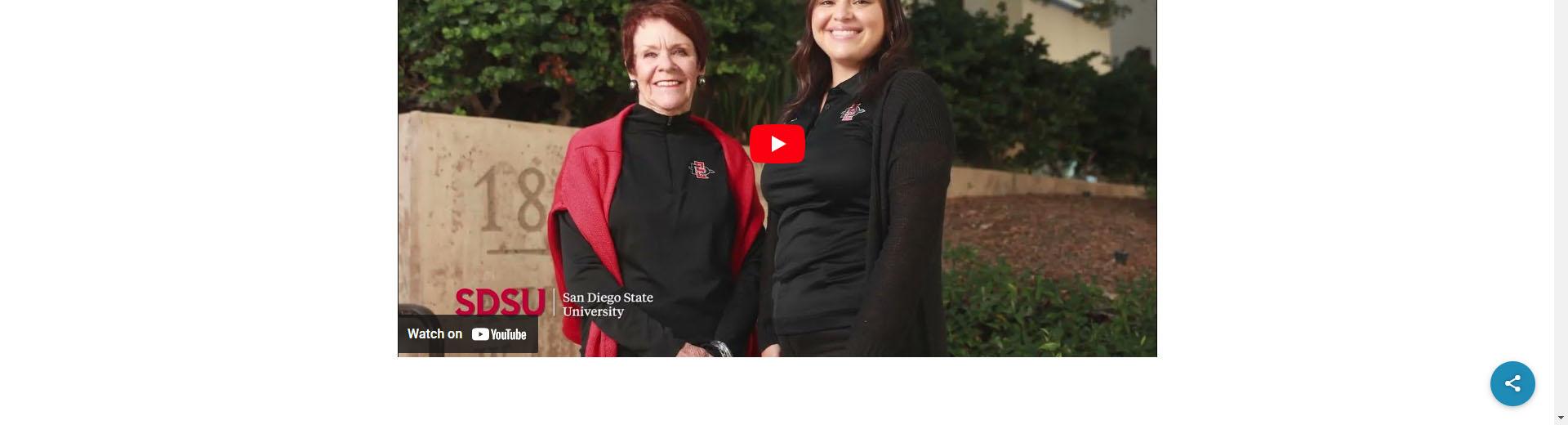
9. From your microsite, you may view either a YouTube message or wri en message from leadership as well as your personalized endowment report and impact updates, as available. To view all available informa on, use the scroll bar on the right of your screen, or the scroll wheel on your mouse, to read your report. If desired, click Download to view a PDF of your report.

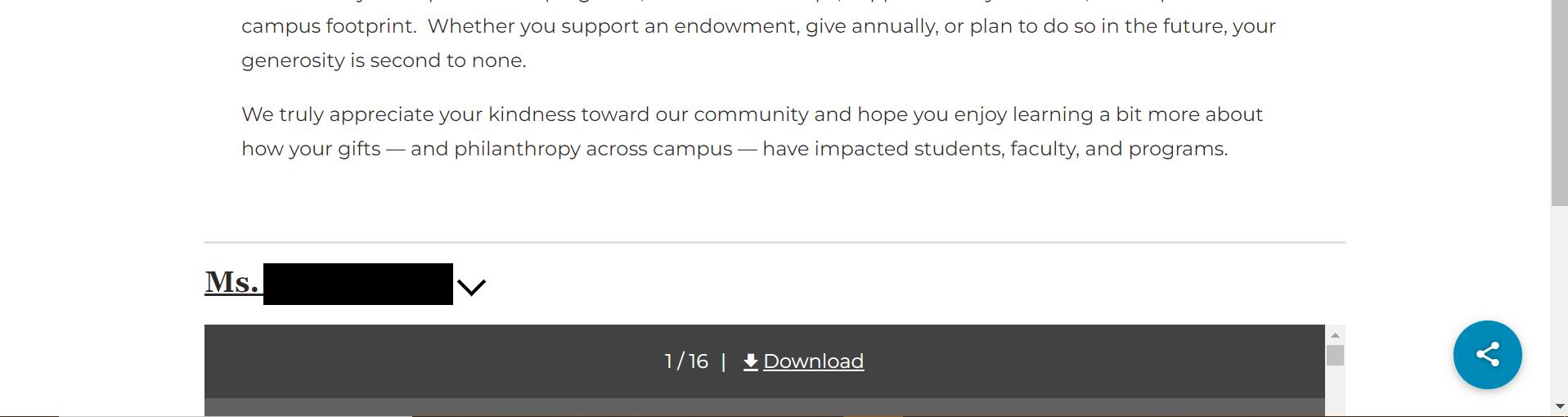
10. You can switch between current and past microsites by clicking on the teal bu on in the upper right corner of the screen.

11. A pop-up menu will appear on your screen, allowing you to choose which microsite you want to view – you are also able to log out of your microsite by clicking LOGOUT.

12. Lastly if you wish to share your microsite, click on the share icon in the bo om right corner of the screen.


13. A pop-up window will appear on your screen, promp ng you to populate the name, email, and a message (op onal). Once filled in, select invite and the invita on will be sent.
a. Please note that your guest will not be required to go through the veri fica on process. Guests will not have the ability to re-share the microsite.


14. To access your microsite again, please follow steps 1-5. A emp ng to reuse the ‘Login’ bu on in the email from San Diego State University (noreply@mythoshq.com) tled ‘SDSU FYXX-XX Impact Report - Login Verifica on’ will result in the following error message: For addi onal assistance, please email DonorRela ons@sdsu.edu.

