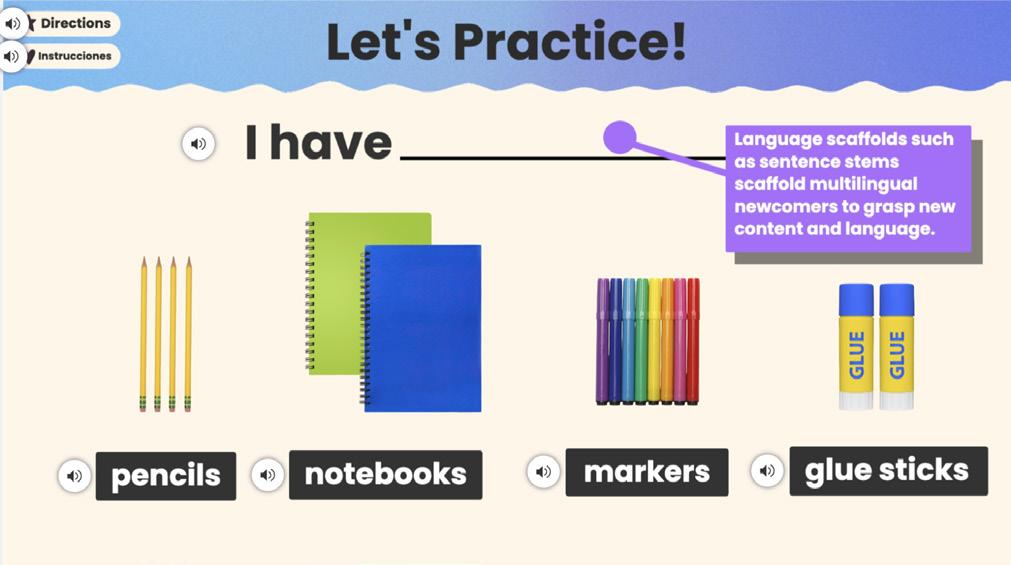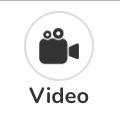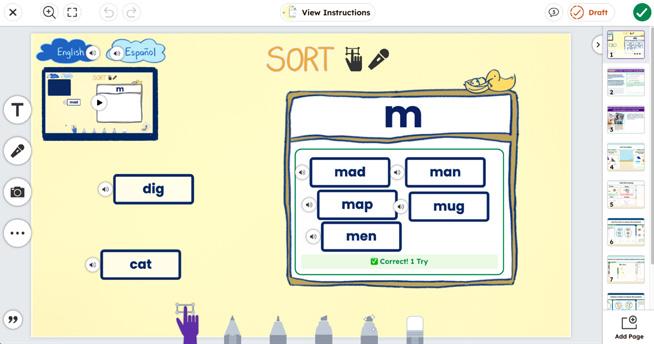Essential Instructional Tools to Support Multilingual Learners
Seesaw equips teachers to differentiate instruction and foster culturally-responsive classrooms that drive academic growth and language acquisition.
Research-based strategies are possible at scale with Seesaw.
• Provide visuals, modelling, audio directions, opportunities to practise speaking and listening, and other scaffolds
• Seesaw’s intuitive multimodal tools allow students to show what they know in the way that makes the most sense to them
• Engage students’ greatest resource, their families, with inclusive messaging that automatically translates text into 100+ home languages
Intentionally designed lessons and collections found in the Seesaw Library
• Support your English Language newcomers with engaging ways to build common vocabulary and high-utility words in the English Language Explorers: Newcomers Collection
• Lessons in Spanish have been transadapted by native Spanish speakers to prioritise cultural relevance, support Spanish dual-language and bilingual programs, and create true access points for students and their families
• Accessing Year group level content in a safe, welcoming space that honours students’ home language and abilities with Seesaw ELD*. A package complete with three levels of lessons in Maths, Science, Social Science and Literacy. 480+ lessons for flexible implementations
*Available add-on for Seesaw Instruction & Insights subscriptions.
A Safe Space to Practise
Speaking
Students use audio recording, video, and screen recording tools to practise without the pressure of performing in front of others.
Listening
Audio inputs make year group level content, complex ideas, and new vocabulary accessible, which drives language acquisition.
Self-Assessing & Reflecting
Students can listen back to their efforts – a powerful learning experience that builds ownership, motivation, and confidence.
Get Started with Multimodal Language Scaffolds with Seesaw
Add Audio Directions to Seesaw Activities
• Create a new activity or edit an existing
• Click Record Voice to add audio directions
Include Visuals to Aid Comprehension
• Click Creative Canvas to create a new template
• If a template is already attached, click it to open and edit
• Use the Upload tool to add photos or illustrations to accompany text
Record a Model or Demo of the Task
• On the student template, use the Video tool to record
• Place the video next to the task for students to access as they need
Give Opportunities to Share Voice
• Add Frames to the canvas to make it easier than ever for students to show learning
• Frames are smart shapes that auto select the right tool, reducing barriers for multilingual learners
• The Video, Voice, and Record tools give learners opportunities to practise speaking
Provide Intuitive Assessments
• Create drag & drop formative assessment questions with images to get an accurate picture of learners mastery of year group level content
• Practice mode allows students to check their work and receive hints in real time, helping provide guidance while working independently