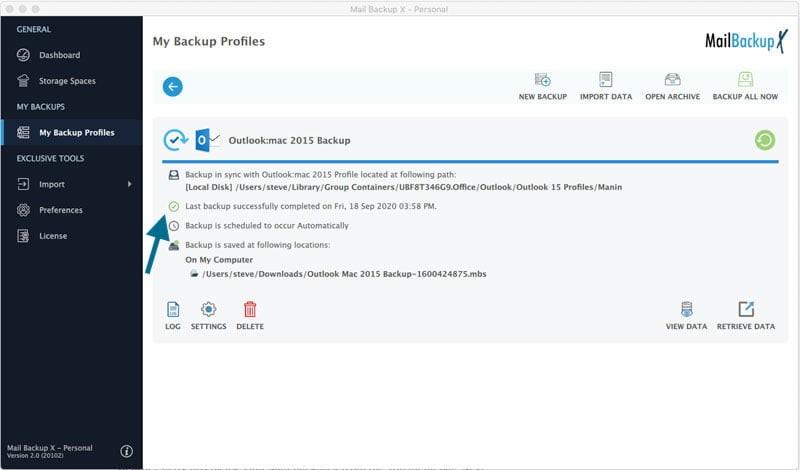Backup Outlook 2016 on Mac smoothly with this up to date 360 degree solution
There are few major concerns while backing up any mail service. These include a need for secure process, a need for a process which can be easily followed and understood, task that does not require constant monitoring and involvement, complete inclusion of all mail elements and different folders, flexibility, etc. While manual methods cannot answer all these requirements, free tools will fail when it comes to security and even efficiency. It naturally comes down to professional tools to meet user demands. But most will lack few traits. The only well rounded tool which will match and meet all major as well as minor needs is Mail backup X by InventPure. It even runs on Mac as well as Windows operating systems making it further special. Its special status is enhanced by the fact that it can backup most mail services.
Why is this tool so smooth even for beginners? You will know after learning this Step by step method to backup Outlook 2016 Mac automatically
Every time you use a certified tool, you first download and then install it. Then go to either Apps or Quick launch menu and proceed to launch this tool for starting the action.
Now the first step begins where window pops up and displays a handful of options. A first time user is supposed to click on 'Set up a new backup profile'.
Another way of selecting this option is by going to the left bar on your dashboard where again this option to 'Set up a new backup profile' is available and can be clicked.

You will now see another window with different options of mail services which can be backed up and restored. For backing up Outlook 2016 on Mac, select Microsoft Outlook option. This will take you to the next part.
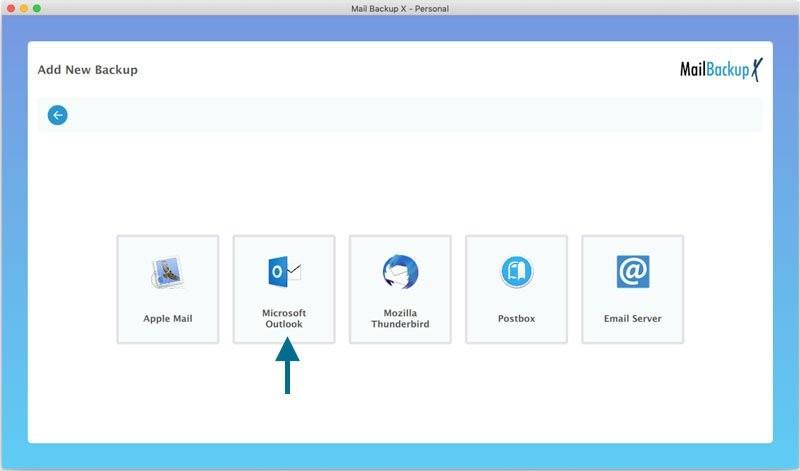
All the installations related to Outlook are found by the tool irrespective of the version. These Outlook identities are then displayed on the screen. Select the one for 2016 version because you want to backup this one.

Once you have selected Outlook 2016, folders from this will be displayed. Now it is up to you to select the email items and folders which you want to include in your backup files. After this, hit Continue to get to the next important part of this task.
The next important part is to modify your backup with advanced settings which you can see in this window. Herein, you can give a name to your backup profile. Under 'choose the Space' option, you can add local storage, Cloud based storage, USB storage for backups. You are recommended to choose automatic backups but you may choose manual if you want. You can select a backup frequency too. USB snapshots, double encryption, etc., are also available for selection.
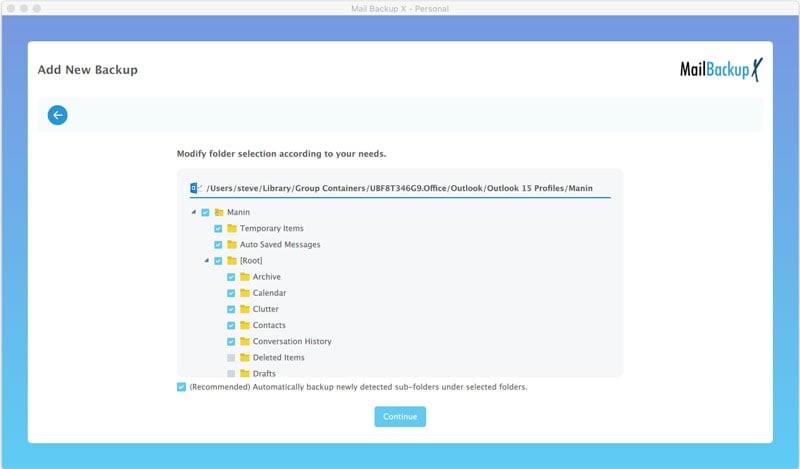

When you are satisfied and done with making the changes, hit Save and then Continue to the next part. Here the tool begins the backup and how you can simply sit back or do other work.

You can see live dashboard and/or download log reports.
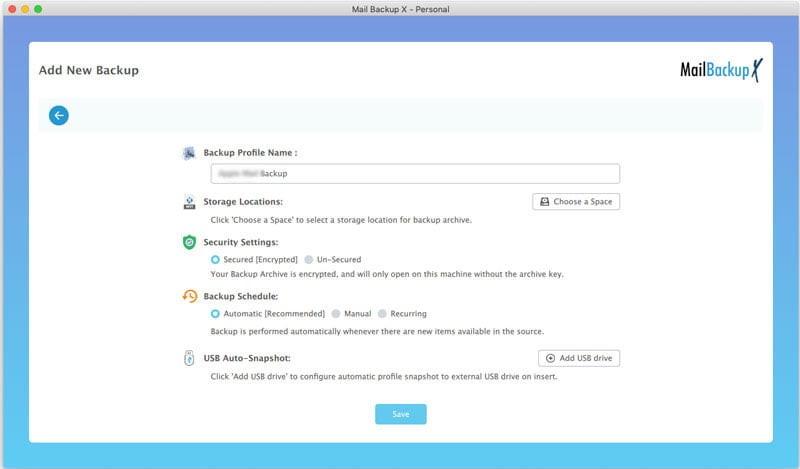
Try it now at https://www.mailbackupx.com/how-to-backup-outlook-mac-mails-on-mac/