This tool is known to be a five star rated end user application with twin compatibility and platform independence. It is most inclusive and versatile tool as well.
This is the most straightforward step by step process for Gmail backup that can be easily completed by anyone
The tool needs to be first downloaded and installed. After the quick and smooth installation, you will have to access the Apps menu and Launch the tool. After this, wizard based clutterfree process will start.
The first option in the first window is to 'Setup a new backup profile' with which the process starts.
When the different mail services are displayed, select Email server to proceed towards your goal.
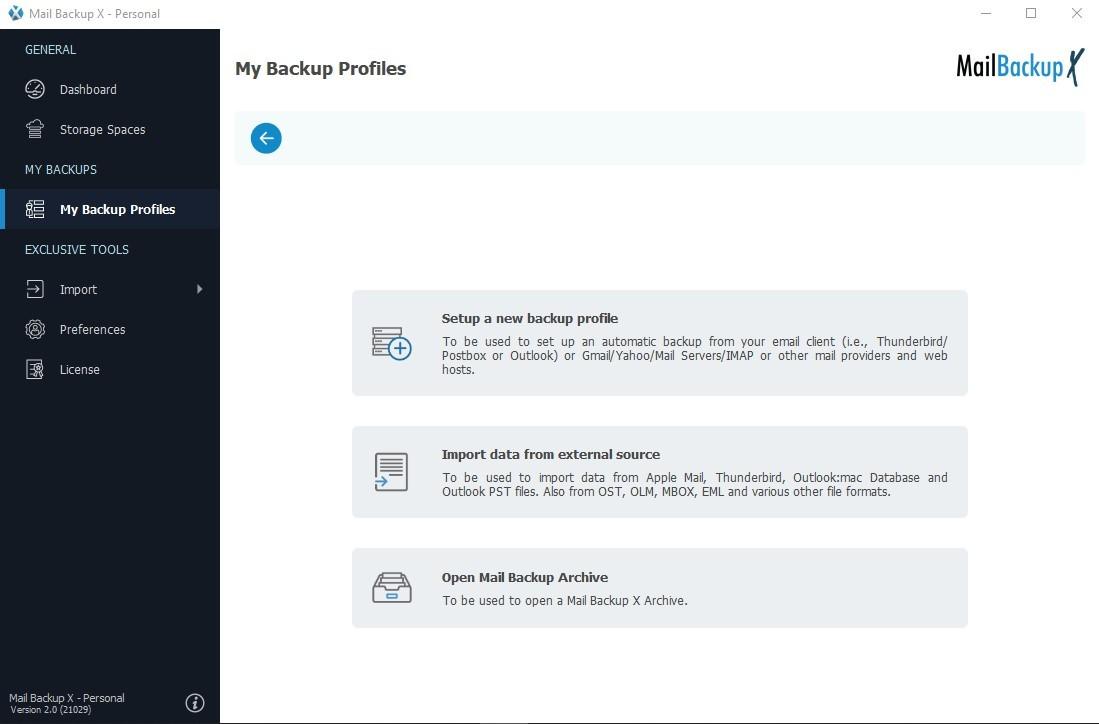
Mail backup X by InventPure is the world's most advanced, simple to use and budget friendly tool for Gmail email backup
More services will be displayed henceforth including Google mail. You will logically click on Google mail to start your backup process.
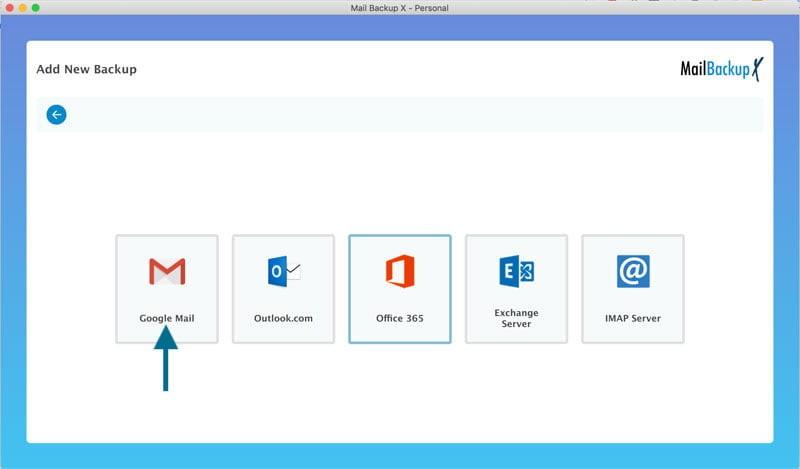
In the next step, you need to login to your Gmail account so that your folders can be accessed for backup. It is safe and there is absolute privacy. Do it and move to the next part.
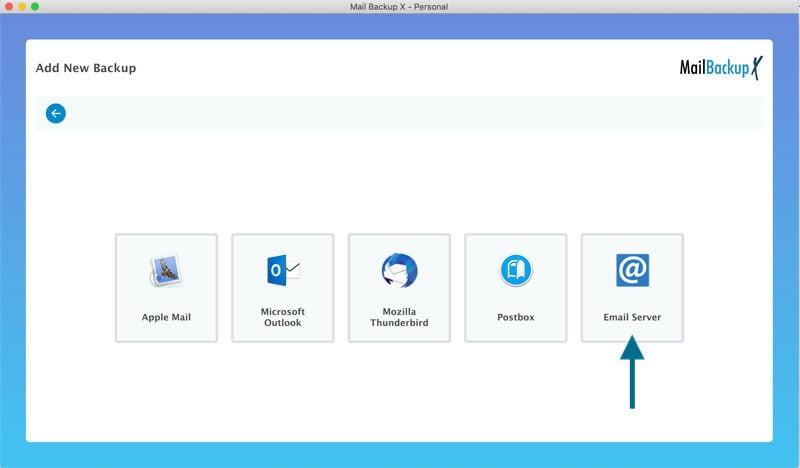
You can see how simple it is to login to your Gmail account in this Google approved method which is fully secure.
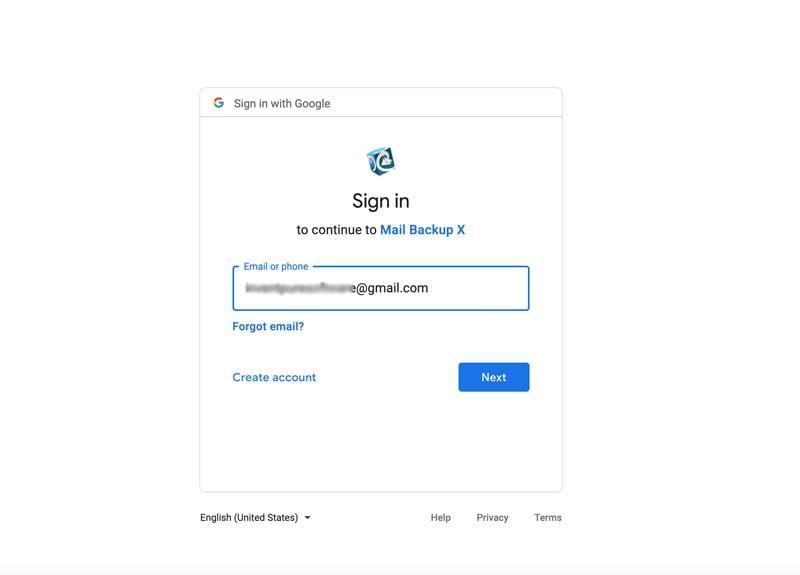
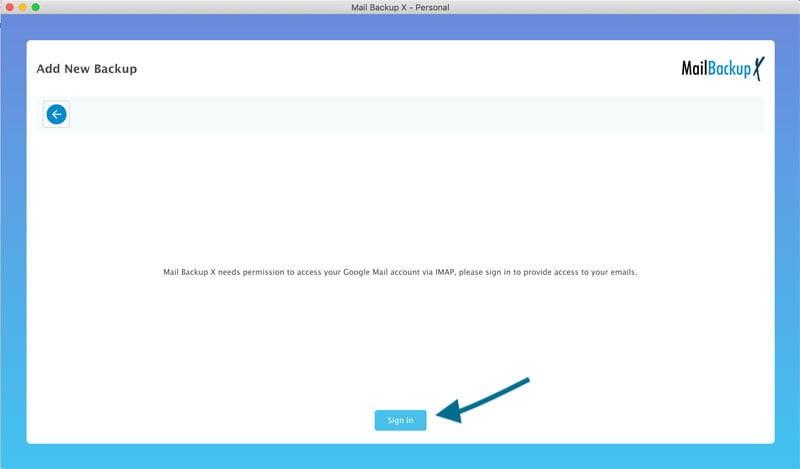
All the components of your mailbox can now be accessed by the tool without hurdle. It is when you select or deselect these folders and items that the tool will archive the ones you have included for Gmail backup. This step will come later.
In the next step, you will be promoted to select either a specific period or check 'since the beginning' option to specify the period for which you want the backup.
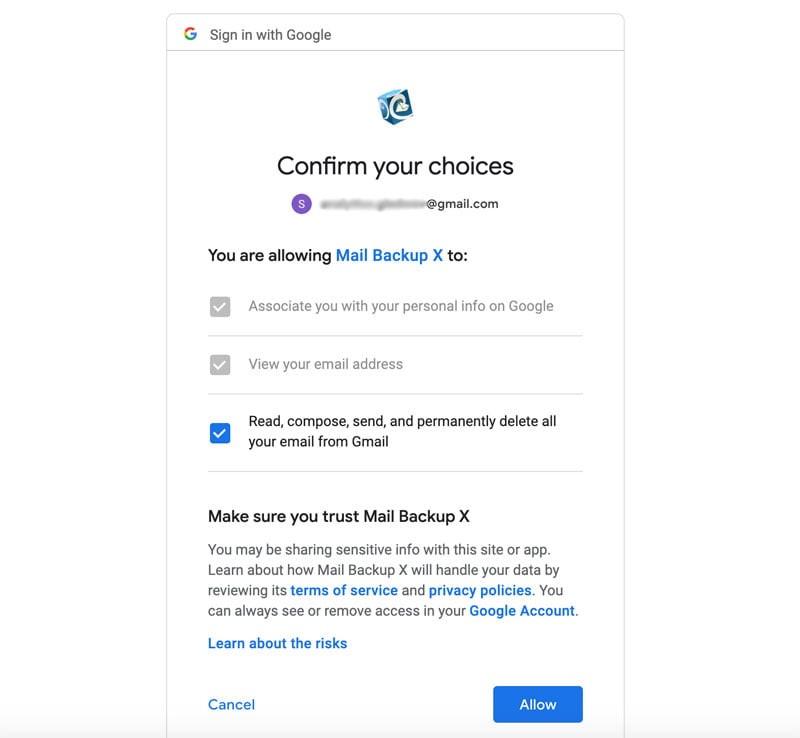
As discussed above, now the tool will scan and display your Gmail account folders. Choose the ones that you want to backup from Gmail or you can deselect the ones which should not be added. Press Continue to usher in the next step.
This window will make a lot of difference to the entire backup process because you get to modify the backup as per your choice here. You can give a suitable name to this profile which is better to organise and recognise the backups. Then you can choose local space for offline backup, Cloud service for remote backup and any hard drive or pen drive for external
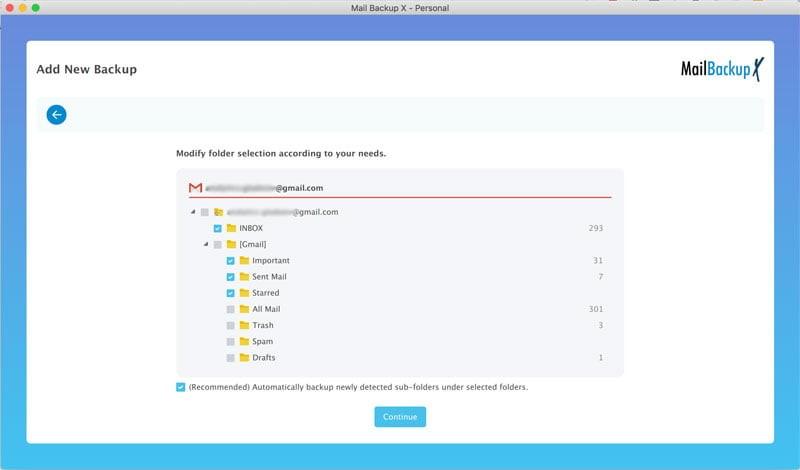
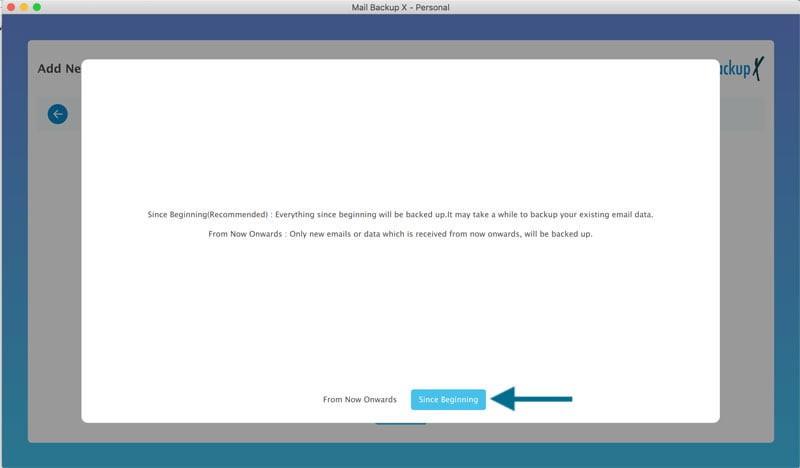
backup. You can set a password for backups. You can select USB snapshot option. You can see that this is a very advanced window and is USP of this Gmail backup tool.
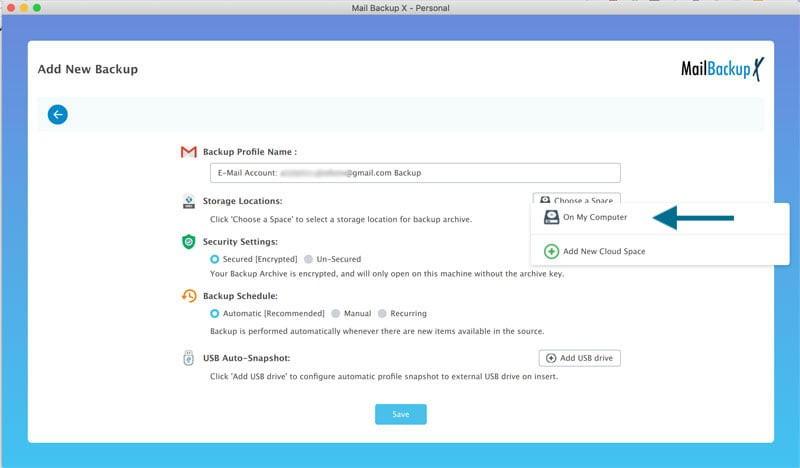
When user has modified all settings in this customisation window, user must click on save before hitting the Continue icon.
You can download and view the log report when you find suitable. Or you may track the progress live itself.
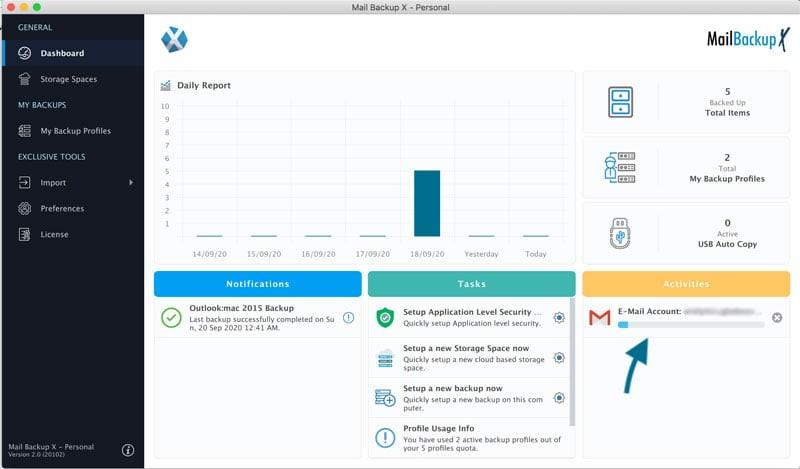
You have now learned about the simplest yet most effective way to backup Gmail emails. Buy this tool and start your backups immediately. https://www.mailbackupx.com/makebackup-of-gmail-emails/
