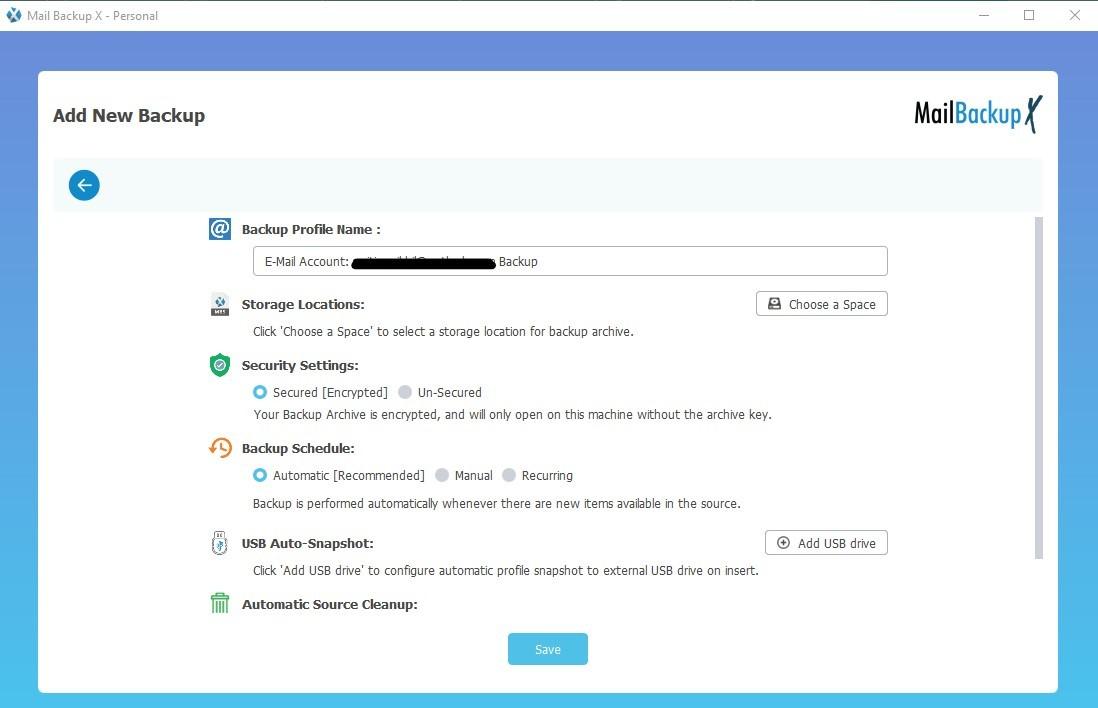Backup IMAP on Mac flawlessly and effortlessly with this best offline solution
Email backup and recovery has always been a sore point for people for data management. The nature of most methods and applications for this task is such that users feel overwhelmed and even scared due to complexities as well as due to high chances of errors. These methods can be time wasting despite all efforts. In order to backup IMAP Mac mails without feeling overwhelmed and without any scary emotion, you can choose Mail backup X. This tool from InventPure is not only flawless but also user friendly and completely secure automatic tool with offline mode of function. It is also an affordable solution along with these qualities.
IMAP backup Mac is a piece of cake even for novices with this tool.
The step-by-step easy method to backup emails provides 100% accurate results and is explained here
Any software application needs to be first downloaded and installed. This tool can be downloaded after getting the demo or buying the full tool from the website. After this, you have to launch the tool to initiate the main process.
This is how you get to the first window in no time. Here the main option that needs to be selected is 'Set up a new backup profile'. It is your first time and this is why this particular option will lead to the next step.
Click here and move forward.
When the next window is displayed, all available backup and recovery options are shown. Desirable of IMAP mail backup on Mac, you will check the option for 'Email server'
You can see there are options for Outlook, Thunderbird, and even Postbox. This is because this tool is capable of mail backup for all these services.
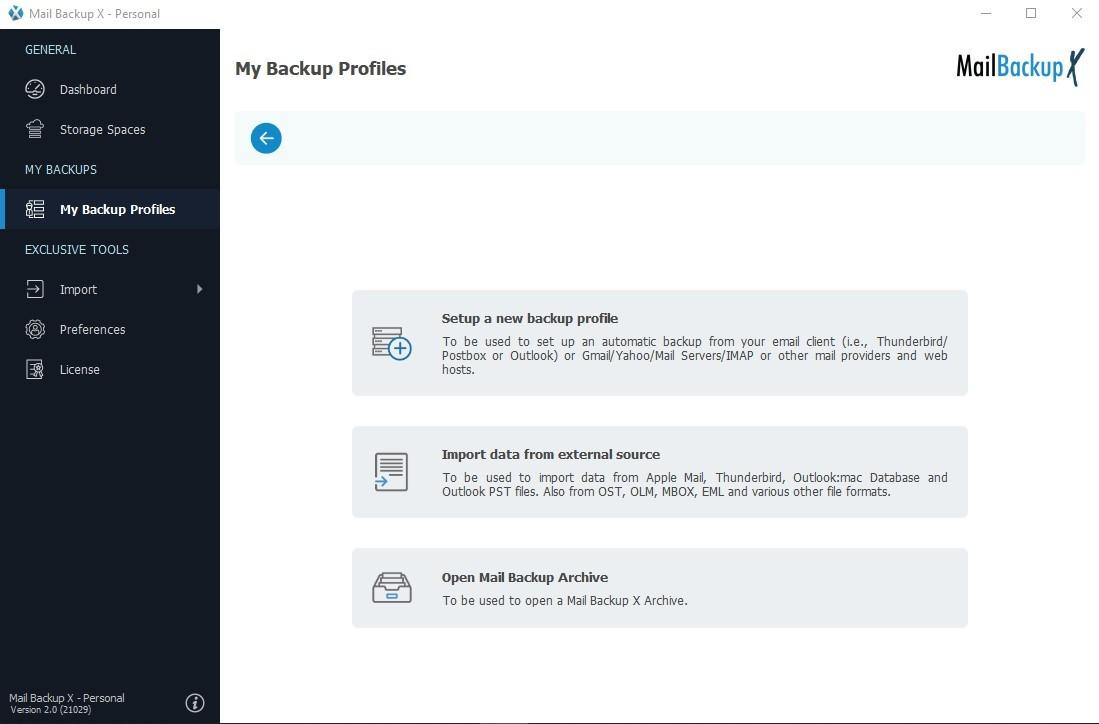
As more options are seen after clicking on Email Server, check these and select IMAP server.
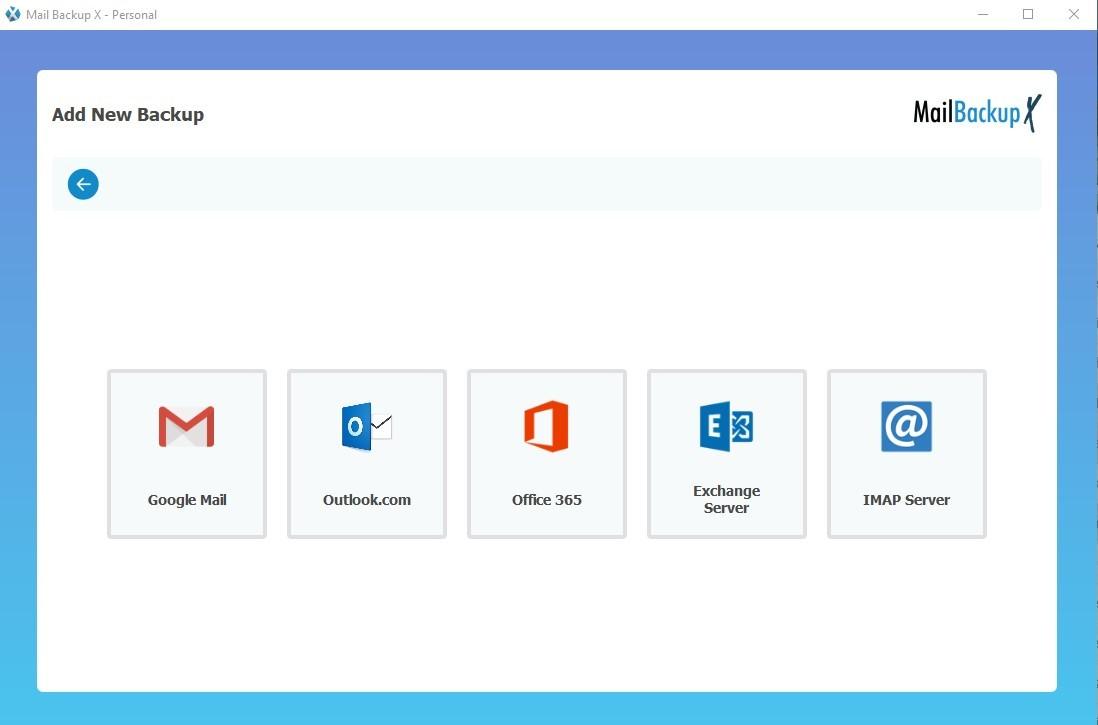
Next is the window to enter your credentials. It is only then that you will be able to log into your IMAP account which is necessary for the next step. Login
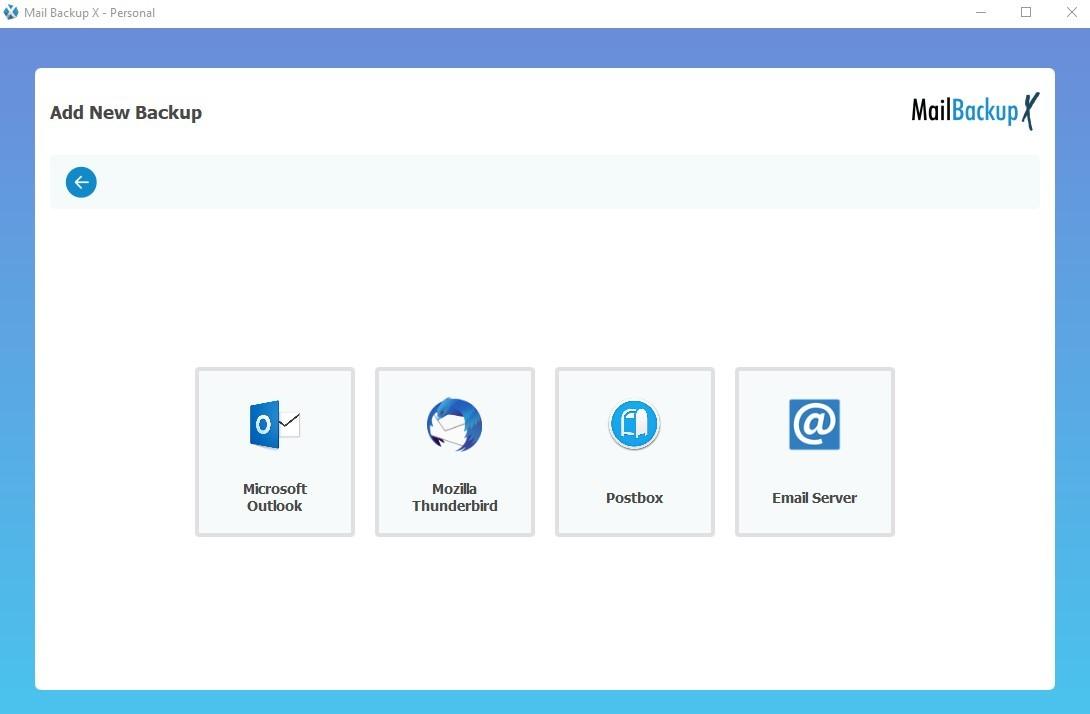
window is authenticated by Google and there is no need to worry as details you enter cannot be seen or stored.
Once the user is logged in, the tool is able to scan IMAP mailboxes because it needs to display all mail items and folders. User will then be able to tick those items that should be included or those that will be excluded from backup. Do this step and you are ready to move to the next window. You should ignore empty messages.
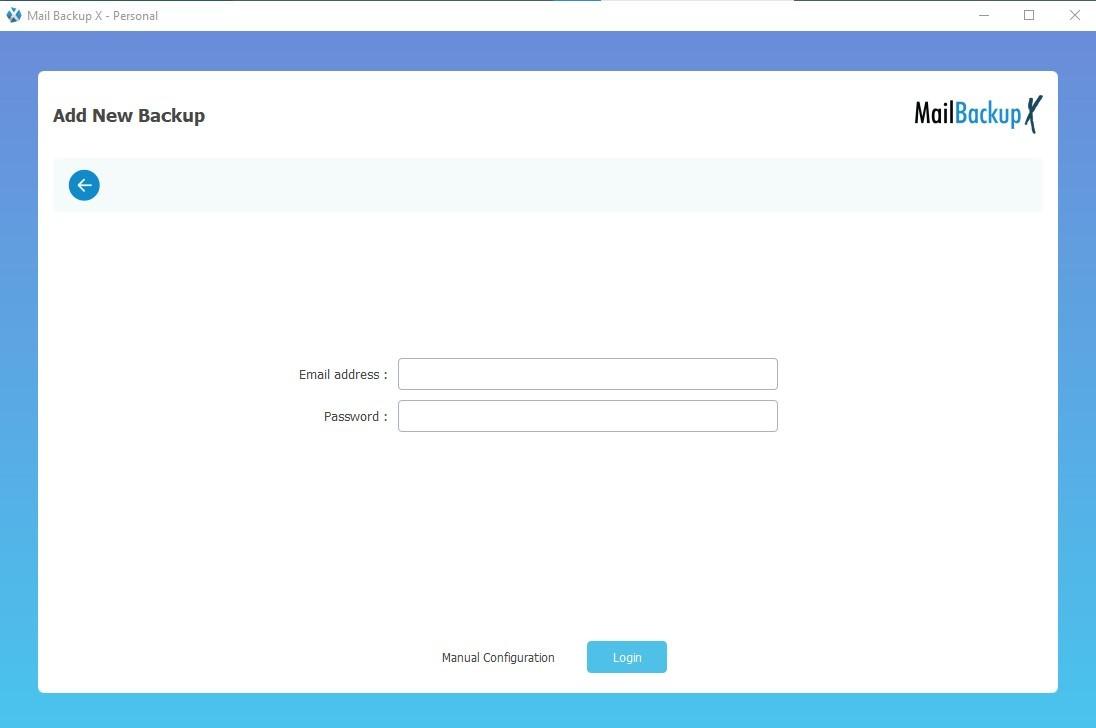
Once you have selected which files should be included, you can click Continue. This is how you get to the advanced settings window where so many options for modifying your backup profile are available to you. You can select backup frequency, schedule or choose automatic settings. You can even run a full or selective backup. You can secure files with password and add an extra security layer. You can choose Cloud storage and external storage. Local storage is also there.
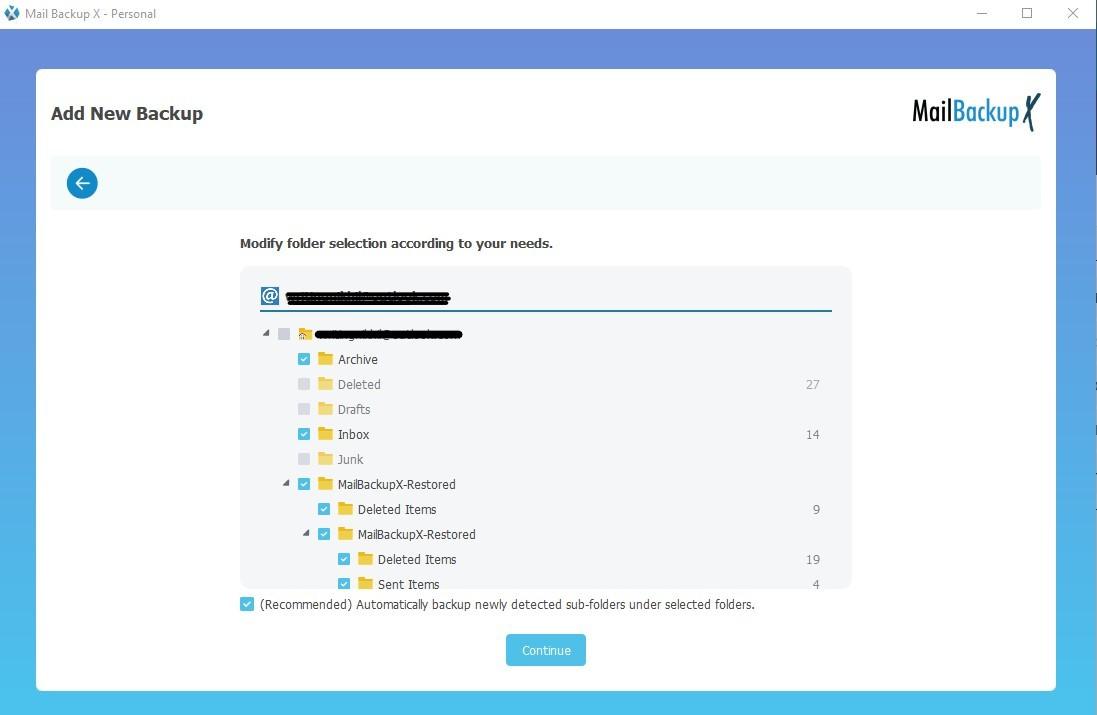
This is how easily this tool can backup and recover IMAP on Mac. The process for Windows is equally fast and simple. Try free version at https://www.mailbackupx.com/imap-backup-mac/