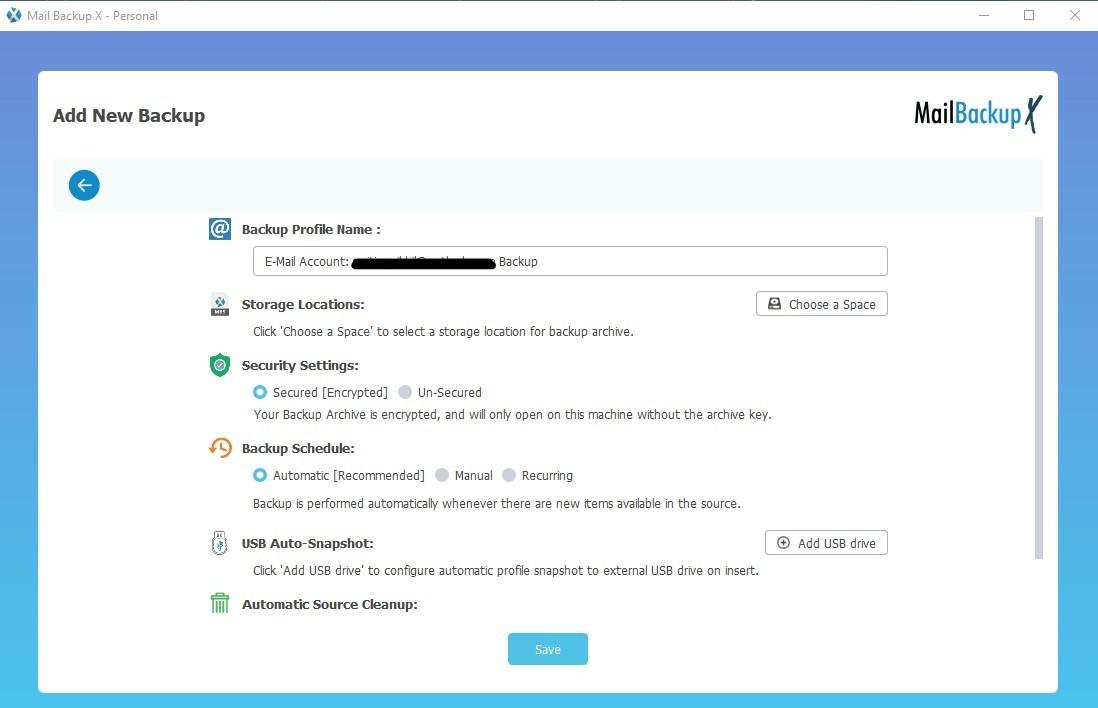What is the best way for IMAP backup which does not fail the users?
Ensuring consistency for any software application can take tremendous efforts and intelligence. This is because so many variables are involved. So, if a tool is consistent that means it has been designed by an exceptional team and has been integrated with well tested advanced features. An IMAP mail backup tool which is known to be a zero failure sophisticated yet easy to use application is Mail backup X by InventPure. It has been consistent and efficient over the years along with being fully secure. Round the clock support is an advantage that not many tools come with. This tool is an out and out exceptional mail backup and recovery solution for Mac as well as Windows users.
You can easily backup IMAP emails with Mail backup X tool. It only takes few clicks, few steps, and absolutely no help. Check out now.
Usher in to the journey of mail backup by downloading this tool and then installing it independently without any noticeable effort.
To activate and initiate the process, launch this tool and you will see the first window.
As you see this first window with some options, you will notice the first one to be 'Set up a new backup profile' Click on this option.
After you have initiated Set up a new profile option, you will see the next window. Here you will find options for IMAP email backup and recovery.
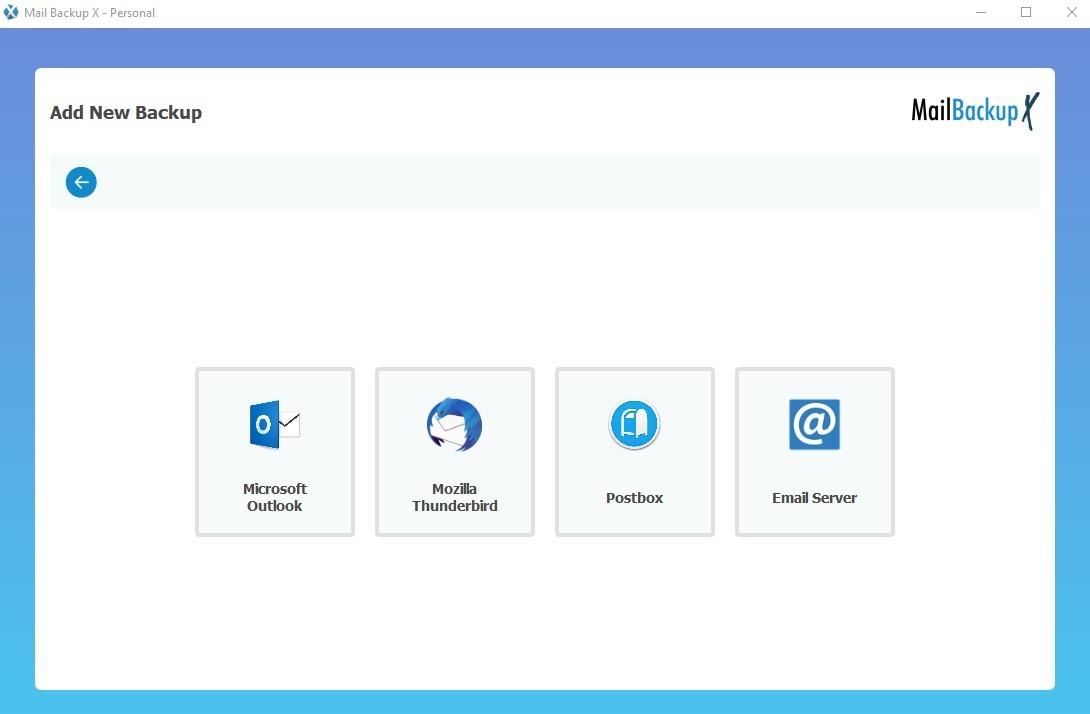
For IMAP archiving, the option that should be chosen is 'Email server'
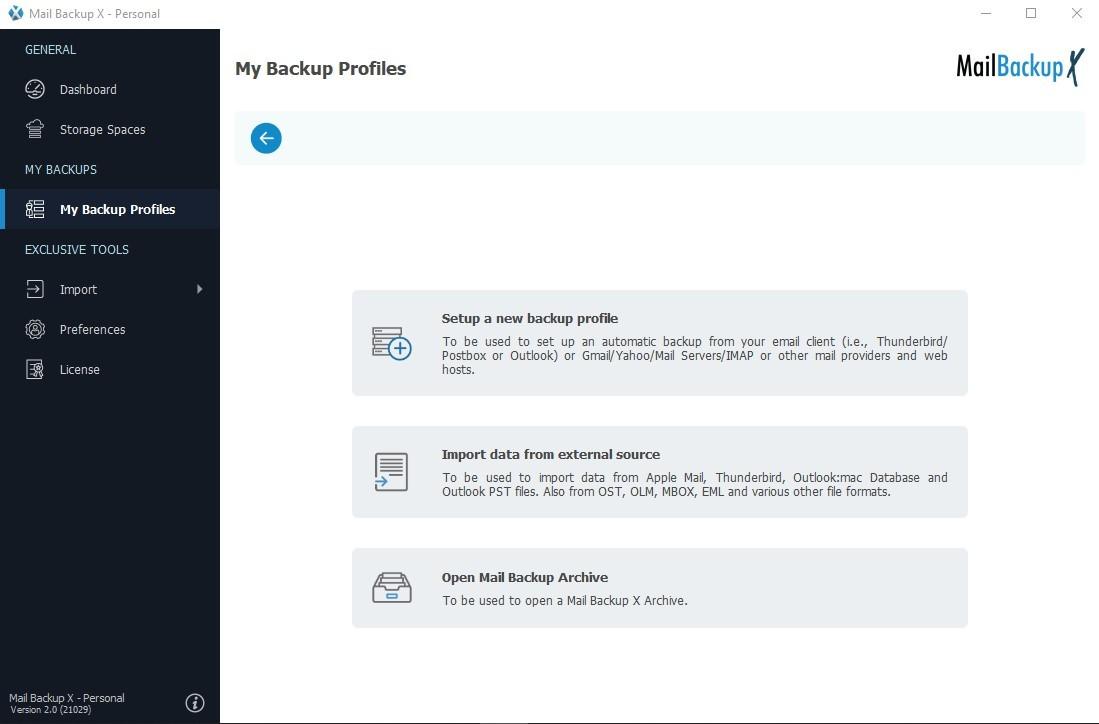
After this, more options will open up and amongst these you will see your desired option. So, click on 'IMAP server'
You will be prompted to login to your IMAP mail account by entering your credentials in a safe window where your details are neither saved nor stored, and not even seen by anyone. This is the difference between certified and uncertified tools. Login so that the next step can begin.
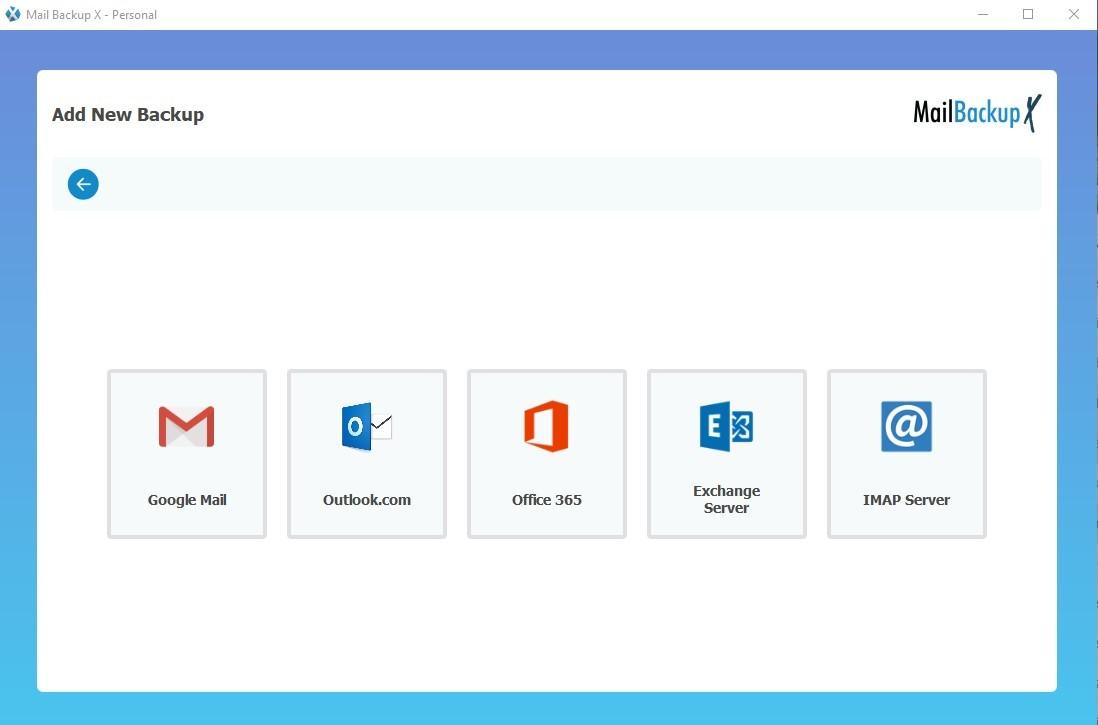
Your copy of the tool is now activated for scanning the IMAP mailboxes in order to display your mail items and folders on your screen. The items you wish to backup from these mailboxes can be selected or the unnecessary ones can be de-selected. It is a very well organised display and selection is pretty easy.
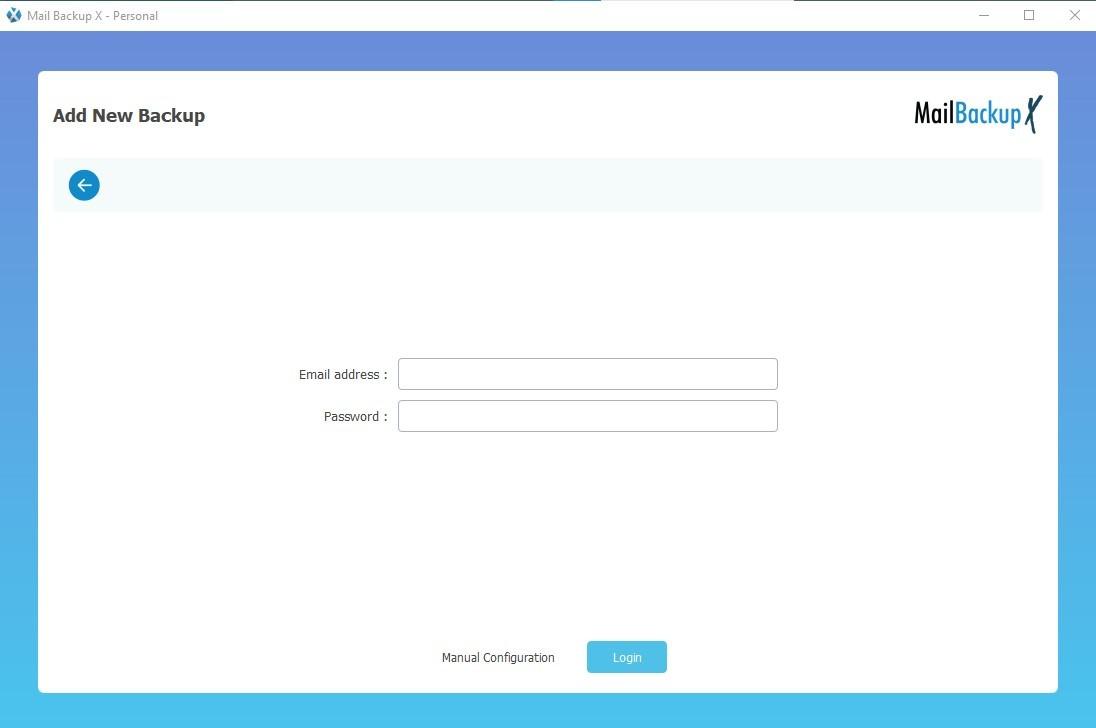
Choose your desired items and then press Continue to get to the customisation window
A lot of important options will open up on this window to design the backup as per your desire
You can choose a frequency for IMAP backup Storage location can be set Online and offline backup storage can be selected
- The Cloud service that you use can be configured for backup storage as well
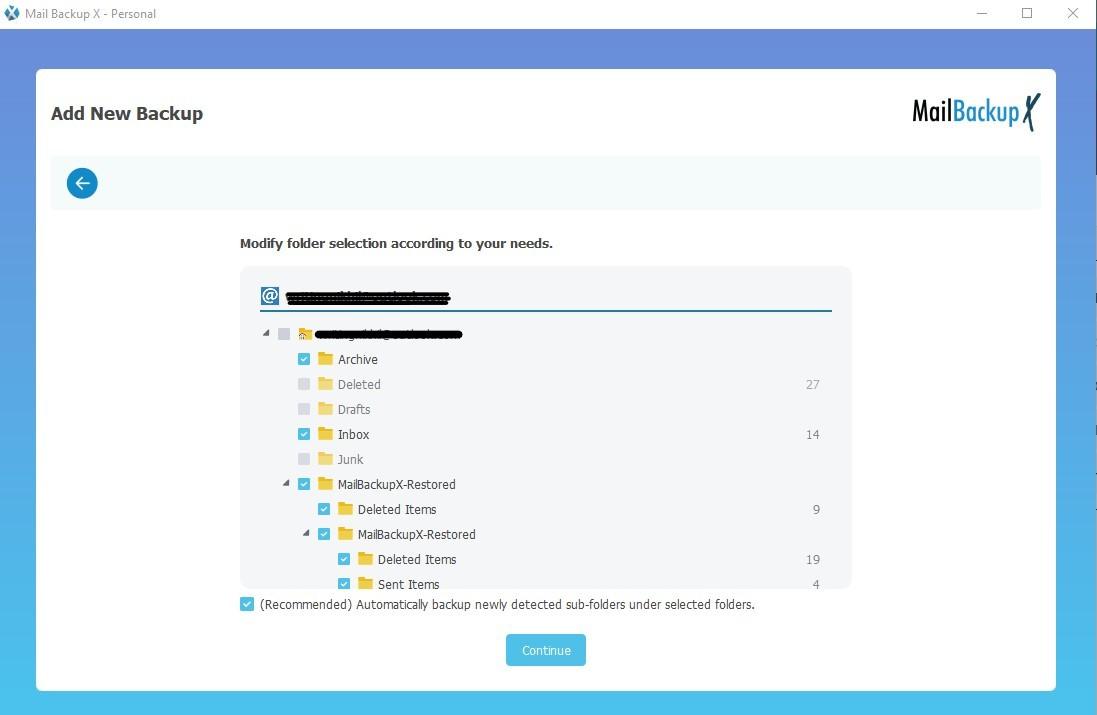
You may opt for USB snapshots You can include double layer of security
After modifying the desired options, click on Save and then Continue
This professional IMAP mail backup tool will now begin the process. Track the progress if you like or download log report in the end.
If you want more than what is already shown, try a demo before you buy the tool. https://www.mailbackupx.com/imap-backup-tool/