How to backup Outlook on Mac in a simple way without a lot of involvement in the process?
Manual methods of email backup require undue engagement from a user. This is impractical today with so much needing attention. Yet the accuracy and consistency cannot be compromised for mail backup. This is why secure automatic tools have been designed to minimise user involvement and yet get the results. Mail backup X is a software application which is highly different and more advanced compared to other automatic tools on all parameters. This tool performs efficiently and without much user interference on Mac as well as Windows.
Want to see how this tool works effortlessly? This is a description of the Step by step method to backup Outlook on Mac automatically for your guidance

Before you activate the tool, you need to first download and install it on your Mac device. You will then have to launch this application before the step wise process can start.
Now the first window automatically appears. Click on 'Setup a new Backup' so that the next step for this task can automatically appear on your screen. Old users have other options. Five user profiles can be created with this tool and more when you buy a top up. The steps remain same and are easy.
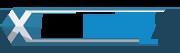
You can now view on your screen that the tool can backup and restore many mail services. For now, you will click on Microsoft Outlook in order to backup Outlook Mac emails.

You may be using any Outlook version in the present but the tool will find all installations. You will select the main identity from the ones displayed like you can see in the image.

When you choose the identity you want to backup, all the related folders and items will be displayed on your screen. Check the ones you want to select. You can alternatively deselect too. Ignore empty folders.
Press Continue.
You have now reached the advanced settings window of this tool that has some exclusive options

Choose a name for your backup.
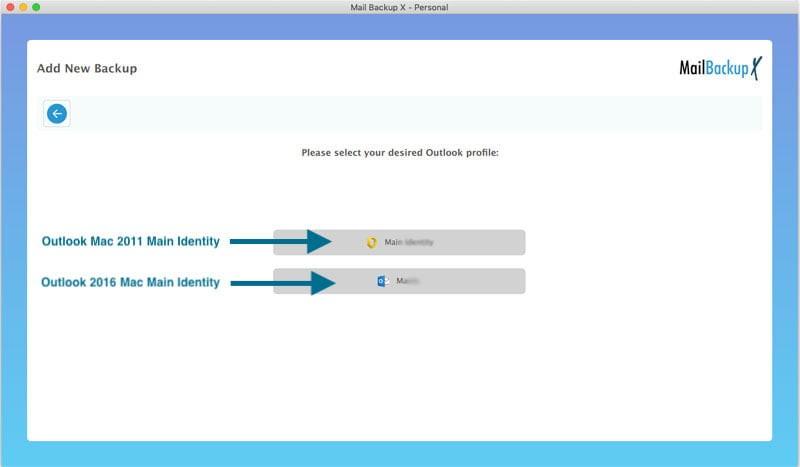
Select Cloud based service for remote backup. Select and sync USB drive for external backup. Mark location for local backup. For better assurance, add all three locations.
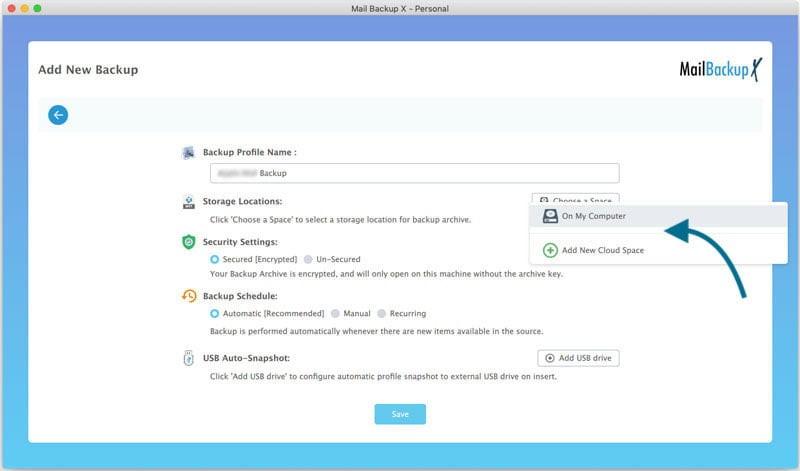

Choose encryption and password for better security.
There are more options in this window.
Don't proceed before clicking Save. Now press Continue.
The task has been initiated and you can see how quick and easy the set up really is. Live dashboard is also there as users feel better when they can track the progress of the on-going Outlook Mac backup. Log reports are easily downloadable as well.
You will not find a process more secure or easier than this for any professional tool. You can also convert your backup files to other formats and also choose PDF archiving feature. Full backups can be carried according the a schedule which is most suitable for a user.
Buy this best software application right away or first clear all doubts with a free demo. https://www.mailbackupx.com/how-to-backup-outlook-mac-mailson-mac/

