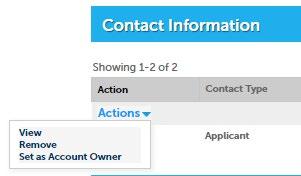How To Attach License To Your Account
ACCELA – LICENSING PORTAL



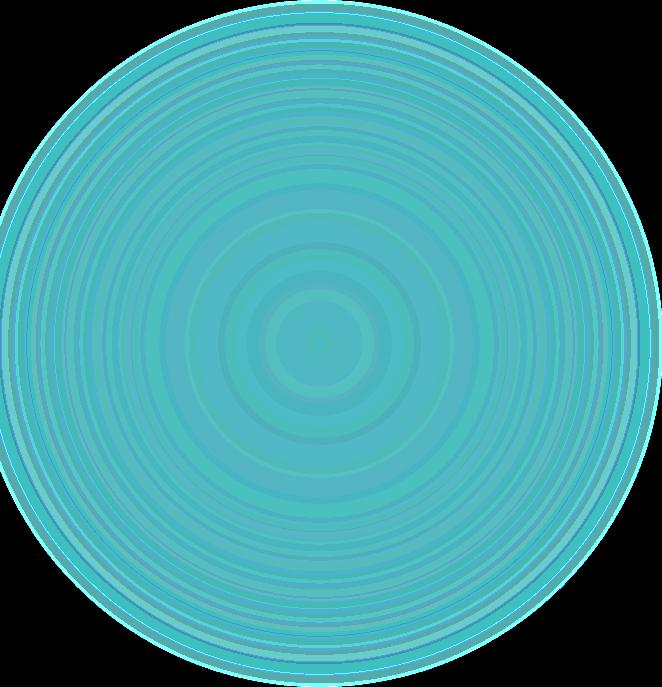

ACCELA – LICENSING PORTAL



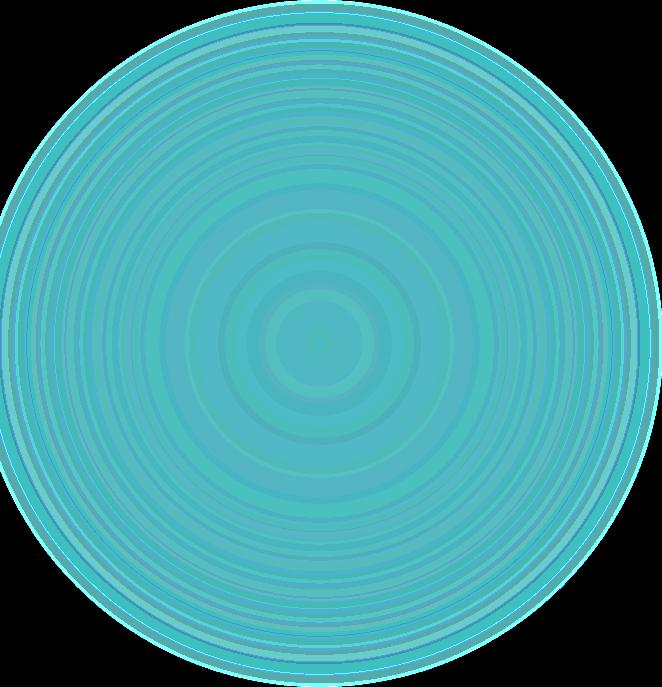


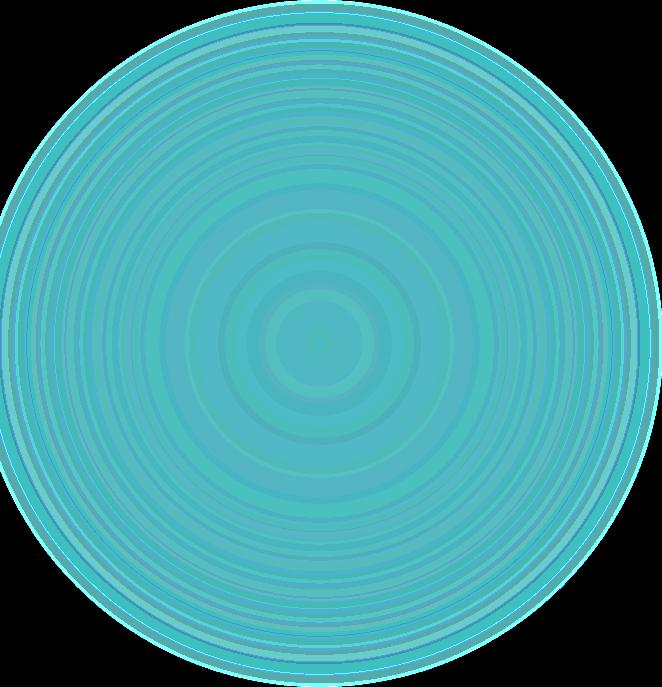
• The steps presented are for individuals who have a license and received a letter outlining the process. If you don’t have a license, you can disregard and go directly to apply for a license application.
• Before beginning have the letter you received with provided PIN and license number.


• Sign In
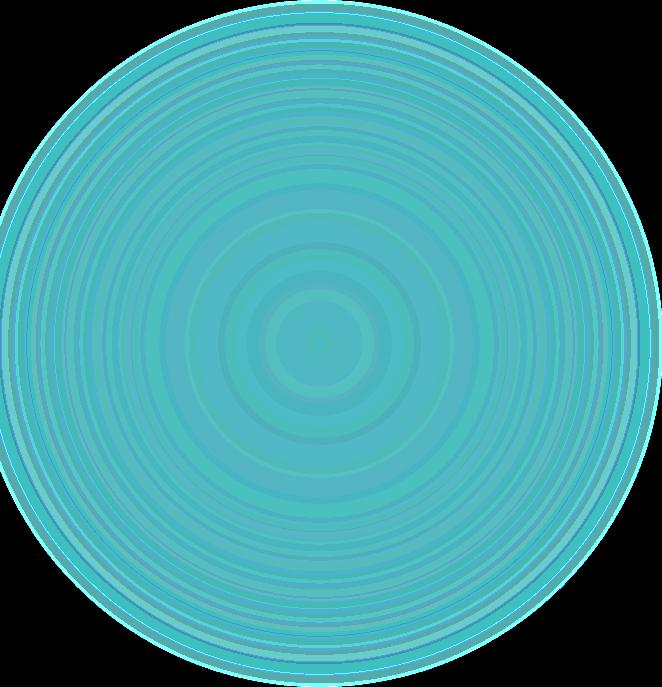




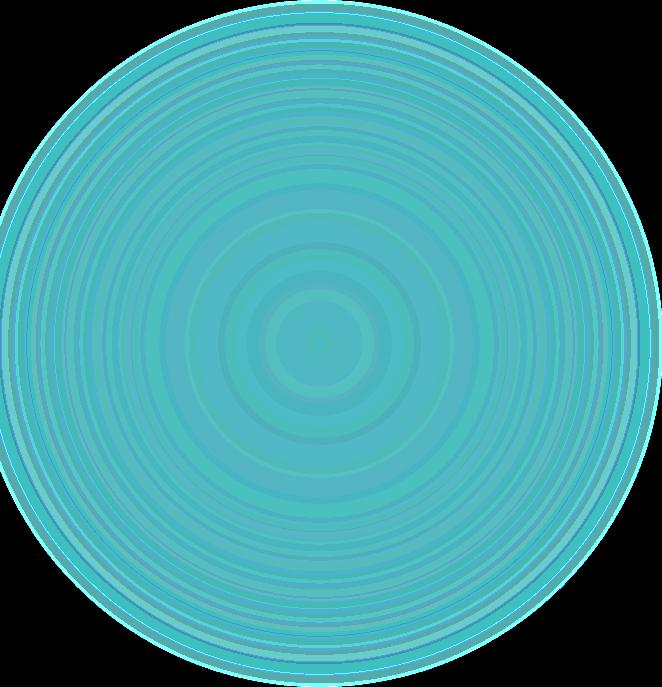




Review disclaimer then check box to accept terms, then continue application




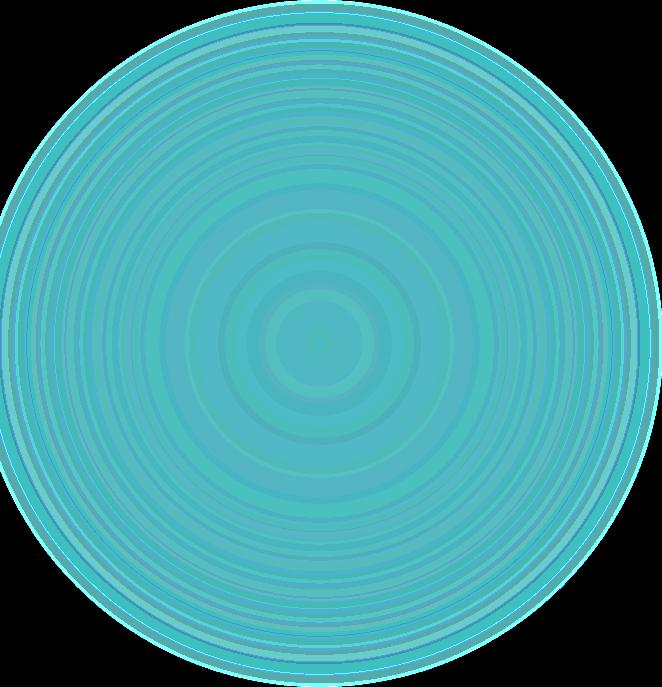
Select "link Account to License" and select PIN record




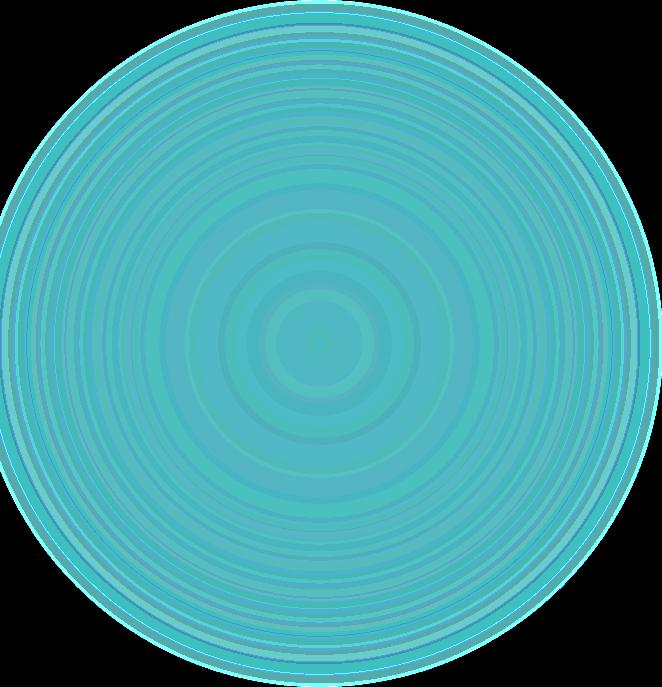
Select Add a row
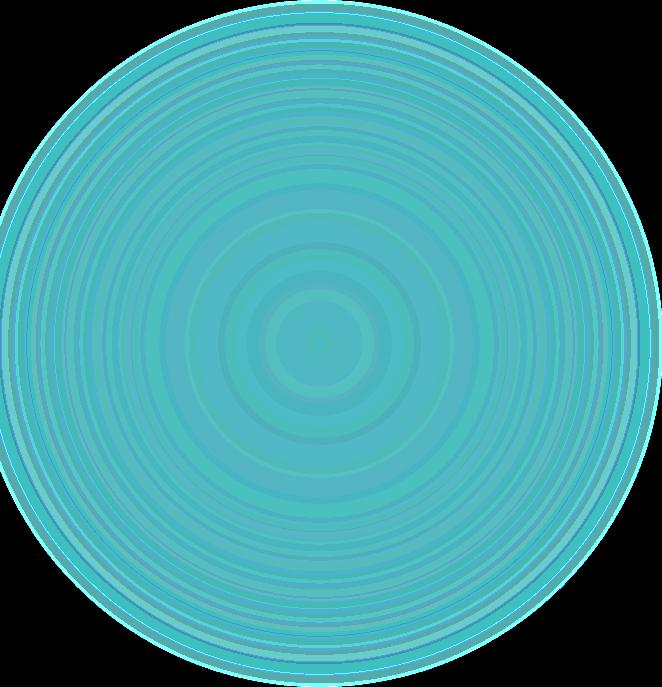
Popup - add license number as shown on license ID with capital letters and provided PIN (PIN case sensitive) from letter
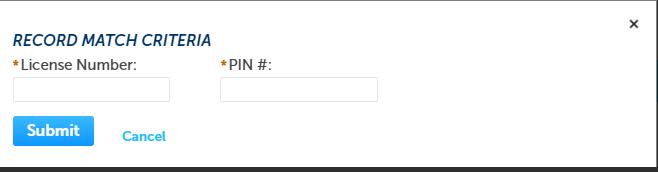



• Click submit to continue

• Select Continue application, then select for second time. Second page is review of license number and PIN that was input




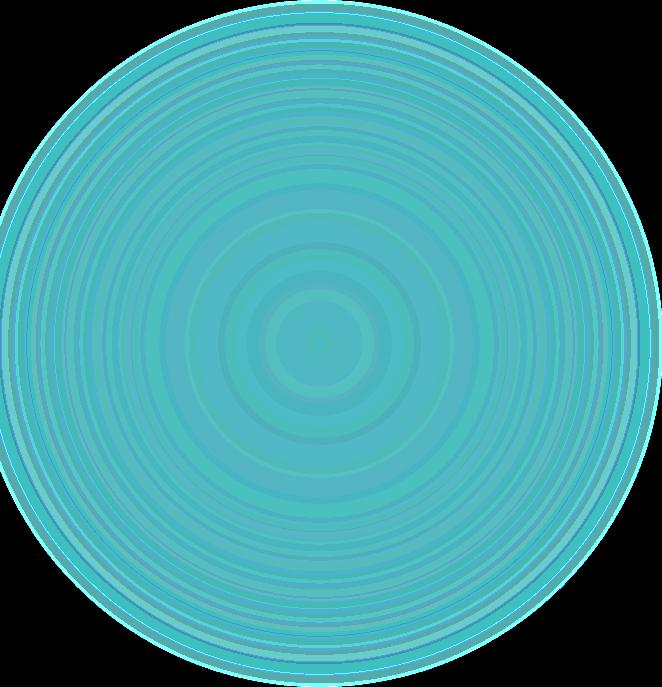
We are about to wrap this up, but one more item is required to ensure everything works as designed



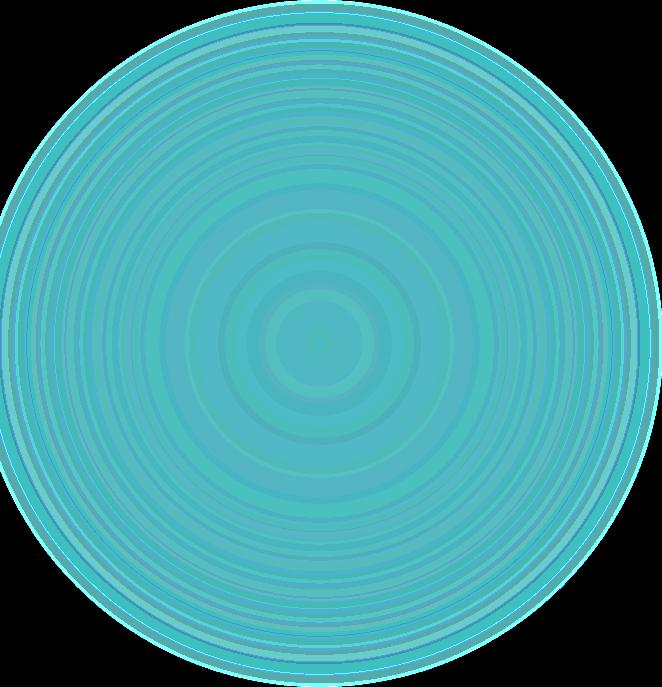
You need to log out then log in for the system to recognize you (upper right of the screen)





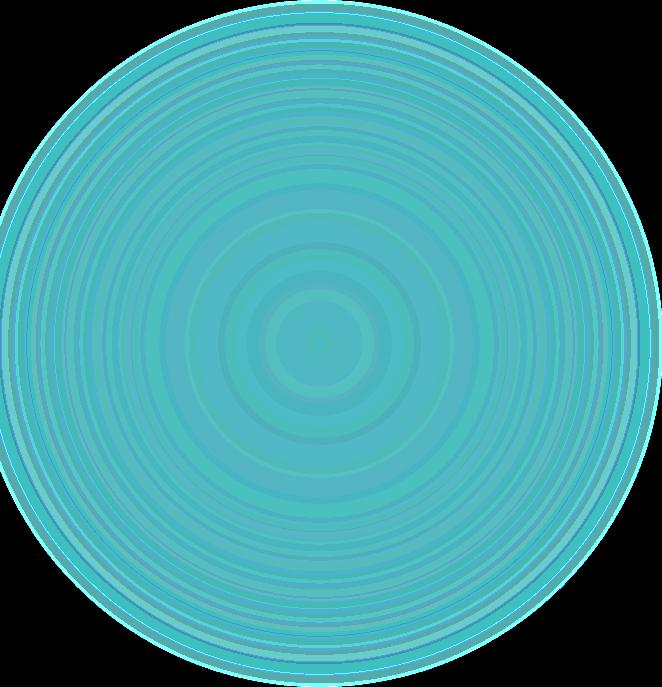
Scroll down to review License information, your license is attached to your account


Contact information needs to be updated to ensure the correct record will be used


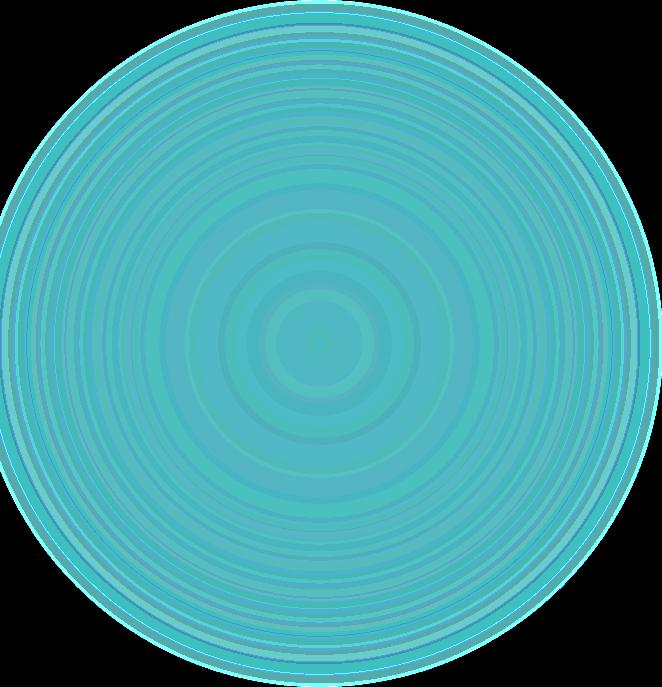
Click on carrot next to Actions for the record that has a blank contact type



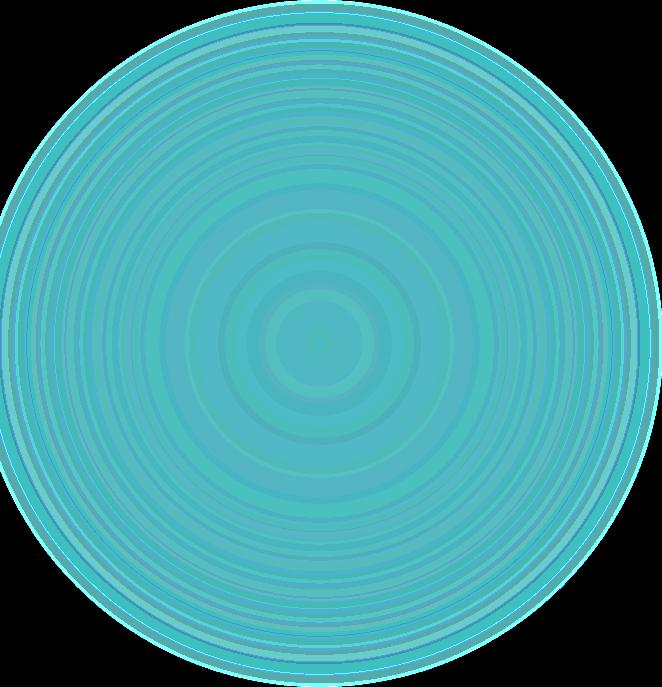
Select "set as Account owner", your information is linked