How To Apply for Manufacturer License
ACCELA – LICENSING PORTAL



The Information Presented Will Provide Steps To Create A Manufacturer Application For License Approval.
• Before beginning, ensure you have all information and documentation that is needed




• Let's review the options and what is needed for each
There are two options to choose. Let's review the options and what is needed for each.
Option I – I am a MANUFACTURER of equipment and/or appliances requesting authorization for myself and my employees to supply parts and perform service work, repairs, maintenance, start-up, testing, and/or tuning of said equipment and/or appliances

❑ The explanation of work must identify the equipment and/or appliances for which authorization is being requested


There are two options to choose. Let's review the options and what is needed for each.
Option II – I am a MANUFACTURER REPRESENTATIVE requesting authorization for myself and my employees to supply parts and perform service work, repairs, maintenance, start-up, testing, and/or tuning of the manufacturer’s equipment and/or appliances


❑ The explanation of work must confirm your relationship with the manufacturer and identify the manufacturer’s equipment and/or appliances for which authorization is being requested