










Let’s start by first defining the terms ‘hardware’ and ‘software’ as they relate to this course.
Computer hardware is any physical device, which includes your computer and any other material object connected to it. These devices may be inside the computer (internal) and outside the computer (external).
Examples of internal hardware include the hard disc drive, RAM, the CPU and internal CD player.

Examples of external hardware include a mouse, printer, monitor and headphones.
Computer software is generally divided into two categories, system software and application software and is usually stored in the computer hard drive.

Examples of system software include the operating system, the disk operating system and file management system.
Examples of application software include publishing (MS Word, Adobe Acrobat), word processing (MS Word, Apple Works) and internet browsers (Google Chrome, Firefox, Safari, Microsoft Edge)
We will look at some of the recommended systems used by the larger teaching companies on the next page.
In order to operate effectively as an online teacher whichever working mode you are using, you will need a certain minimum of equipment.
A starter system must include a computer (be it a laptop, tablet, or phone) which has a secure and reliable internet connection. You will need a headset for speaking and listening, or earbuds with microphone and some two way audio-visual operating system (such as Skype) on which to interact.

The sky is the limit on how extensive and expensive your system becomes.
Additional reading: www.digitaltrends.com/mobile/best-mobile-videoconferencing-apps/

The choice of connection system you use to be in contact with your students may depend on the type of working environment you choose. If you work for a company for example, you may have no choice in the matter as they may have their own proprietary system (larger operators) or they have a contract with a provider

If you work for yourself, or you have a choice in the matter there are a large (and ever growing) number of options to choose from. Below are examples of both free and paid options.
Before using any system we would highly recommend looking around teaching forums and blogs for some user experiences on these systems. The systems below are presented in no particular order of preference or recommendation.
Use a search engine such as Google Chrome or Firefox to search the details of the systems below.
Free systems
n FaceTime (Apple devices only)
n Google Hangouts


n Rabbit
n Skype

n Zoom
n Amazon Chime
n Cisco Web Ex
n Join.me
n Google Classroom
n WeChat
n WhatsApp

(Please note that these were free at the time of writing)
Paid options
n Appear.in
n Gruveo
n Slack
n Zoom
n BlueJeans
n Cisco Web Ex


n Join.me
n Pexip

For any teacher in a physical classroom, presenting exercises to students during a class is fairly straightforward: print out several paper copies of the materials you intend to use and distribute them around the class. This might be in the form of worksheets or exercises or something as simple as a photocopy from a book that you’d like them to read. Students can then complete the exercises or worksheets in the classroom and review them afterwards. Boardwork is another complication for teaching online , i.e. presenting ideas visually while students watch in real time.
What can we do in a virtual classroom? How can students studying online access these activities and complete the tasks required? Here are some solutions:
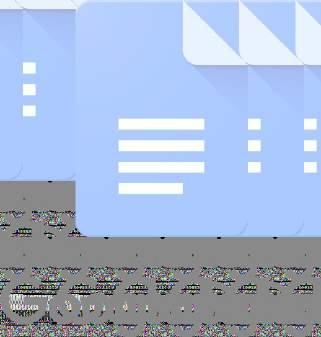
Anyone with a Gmail address already has a Google Docs account. You can create document for use in teaching online that both you and the students can access. There’s an example of a worksheet here:
https://docs.google.com/document/d/1bAO-T_3D7AeqAcXcSgsablVyrGK1XKetjoNtFoUhAHc/edit?usp=sharing
You then share the document with your student using the options on the page, making sure that they are allowed to edit the document. Once they have access to the worksheet they can start completing it independently. You can see everything they are doing in real time. Important: Allow the student to complete the worksheet without interrupting them, and leave feedback until later.
Google Docs files are as easy to create as anything in Microsoft Word, so there are as many options here as you would have if the worksheets were being created for your classroom. Additionally, your students will have access to these files online indefinitely.

Bitpaper offers what they refer to as a “collaborative whiteboard”. This is a good alternative to Google Docs which is probably more suited to graphics and drawing purposes. Unlike Google Docs, your students don’t need to have an account; all you need to do is share the URL to collaborate. You and your students can import existing documents and files, copy, paste, re-size, reposition and edit, then export files as PDFs. More details at .https://bitpaper.io/
As you are participating in this course, you are currently a student yourself. We would suggest creating a free ‘student’ account for yourself in case they start charging for this service at some stage in the future. This way you will be able to test the system and see what it can do.
Another alternative would be Bramble, a platform that offers live online lessons with every session recorded and fully searchable. Additional information at https://about.bramble.io/pricing-tutor.html


Read the following text and additional readings Knowledge of the text will be tested.
Resource 1
Welcome to Project Gutenberg
www.gutenberg.org
Project Gutenberg is a library of over 60,000 free eBooks
Choose among free epub and Kindle eBooks, download them or read them online. You will find the world’s great literature here, with focus on older works for which U.S. copyright has expired. Thousands of volunteers digitized and diligently proofread the eBooks, for you to enjoy.
Some of our latest eBooks Click Here for more latest books!
No fee or registration! Everything from Project Gutenberg is gratis, libre, and completely without cost to readers. If you find Project Gutenberg useful, please consider a small donation to help Project Gutenberg digitize more books, maintain its online presence, and improve Project Gutenberg programs and offerings. Other ways to help include digitizing, proofreading and formatting, or reporting errors.
No special apps needed! Project Gutenberg eBooks require no special apps to read, just the regular Web browsers or eBook readers that are included with computers and mobile devices. There have been reports of sites that charge fees for custom apps, or for the same eBooks that are freely available from Project Gutenberg. Some of the apps might have worthwhile features, but none are required to enjoy Project Gutenberg eBooks.
Search and browse By author, title, subject, language, type, popularity, and more. Bookshelves of related eBooks.
Frequently downloaded by popularity. : Top 100, or ranked Offline catalogs: handy eBook listings and metadata to consult offline.
Recently added. The latest new and updated eBooks. Visit for free eBooks by contemporary authors. self.gutenberg.org


Frequently Asked Questions about Project Gutenberg. Help, How-To and FAQs: In depth information about many topics. Tablets, phones and eReaders How-To: Using tablets, Kindle, Nook, cell phone, and other mobile devices and readers.
Distributed Proofreaders welcomes new volunteers. This is the main source of new Project Gutenberg eBooks. Getting started is easy, and just a page a day will help!
Fix and improve Project Gutenberg by reporting errors, bugs, typos, and suggesting changes. Record audiobooks with our friends at LibriVox.
About Project Gutenberg. Donating to Project Gutenberg
Feeds of new eBooks.
Linking to Project Gutenberg roboting or crawling the site. and Partners and affiliates
Permissions, copyright, licensing, and trademark information. What does (No Cost or Freedom?) mean? free eBook
Project Gutenberg eBooks may be freely used in the United States because most are not protected by U.S. copyright law. They may not be free of copyright in other countries. Readers outside of the United States must check the copyright terms of their countries before accessing, downloading or redistributing eBooks. We also have a number of copyrighted titles, for which the copyright holder has given permission for unlimited non-commercial worldwide use.
The Project Gutenberg website is for human users only. Use of automated tools to access the website may trigger a block of your access. This site utilizes cookies, captchas and related technologies to help assure the site is maximally available for human users. See full terms of use here.



Resource 3
Wizer.me
https://app.wizer.me/about-us
Build beautiful, engaging online worksheets.
Add video, audio, images and a variety of question types, all wrapped in a beautiful, engaging & easy to use app.

1-click to share with students via Google Classroom or any learning management system.
Assess answers:
Save time with automatic checking & grading, or review one by one to give more personal feedback.
Browse the Wizer collection of FREE digital learning resources created by our community of teachers.

The Wizer worksheet builder compliments teachers’ experience and creativity by allowing quick creation of a wide variety of question types: open questions, multiple choice, matching pairs, fill in the blank, fill on an image, tables, etc..
Visually appealing Wizer worksheets engage students more deeply in learning and are likely to spend more time thoughtfully interacting. Wizer worksheets are beautifully designed and teachers can choose from a variety of backgrounds and themes.

Wizer allows teachers to easily add any rich media (video, audio, images) directly to the blended worksheet. Videos can captivate the mind for learning or practicing new skills and sparking the imagination for creative tasks.
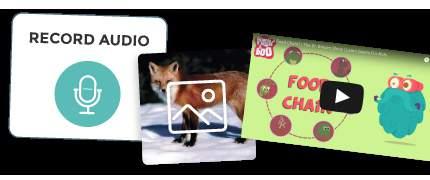

Everybody loves inspiration. The Wizer gallery is a collection of beautiful, engaging blended worksheets created by our community of teachers. Browse by subject or grade to find inspiration for what you can do with Wizer. See a worksheet you love? Click ‘use’ to make a free copy you can use with your classes.

Teachers are some of the busiest people on earth. We want you to spend all your time and energy nurturing young minds - not messing around with technology. Wizer is built to save you as much time as possible.


Resource 4
Adapted from www.spiderscribe.net/tour.php
"A picture is worth a thousand words". With SpiderScribe you can visualize your ideas by connecting various pieces of information together Unlike other mind mapping applications, SpiderScribe allows you to create free-style maps by connecting your stencils in any way SpiderScribe.net is the easiest mind mapping app you might ever see.

SpiderScribe maps can combine elements like text, images, files, calendar events and geographic locations. More type of stencils will be added in time. Stencils can be customizedchange colors, resize, format, etc.
You can create public and private maps. Private maps can be shared with others and multiple people can collaborate on them at the same time. Public maps can be viewed by anybody, without having to login into SpiderScribe.


Your collection of maps is stored online and can be accessed from anywhere, through internet. All you need is a web browser (Flash plugin is required).


You can create public and private maps Embed SpiderScribe.net public maps into your website easily with our Embed Wizard. You can modify the map size, zoom level, even the visual area position and generate the embed code in one click.
Drawing mode is a fun, alternative way to work on your mind maps. Simply draw a shape of a stencil – round one for the text (it does not have to be perfect), rectangular shape for a file and a triangle for a picture – and the stencil will be added to your screen. You can also draw lines to connect stencils or cross out connectors and stencils to delete them. Give it a try!

Full features list:
n Text, Images, Files, Events and Location Maps stencils
n Link maps to 5pm project management app
n Zoom in/out
n Private/Public map access
n Easy map sharing
n Quick search inside maps
n Thumbnail maps preview
n Real-time collaboration
n Group selection (CTRL+click)
n Redo/Undo editing functions
n Navigator panel for managing large maps

n Duplicate Maps
n Print Maps
n Export Maps to Images
n Embed maps into your website
n Auto-align stencils
n Drawing Mode
n Paste text from clipboard into maps
n Keyboard shortcuts
n Folders
Watch the 2-min Video Introduction
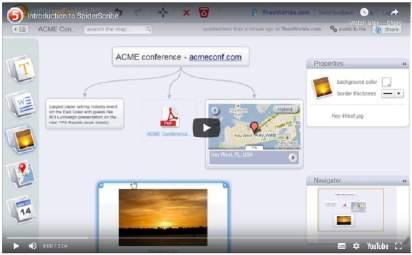

The Merriam-Webster Dictionary defines social media as follows:
Forms of electronic communication (such as websites for social networking and microblogging) through which users create online communities to share information, ideas, personal messages, and other content (such as videos).
Fundamentally, social media is any online platform where people can communicate with each other and present and discuss ideas. Blogs, forums, YouTube and online English teaching are just some examples.
Social media can be interactive or you may use it passively Mainstream media, such as T V and newspapers now actively use Social Media to increase their reach.

https://whatis.techtarget.com/definition/social-media

Posted by: Margaret Rouse, WhatIs.com

social media
Here are some prominent examples of social media:
Facebook is a popular free social networking website that allows registered users to create profiles, upload photos and video, send messages and keep in touch with friends, family and colleagues.
Google+ (pronounced Google plus) was Google's social networking project, designed to replicate the way people interact offline more closely than is the case in other social networking services. This website is no longer offered to new users and plans to shut down remaining accounts in 2019.
LinkedIn is a social networking site designed specifically for the business community. The goal of the site is to allow registered members to establish and document networks of people they know and trust professionally.
Pinterest is a social curation website for sharing and categorizing images found online. Pinterest requires brief descriptions but the main focus of the site is visual. Clicking on an image will take you to the original source. For example, clicking on a picture of a pair of shoes might redirect users to a purchasing site and an image of blueberry pancakes might redirect to the recipe.
Reddit is a social news website and forum where stories are socially curated and promoted by site members. The site is composed of hundreds of sub-communities, known as "subreddits." Each subreddit has a specific topic such as technology, politics or music. Reddit site members, also known as, "redditors," submit content which is then voted upon by other members. The goal is to send well-regarded stories to the top of the site's main thread page.
Twitter is a free microblogging service that allows registered members to broadcast short posts called tweets. Twitter members can broadcast tweets and follow other users' tweets by using multiple platforms and devices.
Wikipedia is a free, open content online encyclopedia created through the collaborative effort of a community of users known as Wikipedians. Anyone registered on the site can create an article for publication; however, registration is not required to edit articles. Wikipedia was founded in January of 2001.

Brian Solis created the following social media chart, known as the conversation prism, to categorize social sites and services into various types of social media. (See a larger image)

Social media is becoming an integral part of life online as social websites and applications proliferate. Most traditional online media platforms include social components, such as comment fields for users. In business, social media is used to market products, promote brands, connect to current customers and foster new business.

Social media analytics is the practice of gathering data from blogs and social media websites and analyzing that data to make business decisions. The most common use of social media analytics is to mine to support marketing and customer sentiment customer service activities.
Social media marketing ( takes advantage of social networking to help a company increase brand exposure and broaden SMM) customer reach. The goal is usually to create content compelling enough that users will share it with their social networks. One of the key components of SMM is social media optimization (SMO). Like search engine optimization ( ), SMO is a strategy SEO for drawing new and unique visitors to a website. SMO can be done two ways: by adding social media links to content such as RSS feeds and sharing buttons, or by promoting activity through social media via , or posts. status updates tweets, blog
Social CRM (customer relationship marketing) can be a very powerful business tool. For example, establishing a Facebook page allows people who like your brand and the way you conduct business to your page, which creates a venue for like communication, marketing and networking. Through social media sites, you can follow conversations about your brand for real-time market data and feedback.
In terms of customer feedback, social media makes it easy to tell a company and everyone else about their experiences with that company, whether those experiences are good or bad. The business can also respond very quickly to both positive and negative feedback, attend to customer problems and maintain, regain or rebuild customer confidence.
Enterprise social networking allows a company to connect individuals who share similar business interests or activities. Internally, social tools can help employees access information and resources they need to work together effectively and solve business problems. Externally, public social media platforms help an organization stay close to their customers and make it easier to conduct research that they can use to improve business processes and operations.
Social media is also often used for . Customers can use social networking sites to offer ideas for future products crowdsourcing or tweaks to current ones. In IT projects, crowdsourcing usually involves engaging and blending business and IT services from a mix of internal and external providers, sometimes with input from customers and/or the general public.
On the other hand, the integration of social media in the business world can also pose challenges. are Social media policies designed to set expectations for appropriate behavior and ensure that an employee's posts will not expose the company to legal problems or public embarrassment. Such policies include directives for when an employee should identify himself as a representative of the company on a social networking website, as well as rules for what types of information can be shared.

Here we consider some of the ways you could use social media to help your teaching.
1 Blogs
Create classroom and individual blog accounts where students can share ideas and learn how to communicate online by posting and replying to comments.
Here is the ITTT blog: https://www.teflcourse.net/blog/
2.
Set up a social media account for the class on spaces such as Twitter or Face book
https://twitter.com/TeachThought
https://apps.google.com/meet/
Video calls and meetings for everyone.
Google Meet is one service for secure, high-quality video meetings and calls available for everyone, on any device.
M
Meet uses the same protections that Google uses to secure your information and safeguard your privacy. Meet video conferences are encrypted in transit, and our array of safety measures are continuously updated for added protection.
M
Get the whole crew together in Google Meet, where you can present business proposals, collaborate on chemistry assignments, or just catch up face to face. Businesses, schools, and other organizations can live stream meetings to 100,000 viewers within their domain.

Guests can join from their computer using any modern web browser—no software to install. On mobile devices, they can join from the Google Meet app. Guests can even join meetings and calls from Google Nest Hub Max.
Google Meet adjusts to your network speed, ensuring high quality video calls wherever you are. New AI enhancements keep your calls clear even when your surroundings aren’t.
With live captions powered by Google’s speech recognition technology, Google Meet makes meetings more accessible. For nonnative speakers, hearing impaired participants, or just noisy coffee shops, live captions make it easy for everyone to follow along (available in English only).
Stay connected: Simple scheduling, easy recording, and adaptive layouts help people stay engaged and connected. Share your screen: Present documents, slides, and spreadsheets by showing your entire screen or just a window.
Host large meetings: Invite up to 500 internal or external participants to a meeting.
Join from your phone: Use the Google Meet app to join a video call, or join audio-only by calling the dial-in number in the meeting invite.
Take control: Meetings are safe by default. Owners can control who can join the meeting; only people approved by the meeting owner can enter.
Broadcast internal events: Live stream events such as town halls and sales meetings for up to 100,000 viewers within your domain.
A good alternative to the more general social media accounts, Canvas is targeted for schools, is worldwide and is used by students and teachers.
www.instructure.com/en-au/canvas
A new way to approach remote education, with virtual realistic classrooms, avatars and interactive lessons. www.virbela.com


You should be aware that China accounts for well over half of all English learners online and that many of the social media websites mentioned here are not available in China.
The following blog articles give a whole range of alternatives which are available to use in your teaching.
Visit these websites for more information:
www.dragonsocial.net/blog/social-media-in-china/ www.echinacities.com/career-advice/5-Awesome-Free-OnlineResources-for-Foreign-ESL-Teachers-in-China
In summary, social media can create useful spaces for you, your students and if you are going it alone, your business. As an online teacher you should make as much use as possible of online resources such as these.
There are a huge number of free resources for EFL teachers in general. You should take all the resources you can get, try them out and then, from the results of how well they work (or don't) in your particular teaching situation, adapt them or radically change them.
Some examples:
https://busyteacher org/20651-how-to-use-socialmedia-esl-classroom.html www.stickyball.net/ https://matadornetwork com/abroad/30-freeonline-resources-for-teaching-and-learning-esl/ www.eslkidstuff.com/esl-kids-lesson-plans.html

Just put 'free ESL resources' into any search engine and you will have access to all the resources you may ever need.
For a brief overview covering all the previous aspects read the following article from the ITTT blog:
www.teflcourse.net/blog/4-essential-tools-for-teaching-esl-online-ittt-tefl-blog/


Read the following text and additional readings
Knowledge of the text will be tested.

www teflcourse net/blog/the-best-apps-to-have-on-yourphone-while-teaching-english-abroad-ittt-tefl-blog/
Apps for Inside the Classroom
This app allows you to create an interactive whiteboard filled with instructional videos that can be watched as a class or at home. You can also annotate and animate your content to make it more fun to learn for your students. The best part about this app is that you can also invite your students to share their ideas and help other students with tutorials.
Kahoot
There is nothing worse than a boring lesson - for both the students and the teacher. However, with Kahoot, you can easily turn any subject into a fun game that involves all of your students. You can create your own questions and answers and create a game show style activity that can be played with the whole class. The best part is that your students don't even need to download the app to play.
This epic app gives teachers access to over 20,000 popular children's books, including editions from National Geographic and Goosebumps. This is especially useful if you have to create your own curriculum for reading classes or if your school doesn't have an extensive student library.
Tip: Take our if teaching children is your dream! 50-hour Teaching English to Young Learners Course
Instructables
Sometimes it can be hard to come up with fun school projects for your students. Instructables is a great resource for your next fun project and your students will love it. Whether you are looking for a science project or an art craft, you will definitely find something useful for your students here.

Additio is likely going to become your new best friend. This nifty app keeps track of all your students' grades and attendance, as well as your timetable, and it also lets you save class notes. You can even communicate and exchange ideas with fellow teachers.
Slack
What is a teacher's worst nightmare? Your students didn't do their homework and you have to spend the whole lesson doing the work during class and fall behind on your curriculum. But don't worry, Slack is a useful messaging app that lets teachers communicate with students and send out messages and reminders for homework, due projects, papers and everything else you'd like to remind your students of.
Teacher's Assistant Pro is a very useful app that helps you to keep a record of classroom behavior. The app lets you create an incident report, complete with date, time, location and even “evidence” photos. This is especially useful for parent-teacher conferences to explain exactly what happened and to clear up any misunderstandings.
Remind
Similar to Slack, the Remind app also sends out reminders to students. The only difference is that you can even communicate with the parents through this app. Moreover, the messages sent through the app can be translated into over 70 different languages, which is perfect for overcoming the language barrier between foreign teachers and parents when teaching English abroad.
Many teachers around the globe use Classtree to send out notifications to parents of upcoming projects, field trips, exams and much more. It eliminates paper parent consent forms completely and also eliminates the chances of students losing these letters to their parents. The app also shows you exactly who has read your message and who still needs to sign.
Another helpful app that we shouldn't miss from this list is Edmodo. With this app, you can simply post assignments, grades, and notifications, and also share useful resources, calendars and even quizzes and polls with your students.

Task 1
Check your knowledge before attempting the unit test.
Please note that this task sheet is solely for checking that you have understood the course unit content. You do not need to submit this task sheet – just use it to check you have understood the major points.
Choose any two of the videoconferencing apps discussed in the article under ‘additional reading on page 2 of this unit and for each give what you think may be two positive and two negative aspects of that app.
App 1:
Positive:
Positive:
Negative:
Negative:
App 2:
Positive:
Positive:
Negative:
Negative:
Task 2 –
Which of the four free resources described on pages 5 to 11 of this unit would, in your opinion, be the most useful as an aid to teaching English online, and why?
