
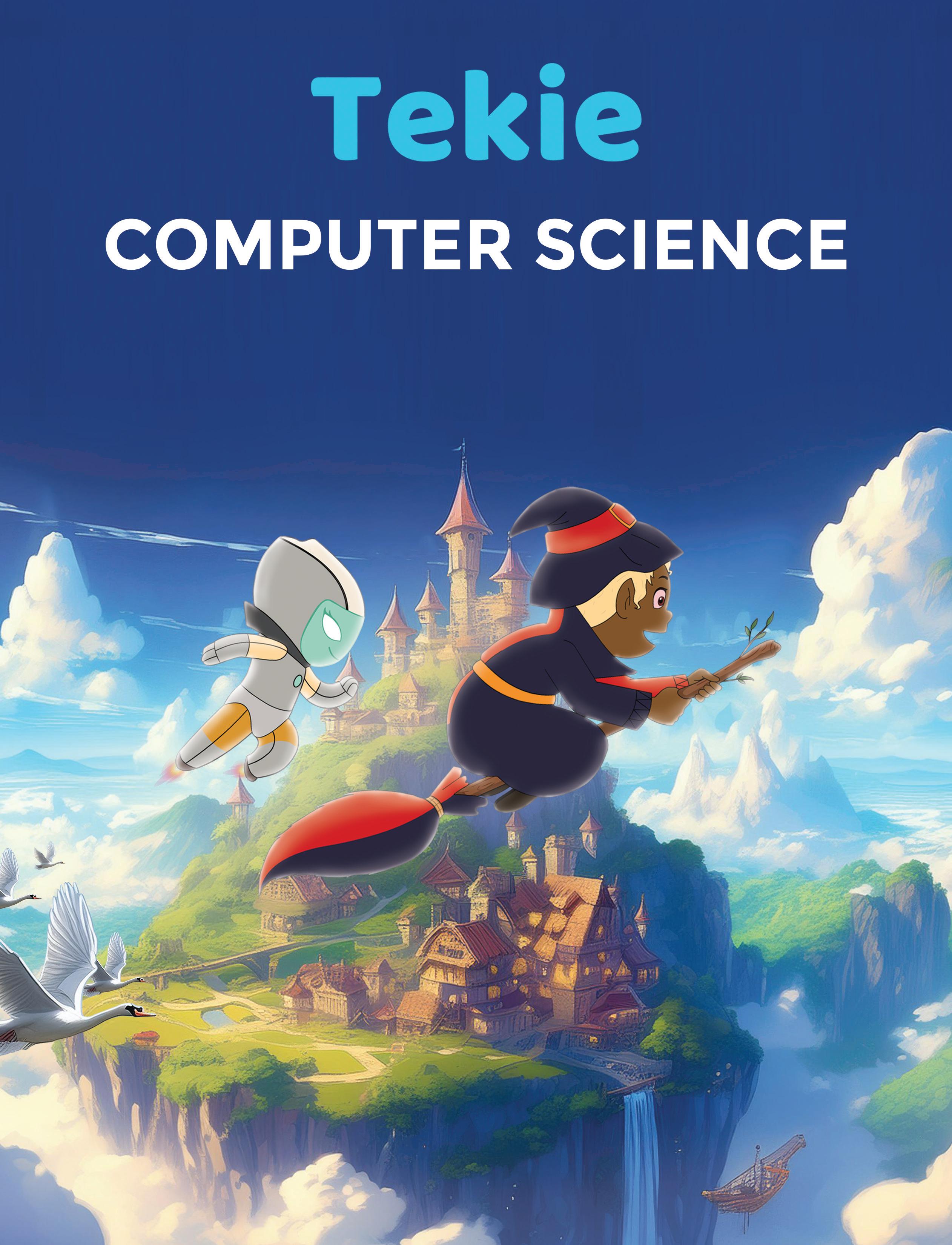


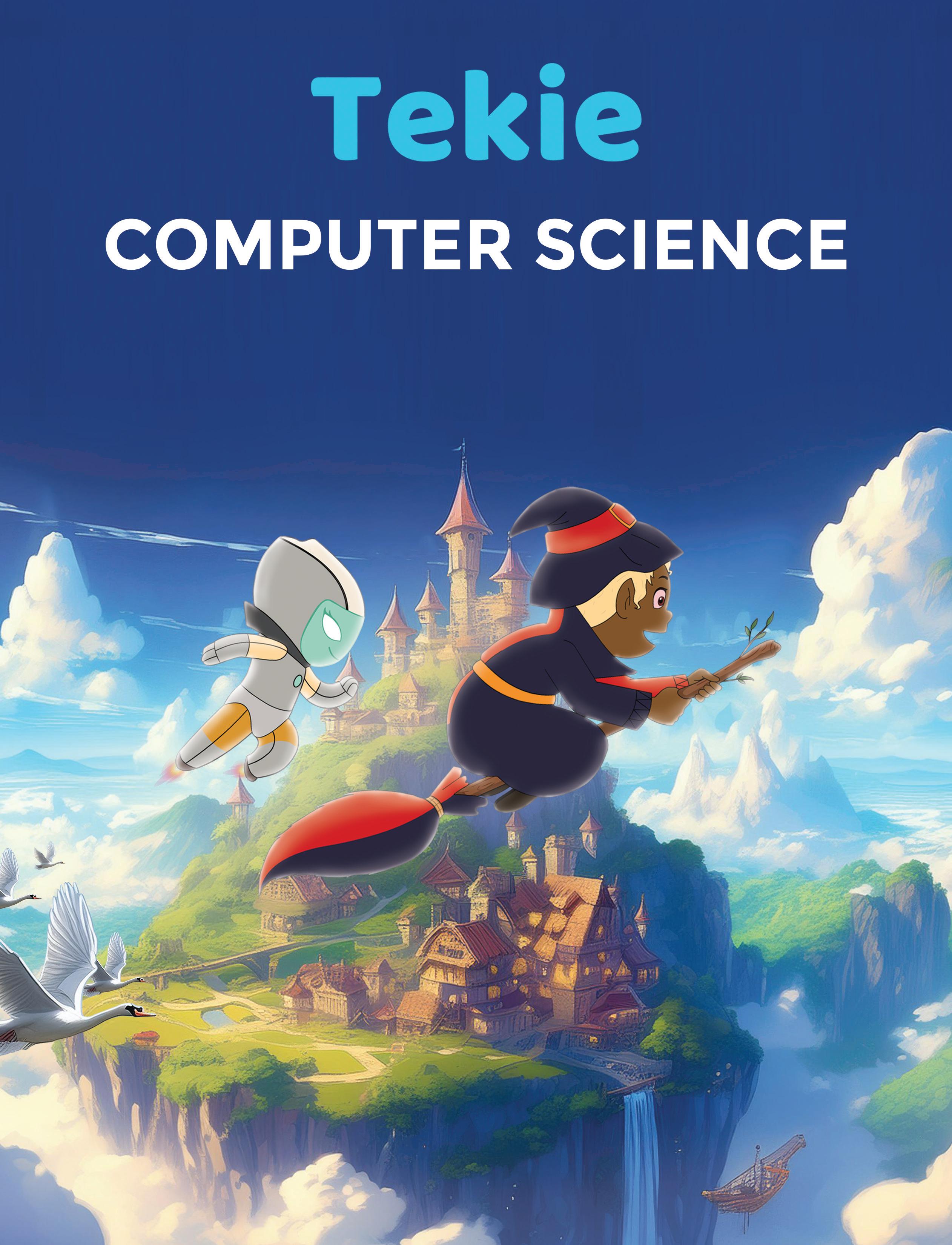

Academic Authors: Ayushi Jain, Neha Verma
Creative Directors: Bhavna Tripathi, Mangal Singh Rana, Satish
Book Production: Rakesh Kumar Singh
Project Lead: Jatinder Kaur
VP, Learning: Abhishek Bhatnagar
All products and brand names used in this book are trademarks, registered trademarks or trade names of their respective owners.
© Uolo EdTech Private Limited
First impression 2023
Second impression 2024
Third impression 2025
This book is sold subject to the condition that it shall not by way of trade or otherwise, be lent, resold, hired out, or otherwise circulated without the publisher’s prior written consent in any form of binding or cover other than that in which it is published and without a similar condition including this condition being imposed on the subsequent purchaser and without limiting the rights under copyright reserved above, no part of this publication may be reproduced, stored in or introduced into a retrieval system, or transmitted in any form or by any means, electronic, mechanical, photocopying, recording or otherwise, without the prior written permission of both the copyright owner and the above-mentioned publisher of this book.
Book Title: Tekie Computer Science Teacher Manual 7
ISBN: 978-81-984882-3-7
Published by Uolo EdTech Private Limited
Corporate Office Address:
85, Sector 44, Gurugram, Haryana 122003
CIN: U74999DL2017PTC322986
Illustrations and images: www.shutterstock.com, www.stock.adobe.com and www.freepik.com
All suggested use of the internet should be under adult supervision.
Uolo’s Tekie program offers a coding-focused curriculum for grades 1 to 8, preparing students for the technology-driven world. We present a carefully crafted Teacher Manual to assist teachers in delivering effective and engaging lessons to students. Rather than prescribing teaching methods, the manual provides examples and demonstrates how and why teachers can apply these examples in their classes.
The Teacher Manual includes a suggested implementation plan to help teachers navigate the curriculum better throughout the academic year. Within the academic year, the Tekie program prescribes the following types of chapters and sessions:
Familiarisation: this period builds familiarity with the Tekie program and the digital platform.
Theory: these periods are dedicated to the Computer Science Theory chapters. These topics are mostly delivered in the classroom.
Tools: these periods are dedicated to the Computer Tools chapters. These topics involve almost equal numbers of classroom and computer labs sessions.
Coding: these periods are dedicated to the Coding chapters. These topics have more computer lab sessions.
Additional Hands-on Time: these are additional computer lab periods that teachers can use to revise topics or dedicate for completion of projects.
Revision: these are additional classroom periods that teachers can use to revise topics or cover syllabus backlogs.
Each chapter in this manual is structured to provide a comprehensive lesson plan. The chapters are divided into multiple sessions, each following the Warm up, Engage, Build, and Sum up (WEBS) strategy. The Warm up phase sets the stage for learning by connecting to prior knowledge and building curiosity. The Engage phase captures the students’ attention and motivates them to participate actively. In the Build phase, questions from various sections are discussed to build the understanding of the students. Finally, the Sum up phase reinforces learning through easy-to-recall activities and questions. Time duration for each section has been suggested based on the requirements of the students. Additionally, an answer key for every chapter is provided to assist teachers in assessing their students’ understanding and guiding their learning effectively.
Lastly, we understand that the Indian education landscape is quite diverse. To suit the needs of all types of schools, we have built-in extra higher-order chapters in the content books. These extra chapters are clearly marked in the table of contents of this manual. We suggest that the teacher completes the main chapters first and then move to higher-order optional chapters only if there is sufficient time left in the academic year and learners are ready for more challenging content.
We hope that this teacher manual will empower teachers to use the curriculum effectively, support the learning of all students thoroughly, create learning opportunities and design interactive learning environments that cater to the students’ needs and interests.
1 Introduction to Number Systems ��� 1
Introduction to Number Systems
Converting Numbers from One System to Another
Binary Addition and Binary Subtraction
2 Cybersecurity ������������������������������������ 8
What Are Cybercrimes?
How to Protect Yourself?
3 Computational Thinking ���������������� 14
Problem-Solving and Concepts of Computational Thinking 1
Concepts of Computational Thinking 2
4 Calculations Using Spreadsheets �� 21
Calculations Using Spreadsheets 1
Calculations Using Spreadsheets 2
Calculations Using Spreadsheets 3
Calculations Using Spreadsheets 4
5 Visualising Data Using Spreadsheets ����������������������������������� 31
Sorting, Grouping and Filtering Data 1
Sorting, Grouping and Filtering Data 2
Charts and Sheet Tabs 1
Charts and Sheet Tabs 2
6 Introduction to Database �������������� 40
Introduction to Database and DBMS 1
Introduction to Database and DBMS 2
MySQL 1
MySQL 2 7 Creating Animations with Canva �� 51
Animations with Canva 1
Animations with Canva 2
Animations with Canva 3
Animations with Canva 4
Introduction, Working and Future of Big Data
Fun with AI: Using Impact Filter
9 AI: Machine Learning* ������������������� 67
Machine Learning and its Types
Fun with AI: Using Teachable Machine
Applications of Machine Learning and Deep Learning
MIT App Development
1 Basics of Python ������������������������������ 76
Basics of Python 1
Basics of Python 2
Basics of Python 3
2 Control Statements in Python ������� 82
Control and Conditional Statements
Logical Operators
Loops
3 Introduction to Web Development �� 91
HTML and Its Basic Document Structure
Basic HTML Terminologies
CSS 1
CSS 2
4 Images and Hyperlinks in HTML � 101
Adding Images Styling Images
Flexbox Hyperlinks
5 Lists and Tables in HTML* ������������ 109
Adding and Styling Lists
Tables


Mel, Conji, and Eva live in a magical world where robots can use magic. One day, the Council of Elders warns them of Lord Ero, an evil wizard planning to erase robots’ magical knowledge with a dark virus. The Trio is tasked with backing up this knowledge, but things take a dark turn when Mel starts struggling with magic. They discover the virus has begun corrupting robots, including Elder Robot, disabling their magic. As the virus spreads, they uncover a shocking truth: Mel’s circuits were created by Lord Ero. Despite fears of turning evil, Elder Wizard reassures her she can choose her own path. When the virus turns robots, including Elder Robot, against them, the Trio seeks help from Joy in the magical fairy garden. Together, they temporarily disconnect infected robots from the main server and devise a plan to stop the virus. With Avora’s destruction looming, they realize only Mel, capable of blending magic and technology, can restore the system. They create an animated version of Mel using their skills in Canva, hoping to bring her back to her senses and save their world. Their adventure highlights the power of teamwork, courage, and innovation in overcoming even the darkest threats.
● Mel, Conji, and Eva are playing on the school playground.
● They come to know from Elder Wizard that Lord Ero has threatened the unique ability of robots to learn magic through binary digits.
● Elder Wizard asks the three children to take backup of all the magic that the robots have learned so far before Lord Ero erases it all.
● Conji does not know what binary digits are.
● Mel tells Conji and Eva about binary digits on the way to the control room to take the backup.
This chapter is divided into the following classroom sessions
1. Introduction to Number Systems
2. Converting Numbers from One System to Another
3. Binary Addition and Binary Subtraction
At the end of the session, the students will be able to:
● describe what a number system is.
● explain the types of number systems.
Keywords
● Number system: It is a way of representing and expressing numbers using a set of symbols or digits.
Ask the students what measuring quantity they use for measuring length and weight. Explain the number systems and their types. Think and Tell Conclude the concepts
Assign homework
Warm Up
● Ask the students about various measuring quantities.
● Set the context of the chapter so that we use numbers to measure and express these quantities.
● Also tell them that numbers are made of digits—0, 1, 2, 3, 4, 5, 6, 7, 8, and 9. These ten digits together form our number system.
● Base: The base of a number system is the total number of digits the system uses. 15 mins
Explain the following concepts:
Describe what a number system is.
Explain the types of number systems.
Tell the students that a number system is a way of representing and expressing numbers using a set of symbols or digits, as given on page 4.
Explain the types of number systems—decimal, binary, octal, and hexadecimal number systems, as given on pages 4 to 7.

● Read aloud the questions provided in the Do It Yourself 1A section and encourage students to solve them. Instruct them to write the answers in their book.
Correct Responses:
1. a. Binary number system
b. Octal number system
c. Decimal number system
d. Hexadecimal number system
● Ask the students to answer the question “Is the value of 0 and 1 the same in different number systems?” in the Think and Tell section given on page 7.
Possible Responses: Yes/No
Correct Response: Yes. The values of 0 and 1 are conceptually the same across different number systems, but the way they are represented and their positional values can vary.
● Conclude the session by summarising that we use numbers to measure and express quantities. Similarly, a number system is used to represent a set of symbols or digits. Also summarise the different types of number systems—decimal number system (a base 10 number system that we use every day), binary number system (a base 2 number system), octal (a base 8 number system), and hexadecimal number system (a base 16 number system).
● Assign the following from the Chapter Checkup given at the end of the chapter as homework.
A. Fill in the Blanks: Questions 1, 2, 3, and 4
B. Tick the Correct Option: Questions 1, 2, 3, and 4
C. Who Am I?: Questions 1, 2, 3, 4, and 5
D. Write T for True and F for False: Questions 1, 2, 3, and 5
E. Answer the Following Questions: Questions 1, 2, and 3
At the end of the session, the students will be able to:
● convert decimal to binary, octal, and hexadecimal.
● convert any other base into decimal.
● convert binary to octal and hexadecimal.
● convert hexadecimal and octal into binary.
● convert hexadecimal numbers into octal numbers, and vice versa.
Ask the students if the decimal number system can be represented in the binary number system or not.
Demonstrate to the students how to convert numbers from one system to another by doing step-by-step calculations.
Think and Tell Conclude the concepts
Assign homework 5 mins 15 mins 7 mins 3 mins
5 mins
Warm Up
Ask students if the decimal number system can be represented in the binary number system or not. Recall the concepts from the previous session to see binary representations for their corresponding decimal representations, octal representations for their corresponding decimal representations, etc., given in the tabular format in the first session.
Tell the students that we can convert numbers from one system to another.
Engage
Explain the following concepts:
Learning Outcomes
Convert decimal to binary, octal, and hexadecimal.
15 mins
Explanation
Explain to the students the steps to convert a decimal number into binary, octal, and hexadecimal number systems by doing calculations using examples, as given on pages 7 and 8.

Convert any other base into a decimal.
Convert binary to octal and hexadecimal.
Convert hexadecimal and octal into binary.
Convert hexadecimal numbers into octal numbers, and vice versa.
Explain to the students the steps to convert any other base into a decimal by doing calculations using examples, as given on pages 9 and 10.
Explain to the students the steps to convert binary to octal and hexadecimal by doing calculations using examples, as given on pages 10 and 11.
Explain to the students the steps to convert hexadecimal and octal into binary by doing calculations using examples, as given on page 11.
Explain to the students the steps to convert hexadecimal numbers into octal numbers, and vice versa, by doing calculations using examples, as given on page 12.
● Read aloud the questions provided in the Do It Yourself 1B, Do It Yourself 1C, Do It Yourself 1D, Do It Yourself 1E, and Do It Yourself 1F sections and encourage students to solve them. Instruct them to write the answers in their book.
Correct Responses:
Do It Yourself 1B
1. Binary: (110111010)2
Octal: (672)8
Hexadecimal: (1BA)16
Do It Yourself 1C
1. a. (10)10
b. (287)10
c. (2716)10
Do It Yourself 1D
1. Octal: (1111)8
Hexadecimal: (249)16
Do It Yourself 1E
1. a. 1111100 b. 101100010010
Do It Yourself 1F
1. a. (1F4)16 b. (1261)8
● Ask the students to answer the question “Why are we forming groups of 4?”, asked in the Think and Tell section given on page 10.
Correct Response:
When converting binary to hexadecimal, we form groups of 4 because:
Base of binary = 2
Base of hexadecimal = 16
24 = 16
Sum Up
3 mins
● Conclude the session by summarising the steps to convert one number system to another using various examples.
● Assign the following from the Chapter Checkup given at the end of the chapter as homework.
A. Fill in the Blanks: Question 5
B. Tick the Correct Option: Question 5
F. Apply Your Learning: Questions 1, 2, and 3
At the end of the session, the students will be able to:
● perform binary addition.
● perform binary subtraction.
Ask the students if they can perform addition and subtraction on the binary numbers or not.
Demonstrate to the students how to perform addition and subtraction for binary numbers. Think and Tell Conclude the concepts
Assign homework 5 mins 15 mins 7 mins 3 mins
5 mins
Warm Up
● Ask students if they can perform addition and subtraction on the binary numbers or not.
● Now tell them that just as they can add and subtract decimal numbers, they can also add and subtract binary numbers.
15 mins
Engage
Explain the following concepts:
Learning Outcomes
Explanation
Perform binary addition. Explain to the students the steps to perform binary addition with examples, as given on pages 12 and 13.
Perform binary subtraction.
Explain to the students the steps to perform binary subtraction with an example, as given on page 13.

● Read aloud the questions provided in the Do It Yourself 1G section and encourage students to solve them. Instruct them to write their answers in the book.
Correct Responses:
● Ask the students to answer the question “In a binary system, only 1 can be carried over. In the decimal system, what numbers can be carried over?” asked in the Think and Tell section given on page 12.
Correct Response: In the decimal number system, while adding two decimal numbers, if the sum of the digits in a column is greater than 9, then 1 is carried over to the next column.
3 mins
● Conclude the session by summarising the steps to perform binary addition and binary subtraction through examples.
● Assign the following from the Chapter Checkup given at the end of the chapter as homework.
D. Write T for True and F for False: Question 4
F. Apply Your Learning: Questions 4 and 5
Mel, Conji, and Eva live in a magical world where robots can use magic. One day, the Council of Elders warns them of Lord Ero, an evil wizard planning to erase robots’ magical knowledge with a dark virus. The Trio is tasked with backing up this knowledge, but things take a dark turn when Mel starts struggling with magic. They discover the virus has begun corrupting robots, including Elder Robot, disabling their magic. As the virus spreads, they uncover a shocking truth: Mel’s circuits were created by Lord Ero. Despite fears of turning evil, Elder Wizard reassures her she can choose her own path. When the virus turns robots, including Elder Robot, against them, the Trio seeks help from Joy in the magical fairy garden. Together, they temporarily disconnect infected robots from the main server and devise a plan to stop the virus. With Avora’s destruction looming, they realize only Mel, capable of blending magic and technology, can restore the system. They create an animated version of Mel using their skills in Canva, hoping to bring her back to her senses and save their world. Their adventure highlights the power of teamwork, courage, and innovation in overcoming even the darkest threats.
● The Trio arrives in the Council Room, worried despite their successful backup mission.
● Mel reveals she is struggling with her magic spells, and the Elder Wizard shares that the problem is widespread, affecting even the Elder Robot.
● A healing spell cast by the Elder Wizard fails, further alarming the group.
● Elder Robot suspects a dark influence, possibly Lord Ero’s use of Dark Magic to create a powerful virus targeting Avora’s main control system.
● The virus, an anti-magic cyberattack, is disrupting magic across the robots.
● The Elder Wizard stresses that traditional spells won’t work against the virus, labeling it a serious cybercrime requiring cybersecurity measures.
● Mel begins explaining cybersecurity to help the group fight the attack.
This chapter is divided into the following classroom sessions
1. What Are Cybercrimes?
2. How to Protect Yourself?

At the end of the session, the students will be able to:
● describe cybercrime.
● explain the categories of cybercrime.
Keywords
● Cybercrime: It means crimes that happen on the internet.
● Phishing: It is a type of cybercrime in which an attempt is made to trick a user to get his or her personal information.
● Cyberbullying: It is a type of cybercrime where a user is targeted on social media to cause emotional harm by creating a fake account or spreading rumours.
● Cyberstalking: It is a type of cybercrime which includes tracing a user’s location, monitoring his or her actions, and harming one’s privacy.
● Denial of Service (DoS): It is a type of cybercrime in which a network is purposely flooded with so much data, resulting in a slowdown.
● Cyberterrorism: It is a type of cybercrime in which a large number of people are frightened or attacked using computers and the internet.
Ask the students about the internet and its uses. Explain the meaning of the term cybercrime. Explain the different categories of cybercrime.
Warm Up
● Ask the students about the internet.
● Ask students about the various uses of the internet, like searching for information, watching videos, playing online games, and many more.
● Tell the students that they should use the internet cautiously, as it may sometimes lead to cybercrime.
Explain the following concepts:
Describe cybercrime. Explain to the students that cybercrime means crimes that happen on the internet. Give them examples to communicate the correct meaning of the term cybercrime, as given on page 23.
Explain the categories of cybercrime. Tell the students that there are many categories of cybercrime based on the nature of criminal activity, like cybercrimes against individuals, cybercrimes against businesses, cybercrimes against governments, and cybercrimes against society, as given on pages 23 to 25.
● Read aloud the questions provided in the Do It Yourself 2A section and encourage the students to solve the questions. Instruct the students to write the answers in their book.
Correct Responses:
1. Crimes that happen on the internet are called cybercrime. Cybercrime involves illegal activities carried out using computers, the internet, or other digital technologies, such as hacking, phishing, or spreading viruses. Unlike real-world crime, which occurs in the physical world and targets tangible objects or people, cybercrime happens in the virtual space and often focuses on stealing or disrupting digital assets like data or systems.
2. There are different categories of cybercrimes such as cybercrimes against individuals, cybercrimes against businesses, and cybercrimes against governments.
● Cybercrimes against individuals: These crimes include the theft of personal information, such as credit card numbers, Aadhaar card numbers, and passwords.
● Cybercrimes against businesses: These crimes involve the theft of intellectual property, such as trade secrets, sensitive information, and ownership of an invention or idea.
● Cybercrimes against governments: These crimes involve the theft of sensitive data of a country’s government such as information about their military, policing, economy, tax, and citizens. They can also involve cyberwarfare, which is the use of cyber attacks to disrupt or disable government systems.
3. a. Phishing b. Cyberbullying
4.


● Ask the students to give the answer to the question, “If a hacker locks your friend’s files on his computer and demands money to unlock them, what kind of cyber threat is that?” asked in the Think and Tell section given on page 25.
Correct Response: Ransomware attack
● Ask the students to give the answer to the question, “Share some tips you can give your friends on staying safe while using public Wi-Fi networks”, asked in the Think and Tell section given on page 25.
Possible Response: To stay safe on public Wi-Fi, avoid accessing sensitive accounts. Stick to secure websites (https://), turn off file sharing, and disable auto-connect features. Always be cautious about entering personal information on unsecured networks to protect your data.
● Conclude the session by summarising that the internet is a boon, but it can be a curse if not handled properly. Cybercrime can cause harm to individuals, businesses, governments, and also to the whole society. So, we should be aware of any fraudulent mail asking for personal or bank account details, or any type of bullying or stalking online.
● Assign the following questions from the Chapter Checkup given at the end of the chapter as homework.
A. Fill in the Blanks: Questions 1, 2, 3, and 4
B. Tick the Correct Option: Questions 1 and 2
C. Who Am I?: Questions 1, 2, and 5
D. Write T for True and F for False: Questions 3 and 4
E. Answer the Following Questions: Questions 1, 3, and 5
F. Apply Your Learning: Question 1
At the end of the session, the students will be able to:
● define cybersecurity.
● implement cybersecurity.
Keyword
Ask the students if they can name some cybercrimes. Explain to the students what cybersecurity is.
Describe the different ways to implement cybersecurity. Group discussion Conclude the concepts Assign homework
Action Plan
● Cybersecurity: It is the practice of protecting computers, systems, and networks from digital attacks. 5 mins
Warm Up
Ask the students if they can name some cybercrimes they learnt about in the previous session. Tell the students the importance of cybersecurity in preventing cybercrime and protecting society.
15 mins
Engage
Explain the following concepts:
Learning Outcomes
Explanation
Define cybersecurity. Describe to the students that cybersecurity is the practice of protecting computers, systems, and networks from digital attacks, as given on page 26.
Implement cybersecurity.
Describe how to implement cybersecurity by keeping strong passwords, using multi-factor authentication, by avoiding suspicious links and emails, installing and maintaining antivirus software, and lastly, by using secure networks and browsers, as given on pages 26 and 27.

● Read aloud the questions provided in the Do It Yourself 2B section and encourage the students to solve the questions. Instruct the students to write the answers in their book.
Correct Responses:
1. Since we cannot see an online friend in the real world, we should not provide our personal details.
2. Some people might want to make us uncomfortable or trick us, so we should not share any personal information online.
3. We should inform our elders about it.
4. One should not share his or her online account password, as it can be used for malicious activities. 5. You should block that person online and also inform your parents.
● Give some examples of the weak password.
Possible Responses: Person’s name, 12345
● Tell the name of the software used to protect our computer from virus.
Correct Response: Antivirus
● What is the use of a firewall?
Correct Response: It is used to filter and block harmful content when using the internet.
● Conduct a group discussion in the class on the topic “Importance of cybersecurity”.
Possible Responses: Cybersecurity is crucial as it protects our personal information online, ensures safe use of technology, prevents unauthorised access to devices, and promotes a secure digital environment for learning and play. It empowers the user to use technology wisely and protect themselves in the digital world.
● Conclude the session by summarising that cybersecurity is the practice of protecting computers, systems, and networks from digital attacks. It is very important in today’s world as the internet is full of people with malicious intent. We should always be cautious when online.
● Assign the following questions from the Chapter Checkup given at the end of the chapter as homework.
A. Fill in the Blanks: Question 5
B. Tick the Correct Option: Questions 3, 4, and 5
C. Who Am I?: Questions 3 and 4
D. Write T for True and F for False: Questions 1 and 2
E. Answer the Following Questions: Questions 2 and 4
F. Apply Your Learning: Questions 2, 3, 4, and 5
Mel, Conji, and Eva live in a magical world where robots can use magic. One day, the Council of Elders warns them of Lord Ero, an evil wizard planning to erase robots’ magical knowledge with a dark virus. The Trio is tasked with backing up this knowledge, but things take a dark turn when Mel starts struggling with magic. They discover the virus has begun corrupting robots, including Elder Robot, disabling their magic.As the virus spreads, they uncover a shocking truth: Mel’s circuits were created by Lord Ero. Despite fears of turning evil, Elder Wizard reassures her she can choose her own path. When the virus turns robots, including Elder Robot, against them, the Trio seeks help from Joy in the magical fairy garden. Together, they temporarily disconnect infected robots from the main server and devise a plan to stop the virus.With Avora’s destruction looming, they realize only Mel, capable of blending magic and technology, can restore the system. They create an animated version of Mel using their skills in Canva, hoping to bring her back to her senses and save their world. Their adventure highlights the power of teamwork, courage, and innovation in overcoming even the darkest threats.
● The Trio, leaving the Council Room, is met with a sudden earthquake, a darkening sky, and panicked voices from the streets.
● They realise Avora is under attack by Lord Ero's virus.
● Elder Robot, despite the danger, searches his database for a defense, risking his own life.
● He finds a solution but is weakened.
● The Trio decides to follow Elder Robot's advice and develop a defense software using computational thinking, breaking down the complex problem into smaller, manageable steps.
● They rush to the main control system to begin their work.
This chapter is divided into the following classroom sessions
1. Problem-Solving and Concepts of Computational Thinking 1
2. Concepts of Computational Thinking 2

At the end of the session, the students will be able to:
● describe problem-solving.
● explain the concept of computational thinking: Decomposition and Pattern Recognition.
Keywords
● Problem: It is a challenge or a task that needs to be solved.
● Puzzles: These are problems that challenge our thinking skills.
● Computational thinking: It is a process of breaking down a problem into smaller parts and recognising a pattern to efficiently solve it.
● Decomposition: It means breaking down a complex problem into smaller subproblems.
● Pattern recognition: It means finding similarities or patterns within a problem.
Ask the students to name the types of problems they solve in their day-to-day lives.
Explain the meaning of the terms problem, puzzles and computational thinking. Explain the concept of computational thinking: Decomposition and Pattern Recognition.
Think and Tell Conclude the concepts Assign homework
● Ask the students about the types of problems they face in their day-to-day lives.
● Tell them that they solve problems related to managing multiple tasks, riddles, maths puzzles, etc.
● Tell them that they solve these problems by breaking down the problems into smaller steps.
Explain the following concepts:
Describe problem-solving.
Describe the term problem and puzzle to the students. A problem is a challenge or a task that needs to be solved. Puzzles are problems that challenge our thinking skills. Explain to the students that computational thinking is the process of breaking down a problem to efficiently solve it, as given on page 36.
Explain the concept of computational thinking. Explain the different concepts of computational thinking like decomposition and pattern recognition, as given on pages 36 to 39. Decomposition means breaking down a big, difficult task into smaller, easier ones. Pattern recognition is the process of identifying patterns in data or information.
● Give an example of speech recognition making use of pattern recognition.
Correct Response: Voice assistants like Alexa, Siri, and Google Assistant detect speaking patterns to understand and carry out your requests.
● Give one advantage of decomposition.
Possible Response: Decomposition makes collaboration more feasible. Various individuals may work on various portions of an issue, and when you bring all the solutions together, you solve the complete problem.
7 mins
Build
● Ask the students to answer the question “Share a situation where you have used computational thinking in real life.” asked in the Think and Tell section, as given on page 36.
Possible Responses: jigsaw puzzles, Sudoku, riddles, maths puzzles, and more.
● Ask the students to answer the question “Why is decomposition important?” asked in the Think and Tell section, as given on page 37.
Possible Responses: By breaking down a task into smaller tasks, it becomes more manageable.
3 mins
Sum Up
● Conclude the session by summarising that a problem is a challenge or a task that needs to be solved. The process of breaking down a problem into smaller parts and recognising a pattern to efficiently solve it is called computational thinking. Decomposition means breaking down a big, difficult task into smaller, easier ones. Pattern recognition is the process of identifying patterns in data or information.
● Assign the following questions from the Chapter Checkup given at the end of the chapter as homework.
A. Fill in the Blanks: Questions 1, 2, and 5
E. Answer the Following Questions: Questions
B. Tick the Correct Option: Questions 3 and 5 3, 4, and 5
D. Write T for True and F for False: Questions 2 and 4 F. Apply Your Learning: Questions 1 , 2, 3, and 4

Learning Outcomes
At the end of the session, the students will be able to:
● explain the concept of computational thinking: abstraction and algorithmic design.
Keywords
● Abstraction: It refers to disregarding the minute details of a problem and focusing on its major issues.
● Algorithms: It can be defined as step-by-step instructions to be followed for a machine to carry out a particular task.
Ask students the steps to make a cup of tea. Explain to the students about the concept of abstraction and algorithmic design.
● Algorithmic design: It is the process of designing and analysing algorithms to solve computational problems. 5
Warm Up
Group discussion Conclude the concepts Assign homework
Action Plan
● Ask students the steps to make a cup of tea.
● Tell students that this step-by-step procedure for making a tea is called an algorithm.
Engage
Explain the following concepts:
Learning Outcomes
Explain the concept of abstraction.
Explanation
Tell students that abstraction refers to disregarding the minute details of a problem and focusing on its major issues. Also tell them about abstraction applied in daily-life situations and advantages of abstraction, as given on page 40.
Explain the concept of algorithmic design. Tell students that algorithms can be defined as step-by-step instructions to be followed for a machine to carry out a particular task. Also tell them about algorithmic design, its applications in daily-life situations, rules for writing an algorithm and designing an algorithm, as given on pages 41 and 42.
● Read aloud questions 1 and 2 provided in the Do It Yourself 3A section and encourage the students to solve the questions. Instruct the students to write the answers in their book.
a. Getting Ready for School Algorithm:
1. Start.
2. Wake up and get out of bed.
3. Brush your teeth.
4. Take a bath.
5. Wear your school uniform.
6. Eat breakfast.
7. Pack your school bag with necessary books, notebooks, and stationery.
8. Check if you have your lunchbox and water bottle.
9. Wear your shoes and check the time.
10. Leave for school.
11. Stop.
b. Making a Cup of Tea Algorithm:
1. Start.
2. Take a saucepan and pour water into it.
3. Place the saucepan on the stove and turn on the heat.
4. Add tea leaves to the water.
5. Add sugar.
6. Wait until the water boils.
7. Add milk to the boiling water.
8. Let the mixture boil for a few more minutes.
9. Turn off the stove and strain the tea into a cup.
10. Serve the tea hot.
11. Stop.

c. Convert a Temperature in Celsius to Fahrenheit Algorithm:
1. Start.
2. Input the temperature in Celsius (°C).
3. Apply the formula: °F = (°C × 9/5) + 32.
4. Output the temperature in Fahrenheit (°F).
5. Stop.
2.

● Conduct a group discussion in the class among the students based on the topic “Can we solve all problems by creating algorithms for them?” provided in the Discuss section on page 41. Possible Response: No, we cannot solve all problems using algorithms. Some problems, like making choices or dealing with emotions, need human thinking. Also, some problems are too hard or don’t have clear solutions that algorithms can follow.
● Conclude the session by summarising that abstraction refers to disregarding the minute details of a problem and focusing on its major issues. Algorithms can be defined as step-by-step instructions to be followed for a machine to carry out a particular task. Algorithmic design is the process of designing and analysing algorithms to solve computational problems.
● Assign the following questions from the Chapter Checkup given at the end of the chapter as homework.
A. Fill in the Blanks: Questions 3 and 4
B. Tick the Correct Option: Questions 1, 2, and 4
C. Match the Following: Questions 1, 2, 3, and 4
D. Write T for True and F for False: Questions 1, 3, and 5
E. Answer the Following Questions: Questions 1 and 2
F. Apply Your Learning: Question 5

Mel, Conji, and Eva live in a magical world where robots can use magic. One day, the Council of Elders warns them of Lord Ero, an evil wizard planning to erase robots’ magical knowledge with a dark virus. The Trio is tasked with backing up this knowledge, but things take a dark turn when Mel starts struggling with magic. They discover the virus has begun corrupting robots, including Elder Robot, disabling their magic. As the virus spreads, they uncover a shocking truth: Mel’s circuits were created by Lord Ero. Despite fears of turning evil, Elder Wizard reassures her she can choose her own path. When the virus turns robots, including Elder Robot, against them, the Trio seeks help from Joy in the magical fairy garden. Together, they temporarily disconnect infected robots from the main server and devise a plan to stop the virus. With Avora’s destruction looming, they realize only Mel, capable of blending magic and technology, can restore the system. They create an animated version of Mel using their skills in Canva, hoping to bring her back to her senses and save their world. Their adventure highlights the power of teamwork, courage, and innovation in overcoming even the darkest threats.
● Mel takes a nap in her room to recharge her system.
● Conji and Eva go to visit her. They ask her if she is feeling better now.
● Mel tells them that her circuits are still weak. She does not know what the virus has done to her.
● Eva mentions Elder Robot can help, and Elder Wizard has an important message.
● They meet Elder Wizard, who praises them for fighting off Lord Ero’s attack but explains it weakened Mel and Elder Robot.
● Elder Wizard magically restores the Elder Robot’s circuits, but he’s still tired.
● Elder Robot scans Mel, finding her internal circuits messed up by the dark virus, likely due to being built by Lord Ero.
● Mel asks to have her circuits destroyed, fearing she’s a danger.
● Elder Robot reprograms Mel, securing her system from future attacks.
● Eva suggests using the same method to secure the Magic-chain from dark magic.
● Elder Robot agrees and plans to teach the children using Google Sheets. Mel explains what Google Sheets is.
This chapter is divided into the following classroom and lab sessions
At the end of the session, the students will be able to:
● describe what a spreadsheet is.
● create a spreadsheet.
● identify the various elements of a spreadsheet.
● refer to a cell using the cell names.
● apply formulas in Google Sheets.
Keywords
● Spreadsheet: A spreadsheet is a tool that helps you organise data in rows and columns and do calculations.
● Row: The horizontal set of boxes is called a row or record.
● Column: The vertical set of boxes is called a column or field.
● Cell: The intersection of a row and a column is called a cell.
Ask the students if they keep track of the money spent and the amount of money to save monthly. Ask the students what tools or software they use for doing calculations.
Explain to the students what a spreadsheet is. Also, tell them the steps to create a spreadsheet. Explain the different elements of a spreadsheet. Explain to them how to refer to a cell using cell names. Also, tell them the steps to apply formulas in Google Sheets.
● Ask the students if they keep track of the money spent and the amount of money to save monthly.
● Ask the students what tools or software they use for doing calculations.
● Tell the students that they can do it with the help of a spreadsheet which is a tool that helps you organise data in rows and columns and do calculations.

Explain the following concepts:
Describe what a spreadsheet is.
Tell the students that a spreadsheet is a tool that helps you organise data in rows and columns and do calculations. Also tell them the various examples of spreadsheets, as given on page 54.
Create a spreadsheet. Explain the steps to create a spreadsheet using Google Sheets, as given on page 54.
Identify the various elements of a spreadsheet.
Refer to a cell using the cell names.
Apply formulas in Google Sheets.
Tell the students that a spreadsheet consists of a grid-like structure. Explain to them the various components of a spreadsheet, like a row, a column, and a cell, as given on page 55..
Tell the students that a cell name is a combination of letters and numbers. Also, tell them the steps to enter the data in the sheet, as given on page 55.
Tell students the steps to apply formulas in Google Sheets, as given on pages 55 and 56.
● Read aloud the questions provided in the Do It Yourself 4A and encourage the students to solve the questions. Instruct the students to write the answers in their book.
Correct Responses: Do It Yourself 4A

● Conduct a group discussion in the class among students based on the topic, “How are rows and columns different?”
Correct response: The horizontal set of boxes is called a row or record. Whereas, the vertical set of boxes is called a column or field.
● Conclude the session by summarising that a spreadsheet is a tool that helps you organise data in rows and columns and do calculations. A spreadsheet consists of a grid-like structure. Google Sheets is one such example. There are various components of a spreadsheet, like a row, a column, and a cell. Also revise the steps to create a spreadsheet, enter data in Google Sheets, and how to apply formulas in Google Sheets.
● Assign the following questions from the Chapter Checkup given at the end of the chapter as homework.
A. Fill in the Blanks: Questions 1 and 2
D. Write T for True and F for False: Question 1
E. Answer the Following Questions: Questions 2 and 5

At the end of the session, the students will be able to:
● describe what a spreadsheet is.
● create a spreadsheet.
● identify the various elements of a spreadsheet.
● refer to a cell using the cell names.
● apply formulas in Google Sheets.
Keywords
● Spreadsheet: A spreadsheet is a tool that helps you organise data in rows and columns and do calculations.
● Row: The horizontal set of boxes is called a row or record.
● Column: The vertical set of boxes is called a column or field.
● Cell: The intersection of a row and a column is called a cell.
Let the students watch the video or the learning slides related to the topic on the digital panel.
Explain to the students what a spreadsheet is. Demonstrate to them the steps to create a spreadsheet. Explain the different elements of a spreadsheet. Demonstrate to them how to refer to a cell using cell names. Also demonstrate to them the steps to apply the formulas in Google Sheets.
Attempt the activity on the Assignment page.
Conclude the concepts
Assign homework
● Instruct the students to go to Tekie’s Digital platform and open a Lab session on Calculations Using Spreadsheets 2.
● Show the learning slides one by one and discuss the concepts shown on the slides in the panel.
Explain the following concepts:
Describe what a spreadsheet is.
Tell the students that a spreadsheet is a tool that helps you organise data in rows and columns and do calculations. Also tell them the various examples of spreadsheets, as given on page 54.
Create a spreadsheet. Demonstrate to the students the steps to create a spreadsheet using Google Sheets, as given on page 54.
Identify the various elements of a spreadsheet.
Refer to a cell using the cell names.
Apply formulas in Google Sheets.
Tell the students that a spreadsheet consists of a grid-like structure. Explain to them the various components of a spreadsheet, like a row, a column, and a cell, as given on page 55.
Tell the students that a cell name is a combination of letters and numbers. Also demonstrate the steps to enter the data in the sheet, as given on page 55.
Demonstrate to the students the steps to apply formulas in Google Sheets, as given on pages 55 to 56.
● Ask the questions provided on the slides one by one to assess the students’ understanding. Discuss the answers to the questions with the students. If necessary, ask additional relevant questions. Build
● Instruct the students to attempt the assignment by clicking on the Assignment tab.
● Explain the activity to the students. Sum
7 mins
3 mins
● Conclude the session by summarising that a spreadsheet is a tool that helps you organise data in rows and columns and do calculations. A spreadsheet consists of a grid-like structure. Google Sheets is one such example. There are various components of a spreadsheet, like a row, a column and a cell. Also revise the steps to create a spreadsheet, enter data in Google Sheets, and how to apply formulas in Google Sheets.
● Assign the additional activity given on the panel to the students as homework.

At the end of the session, the students will be able to:
● use functions in Google Sheets.
● apply more functions used in Google Sheets.
Keyword
● Functions: Functions allow you to calculate more efficiently using cell ranges instead of typing out the name of each cell.
Warm Up
Engage
Build Sum Up
Ask the students what tools or software they use for doing calculations. Explain to the students what functions are and how they can apply functions in Google Sheets. Think and Tell Group discussion Conclude the concepts Assign homework
Action Plan
Warm Up
● Ask the students what tools or software they use for doing calculations.
● Tell the students that they can do it with the help of functions used in spreadsheets.
Engage
Explain the following concepts:
Learning Outcomes
Explanation
Use functions in Google Sheets. Explain to the students that functions allow us to calculate efficiently using cell ranges instead of typing out the name of each cell. Explain to them the various functions, such as Sum(), Average(), Max(), Min(), and Count(), as given on pages 57 to 59.
Apply more functions used in Google Sheets. Explain to them about some more categories of functions such as mathematical functions, text functions, and data & time functions. Tell the students the steps to apply these functions in Google Sheets, as given on pages 60 to 62.
● Read aloud the questions provided in the Do It Yourself 4B and Do It Yourself 4C sections and encourage the students to solve the questions. Instruct them to write the answers in their book.
Correct responses:
Do It Yourself 4B
1. =SUM(B2:B8) = 40580
=AVERAGE(B2:B8) = 5797.143
Do It Yourself 4C
1. a. Function name b. Cell range
2. a. 87 b. MyRules c. 23 d. 400
Build
7 mins
● Ask the students to give the answer to the question, “You are tracking the number of hours you study for different subjects in a Google Sheet. Which function would you use to find the subject that you have studied the longest? Hint: Refer to the table given above.” asked in the Think and Tell section on page 61.
Possible responses: MAX/MIN/COUNT/IF
Correct response: MAX
● Conduct a group discussion in the class on the topic, “How are formulas and functions different?” provided in the Discuss section on page 62.
Correct response: You can simplify your formulas by using the functions. Functions allow you to calculate more efficiently, as they are built-in formulas in Google Sheets.
3 mins
● Conclude the session by summarising that functions are built-in formulas in Google Sheets. Also, revise the steps to apply different functions in Google Sheets.
● Assign the following questions from the Chapter Checkup given at the end of the chapter as homework.
A. Fill in the Blanks: Questions 3, 4, and 5
B. Tick the Correct Option: Questions 1, 2, 3, 4, and 5
C. Who Am I?: Questions 1, 2, 3, 4, and 5
D. Write T for True and F for False: Question 2, 3, 4, and 5
E. Answer the Following Questions: Questions 1, 3, and 4
F. Apply Your Learning: Questions 1, 2, 3, 4, and 5

At the end of the session, the students will be able to:
● use functions in Google Sheets.
● apply more functions used in Google Sheets.
Keyword
● Functions: Functions allow you to calculate more efficiently using cell ranges instead of typing out the name of each cell.
Let the students watch the video or the learning slides related to the topic on the digital panel.
Explain to the students what functions are and how they can apply functions in Google Sheets. Attempt the activity on the Assignment page. Conclude the concepts Assign homework
Action Plan
Warm Up
● Instruct the students to go to the Tekie’s Digital platform and open a Lab session on Calculations Using Spreadsheets 4.
● Show the Learning slides one by one and discuss the concepts shown on the slides in the panel.
Engage
Explain the following concepts:
Use functions in Google Sheets.
Explanation
Explain to the students that functions allow us to calculate efficiently using cell ranges instead of typing out the name of each cell. Demonstrate to them the various functions, such as Sum(), Average(), Max(), Min(), and Count(), as given on pages 57 to 59.
Apply more functions used in Google Sheets. Explain to them about some more categories of functions such as mathematical functions, text functions, and data & time functions. Tell the students the steps to apply these functions in Google Sheets, as given on pages 60 to 62.
● Ask the questions provided on the slides one by one to assess the students’ understanding. Discuss the answers to the questions with the students. If necessary, ask additional relevant questions.
7 mins
Build
● Instruct the students to click on the Practice button on the Assignment page to attempt the activity. Then, click on the Attempt button to open the activity page.
● Encourage the students to attempt the activity and assist them in case of any doubts.
● Instruct the students to click on the Confirm button to submit their work when they are done with the activity.
3 mins
Sum Up
● Conclude the session by summarising that functions are built-in formulas in Google Sheets. Also, revise the steps to apply different functions in Google Sheets.
● Assign the additional activity given on the panel to the students as homework.

Mel, Conji, and Eva live in a magical world where robots can use magic. One day, the Council of Elders warns them of Lord Ero, an evil wizard planning to erase robots’ magical knowledge with a dark virus. The Trio is tasked with backing up this knowledge, but things take a dark turn when Mel starts struggling with magic. They discover the virus has begun corrupting robots, including Elder Robot, disabling their magic.As the virus spreads, they uncover a shocking truth: Mel’s circuits were created by Lord Ero. Despite fears of turning evil, Elder Wizard reassures her she can choose her own path. When the virus turns robots, including Elder Robot, against them, the Trio seeks help from Joy in the magical fairy garden. Together, they temporarily disconnect infected robots from the main server and devise a plan to stop the virus.With Avora’s destruction looming, they realize only Mel, capable of blending magic and technology, can restore the system. They create an animated version of Mel using their skills in Canva, hoping to bring her back to her senses and save their world. Their adventure highlights the power of teamwork, courage, and innovation in overcoming even the darkest threats.
● The Trio, Conji, Eva, and Mel, enjoy a stroll in the Magical Garden while discussing the balance between light and darkness.
● Mel argues that darkness is necessary for magic to be strong, but her tone raises concerns.
● Suddenly, she reveals that the Dark Virus has altered her perspective, and she views the Elders’ rule as outdated.
● To everyone’s shock, Mel attacks Eva and Conji with a laser blast.
● Conji uses magic to repel the attack, and Eva runs to the Idea Centre for help.
● At the Idea Centre, Eva explains the situation to Ms Idea, who assures her that she can help.
● Ms Idea offers Eva access to the central spreadsheet that tracks all robots in Avora, allowing her to check if other robots have also been affected by the Virus.
● Eva, worried about her lack of skills, is reassured when Ms Idea promises to teach her how to visualise and interpret the data in spreadsheets.
● Meanwhile, Conji continues to distract Mel to give Eva enough time to find a solution.
This chapter is divided into the following classroom and lab sessions
1. Sorting, Grouping and Filtering Data 1 2. Sorting, Grouping and Filtering Data 2
Charts and Sheet Tabs 1
Charts and Sheet Tabs 2
At the end of the session, the students will be able to:
● sort data.
● group data.
● filter data.
Keywords
● Sorting: Sorting means arranging data in a particular sequence based on specific criteria.
● Grouping: In Google Spreadsheets, grouping means putting similar things together.
● Filters: Filters are a useful feature used in Google sheets that enables you to display data according to specific criteria.
Ask the students that if they have a set of numbers that need to be analysed and understood. How will they simplify the process of analysing this data?
Explain to the students how to sort, group, and filter data. Tell them the steps to apply these features in Google Sheets.
Group discussion
Conclude the concepts
Assign homework
5 mins
Warm Up
● Ask the students if they have a set of numbers that needs to be analysed and understood. How will they simplify the process of analysing this data.
● Tell the students that for this, they should arrange the data in a specific order, for example, descending or ascending order. The sorting feature of Google Sheets helps us arrange data in a specific order.
● They may also display data according to a specific criterion, for example, by displaying only those numbers that are greater than 100. For this, they may use the filter feature.

Explain the following concepts:
Sort data. Tell the students that sorting means arranging data in a particular sequence based on specific criteria. Tell them the steps to sort the data, as given on page 70.
Group data. Tell the students that grouping means putting similar things together. Grouping keeps things tidy and helps you find what you need faster. Also tell them the steps to group data, as given on pages 70 and 71.
Filter data. Tell the students that filters are a useful feature used in Google Sheets that enable you to display data according to specific criteria. Also tell them the steps to filter data, as given on pages 71 and 72.
● Read aloud the questions provided in the Do It Yourself 5A section. Encourage the students to solve the questions. Instruct the students to write the answers in their book.
1. b. Filtering
2. a. T b. F
● Conduct a group discussion in the class among students based on the topic, ”How is filtering different from grouping?” provided in the Discuss section as mentioned on page 72.
Correct Response: Filtering helps display data according to specific criteria. Filters can help narrow down the options to what we want and hide the rest. On the other hand, grouping means putting similar things together. Grouping keeps things tidy and helps you find what you need faster.
Sum Up 3 mins
● Conclude the session by summarising that sorting means arranging data in a particular sequence based on specific criteria. Grouping means putting similar things together. Grouping keeps things tidy and helps you find what you need faster. Filters are a useful feature used in Google Sheets that enables you to display data according to specific criteria.
● Assign the following questions from the Chapter Checkup given at the end of the chapter as homework.
A. Fill in the Blanks: Questions 2 and 4
B. Tick the Correct Option: Questions 2, 4, and 5
C. Who Am I?: Questions 1, 2, and 4
D. Write T for True and F for False: Questions 2, 3, and 5
E. Answer the Following Questions: Questions 1 and 3
F. Apply Your Learning: Questions 1, 2, 3, and 5
At the end of the session, the students will be able to:
● sort data.
● group data.
● filter data.
Keywords
● Sorting: Sorting means arranging data in a particular sequence based on specific criteria.
● Grouping: In Google Spreadsheets, grouping means putting similar things together.
● Filters: Filters are a useful feature used in Google sheets that enables you to display data according to specific criteria.
Let the students watch the video or the learning slides related to the topic on the digital panel.
Demonstrate to the students how to sort, group, and filter data. Attempt the activity on the Assignment page.
Conclude the concepts
Assign homework
5 mins
Warm Up
● Instruct the students to go to Tekie’s Digital platform and open a Lab session on Sorting, Grouping and Filtering Data 2.
● Show the learning slides or the video and discuss the concepts shown on the panel.
Engage
Explain the following concepts:
Learning Outcomes
15 mins
Explanation
Sort data. Tell the students that sorting means arranging data in a particular sequence based on a specific criteria. Demonstrate the steps to sort the data, as given on page 70.

Group data. Tell the students that grouping means putting similar things together. Grouping keeps things tidy and helps you find what you need faster. Also demonstrate the steps to group data, as given on pages 70 and 71.
Filter data. Tell the students that filters are a useful feature used in Google Sheets that enables you to display data according to specific criteria. Also demonstrate the steps to filter data, as given on pages 71 and 72.
● Ask the questions provided on the slides one by one to assess the students’ understanding. Discuss the answers to the questions with the students. If necessary, ask additional relevant questions.
7 mins
● Instruct the students to attempt the assignment by clicking on the Assignment tab.
● Explain the activity to the students.
3 mins
● Conclude the session by summarising that sorting means arranging data in a particular sequence based on specific criteria. Grouping means putting similar things together. Grouping keeps things tidy and helps you find what you need faster. Filters are a useful feature used in Google Sheets that enables you to display data according to specific criteria.
● Assign the additional activity given on the panel to the students as homework.
At the end of the session, the students will be able to:
● create a chart.
● add a new sheet tab and colour sheet tabs.
Keywords
● Charts: Charts help us look at data in the form of pictures. This helps us to understand the data in a better way.
Ask students: Can you think of an example where you have seen a chart or graph in your daily life, like on TV, in a book, or on a website? How did it help you understand the information better?
Explain to the students how to create a chart. Also tell them how to add a new sheet tab and colour sheet tabs. Group discussion Conclude the concepts
Assign homework
5 mins
● Ask students: Can you think of an example where you have seen a chart or graph in your daily life, like on TV, in a book, or on a website? How did it help you understand the information better?
● Tell students that an example is a weather forecast chart on TV showing temperatures and chances of rain. It helps quickly understand the day’s weather without needing to read a lot of numbers.
15 mins
Engage
Explain the following concepts:
Learning Outcomes
Explanation
Create a chart. Tell the students that charts help us look at data in the form of pictures. This helps us to understand the data in a better way. Explain to them about different charts such as column chart, bar chart, pie chart, and line chart. Also tell them the steps to create a chart, as given on pages 73 to 75.

Add a new sheet tab and colour sheet tabs.
Tell the students the steps to add a new sheet tab and colour sheet tabs, as given on pages 75 and 76.
● Read aloud the questions provided in the Do It Yourself 5B section. Encourage the students to solve the questions. Instruct the students to write the answers in their book.
1. c. To help understand and analyse data more easily.
2. c. Pie chart
7 mins
● Conduct a group discussion in the class among students on the topic, “Steps to Create a Chart in Google Sheets”.
Correct Response: Firstly, choose the cells that contain the data you want to present in the chart, go to the Insert tab and select the Chart option. Select the appropriate type of chart from the Chart editor menu on the right-hand side of the page.
3 mins
● Conclude the session by summarising that charts help us look at data in the form of pictures. This helps us to understand the data in a better way. Also revise them the steps to create a chart. You can also add new sheets in the same spreadsheet by adding a new sheet tab in Google Sheets. Also revise them the steps to do so.
● Assign the following questions from the Chapter Checkup given at the end of the chapter as homework.
A. Fill in the Blanks: Questions 1, 3, and 5
B. Tick the Correct Option: Questions 1 and 3
C. Who Am I?: Questions 3 and 5
D. Write T for True and F for False: Questions 1 and 4
E. Answer the Following Questions: Questions 2, 4, and 5
F. Apply Your Learning: Question 4
At the end of the session, the students will be able to:
● create a chart.
● add a new sheet tab and colour sheet tabs.
Keyword
● Charts: Charts help us look at data in the form of pictures. This helps us to understand the data in a better way.
Let the students watch the video or the learning slides related to the topic on the digital panel. Demonstrate to the students how to create a chart. Also tell them how to add a new sheet tab and colour sheet tabs. Attempt the activity on the Assignment page. Conclude the concepts Assign homework
5 mins
● Instruct the students to go to Tekie’s Digital platform and open a Lab session on Charts and Sheet Tabs 2
● Show the learning slides or the video and discuss the concepts shown on the panel.
Engage
Explain the following concepts:
15 mins
Explanation
Create a chart. Tell the students that charts help us look at data in the form of pictures. This helps us to understand the data in a better way. Explain to them about different charts such as column chart, bar chart, pie chart, and line chart. Also tell them the steps to create a chart, as given on pages 73 to 75.

Add a new sheet tab and colour sheet tabs. Tell the students the steps to add a new sheet tab and colour sheet tabs, as given on pages 75 and 76.
● Ask the questions provided on the slides one by one to assess the students’ understanding. Discuss the answers to the questions with the students. If necessary, ask additional relevant questions.
7 mins
● Instruct the students to attempt the assignment by clicking on the Assignment tab.
● Explain the activity to the students.
3 mins
● Conclude the session by summarising that charts help us look at data in the form of pictures. This helps us to understand the data in a better way. Also revise them the steps to create a chart. You can also add new sheets in the same spreadsheet by adding a new sheet tab in Google Sheets. Also revise them the steps to do so.
● Assign the additional activity given on the panel to the students as homework.
Mel, Conji, and Eva live in a magical world where robots can use magic. One day, the Council of Elders warns them of Lord Ero, an evil wizard planning to erase robots’ magical knowledge with a dark virus. The Trio is tasked with backing up this knowledge, but things take a dark turn when Mel starts struggling with magic. They discover the virus has begun corrupting robots, including Elder Robot, disabling their magic. As the virus spreads, they uncover a shocking truth: Mel’s circuits were created by Lord Ero. Despite fears of turning evil, Elder Wizard reassures her she can choose her own path. When the virus turns robots, including Elder Robot, against them, the Trio seeks help from Joy in the magical fairy garden. Together, they temporarily disconnect infected robots from the main server and devise a plan to stop the virus. With Avora’s destruction looming, they realize only Mel, capable of blending magic and technology, can restore the system. They create an animated version of Mel using their skills in Canva, hoping to bring her back to her senses and save their world. Their adventure highlights the power of teamwork, courage, and innovation in overcoming even the darkest threats.
● Eva, Conji, and Joy confront Mel, who has been turned to Lord Ero’s side by the Dark Virus.
● Joy unexpectedly appears and saves them by transporting everyone to the Quiet Valley.
● She reveals that the Magical Garden belongs to the fairies and questions what caused Mel to turn evil.
● Conji explains that the Dark Virus, created by Lord Ero, has severely affected the robots.
● Joy suggests that handling the Virus might be similar to dealing with plant infections, which inspires Conji to propose temporarily disconnecting the affected robots from the main server to neutralise the Virus.
● Eva agrees and mentions that they can use a Database Management System (DBMS) to access the server data and disconnect the robots.
● The trio decides to head to the Computer Lab, where Eva promises to explain DBMS to Conji on the way.
This chapter is divided into the following classroom and lab sessions
1.

At the end of the session, the students will be able to:
● describe databases.
● discuss Database Management System (DBMS).
● Database: It is a collection of information or data stored electronically in a computer system.
● Data integrity: It is a process that ensures the data is correct, whole, and the same as long as it exists in the database.
● Data redundancy: It occurs when we have multiple copies of the same data.
● DBMS: It is a software that helps the user to store, retrieve, and manage data in a database.
● Hardware: The hardware of computers consists of physical components such as a keyboard, mouse, monitor, and processor.
● Software: It is a set of programs that help hardware to do its job.
● Procedures: It is a form of general instructions or guidelines for using a DBMS.
● Data: It refers to a collection of raw facts stored in a database.
● Database Access Language: It is a language that allows users to give commands to a database to operate the data stored.
Ask the students about the importance of cupboards. Also, ask them how they fetch the clothes to wear from a cupboard.
Explain the meaning of the database. Explain the importance of a database. Explain the meaning of the term DBMS.
Define the different components of a DBMS. Group
Conclude the concepts
Assign homework
5 mins Warm Up
● Ask the students about the importance of cupboard.
● Ask the students about the process of fetching the clothes to wear from the cupboard. For example, whenever you want to go to the bathroom, how do you take out the clothes? As to where pants and skirts are kept.
● Tell the students that just like how clothes are properly organised in a cupboard, data stored in a computer are also organised in the form of database.
15 mins
Explain the following concepts:
Describe databases. Describe that a database is a collection of information or data stored electronically in a computer system. Also, explain the importance of a database to the students. The concept of a database is given on pages 85 to 87.
Discuss Database Management System (DBMS).
Explain that a DBMS is a software that enables you to store, retrieve, and manage data in a database. Explain the different components of a DBMS, such as hardware, software, people, procedures, data, and Database Access Language, as given on pages 87 to 89.
● Read aloud question provided in the Do It Yourself 6A section and encourage the students to solve the questions. Instruct the students to write the answers in the book. Correct Responses:
Column A
Column B
Database Occurrence of duplicate copies of similar data
Data Integrity
Database Management System
Data Redundancy
A special computer program for managing databases
A collection of organised data
A process that makes sure data is accurate, complete, and consistent over the data’s lifecycle
7 mins
● Conduct a group discussion in the class among students on the topic “What is the difference between a database and a DBMS?” provided in the Discuss section, as mentioned on page 87.

Possible Response: A database is a collection of information or data stored electronically in a computer system, whereas a DBMS (Database Management System) is a software that helps us to store, retrieve, and manage data in a database.
● Conclude the session by summarising that a database is a collection of information or data stored electronically in a computer system. A DBMS (Database Management System) is software that helps us store, retrieve, and manage data in a database. The different components of a DBMS are hardware, software, people, procedures, data, and Database Access Language.
● Assign the following questions from the Chapter Checkup given at the end of the chapter as homework.
A. Fill in the Blanks: Questions 1 and 2
B. Tick the Correct Option: Question 5
C. Who Am I?: Questions 1 and 2
D. Write T for True and F for False: Questions 1 and 5
E. Answer the Following Questions: Questions 1, 2, and 3
At the end of the session, the students will be able to:
● describe databases.
● discuss Database Management System (DBMS).
Keywords
● Database: It a collection of information or data, stored electronically in a computer system.
● Data integrity: It is a process that ensures the data is correct, whole, and the same as long as it exists in the database.
● Data redundancy: It occurs when we have multiple copies of the same data.
● DBMS: It is a software that helps the user to store, retrieve, and manage data in a database.
● Hardware: The hardware of computers consists of physical components such as a keyboard, mouse, monitor, and processor.
● Software: It is a set of programs that help hardware to do its job.
● Procedures: It is a form of general instructions or guidelines for using a DBMS.
● Data: It refers to a collection of raw facts stored in a database.
● Database Access Language: It is a language that allows users to give commands to a database to operate the data stored.
Let the students watch the video or the learning slides related to the topic on the digital panel.
Explain the meaning of the term database.
Explain the importance of a database.
Explain the meaning of the term DBMS. Define the different components of a DBMS. Attempt the activity on the Assignment page. Conclude the concepts Assign homework
5 mins
Warm Up
● Instruct the students to go to Tekie’s Digital platform and open a Lab session on Introduction to Database and DBMS 2.
● Show the learning slides or the video and discuss the concepts shown on the panel.

Explain the following concepts:
Describe databases. Describe that a database is a collection of information or data stored electronically in a computer system. Also, explain the importance of a database to the students. The concept of a database is given on pages 85 to 87.
Discuss Database Management System (DBMS).
Tell the students that a DBMS is a software that enables you to store, retrieve, and manage data in a database. Explain the different components of a DBMS, such as hardware, software, people, procedures, data, and Database Access Language, as given on pages 87 to 89.
● Instruct the students to attempt the assignment by clicking on the Assignment tab.
● Explain the activity to the students.
● Conclude the session by summarising that a database is a collection of information or data stored electronically in a computer system. A DBMS (Database Management System) is a software that helps us store, retrieve, and manage data in a database. The different components of a DBMS are hardware, software, people, procedures, data, and Database Access Language.
● Assign the additional activity given on the panel to the students as homework.
At the end of the session, the students will be able to:
● describe MySQL and SQL.
● describe keys and the types of keys.
● describe the different data types in SQL.
● describe the different types of SQL commands.
● use different SQL queries.
Keywords
● MySQL: It is a database management system that allows the user to create their own databases.
● SQL: It is a language that lets the user access and manipulate databases.
● Keys: It uniquely identifies any row of data from the table.
● Primary key: It is an attribute or a set of attributes in a table that uniquely identifies each row in the table.
● Candidate key: It is an attribute that uniquely identifies a row in the table.
● Composite key: It is a primary key that consists of more than one attribute.
● Foreign key: It helps establish relationships between multiple tables.
● Record: It is a row entry in a table.
Ask the students if they would like to create a database themselves. Also, what actions would they like to perform on the data in the database?
Explain the meaning of the term MySQL. Explain the concept of SQL.
Describe keys and the types of keys in SQL.
Explain the different data types in SQL and the different types of SQL commands. Also tell them how to use the SQL queries to create tables and work upon them.

Warm Up
● Ask the students if they would like to create a database themselves. Also, what actions would they like to perform on the data in the database?
● Tell them that MySQL is a database management system that allows us to create our databases. It allows us to create, update, and retrieve data using SQL.
Engage
Explain the following concepts:
Describe MySQL and SQL.
Describe keys and the types of keys.
Describe the different data types in SQL.
Describe the different types of SQL commands.
Use different SQL queries.
Explain to the students that MySQL is a Database Management System that allows us to create our own databases. SQL (Structured Query Language) is a language that lets us access and manipulate databases, as given on pages 89 and 90.
Tell the students that keys are used to uniquely identify any row of data in the table. Keys are also used to establish and identify relationships between tables, as given on pages 90 and 91.
Tell students that in SQL, data types define the type of data that can be stored in a column of a table. Also tell them about common data types of SQL such as numeric, text, date and time, as given on pages 91 and 92.
Tell students that SQL commands are broadly categorised into two main types: DDL and DML, as given on page 92.
Tell students how to use the SQL queries to create tables and work upon them, as given on pages 93 to 95.
● Read aloud questions provided in the Do It Yourself 6B section and encourage the students to solve the questions. Instruct the students to write the answers in their book.
Correct Responses:
1. CREATE TABLE
2. SELECT
3. Book_ID Varchar(6)
Book_Name Varchar(50)
Book_Type Char(20)
Book_Price Int
4. a. DML b. DML c. DDL d. DML
5. In the table Library_Inventory, the field Book_ID should be the primary key because it uniquely identifies each book in the inventory.
● Conduct a group discussion on the topic “What datatype can be used to add a numeric value in a table?”
Correct Response: Number
Sum Up
3 mins
● Conclude the session by summarising that SQL lets you access and manipulate databases. MySQL is an application that allows you to create your databases. Keys are used to uniquely identify any row of data from the table. There are many SQL commands to create and retrieve data from a database.
● Assign the following questions from the Chapter Checkup given at the end of the chapter as homework.
A. Fill in the Blanks: Questions 3, 4, and 5
B. Tick the Correct Option: Questions 1, 2, 3, and 4
C. Who Am I?: Questions 3, 4, and 5
D. Write T for True and F for False: Questions 2, 3 and 4
E. Answer the Following Questions: Questions 4 and 5
F. Apply Your Learning: Questions 1, 2, 3, 4, and 5

At the end of the session, the students will be able to:
● describe MySQL and SQL.
● describe keys and the types of keys.
● describe the different data types in SQL.
● describe the different types of SQL commands.
● use different SQL queries.
Keywords
● MySQL: It is a database management system that allows the user to create their own databases.
● SQL: It is a language that lets the user access and manipulate databases.
● Keys: It uniquely identifies any row of data from the table.
● Primary key: It is an attribute or a set of attributes in a table that uniquely identifies each row in the table.
● Candidate key: It is an attribute that uniquely identifies a row in the table.
● Composite key: It is a primary key that consists of more than one attribute.
● Foreign key: It helps establish relationships between multiple tables.
● Record: It is a row entry in a table.
Let the students watch the video or the learning slides related to the topic on the digital panel.
Explain the meaning of the term MySQL. Explain the concept of SQL. Discuss the types of keys in SQL.
Explain the different data types in SQL and the different types of SQL commands. Also demonstrate them how to use the SQL queries to create tables and work upon them.
Attempt the activity on the Assignment page.
Conclude the concepts Assign homework
Warm Up
● Instruct the students to go to Tekie’s Digital platform and open a Lab session on MySQL 2
● Show the learning slides or the video and discuss the concepts shown on the panel.
Explain the following concepts:
Learning Outcomes
Describe MySQL and SQL.
Describe keys and the types of keys.
Describe the different data types in SQL.
Describe the different types of SQL commands.
Use different SQL queries.
5 mins
15 mins
Explain to the students that MySQL is a Database Management System that allows us to create our own databases. SQL (Structured Query Language) is a language that lets us access and manipulate databases, as given on pages 89 and 90.
Tell the students that keys are used to uniquely identify any row of data in the table. Keys are also used to establish and identify relationships between tables, as given on pages 90 and 91.
Tell students that in SQL, data types define the type of data that can be stored in a column of a table. Also tell them about common data types of SQL such as numeric, text, date and time, as given on pages 91 and 92.
Tell students that SQL commands are broadly categorised into two main types: DDL and DML, as given on page 92.
Tell students how to use the SQL queries to create tables and work upon them, as given on pages 93 to 95.
● Instruct the students to attempt the assignment by clicking on the Assignment tab.
● Explain the activity to the students.
Sum Up
7 mins
3 mins
● Conclude the session by summarising that MySQL is a DBMS that allows us to create, update, and retrieve data using SQL. There are different keys which help to uniquely identify any row of data from the table. SQL commands are used to create and view databases, create a table in the database, insert records in a table, retrieve data from the table, etc.
● Assign the additional activity given on the panel to the students as homework.

Mel, Conji, and Eva live in a magical world where robots can use magic. One day, the Council of Elders warns them of Lord Ero, an evil wizard planning to erase robots’ magical knowledge with a dark virus. The Trio is tasked with backing up this knowledge, but things take a dark turn when Mel starts struggling with magic. They discover the virus has begun corrupting robots, including Elder Robot, disabling their magic. As the virus spreads, they uncover a shocking truth: Mel’s circuits were created by Lord Ero. Despite fears of turning evil, Elder Wizard reassures her she can choose her own path. When the virus turns robots, including Elder Robot, against them, the Trio seeks help from Joy in the magical fairy garden. Together, they temporarily disconnect infected robots from the main server and devise a plan to stop the virus. With Avora’s destruction looming, they realize only Mel, capable of blending magic and technology, can restore the system. They create an animated version of Mel using their skills in Canva, hoping to bring her back to her senses and save their world. Their adventure highlights the power of teamwork, courage, and innovation in overcoming even the darkest threats.
● Conji, Eva, and Joy, worried about Lord Ero’s threat, arrive at the Server Room to stop the Dark Virus.
● They discover that Lord Ero has infected the main server, affecting all robots at once.
● While trying to disconnect the robots, they find the server protected by magical fairy symbols that can only be unlocked by a robot who excels in both magic and technology.
● The trio realises that Mel is the key to unlocking the server but struggles with how to bring her there.
● Conji suggests using Canva to create an animated version of Mel demonstrating her abilities with magic and technology to unlock the server.
● Eva praises the idea and agrees to help Joy, who is unfamiliar with Canva.
● With a spell, Joy uses a spell to bring a tablet into their hands, ready to begin their plan to save Mel and defeat the Dark Virus.
This chapter is divided into the following classroom and lab sessions
1. Animations with Canva 1
2. Animations with Canva 2
3. Animations with Canva 3 4. Animations with Canva 4
At the end of the session, the students will be able to:
● describe Canva.
● get started with Canva.
● create a card.
● set the background.
● add elements to the card.
● add text.
● explain the concept of layers.
● position an element or a layer.
● duplicate a layer.
● delete a layer.
Keywords
● Graphics: It refers to visual art or images.
● Canva: It is a free graphic design platform used to create graphics and presentations.
● Elements: Elements in Canva are colourful images, stickers, icons, and shapes that you can easily add to your designs to make them interesting.
● Layer: When you add new elements to Canva, they get placed on top of each other, creating layers of elements.
Ask the students about the different materials they use to make a handmade greeting card. Explain Canva, and how to open it. Also discuss how to create a card with background, image, and text. Describe the concept of layers to the students.
Think and Tell Conclude the concepts Assign homework
● Ask the students about the different materials they use to make a handmade greeting card.
5 mins
● Now build the concept that like a handmade greeting card, Canva allows them to create a digital greeting card with more elements.

Explain the following concepts:
Describe Canva. Explain to the students that Canva is a free graphic design platform used to create graphics and presentations, as given on page 104.
Get started with Canva.
Discuss with the students how to get started with Canva, as given on page 104.
Create a card. Tell them the steps to create a blank card, as given on pages 104 and 105.
Set the background. Discuss with them how to set a background image for your card, as given on page 105.
Add elements to the card.
Describe to them that elements in Canva are colourful images, stickers, icons, and shapes that they can easily add to their designs to make them interesting. Tell them the steps used to add elements on the card, as given on page 106.
Add text. Discuss with them how to add text to the card, as given on page 106.
Explain the concept of layers.
Position an element or a layer.
Explain to the students that a layer can be considered as a transparent sheet. When new elements are added to Canva, they get placed on top of each other, creating layers of elements, as given on page 107.
Explain how to position elements or layers using the Arrange and Layers tabs, as given on pages 107 to 110.
Duplicate a layer. Tell students that duplicating a layer means creating a copy of it. Also discuss with them the steps to duplicate a layer, as given on page 110.
Delete a layer. Tell students the steps to delete a layer, as given on page 111.
● Read aloud the questions provided in the Do It Yourself 7A section and encourage the students to solve the questions. Instruct the students to write the answers in the book. Correct Responses: 1.

Alignment: Vertical alignment is Top and horizontal alignment is Left.
Alignment: Vertical alignment is Bottom and horizontal alignment is Right.
3. c. Align the elements on page.
Build
7 mins
● Ask the students to answer the question “Imagine you are creating graphics in Microsoft Paint. You have added a few shapes and text overlapping each other. Later, you realise that the text is hiding behind the shapes. Is it possible to correct it without re-creating it in Paint? If you create the same project in Canva, how would it be helpful?” asked in the Think and Tell section, as given on page 110. Possible Responses: No, it is not possible in Microsoft Paint. But in Canva, you can do this easily with the help of the Arrange tab. In this tab, the general settings for arranging various elements appear.
3 mins
● Conclude the session by summarising that Canva is a free graphic design platform used to create graphics and presentations. Summarise the steps used to open Canva, create a card, set the background, add elements and text to the card. Also, discuss layers, how to position elements or layers, duplicate and delete a layer.
● Assign the following questions from the Chapter Checkup given at the end of the chapter as homework.
A. Fill in the Blanks: Questions 1, 2, 3, and 4
B. Tick the Correct Option: Questions 1 and 3
C. Who Am I?: Questions 2, 4 and 5
D. Write T for True and F for False: Questions 1, 2, and 5
E. Answer the Following Questions: Questions 1, 2, and 4
F. Apply Your Learning: Questions 1, 3, and 4

At the end of the session, the students will be able to:
● describe Canva.
● get started with Canva.
● create a card.
● set the background.
● add elements to the card.
● add text.
● explain the concept of layers.
● position elements or the layers.
● duplicate a layer.
● delete a layer.
Keywords
● Graphics: It refers to visual art or images.
● Canva: It is a free graphic design platform used to create graphics and presentations.
● Elements: Elements in Canva are colourful images, stickers, icons, and shapes that you can easily add to your designs to make them interesting.
● Layer: When you add new elements to Canva, they get placed on top of each other, creating layers of elements.
Let the students watch the video or the learning slides related to the topic on the digital panel.
Demonstrate how to get started with Canva and create a card with a background image and other elements including text. Also, demonstrate them how to work with layers.
Attempt the activity on the Assignment page.
Conclude the concepts Assign homework
5 mins
Warm Up
● Instruct the students to go to Tekie’s Digital platform and open a Lab session on Animations with Canva 2
● Show the learning slides or the video and discuss the concepts shown on the panel.
Explain the following concepts:
Describe Canva. Explain to the students that Canva is a free graphic design platform used to create graphics and presentations, as given on page 104.
Get started with Canva.
Demonstrate to the students how to get started with Canva, as given on page 104.
Create a card. Demonstrate to the students the steps to create a blank card, as given on pages 104 and 105.
Set the background.
Add elements to the card.
Demonstrate to the students how to set a background image for your card, as given on page 105.
Describe to them that elements in Canva are colourful images, stickers, icons, and shapes that they can easily add to their designs to make them interesting. Demonstrate them the steps used to add elements on the card, as given on page 106.
Add text. Tell students how to add text to the card, as given on page 106.
Explain the concept of layers.
Position an element or a layer.
Explain to the students that a layer can be considered as a transparent sheet. When new elements are added to Canva, they get placed on top of each other, creating layers of elements, as given on page 107.
Explain how to position elements or layers using the Arrange and Layers tabs, as given on pages 107 to 110.
Duplicate a layer. Tell students that duplicating a layer means creating a copy of it. Also demonstrate them the steps to duplicate a layer, as given on page 110.
Delete a layer. Demonstrate students the steps to delete a layer, as given on page 111.
● Ask the questions provided on the slides one by one to assess the students’ understanding. Discuss the answers to the questions with the students. If necessary, ask additional relevant questions. Build
● Instruct the students to attempt the assignment by clicking on the Assignment tab.
● Explain the activity to the students.
7 mins
3 mins
● Conclude the session by summarising that Canva is a free graphic design platform used to create graphics and presentations. Summarise the steps used to open Canva, create a card, set the background, and add elements and text to the card. Also, talk about layers, how to position elements or layers, duplicate and delete a layer.
● Assign the additional activity given on the panel to the students as homework.

At the end of the session, the students will be able to:
● explain animation.
● add page animation.
● add element animation.
● apply transparency.
● use the Copy Style option.
● lock objects.
● Animation: Many images are drawn and flipped through at a fast pace so that the characters seem to be moving. This is what we call animation.
Ask the students if they have ever used a flipbook, that has a series of images at various positions on separate pages. Explain them about animation and how to apply page and element animation in Canva. Also, discuss how to apply transparency, use the Copy Style option, and lock objects.
Group discussion Conclude the concepts Assign homework
5 mins
● Ask the students if they have ever used a flipbook, that has a series of images at various positions on separate pages.
● Tell them that when they quickly flip through such a book, it creates the illusion of movement of the objects drawn on the pages. The characters seem to be moving. This is what we call animation.
● Now, tell them that you can add animations using Canva too.
Explain the following concepts:
Explain animation. Explain to the students that animation is a process in which many images are drawn and flipped through at a fast pace so that the characters seem to be moving, as given on page 112.
Add page animation. Discuss with the students that page animations decide how your page will enter the screen and elaborate the steps needed to add a page animation, as given on pages 112 and 113.
Add element animation.
Describe that you can animate specific texts and elements present on a page in the same way as you can animate the entire page. Also tell them the steps used to apply animation on elements, as given on pages 113 and 114.
Apply transparency. Tell them applying transparency means making the elements look see-through. In Canva, all elements are fully visible by default. Also, discuss the steps required to apply transparency, as given on page 114.
Use the Copy Style option.
Describe that the Copy Style option is used to copy the style applied on an element and apply it to another element or page. Tell the steps used to use the Copy Style option, as given on page 115.
Lock objects. Explain to them that locking an object makes sure that the object remains in its place while you work on the other parts of the design, as given on pages 115 and 116.
● Read aloud the questions provided in the Do It Yourself 7B section and encourage the students to solve the questions. Instruct the students to write the answers in the book.
Correct Responses:
1. a. page b. Play c. Copy style
2.

7 mins
Build
● Conduct a group discussion in the class among students on the topic “How can the Lock feature be helpful when you are creating a project?”, as given in the Discuss section on page 116.
Possible Response: The Lock feature makes sure that the object remains in its place while you work on the other parts of the design.

● Conclude the session by summarising that animation is a process in which many images are drawn and flipped through at a fast pace so that the characters seem to be moving. Applying transparency means making the elements look see-through. The Copy Style option is used to copy the style applied on an element and apply it to another element. Locking an object makes sure that the object remains in its place while you work on the other parts of the design.
● Assign the following questions from the Chapter Checkup given at the end of the chapter as homework.
A. Fill in the Blanks: Question 5
B. Tick the Correct Option: Questions 2, 4, and 5
C. Who Am I?: Questions 1 and 3
D. Write T for True and F for False: Questions 3 and 4
E. Answer the Following Questions: Questions 3 and 5
F. Apply Your Learning: Questions 2 and 5
At the end of the session, the students will be able to:
● explain animation.
● add page animation.
● add element animation.
● apply transparency.
● use the Copy Style option.
● lock objects.
Keyword
● Animation: Many images are drawn and flipped through at a fast pace so that the characters seem to be moving. This is what we call animation.
Let the students watch the video or the learning slides related to the topic on the digital panel.
Explain to the students what animation is and demonstrate to them how to apply page and element animation in Canva. Also, show them how to apply transparency, use the Copy Style option, and lock objects.
Attempt the activity on the Assignment page. Conclude the concepts Assign homework
5 mins
● Instruct the students to go to Tekie’s Digital platform and open a Lab session on Animations with Canva 4
● Show the learning slides or the video and discuss the concepts shown on the panel.

Explain the following concepts:
Explain animation. Explain to the students that animation is a process in which many images are drawn and flipped through at a fast pace so that the characters seem to be moving, as given on page 112.
Add page animation. Discuss with the students that page animations decide how your page will enter the screen and demonstrate the steps needed to add a page animation, as given on pages 112 and 113.
Add element animation.
Describe that you can animate specific texts and elements present on a page in the same way as you can animate the entire page. Also demonstrate them the steps used to apply animation on elements, as given on pages 113 and 114.
Apply transparency. Tell them that applying transparency means making the elements look seethrough. In Canva, all elements are fully visible by default. Also, demonstrate to them the steps required to apply transparency, as given on page 114.
Use the Copy Style option.
Describe that the Copy Style option is used to copy the style applied on an element and apply it to another element or page. Demonstrate to them the steps used to use the Copy Style option, as given on page 115.
Lock objects. Explain to them that locking an object makes sure that the object remains in its place while you work on the other parts of the design, as given on pages 115 and 116.
● Ask the questions provided on the slides one by one to assess the students’ understanding. Discuss the answers to the questions with the students. If necessary, ask additional relevant questions. Build 7 mins
● Instruct the students to attempt the assignment by clicking on the Assignment tab.
● Explain the activity to the students.
● Conclude the session by summarising that animation is a process in which many images are drawn and flipped through at a fast pace so that the characters seem to be moving. Applying transparency means making the elements look see-through. The Copy Style option is used to copy the style applied to an element and apply it to another element. Locking an object makes sure that the object remains in its place while you work on the other parts of the design.
● Assign the additional activity given on the panel to the students as homework.
Mel, Conji, and Eva live in a magical world where robots can use magic. One day, the Council of Elders warns them of Lord Ero, an evil wizard planning to erase robots’ magical knowledge with a dark virus. The Trio is tasked with backing up this knowledge, but things take a dark turn when Mel starts struggling with magic. They discover the virus has begun corrupting robots, including Elder Robot, disabling their magic. As the virus spreads, they uncover a shocking truth: Mel’s circuits were created by Lord Ero. Despite fears of turning evil, Elder Wizard reassures her she can choose her path. When the virus turns robots, including Elder Robot, against them, the Trio seeks help from Joy in the magical fairy garden. Together, they temporarily disconnect infected robots from the main server and devise a plan to stop the virus. With Avora’s destruction looming, they realize only Mel, capable of blending magic and technology, can restore the system. They create an animated version of Mel using their skills in Canva, hoping to bring her back to her senses and save their world. Their adventure highlights the power of teamwork, courage, and innovation in overcoming even the darkest threats.
● Lord Ero confronts Conji, Eva, and Joy, declaring his intent to rule and threatening them if they resist.
● When Joy attempts to attack him with a spell, it is blocked by a laser blast, revealing their friend Mel as an ally of Lord Ero.
● Mel, under Lord Ero’s control, warns them to submit.
● Joy engages Lord Ero in battle, urging Conji and Eva to seek Elder Robot’s help.
● At Elder Robot’s office, they learned their efforts to disconnect the robots from the main server were successful.
● However, Mel remains under Lord Ero’s influence due to hidden programming tied to her origin.
● Elder Robot explains that AI and Big Data can be used to analyse and resolve the issue.
● While Conji finds the concept confusing, Elder Robot offers to explain further.
This chapter is divided into the following classroom and lab sessions
1. Introduction, Working and Future of Big Data
2. Fun with AI: Using Impact Filter

At the end of the session, the students will be able to:
● describe what big data is.
● explain the characteristics of big data.
● apply the 6 Vs of big data to a smart city.
● work with big data.
● describe the applications of big data in various fields.
● explain the future of big data.
Keywords
● Big Data: Big data refers to extremely large sets of data that can be analysed to reveal patterns, trends, and associations, especially relating to human behaviour and interactions.
● Data Mining: This is the process of discovering patterns and relationships in large sets of data.
● Machine Learning: This involves teaching computers to learn from data and make predictions or decisions.
Ask the students if they can name a few activities that generate data.
Tell the students about big data and its characteristics.
Explain to the students how to apply the 6 Vs of big data to a smart city.
Explain how to work with big data.
Describe the applications of big data in various fields.
Explain the future of big data.
● Ask the students if they can name a few activities that generate data.
● Now, tell students that activities such as sending text messages, watching videos online, playing games, or even searching for something on the internet generate data.
● Now, build the concept by explaining big data.
Explain the following concepts:
Describe what big data is. Tell the students that big data refers to extremely large sets of data that can be analysed to reveal patterns, trends, and associations, especially relating to human behaviour and interactions, as given on page 126.
Explain the characteristics of big data.
Apply the 6 Vs of Big Data to a Smart City.
Describe to the students that there are six main characteristics of big data, often called the six Vs, namely, volume, velocity, variety, veracity, value, and visualisation, as given on page 126.
Describe to the students how to apply the 6Vs of big data to a smart city, as given on pages 126 and 127.
Work with big data. Tell the students that to work with big data, we need to first collect it from various resources and then interpret it to analyse. Then explain the various sources of collecting big data and the different ways to interpret big data, as given on pages 128 and 129.
Describe the applications of big data in various fields.
Explain the future of big data.
Tell the students that big data is used in many different fields such as healthcare, transportation, retail, education, etc., as given on page 130.
Tell the students that big data continues to grow and evolve, and it will play an even bigger role in the future, as given on page 131.
Read aloud the questions provided in the Do It Yourself 8A and Do It Yourself 8B sections and encourage the students to solve the questions. Instruct the students to write the answers in their books.
Correct Responses:
Do It Yourself 8A

Do It Yourself 8A
Possible Response:

1. The average test score is calculated as:
Average=Total Test Scores/Number of Students
=89+67+93/ 3
=249/3
=83
The average test score in the class is 83.
2. Students with fewer absences (e.g., 2 or fewer days) perform better:
Student1 (2 absences): 89
Student3 (1 absence): 93
Student2, with more absences (6), has a significantly lower score (67).
Students with good attendance have higher test scores.
3. Higher classwork completion matches higher homework completion rates. Student1 and Student3 have fewer absences, therefore higher class participation and higher homework completion rates i.e., 8 and 9 respectively as compared to student2 (days absent are 6 and homework assignments done are just 5).
4. The following are the recommendations to improve class performance based on the data:
● Encourage students to complete both classwork and homework assignments, as this improves test performance.
● Provide additional support to students with low homework and classwork completion rates to help them stay on track.
7 mins
Build
● Conduct a group discussion in the class among the students based on the topic “How can you collect the big data?”.
Possible Responses: We can collect big data through social media, websites, surveys, etc. Sum
3 mins
● Conclude the session by summarising that big data refers to extremely large datasets that can be analysed to reveal patterns, trends, and associations, particularly related to human behaviour and interactions. It is characterised by six main features, often called the six Vs: volume, velocity, variety, veracity, value, and visualisation. To analyse big data, it must first be collected from various sources and then interpreted. Big data is widely used across fields such as healthcare, transportation, retail, and education. As it continues to grow and evolve, big data will play an increasingly significant role in shaping the future.
● Assign the following questions from the Chapter Checkup given at the end of the chapter as homework.
A. Fill in the Blanks: Questions 1, 2, 3, 4, and 5
B. Tick the Correct Option: Questions 1, 2, 3, 4, and 5
C. Who Am I? Questions 1, 2, 3, 4, and 5
D. Write T for True or F for False: Questions 1, 2, 3, 4, and 5
E. Answer the Following Questions: Questions 1, 2, 3, 4, and 5
F. Apply Your Learning: Questions 1, 2, 3, 4, and 5
At the end of the session, the students will be able to:
Let the students revise the chapter. Demonstrate to the students how to play the game for which the link is provided on the panel.
Attempt the activity on the Assignment page. Conclude the concepts
● play the fun with the AI game. 5 mins
Warm Up
Instruct the students to go to Tekie’s Digital platform and open a Lab session on Fun with AI: Using Impact filter
● Demonstrate to the students how to play the game for which the link is provided on the panel.
Ask the questions related to the activity.
● Instruct the students to click on the Practice button on the Assignment page to attempt the activity. Then, click on the Attempt button to open the activity page.
● Instruct the students to click on the Confirm button to submit their work when they are done with the activity.
3
● Conclude the session by summarising that the Impact Filter experiment has a huge data base of images of various species. While performing this experiment, one can experience how rising temperatures affect the survival of various species and how it affects our daily lives.

Mel, Conji, and Eva live in a magical world where robots can use magic. One day, the Council of Elders warns them of Lord Ero, an evil wizard planning to erase robots’ magical knowledge with a dark virus. The Trio is tasked with backing up this knowledge, but things take a dark turn when Mel starts struggling with magic. They discover the virus has begun corrupting robots, including Elder Robot, disabling their magic. As the virus spreads, they uncover a shocking truth: Mel’s circuits were created by Lord Ero. Despite fears of turning evil, Elder Wizard reassures her she can choose her path. When the virus turns robots, including Elder Robot, against them, the Trio seeks help from Joy in the magical fairy garden. Together, they temporarily disconnect infected robots from the main server and devise a plan to stop the virus. With Avora’s destruction looming, they realize only Mel, capable of blending magic and technology, can restore the system. They create an animated version of Mel using their skills in Canva, hoping to bring her back to her senses and save their world. Their adventure highlights the power of teamwork, courage, and innovation in overcoming even the darkest threats.
● Elder Robot, Conji, and Eva join the battle between Lord Ero and Joy in the Server Room.
● Lord Ero mocks their bravery and orders Mel to attack them.
● Prepared for this, Conji and Eva cast an ancient spell, Mechanicus Rebootus, freezing Mel in place.
● Furious, Lord Ero threatens them, but together with Elder Robot and Joy, they cast Removio Evilio, vanquishing Lord Ero in a flash of light.
● With Lord Ero gone, the group celebrates, but they soon realise Mel remains frozen.
● Elder Robot reveals that the reset spell erased all of Mel’s learned knowledge.
● Determined to help her relearn, Elder Robot reassures the group that AI and machine learning can rebuild her knowledge base.
● Curious, Conji asks about machine learning, prompting Elder Robot to explain.
At the end of the session, the students will be able to:
● describe what machine learning is.
● explain how machines learn.
● describe different types of machine learning.
Keyword
● Machine Learning: It is a branch of AI that makes machines learn from large amounts of data. By identifying patterns in this data, machines can make predictions or decisions without needing explicitly programmed instructions.
Ask students if they have ever wondered how some apps suggest words while they type.
Tell the students about machine learning.
Explain to the students how the machines learn.
Describe different types of machine learning.
Think and Tell Conclude the concepts Assign homework
● Ask students if they have ever wondered how some apps suggest words while they type.
● Tell students that some apps suggest words while you type or recommend TV shows that you might like. All of this is possible because of Machine Learning (ML).
Engage
Explain the following concepts:
Describe what machine learning is.
Explain how machines learn.
Describe different types of machine learning.
Explanation
Tell the students that Machine Learning (ML) is a branch of AI that makes machines learn from large amounts of data, as given on page 143.
Describe to the students how machines learn by taking an example of fruits, as given on pages 143 and 144.
Describe to the students that there are three types of machine learning i.e., supervised, unsupervised, and reinforcement learning, as given on pages 144 to 146.

● Read aloud the questions provided in the Do It Yourself 9A section and encourage the students to solve the questions. Instruct the students to write the answers in their books.
Correct Responses:

● Ask the students to answer the question, “What is the relation between
● AI and machine learning?” asked in the Think and Tell section on page 146.
Possible Responses: Machine Learning (ML) is a branch of AI that makes machines learn from large amounts of data.
● Conclude the session by summarising that Machine Learning (ML) is a branch of AI that enables machines to learn from large amounts of data. Explain with the example of fruits how machines learn from the data. Tell them about different types of machine learning, such as supervised, unsupervised, and reinforcement learning.
● Assign the following questions from the Chapter Checkup given at the end of the chapter as homework.
A. Fill in the Blanks: Questions 1, 4, and 5
B. Tick the Correct Option: Questions 1, 3, and 5
C. Write T for True or F for False: Question 4
D. Answer the Following Questions: Questions 1, 2, and 5
At the end of the session, the students will be able to:
● play the fun with the AI game.
Warm Up
Let the students revise the chapter.
Demonstrate to the students how to play the game for which the link is provided on the panel. Attempt the activity on the Assignment page.
Conclude the concepts
Action Plan
Warm Up
● Instruct the students to go to the Tekie’s Digital platform and open a Lab session on Fun with AI: Using Teachable Machine.
● Demonstrate to the students how to play the game for which the link is provided on the panel.
● Ask the questions related to the activity.
● Instruct the students to click on the Practice button on the Assignment page to attempt the activity. Then, click on the Attempt button to open the activity page.
● Instruct the students to click on the Confirm button to submit their work when they are done with the activity.
3
● Conclude the session by summarising that the Teachable Machine is a web-based tool that makes the creation of machine learning models fast, easy, and accessible to everyone. It helps train a computer to recognise images, sounds, and poses.

At the end of the session, the students will be able to:
● describe applications of machine learning.
● explain the concept of deep learning.
Keyword
● Deep Learning: It is a subset of machine learning in which a machine is trained with vast amounts of data which helps it to train itself around that data.
Ask the students what are the types of machine learning.
Describe applications of machine learning to the students. Also, tell them about deep learning.
● Ask the students what are the types of machine learning.
Group discussion Conclude the concepts Assign homework
● Now, build the concept by explaining the applications of machine learning.
Engage
Explain the following concepts:
Learning Outcomes
Describe applications of machine learning.
Explain the concept of deep learning.
Explanation
Describe to the students that from self-driving cars to personalised recommendations, machine learning is transforming our daily lives, as given on pages 149 and 150.
Describe to the students that deep learning is a subset of machine learning in which a machine is trained with vast amounts of data which help it train itself around that data, as given on page 150.
Read aloud the questions provided in the Do It Yourself 9B section and encourage the students to solve the questions. Instruct the students to write the answers in their books.
Correct response:
LUGAANGE → LANGUAGE
STRIATLNNOA → TRANSLATION
SMCEORUT → CUSTOMERS
HBTTAOC → CHATBOT
GAMIE → IMAGE
TORIOEGNCNI → RECOGNITION
The word formed is: MACHINE LEARNING
Build
7 mins
● Conduct a group discussion in the class among the students on the topic “Benefits of machine learning in the banking sector”.
Possible response: Machine learning makes banking safer, more personalised, and easier for everyone. It helps banks detect unusual activity that may be fraudulent. It also helps banks decide who can get loans by looking at their borrowing history and their likelihood of repaying them. Also, there are chatbots on banking apps that provide customer support by answering questions effectively.
3 mins
Sum Up
● Conclude the session by summarising that the various applications of machine learning such as recommendation systems, language translation, image recognition, etc., are transforming our daily lives. Deep learning is a subset of machine learning in which a machine is trained with vast amounts of data which help it to train itself around that data. Some practical applications of deep learning include virtual assistants, computer vision for driverless cars, detection of money laundering, face recognition, and many more.
● Assign the following questions from the Chapter Checkup given at the end of the chapter as homework.
A. Fill in the Blanks: Questions 2 and 3
B. Tick the Correct Option: Questions 2 and 4
C. Write T for True and F for False: Questions 1, 2, 3, and 5
D. Answer the Following Questions: Questions 3 and 4
E. Apply Your Learning: Questions 1, 2, 3, and 4

At the end of the session, the students will be able to:
● describe the MIT app inventor.
● create an app.
Keyword
● MIT App Inventor: The MIT App Inventor is an online platform for creating apps for mobile phones and tablets.
Warm Up Engage Build Sum Up
Let the students watch the video or the learning slides related to the topic on the digital panel. Tell the students about the MIT app inventor. Demonstrate to them how to create an app.
Attempt the activity on the Assignment page. Conclude the concepts Assign homework
Action Plan
Warm Up
● Instruct the students to go to the Tekie’s Digital platform and open a Lab session on MIT App Development.
● Show the Learning slides or the video and discuss the concepts shown on the panel.
Engage
Explain the following concepts:
Learning Outcomes
Describe the MIT app inventor.
Explanation
Describe to the students that MIT App Inventor is an online platform for creating apps for mobile phones and tablets. It is a very easy and simple platform to learn app creation and coding, as given on page 151.
Create an app. Demonstrate to the students how to set up MIT App Inventor, and how to code and test an app, as given on pages 151 to 154.
● Ask the questions provided on the slides one by one to assess the students’ understanding. Discuss the answers to the questions with the students. If necessary, ask additional relevant questions.
7 mins
● Instruct the students to click on the Practice button on the Assignment page to attempt the activity. Then, click on the Attempt button to open the activity page.
● Instruct the students to click on the Confirm button to submit their work when they are done with the activity.
3 mins
Sum Up
● Conclude the session by summarising that MIT App Inventor is an online platform for creating apps for mobile phones and tablets. It is a very easy and simple platform to learn app creation and coding. Revise the steps to create an app using MIT app inventor.
● Assign the additional activity given on the panel to the students as homework.
● Assign the following questions from the Chapter Checkup given at the end of the chapter as homework.
E. Apply Your Learning: Question 5

This chapter is divided into the following lab sessions
1. Basics of Python 1 2. Basics of Python 2 3. Basics of Python 3
At the end of the session, the students will be able to:
● describe what programming is.
● describe types of programming languages.
● describe Python—its features, syntax, built-in functions, and execution of Python code.
● describe data types.
Keywords
● Programming: It is the process of giving instructions to a computer to do a task.
● Python: Python is a high-level programming language that is easy to learn and simple to use.
● Data types: The data type specifies the kind of information that will be kept in a variable.
Let the students watch the video or the learning slides related to the topic on the digital panel.
Explain to them what programming is. Tell them about the types of programming languages. Get them familiar with Python and data types. Attempt the activity on the Assignment page.
Conclude the concepts Assign homework

Warm Up
● Instruct the students to go to Tekie’s Digital platform and open a Lab session on Basics of Python 1.
● Show the learning slides one by one and discuss the concepts shown on the slides in the panel.
Explain the following concepts:
Describe what programming is. Tell students that programming is the process of giving instructions to a computer to do a task, as given on page 1.
Describe the types of programming languages. Tell students that programming languages are classified into two main categories: Low-level Languages and High-level Languages, as given on page 1.
Describe Python—its features, syntax, and built-in functions and execution of Python code.
Tell students that Python is a high-level programming language that is easy to learn and simple to use. Also explain its features, syntax, and built-in functions, as given on pages 2 and 3.
Describe data types. Explain the various types of Python data types to students such as int, float, str, list, etc., as given on pages 3 and 4.
● Ask the questions provided on the slides one by one to assess the students’ understanding. Discuss the answers to the questions with the students. If necessary, ask additional relevant questions.
● Instruct the students to attempt the assignment by clicking on the Assignment tab.
● Explain the activity to the students.
● Conclude the session by summarising that programming is the process of giving instructions to a computer to do a task. Explain that programming languages are classified into two main categories: Low-level Languages and High-level Languages. Python is a dynamic programming language that is high-level, interpreted, and focused on code readability.
● Assign the following questions from the Chapter Checkup given at the end of the chapter as homework.
A. Fill in the Blanks: Question 5
B. Tick the Correct Option: Questions 1 and 2
C. Who Am I?: Question 1
E. Answer the Following Questions: Questions 1 and 3
At the end of the session, the students will be able to:
● describe variables.
● create a simple calculator.
● describe the concept of dynamic typing.
Keyword
● Variable: A variable is a reference name given to a location in the computer’s memory.
Let the students watch the video or the learning slides related to the topic on the digital panel.
Discuss the concept of variable. Demonstrate the steps to create a calculator and tell the students about dynamic typing. Attempt the activity on the Assignment page. Conclude the concepts Assign homework 5 mins 15 mins 7 mins 3 mins
5 mins
Warm Up
Instruct the students to go to Tekie’s Digital platform and open a Lab session on Basics of Python 2. Show the learning slides one by one and discuss the concepts shown on the slides in the panel.
15 mins
Engage
Explain the following concepts:
Learning Outcomes
Explanation
Describe variables. Explain to the students that a variable is a reference name given to a location in the computer’s memory. Demonstrate how to create a variable, tell them the rules and case styles for naming a variable, and how to create a variable with user input, as given on pages 4 to 8.
Create simple calculator. Demonstrate the tasks involved in creating a simple calculator, as given on page 8.
Describe the concept of dynamic typing.
Tell students that dynamic typing is a feature of Python where the data type of a variable is not determined until runtime, as given on pages 8 and 9.

● Ask the questions provided on the slides one by one to assess the students’ understanding. Discuss the answers to the questions with the students. If necessary, ask additional relevant questions.
● Read aloud the questions provided in the Do It Yourself 1A section and encourage students to solve them. Instruct them to write the answers in the book.
1. a. TypeError: can only concatenate str (not “int”) to str The corrected code is: score = 95 message = “Your score is: “ + str(score)
b. There is a small error in the variable name. The type of the variable is assigned to data_type, but the variable name ‘number’ is used instead. The corrected code is: number = 42 data_type = type(number) print(“The data type is: “ + str(data_type))
2. <class ‘int’>
<class ‘float’>
<class ‘float’>
<class ‘float’>
Build
● Instruct the students to attempt the assignment by clicking on the Assignment tab.
● Explain the activity to the students.
Sum
● Conclude the session by summarising that a variable is a reference name given to a location in the computer’s memory. Revise the steps with them to create a variable, tell them the rules and style of naming a variable, and how to create a variable with user input. Also, demonstrate to them the steps to create a simple calculator project. Tell them that dynamic typing is a feature of Python where the data type of a variable is not determined until runtime.
● Assign the additional activity given on the panel to the students as homework.
● Assign the following questions from the Chapter Checkup given at the end of the chapter as homework.
A. Fill in the Blanks: Questions 1, 2, 3, and 4
B. Tick the Correct Option: Question 4
C. Who Am I?: Question 2
D. Write T for True and F for False: Question 3
E. Answer the Following Questions: Question 5
F. Apply Your Learning: Question 2
At the end of the session, the students will be able to:
● describe type casting and operators.
Keyword
● Type casting: It is conversion of the data type of a value into another data type.
Warm Up Engage Build Sum Up
Let the students watch the video or the learning slides related to the topic on the digital panel.
Explain Type casting in Python and operators. Attempt the activity on the Assignment page.
Conclude the concepts
Assign homework
5 mins
Warm Up
● Instruct the students to go to the Tekie’s Digital platform and open a Lab session on Basics of Python 3.
● Show Learning slides one by one and discuss the concepts shown on the slides in the panel.
15 mins
Engage
Explain the following concepts:
Learning Outcomes
Explanation
Describe Type casting and operators. Tell the students that type casting is the conversion of the data type of a value into another data type, and we can type cast a data type using type casting functions. Also tell them about arithmetic operators, as given on pages 9 to 13.
● Ask the questions provided on the slides one by one to assess the students’ understanding. Discuss the answers to the questions with the students. If necessary, ask additional relevant questions.

● Read aloud the questions provided in the Do It Yourself 1B section and encourage students to solve them. Instruct them to write the answers in the book.
Correct Responses:
1. 66, 28, 81, 10, 35.0
2. 2
In Python, True is equivalent to 1 and False is equivalent to 0 when used in numerical operations. Therefore, the expression True + False + True will be evaluated as 1 + 0 + 1, resulting in 2.
● Instruct the students to attempt the assignment by clicking on the Assignment tab.
● Explain the activity to the students.
● Conclude the session by summarising that type casting is the conversion of the data type of a value into another data type, and we can type cast a data type using type casting functions.
● Assign the additional activity given on the panel to the students as homework.
● Assign the following questions from the Chapter Checkup given at the end of the chapter as homework.
B. Tick the Correct Option: Questions 3 and 5
C. Who Am I?: Questions 3, 4, and 5
D. Write T for True and F for False: Questions 1, 2, 4, and 5
E. Answer the Following Questions: Questions 2 and 4
F. Apply Your Learning: Questions 1, 3, 4, and 5
This chapter is divided into the following classroom and lab sessions:
1. Control and Conditional Statements
2. Logical Operators
3. Loops
At the end of the session, the students will be able to:
● explain control statements.
● explain conditional statements.
● use comparison operators, indentation and code blocks.
● use different types of conditional statements.
Keywords
● Control statements: Control statements in Python are used to control the flow of execution of the program. They allow you to make decisions, repeat code, and skip code.
● Conditional statements: These statements allow us to instruct the computer to check for a specific situation and make it do something if that situation occurs.
● Comparison operators: Comparision operators are the symbols or expressions that allow us to compare two values or variables.
● Indentation: It refers to a fixed number of spaces (or sometimes tabs) added at the beginning of each line of code.
Let the students watch the video or the learning slides related to the topic on the digital panel.
Demonstrate how to use conditional statements and comparison operators. Attempt the activity on the Assignment page.
Conclude the concepts Assign homework

Warm Up
● Instruct the students to go to Tekie’s Digital platform and open a Lab session on Control and Conditional Statements
● Show the learning slides or the video and discuss the concepts shown on the panel.
Explain the following concepts:
Explain control statements. Tell students that control statements in Python are used to control the flow of execution of the program, as given on page 16.
Define conditional statements. Tell students that conditional statements allow us to instruct the computer to check for a specific situation and make it do something if that situation occurs, as given on page 16.
Use comparison operators, indentation and code blocks.
Use different types of conditional statements.
Explain to the students that comparison operators are the symbols or expressions that allow us to compare two values or variables. Also tell them that indentation refers to a fixed number of spaces (or sometimes tabs) added at the beginning of each line of code, as given on pages 16 to 18.
Describe to the students that there are three types of conditional statements that allow us to make decisions in our programs, i.e., if, if… else, and if… elif… else statements, as given on pages 18 to 20.
● Ask the questions provided on the slides one by one to assess the students’ understanding. Discuss the answers to the questions with the students. If necessary, ask additional relevant questions.
● Read aloud the question provided in the Do It Yourself 2A and Do It Yourself 2B sections and encourage the students to solve the question. Instruct the students to write the answer in the book. Correct Responses: Do It Yourself 2A
1. number = int(input(“Enter a number: “)) if number > 100:
print(“The number is greater than 100.”) else:
print(“The number is not greater than 100.”)
2. num1 = float(input(“Enter the first number: “))
num2 = float(input(“Enter the second number: “))
num3 = float(input(“Enter the third number: “)) 5
if num1 >= num2 and num1 >= num3:
print(“The largest number is:”, num1)
elif num2 >= num1 and num2 >= num3:
print(“The largest number is:”, num2)
else:
print(“The largest number is:”, num3)
Do It Yourself 2B
Code:
money = 350
cost_tomatoes = 50
cost_onions = 60
cost_peanut_butter = 100
total_cost = cost_tomatoes + cost_onions + cost_peanut_butter
# Part 1: Check if the money is enough to buy the planned items
can_buy_items = money >= total_cost
print(“Is the money enough to buy the planned items?”, can_buy_items)
# Part 2: Check if Joe can buy 2 more jars of peanut butter remaining_money = money - total_cost
print(“Money left with Joe after buying the planned items in Case 1:”, remaining_money)
cost_two_more_jars = 2 * cost_peanut_butter
can_buy_two_more = remaining_money >= cost_two_more_jars
print(“Can Joe buy 2 more jars of peanut butter?”, can_buy_two_more)
Output
Is the money enough to buy the planned items? True
Money left with Joe after buying the planned items in Case 1: 140
Can Joe buy 2 more jars of peanut butter? False

● Instruct the students to attempt the assignment by clicking on the Assignment tab.
● Explain the activity to the students.
Sum Up
3 mins
● Conclude the session by summarising that the control statements in Python are used to control the flow of execution of the program. Conditional statements allow us to instruct the computer to check for a specific situation and make it do something if that situation occurs. Comparison operators are the symbols or expressions that allow us to compare two values or variables. Indentation refers to a fixed number of spaces (or sometimes tabs) added at the beginning of each line of code.
● Assign the additional activity given on the panel to the students as homework.
● Assign the following questions from the Chapter Checkup given at the end of the chapter as homework.
A. Fill in the Blanks: Questions 1, 2, 3, and 4
B. Tick the Correct Option: Question 1
C. Who Am I?: Questions 1, 2, 3, and 4
E. Answer the Following Questions: Question 1
At the end of the session, the students will be able to:
● define the logical operators.
● Use the and operator.
● use the or operator.
● use multiple and/or operators.
● use the not operator.
Keyword
● Logical operators: They allow us to combine multiple conditions into one. There are three important logical operators in Python: ‘and’, ‘or’ and ‘not.’
Ask students: If you want to check two conditions, like ‘Is it sunny?’ and ‘Do you have your sunglasses?’, how do you think a computer can decide if both are true, only one is true, or none is true?
Demonstrate how to use logical operators. Group discussion Conclude the concepts
Warm Up
Ask students: If you want to check two conditions, like ‘Is it sunny?’ and ‘Do you have your sunglasses?’, how do you think a computer can decide if both are true, only one is true, or none is true?
Now, tell students that they can use the logical operators for the same.
Engage
Explain the following concepts:
Learning Outcomes
Define the logical operators.
Explanation
Explain students that logical operators allow us to combine multiple conditions into one, as given on page 20.

Use the and operator. Explain to the students that the ‘and’ operator allows us to combine two conditional statements and returns True only if both statements are true, as given on page 21.
Use the or operator. Explain students that the ‘or’ operator allows us to combine two conditional statements and returns True if either of the statements is true, as given on page 21.
Use multiple and/or operators.
Tell students that in Python, we have the flexibility to create complex conditional statements by using multiple ‘and’ and ‘or’ operators, as given on pages 21 and 22.
Use the not operator. Tell students that the ‘not’ operator reverses the result of the condition. True will be reversed to false, and vice versa, as given on page 23.
● Name the types of logical operators.
Correct Response: There are three important logical operators in Python: ‘and’, ‘or’ and ‘not.’
● Name the operator that reverses the result of the condition.
Correct Response: not operator
● Conduct a group discussion in the class among students on the topic “What is the difference between the ‘and’ and the ‘or’ operator?”, as given in the Discuss section on page 21.
Correct Response: The ‘and’ operator allows us to combine two conditional statements and returns True only if both statements are true whereas the ‘or’ operator allows us to combine two conditional statements and returns True if either of the statements is true.
● Conclude the session by summarising that logical operators allow us to combine multiple conditions into one. The ‘and’ operator allows us to combine two conditional statements and returns true only if both statements are true. The ‘or’ operator allows us to combine two conditional statements and returns true if either of the statements is true. Also, tell the students about the utility of the ‘not’ operator.
● Assign the following questions from the Chapter Checkup given at the end of the chapter as homework.
D. Write T for True and F for False: Question 2
E. Answer the Following Questions: Question 2
At the end of the session, the students will be able to:
● use the for loop.
● use the range function.
● use the ‘in’ operator.
● use the while loop.
● distinguish between for and while loops.
● use continue and break statements.
● use an infinite loop.
● prevent an infinite loop.
Keywords
● Loops: They allow us to execute a set of instructions as long as a certain condition is true.
● Jump statements: They allow us to skip a code block or terminate a loop.
Let the students watch the video or the learning slides related to the topic on the digital panel.
Demonstrate how to use loops and jump statements. Attempt the activity on the Assignment page.
Conclude the concepts Assign homework
Warm Up
Instruct the students to go to Tekie’s Digital platform and open a Lab session on Loops
● Show learning slides or the video and discuss the concepts shown on the panel.

Explain the following concepts:
Use the for loop. Demonstrate to the students that the ‘for’ loop is a way of telling a computer to do something over and over again, as given on page 23.
Use the range function.
Use the ‘in’ operator.
Show to the students that the range() function in Python returns a sequence of numbers, starting from 0 by default, gets incremented by 1 (by default), and stops before a specified number, as given on pages 23 and 24.
Demonstrate to the students that the ‘in’ operator is a membership operator that checks if an item is a member of a sequence or not, as given on page 24.
Use the while loop. Show the students that the ‘while’ loop repeats a set of instructions as long as a condition is true, as given on pages 24 and 25.
Distinguish between for and while loops.
Use continue and break statement.
Explain to the students that the ‘for’ loop is used to iterate over a sequence of items, when the number of times you want to iterate is known. On the other hand, the ‘while’ loop is used to repeat a block of code when the number of items you want to iterate is not known, as given on page 25.
Demonstrate to the students that the ‘break’ statement is used to terminate the loop. The ‘continue’ statement skips the current iteration of the loop and continues with the next iteration, as given on pages 25 and 26.
Use infinite loop. Tell the students that in a program, if a loop is executed over and over again without stopping, it is called an ‘infinite’ loop, as given on page 26.
Prevent an infinite loop. Show them to prevent an ‘infinite’ loop, it is important to carefully consider the condition that controls the loop, as given on page 27.
● Ask the questions provided on the slides one by one to assess the students’ understanding. Discuss the answers to the questions with the students. If necessary, ask additional relevant questions.
● Read aloud the questions provided in the Do It Yourself 2C section and encourage the students to solve the question. Instruct the students to write the answer in the book.
Correct Responses:
1. a, b = 0, 1 print(a) print(b) for i in range(9): a, b = b, a + b print(b)
2. number = input("Enter a number:")
sum_of_digits = 0 for digit in number: sum_of_digits += int(digit) print("The sum of the digits of the number is:", sum_of_digits)
● Instruct the students to attempt the assignment by clicking on the Assignment tab.
● Explain the activity to the students.
● Conclude the session by summarising that the ‘for’ loop is a way of telling a computer to do something over and over again. Also, tell the students about the range() function and the ‘in’ operator. Then, explain the difference between the ‘while’ loop and the for loop. Summarise the session by talking about the ‘break’ and ‘continue’ statements. Then, finally, tell the students about the infinite loop and how to prevent it.
● Assign the additional activity given on the panel to the students as homework.
● Assign the following questions from the Chapter Checkup given at the end of the chapter as homework.
A. Fill in the Blanks: Question 5
B. Tick the Correct Option: Questions 2, 3, and 4
C. Who Am I?: Question 5
D. Write T for True and F for False: Questions 1, 3, and 4
E. Answer the Following Questions: Questions 3 and 4
F. Apply Your Learning: Questions 1, 2, 3, 4, and 5

This chapter is divided into the following classroom and lab sessions
1. HTML and Its Basic Document Structure
2. Basic HTML Terminologies
3. CSS 1
4. CSS 2
At the end of the session, the students will be able to:
● describe the concept of web development.
● describe HTML and its features.
● describe the basic structure of an HTML document.
● discuss the web browser and some of its basic components.
Keywords
● Web development: The process of creating web pages and then linking them together to form a website is called web development.
● HTML: It is the markup language used for creating websites.
Ask the students, if they would build a cardboard house, what parts of the house they would put together.
Explain to the students about web development and HTML, along with its features. Also, explain to them the basic structure of an HTML document, a web browser, and its components.
Group discussion Conclude the concepts
Assign homework
5 mins
Warm Up
● Ask the students, if they would build a cardboard house, what parts of the house they would put together.
● Tell the students that they can start building the cardboard house by putting together the various parts like walls, roof, and windows.
● Web development is similar to building a cardboard house, but instead of using cardboard and tape, you would be using code. Just like there are various parts of the cardboard house, there are various parts of a web page, such as the text, images, and videos.
Engage
Explain the following concept:
15 mins
Describe the concept of web development. Tell the students that web development is the process of creating web pages and then linking them together to form a website. Also, brief them about the programming languages used in web development, such as HTML and CSS, as given on page 31.
Describe HTML and its features.
Describe the basic structure of an HTML document.
Discuss the web browser and some of its basic components.
Tell the students that HTML is a markup language used to develop web applications. Also tell them about the features of HTML, such as ease of learning, platform independence, media support, etc., as given on page 32.
Tell the students about the two main parts that an HTML document is structured into: the head and the body, as given on page 32.
Explain to the students that a web browser is a software application that allows you to access and view web pages. Also tell them about some of its basic components, such as the address bar, navigation buttons, tabs, etc., as given on pages 32 and 33.
Ask the following questions to the students to check their understanding:
● Name a programming language used in web development that is used to style the content of a website.
Possible Responses: HTML/CSS/JavaScript
Correct Response: CSS
● What is the collective term used for applications like Google Chrome, Microsoft Edge, etc.?
Correct Response: Web Browser

● Conduct a group discussion in the class among students on the topic ‘Bookmarks make browsing easy.’
Correct Response: Bookmarks allow you to save the URLs of your favourite websites so that you can easily access them later.
● Conclude the session by summarising that HTML is the markup language used for creating websites. An HTML document is structured into two main parts: the head and the body. A web browser is a software application that allows you to access and view web pages.
● Assign the following questions from the Chapter Checkup given at the end of the chapter as homework.
A. Fill in the Blanks: Questions 1 and 2
D. Write T for True and F for False: Question 1
E. Answer the Following Questions: Questions 1 and 2
At the end of the session, the students will be able to:
● describe a tag and write the syntax for various tags.
● discuss elements and their types.
● define what an attribute is.
● create a web page.
Keywords
● Tag: A tag tells the browser how to display the content that follows it.
● Element: An element is a combination of a tag and its content.
● Attribute: It is used to define the characteristic of an HTML element.
Let the students watch the video or the learning slides related to the topic on the digital panel. Explain to the students about different tags. Also, tell them about elements and their types. Explain to them what an attribute is and demonstrate how to create a web page.
Attempt the activity on the Assignment page.
Conclude the concepts Assign homework
5 mins
Instruct the students to go to Tekie’s Digital platform and open a Lab session on Basic HTML Terminologies. Show the learning slides or the video and discuss the concepts shown on the panel.

Explain the following concepts:
Describe a tag and write the syntax for various tags.
Discuss elements and their types.
Define what an attribute is.
Tell the students that a tag tells the browser how to display the content that follows it. Also, tell them about the different tags, their purpose, and syntax, as given on pages 33 and 34.
Tell the students that an element is a combination of a tag and its content. Explain to them the two types of HTML elements: Container elements and Empty elements, as given on page 34.
Tell the students that an attribute is used to define the characteristic of an HTML element, as given on page 34.
Create a web page. Demonstrate how to create a web page using the concepts learnt so far, as given on pages 34 and 35.
● Ask the questions provided on the slides one by one to assess the students’ understanding. Discuss the answers to the questions with the students. If necessary, ask additional relevant questions.
● Read aloud the questions provided in the Do It Yourself 3A section and encourage the students to solve the questions. Instruct the students to write the answers in the book.
Correct Responses:
1.
Column A
<h1>
Column B
Is a language for structuring web content.
<!-- --> Converts the text into bold.
<div> Is used for inserting comments in HTML code.
HTML Is used to create a division within a web page.
<b> Defines the main heading of a web page.
2. a. <title>My Web Page</title>
b. <h1>Welcome to My Page</h1>
c. <p>This is a paragraph</p>
d. Plants give us O<sub> 2 </sub>.
● Instruct the students to attempt the assignment by clicking on the Assignment tab.
● Explain the activity to the students.
● Conclude the session by summarising that a tag tells the browser how to display the content that follows it. An element is a combination of a tag and its content. An attribute is used to define the characteristics of an HTML element.
● Assign the additional activity given on the panel to the students as homework.
● Assign the following questions from the Chapter Checkup given at the end of the chapter as homework.
A. Fill in the Blanks: Question 3
B. Tick the Correct Option: Questions 2 and 4
C. Who Am I?: Questions 1, 2, and 4
F. Apply Your Learning: Questions 2 and 3

At the end of the session, the students will be able to:
● describe CSS and its features.
● add style to an HTML document.
Keyword
● CSS: Short for Cascading Style Sheets, it is a language used to style HTML elements.
Ask the students that after creating a basic web page, how they would like to style their web page to make it look attractive.
Explain to the students about CSS and its various features. Also, tell them how to add style to an HTML document.
Think and Tell Conclude the concepts Assign homework
Action Plan
Warm Up
Ask the students how they would like to style their web page to make it look attractive. Relate the students to the concept of styling using CSS.
Engage
Explain the following concepts:
Learning Outcomes
Explanation
Describe CSS and its features. Tell the students that CSS, short for Cascading Style Sheets, is a language used to style HTML elements. Also, tell them about some of the key features of CSS, such as selectivity, consistency, cascading, etc., as given on page 36.
Add style to an HTML document. Explain to the students the three ways to add style to an HTML document: Inline CSS, Internal CSS, and External CSS, as given on pages 36 and 37.
● Read aloud Question 1 (a and e) and Question 2 (a, d, and e) provided in the Do It Yourself 3B section and encourage the students to solve the questions. Instruct the students to write the answers in their books.
Correct Responses:
Q1. a. Internal
e. <link>
Q2. a. F
d. F
e. T
Build
7 mins
● Ask the students to answer to the question “Which method of CSS will you use to style a web page?” asked in the Think and Tell section given on page 37.
Possible Responses: Inline CSS/Internal CSS/External CSS
Sum Up
3 mins
● Conclude the session by summarising that CSS (Cascading Style Sheets) is a language used to style HTML elements. CSS can be used to change the appearance of HTML elements. Some of the features of CSS are selectivity, consistency, cascading, responsive design, etc. There are three ways to add style to an HTML document: Inline CSS, Internal CSS, and External CSS.
● Assign the following questions from the Chapter Checkup given at the end of the chapter as homework.
A. Fill in the Blanks: Question 4
B. Tick the Correct Option: Question 1
D. Write T for True and F for False: Question 2
E. Answer the Following Questions: Question 3

At the end of the session, the students will be able to:
● create a CSS class in an HTML document.
● style HTML elements and define the styles for different elements.
Warm Up Engage
Let the students watch the video or the learning slides related to the topic on the digital panel.
Explain to the students what a CSS class is and demonstrate how to create it. Also, explain to them what selectors and properties in HTML are; brief them about the commonly used selectors and properties and how they can be used to style web pages.
Build Sum Up
Attempt the activity on the Assignment page.
Conclude the concepts Assign homework
Instruct the students to go to the Tekie’s Digital platform and open a Lab session on CSS 2. Show the learning slides or the video and discuss the concepts shown on the panel.
Engage
Explain the following concepts:
Learning Outcomes
Create a CSS class in an HTML document.
Style HTML elements and define the styles for different elements.
Explanation
Tell the students that CSS classes are a way to group similar HTML elements together so that they can be styled all at once. Also, demonstrate to them how to create a CSS class, as given on pages 37 and 38.
Tell the students that selectors are used to select the HTML elements that they want to style, and properties are used to define the styles that they want to apply to those elements. Tell them about the commonly used selectors and properties. Demonstrate how to apply the selectors and properties in HTML, as given on pages 38 to 40.
● Ask the questions provided on the slides one by one to assess the students’ understanding. Discuss the answers to the questions with the students. If necessary, ask additional relevant questions.
● Read aloud Question 1 (b, c, and d) and Question 2 (b and c) provided in the Do It Yourself 3B section and encourage the students to solve the questions. Instruct the students to write the answers in their book.
Correct Responses:
Q1. b. similar
c. background
d. background-color
Q2. b. T
c. T
Build
● Instruct the students to attempt the assignment by clicking on the Assignment tab.
● Explain the activity to the students.
Sum Up
7 mins
3 mins
● Conclude the session by summarising that CSS classes are a way to group similar HTML elements together so that you can style them all at once. Selectors are used to select the HTML elements that you want to style, and properties are used to define the styles that you want to apply to those elements.
● Assign the additional activity given on the panel to the students as homework.
● Assign the following questions from the Chapter Checkup given at the end of the chapter as homework.
B. Tick the Correct Option: Questions 3 and 5
C. Who Am I?: Questions 3 and 5
D. Write T for True and F for False: Questions 3, 4, and 5
E. Answer the Following Questions: Questions 4 and 5
F. Apply Your Learning: Questions 1 and 4

This chapter is divided into the following classroom and lab sessions
At the end of the session, the students will be able to:
● describe different methods to add images to an HTML document.
● describe the points to keep in mind while adding images to a web page.
● write HTML code to add images to a web page.
Ask the students what type of web page they would find more attractive: one that contains only text or one that has images too.
Explain to the students the different methods to add images, the points to remember while adding images, and how to add images to a web page using the HTML code.
Action Plan
Warm Up
● Ask the students what type of web page they would find more attractive: one that contains only text or one that has images too.
● Tell the students that images make websites more exciting and interesting. Images make the content easy to remember.
Explain the following concepts:
Describe different methods to add images to an HTML document.
Tell the points to keep in mind while adding images to a web page.
Write HTML codes to add images to a web page.
Explain to the students how to add images using the <img> element and using background images, as given on page 44.
Explain the important points to remember while adding images to a web page, such as providing the URL of the image directly if it’s hosted on the internet, as given on page 45.
Explain to them how to write HTML codes to add images including background images, as given on pages 45 to 47.
Ask the following questions to the students to check their understanding:
● Can we provide the URL of the image directly if it’s hosted on the internet?
Possible Responses: Yes/No
Correct Response: Yes
● What is the most common way to add images to an HTML document?
Correct Response: The most common way to add images is by using the <img> element.
● Conduct a group discussion in the class among students on the topic “Importance of adding images on a web page”.
Correct Response: Images make websites more exciting and interesting. Images are used for many purposes, such as providing visual support to written content, conveying feelings, telling stories, providing clarity of purpose, and making the content easy to remember.
● Conclude the session by summarising that in an HTML document, images can be added using these two methods: using the <img> element and using background images. Also revise the points to remember while adding images to a web page. Tell them how to write HTML code to add images.
● Assign the following questions from the Chapter Checkup given at the end of the chapter as homework.
A. Fill in the Blanks: Question 1
B. Tick the Correct Option: Question 4
C. Who Am I?: Questions 1 and 2
E. Answer the Following Questions: Questions 1 and 3
F. Apply Your Learning: Question 3

At the end of the session, the students will be able to:
● use a style attribute and a class to style an image.
● use common CSS properties to style an image.
● write HTML code to style an image.
Let the students watch the video or the learning slides related to the topic on the digital panel. Explain to the students how to style an image using a style attribute and a class. Also tell them about the common CSS properties used to style images and how to write HTML code to style an image.
Attempt the activity on the Assignment page.
Conclude the concepts Assign homework
● Instruct the students to go to Tekie’s digital platform and open a Lab session on Styling Images
● Show the learning slides or the video and discuss the concepts shown on the panel. 15 mins
Engage
Explain the following concepts:
Use a style attribute and a class to style an image.
Use common CSS properties to style an image.
Write HTML code to style an image.
Tell the students that an image can be styled in two ways: using a style attribute and using a class. Also give examples of the HTML codes for both the methods of styling images, as given on page 47.
Explain the common CSS properties used to style images, such as width, height, margin, padding, etc., as given on page 47.
Demonstrate to the students how to add an image and style it using a class, as given on page 48.
● Ask the questions provided on the slides one by one to assess the students’ understanding. Discuss the answers to the questions with the students. If necessary, ask additional relevant questions.
● Read aloud the questions provided in the Do It Yourself 4A section and encourage the students to solve the questions. Instruct the students to write the answers in the book.
Correct Responses:
1 Match the columns.
1. Do It Yourself 3A
Column A
Column B
Is an attribute for specifying the source of an imageUsed to provide alternative text for images
Is an HTML element for adding images Using a class
Is a purpose of the alt attribute margin
Is a way to apply CSS styles directly to an HTML element src
Specifies the amount of space around the image<img> 26
2. a. <img>
b. class
c. height
d. background-image
e. border-radius
Build
● Instruct the students to attempt the assignment by clicking on the Assignment tab.
● Explain the activity to the students.
Sum Up
7 mins
3 mins
● Conclude the session by summarising how an image can be styled in two ways: using a style attribute and using a class. Tell them that some CSS properties used to style images are width, height, margin, etc. Demonstrate to them how to write HTML codes to style an image.
● Assign the additional activity given on the panel to the students as homework.
● Assign the following questions from the Chapter Checkup given at the end of the chapter as homework.
B. Tick the Correct Option: Question 2
C. Who Am I?: Questions 3 and 4
D. Write T for True and F for False: Questions 1, 2, and 4
E. Answer the Following Questions: Question 2
F. Apply Your Learning: Question 2

At the end of the session, the students will be able to:
● describe what a flexbox is.
● describe the properties of a parent (a flex container) and a child (a flex item).
● write HTML codes to use a flexbox.
Keyword
● Flexbox: A flexbox is a CSS layout module that allows you to easily create flexible and responsive layouts by arranging the objects inside a box (container element) in a flexible and responsive way.
Ask the students: If you have to add multiple images to a web page in a row or a column and control how much space each object takes. How would they achieve this?
Explain to the students what a flexbox is, the properties of a parent (a flex container), and a child (a flex item). Also, tell them how to write HTML codes to use a flexbox.
Group discussion Conclude the concepts
Assign homework
● Ask the student: If you have to add multiple images to a web page in a row and control how much space each image takes. How would they achieve this?
● Tell the students that they can use flexbox, which is a CSS layout module that can line up the objects in a row or a column and control how much space each object takes.
Explain the following concepts:
Learning Outcomes
Explanation
Describe what a flexbox is. Explain to the students that a flexbox is a CSS layout module that allows them to easily create flexible and responsive layouts by arranging the objects on a web page in a flexible way, as given on pages 49 and 50.
Describe the properties of a parent (flex container) and a child (flex item).
Write HTML codes to use a flexbox.
Explain to the students the properties of a parent (a flex container) and a child (a flex item), as given on pages 50 and 51.
Tell the students how to write HTML codes to use a flexbox to place items within a web page, as given on pages 51 to 54.
Ask the following questions to the students to check their understanding:
● Name the property of a child (a flex item) that allows an item to fill up the available free space.
Correct Response: flex-grow
● Can flexbox control how the objects are aligned inside the box?
Possible Responses: Yes/No
Correct Response: Yes
Build
7 mins
● Conduct a group discussion among the students in the class on the topic “Share some of the applications or websites where you notice the use of flexboxes” mentioned in the Discuss section given on page 49.
Correct Responses: Twitter, YouTube, Facebook, etc.
3 mins
● Conclude the session by summarising that a flexbox is a CSS layout module that allows you to easily create flexible and responsive layouts by arranging the objects inside the box (container element) in a flexible and responsive way. Also revise the properties of a parent (a flex container) and a child (a flex item). Tell them how to write HTML code to use the flexbox.
● Assign the following questions from the Chapter Checkup given at the end of the chapter as homework.
A. Fill in the Blanks: Questions 2, 4, and 5
B. Tick the Correct Option: Questions 3 and 5
C. Who Am I?: Question 5
D. Write T for True and F for False: Question 5
E. Answer the Following Questions: Questions 4 and 5
F. Apply Your Learning: Questions 1 and 4

At the end of the session, the students will be able to:
● describe hyperlink.
● write HTML code to add a hyperlink to a web page.
● Hyperlink: Hyperlinks, also known as links, allow users to navigate from one web page to another by clicking a text or an image link.
Let the students watch the video or the learning slides related to the topic on the digital panel.
Explain to the students what hyperlink is and demonstrate to them how to add a hyperlink using an anchor tag. Attempt the activity on the Assignment page. Conclude the concepts
Assign homework
● Instruct the students to go to Tekie’s Digital platform and open a Lab session on Hyperlinks.
● Show the learning slides or the video and discuss the concepts shown on the panel.
Explain the following concepts:
Learning Outcomes
Explanation
Describe hyperlink. Tell the students that hyperlinks, also known as links, allow users to navigate from one web page to another by clicking a text or an image link, as given on page 54.
Write HTML code to add a hyperlink to a web page.
Demonstrate to the students how to add hyperlink card images on a web page using an anchor tag, as given on pages 55 to 57.
● Ask the questions provided on the slides one by one to assess the students’ understanding. Discuss the answers to the questions with the students. If necessary, ask additional relevant questions.
7 mins
● Instruct the students to attempt the assignment by clicking on the Assignment tab.
● Explain the activity to the students.
3 mins
● Conclude the session by summarising that hyperlinks, also known as links, allow users to navigate from one web page to another by clicking a text or an image link. To create a hyperlink in HTML, we can use the <a> tag. The <a> tag has the required href attribute, which specifies the URL of the linked page.
● Assign the additional activity given on the panel to the students as homework.
● Assign the following questions from the Chapter Checkup given at the end of the chapter as homework.
A. Fill in the Blanks: Question 3
B. Tick the Correct Option: Question 1
D. Write T for True and F for False: Question 3

This chapter is divided into the following classroom/lab sessions
1. Adding Lists
2. Styling Lists 3. Tables 4. Styling Tables
At the end of the session, the students will be able to:
● describe list and its types.
● create ordered list.
● create unordered list.
● create description list.
Keyword
● List: Lists in HTML are similar to a shopping list or a to-do list. They help us organise items in a neat and easy-to-read way on a webpage.
Ask the students how they create their to do list.
Discuss with the students about list and its different types. Group discussion Conclude the concepts Assign homework
5 mins
Warm Up
● Ask the students how they create their to do list.
● Now, build the concept that HTML allows you to create three types of lists: which are ordered lists, unordered lists, and description lists.
15 mins
Explain the following concepts:
Describe list and its types.
Tell the students that lists in HTML are like a shopping list or a to-do list. In HTML, we can create three types of lists: ordered (numbered), unordered (bulleted), and description lists, as given on page 61.
Create ordered list. Explain to the students that ordered lists, also known as numbered lists, are used to list the items in a specific order. They are defined using the <ol> tag. Show the examples of how to create an ordered list, as given on pages 61 and 62.
Create unordered list. Explain to the students that unordered lists, also known as bulleted lists, are used to list the items in no particular order. They are defined using the <ul> tag. Demonstrate the examples for creating an unordered list, as given on page 62.
Create description list. Describe to the students that description lists are used to display a list of terms and their definitions. They are defined using the <dl> tag. Show to the students how to create a description list, as given on pages 62 and 63.
Ask the following questions to the students to check their understanding:
1. What is another name for an ordered list?
Correct Response: numbered list
2. What will be the output of the following code?
<ul>
<li>Apple</li>
<li>Mango</li>
<li>Grapes</li>
</ul>
Correct Response: The code will generate an unordered list as follows:
● Apple
● Mango
● Grapes

● Conduct a group discussion in the class among the students on the topic ‘Why are lists important?’.
Possible Response: They help us to organise items in a clear and easy-to-read manner on a web page.
● Conclude the session by summarising that lists in HTML are like a shopping list or a to-do list. Ordered lists, also known as numbered lists, are used to list items in a specific order. Unordered lists, also known as bulleted lists, are used to list items in no particular order. Description lists are used to display a list of terms and their definitions.
● Assign the following questions from the Chapter Checkup given at the end of the chapter as homework.
A. Fill in the Blanks: Questions 1, 2, and 4
B. Tick the Correct Option: Question 2
C. Who Am I?: Question 1
D. Write T for True and F for False: Question 1
E. Answer the Following Questions: Question 2
F. Apply Your Learning: Questions 1 and 2 part a
At the end of the session, the students will be able to:
● use the style attribute.
● use CSS classes.
● add a bookmark in an HTML document.
Let the students watch the video or the learning slides related to the topic on the digital panel. Discuss with the students how to style HTML lists using style attributes and CSS classes. Also demonstrate to them how to add a bookmark in an HTML document.
Attempt the activity on the Assignment page.
Conclude the concepts Assign homework
5 mins
Warm Up
Instruct the students to go to Tekie’s Digital platform and open a Lab session on Styling Lists. Show the learning slides or the video and discuss the concepts shown on the panel.
15 mins
Engage
Explain the following concepts:
Learning Outcomes
Explanation
Use the style attribute. Demonstrate to the students how to use the style attribute to specify the appearance of an individual item in the list or the entire list, as given on pages 63 and 64.
Use CSS classes. Tell the students that CSS classes can be used to style lists in a more reusable way. Demonstrate to them how to style lists using CSS classes in the Saving Endangered Species project, as given on pages 64 to 67.
Add a bookmark in an HTML document. Explain to the students that, similar to how we use the bookmarks in our books to quickly jump to a specific page, HTML bookmarks help us jump to a specific part of a web page on the internet. Demonstrate to the students how to add a bookmark in the Saving Endangered Species project, as given on pages 67 to 69.

● Ask the questions provided on the slides one by one to assess the students’ understanding. Discuss the answers to the questions with the students. If necessary, ask additional relevant questions.
● Read aloud the questions provided in the Do It Yourself 5A section and encourage the students to solve the questions. Instruct the students to write the answers in their book.
Correct Responses:
1. a. PADDING
<UL> c. <OL>
UNORDERED e. <LI>

● Instruct the students to attempt the assignment by clicking on the Assignment tab.
● Explain the activity to the students.
2. Sum Up 3 mins
● Conclude the session by summarising that the style attribute can be used to specify the appearance of an individual item on the list or the entire list. To use a CSS class to style a list, simply add the class name to the opening tag of the list or the list item. HTML bookmarks help us jump to a specific part of a webpage on the internet.
● Assign the additional activity given on the panel to the students as homework.
● Assign the following questions from the Chapter Checkup given at the end of the chapter as homework.
A. Fill in the Blanks: Question 3
B. Tick the Correct Option: Question 1
C. Who Am I?: Question 5
D. Write T for True and F for False: Question 5
E. Answer the Following Questions: Questions 1, 3, 4, and 5
F. Apply Your Learning: Question 3
At the end of the session, the students will be able to:
● describe a table.
● create a table.
Keyword
● Table: A table is a grid of rows and columns.
Ask the students to analyse their school’s time table. Discuss about a table and how to create a table in HTML.
Warm Up Action Plan
Group discussion Conclude the concepts
Assign homework
Ask the students to analyse their school’s time table. Now, build the concept that HTML facilitates you to create a similar table on a web page.
Engage
Explain the following concepts:
Learning Outcomes
5 mins
Explanation
Describe table. Discuss with the students that a table is a grid of rows and columns. Each row represents one item in the list, and each column represents a different piece of information about that item, as given on page 70.
Create a table. Explain about the tags used to create a table like <table>, <tr>, <th>, etc. as given on pages 70 and 71.

● Ask the following questions to the students to check their understanding:
1. Which tag is used to add a caption to a table?
Correct Response: <caption>
2. What is the default alignment of data in a cell of a table?
Correct Response: Left
● Conduct a group discussion in the class among the students on the topic ‘Why do we need tables on a web page?’.
Possible Responses: We need tables to organise data on the web page. Tables make it easy to understand the data.
● Conclude the session by summarising that a table is a grid of rows and columns. Each row represents one item in the list, and each column represents a different piece of information about that item. There are various tags that are used to create tables in HTML which are <table></table>, <th></th>, <tr></tr>, <td></td>, <caption></caption>, etc.
● Assign the following questions from the Chapter Checkup given at the end of the chapter as homework.
A. Fill in the Blanks: Question 5
B. Tick the Correct Option: Question 4
C. Who Am I?: Questions 2 and 4
D. Write T for True and F for False: Questions 3 and 4
F. Apply Your Learning: Questions 2b, 4, and 5
At the end of the session, the students will be able to:
● use CSS properties to style tables.
● style table in Saving Endangered Species project.
Keyword
● CSS: It is a language that allows you to control the appearance of HTML elements.
Warm Up Engage Build Sum Up
Let the students watch the video or the learning slides related to the topic on the digital panel.
Demonstrate how to use CSS properties to style tables in HTML. Attempt the activity on the Assignment page.
Conclude the concepts Assign homework 5 mins 15 mins 7 mins 3 mins
5 mins
Warm Up
Instruct the students to go to Tekie’s Digital platform and open a Lab session on Styling Tables
Show the learning slides or the video and discuss the concepts shown on the panel.
Engage
Explain the following concepts:
Learning Outcomes
15 mins
Explanation
Use CSS properties to style tables. Demonstrate to the students how to use different CSS properties like border, border-collapse, margin, padding, width, and height to style tables, as given on page 71.
Style table in Saving Endangered Species project.
Show them how to add a table and style it in the Saving Endangered Species project, as given on pages 72 and 73.

● Ask the questions provided on the slides one by one to assess the students’ understanding. Discuss the answers to the questions with the students. If necessary, ask additional relevant questions.
● Instruct the students to attempt the assignment by clicking on the Assignment tab.
● Explain the activity to the students.
3 mins
● Conclude the session by summarising that you can use various CSS properties like border, bordercollapse, margin, padding, width, and height to style your tables.
● Assign the additional activity given on the panel to the students as homework.
● Assign the following questions from the Chapter Checkup given at the end of the chapter as homework.
B. Tick the Correct Option: Question 3
C. Who Am I?: Question 3
D. Write T for True and F for False: Question 2
A. Fill in the Blanks.
1. 0 and 1 2. bit 3. 10 4. 8 and 16 5. 3
B. Tick () the Correct Option.
1. b. Binary 2. c. Base 10 3. c. 10 4. a. Binary 5. d. 4
C. Who Am I?
1. Binary number system 2. Decimal number system 3. Octal number system
4. Hexadecimal number system 5. Number 0
D. Write T for True and F for False.
1. F 2. F 3. T 4. F 5. F
E. Answer the Following.
1. A Number System is a way of representing and expressing numbers using a set of symbols or digits.
2. The base of a number system is the total number of digits the system uses. It is important to understand how numbers are represented and manipulated in that number system.
3. ‘Hexa’ means 6 and ‘Decimal’ means 10. So, in a hexadecimal number system, total 16 digits are considered. It has digits from 0 to 9 and letters of the alphabet A to F, where A is 10, B is 11, and so on up to F as 15.
4. To process any number into the computer, we need to convert a decimal number into a binary.
F. Apply Your Learning.
1. a. Decimal to Binary

c. Decimal to Binary
= (101101001)2 Decimal to Octal
d. Decimal to Binary
= (1010011111)2
e. Decimal to Binary 2
2. a. Binary to Decimal (11)2 = (1 × 21) + (1 × 20)
= 2 + 1 = (3)10
The decimal form of binary number (11)2 is (3)10
Binary to Octal
I. Forming groups of 3 starting from the right: 11
II. Converting binary into decimal: 11 = 3
The octal form of binary number (11)2 is (3)8
Binary to Hexadecimal
I. Forming groups of 4 starting from the right: 11
II. Converting binary into decimal: 11 = 3
The hexadecimal form of binary number (0011)2 is (3)16
b. Binary to Decimal (110)2 = (1 × 22) + (1 × 21) + (0 × 20)
= 4 + 2 + 0 = (6)10
The decimal form of binary number (110)2 is (6)10
Binary to Octal
I. Forming groups of 3 starting from the right: 110
II. Converting binary into decimal: 110 = 6
The octal form of binary number (110)2 is (6)8
Binary to Hexadecimal
I. Forming groups of 4 starting from the right: 110
II. Converting binary into decimal: 110 = 6
The hexadecimal form of binary number (110)2 is (6)16
c. Binary to Decimal (100011)2 = (1 × 25) + (0 × 24) + (0 × 23) + (0 × 22) + (1 × 21) + (1 × 20) = 32 + 0 + 0 + 0 + 2 + 1 = (35)10
The decimal form of binary number (100011)2 is (35)10
Binary to Octal
I. Forming groups of 3 starting from the right: 100 011
II. Converting binary into decimal: 100 = 4 011 = 3
III. Combining digits: 43

The octal form of binary number (100011)2 is (43)8
Binary to Hexadecimal
I. Forming groups of 4 starting from the right: 10 0011
II. Converting binary into decimal: 10 = 2 0011 = 3
III. Combining digits: 23
The hexadecimal form of binary number (100011)2 is (23)16
d. Binary to Decimal (111010)2 = (1 × 25) + (1 × 24) + (1 × 23) + (0 × 22) + (1 × 21) + (0 × 20)
= 32 + 16 + 8 + 0 + 2 + 0 = (58)10
The decimal form of binary number (111010)2 is (58)10
Binary to Octal
I. Forming groups of 3 starting from the right: 111 010
II. Converting binary into decimal: 111 = 7 010 = 2
III. Combining digits: 72
The octal form of binary number (111010)2 is (72)8
Binary to Hexadecimal
I. Forming groups of 4 starting from the right: 11 1010
II. Converting binary into decimal: 11 = 3 1010 = 10
III. Combining digits: 3A
Because, in hexadecimal 10 = A
The hexadecimal form of binary number (111010)2 is (3A)16
e. Binary to Decimal (10001001)2 = (1 × 27) + (0 × 26) + (0 × 25) + (0 × 24) + (1 × 23) + (0 × 22) + (0 × 21) + (1 × 20)
= 128 + 0 + 0 + 0 + 8 + 0 + 0 + 1 = (137)10
The decimal form of binary number (10001001)2 is (137)10
Binary to Octal
I. Forming groups of 3 starting from the right: 10 001 001
II. Converting binary into decimal: 10 = 2 001 = 1 001 = 1
III. Combining digits: 211
The octal form of binary number (10001001)2 is (211)8
Binary to Hexadecimal
I. Forming groups of 4 starting from the right:
1000 1001
II. Converting binary into decimal: 1000 = 8 1001 = 9
III. Combining digits: 89
The hexadecimal form of binary number (10001001)2 is (89)16
3. a. Hexadecimal to Decimal (1B)16 = (1 × 161) + (11 × 160) = 16 + 11 = (27)10
Hexadecimal to Binary
I. Take each digit of the number separately.
1 B=11
II. Convert each digit into its binary form.
1 1011
III. Write each derived binary number in groups of 4. 0001 1011
IV. Join the binary numbers. 00011011
The binary form of (1B)16 number is (00011011)2
b. Octal to Decimal
(561)8 = (5 × 82) + (6 × 81) + (1 × 80) = (5 × 64) + (6 × 8) + (1 × 1) = 320 + 48 + 1 = (369)10
Octal to Binary
I. Take each digit of the number separately.
5 6 1
II. Convert each digit into its binary form.
101 110 1
III. Write each derived binary number in groups of 3. 101 110 001
IV. Join the binary numbers. 101110001
The binary form of (561)8 number is (101110001)2
c. Octal to Decimal (717)8 = (7 × 82) + (1 × 81) + (7 × 80) = (7 × 64) + (1 × 8) + (7 × 1) = 448 + 8 + 7 = (463)10
Octal to Binary
I. Take each digit of the number separately.
7 1 7
II. Convert each digit into its binary form. 111 1 111

III. Write each derived binary number in groups of 3. 111 001 111
IV. Join the binary numbers. 111001111
The binary form of (717)8 number is (111001111)2
d. Hexadecimal to Decimal (B28)16 = (11 × 162) + (2 × 161) + (8 × 160) = (11 × 256) + (2 × 16) + (8 × 1) = 2816 + 32 + 8 = (2856)10
Hexadecimal to Binary
I. Take each digit of the number separately. B 2 8
II. Convert each digit into its binary form.
B = 11 = 1011 2 = 10 8 = 1000
III. Write each derived binary number in groups of 4. 1011 0010 1000
IV. Join the binary numbers. 101100101000
The binary form of (B28)16 number is (101100101000)2
e. Hexadecimal to Decimal (D4E)16 = (13 × 162) + (4 × 161) + (14 × 160) = (13 × 256) + (4 × 16) + (14 × 1) = 3328 + 64 + 14 = (3406)10
Hexadecimal to Binary
I. Take each digit of the number separately. D 4 E
II. Convert each digit into its binary form.
D = 13 = 1101 4 = 100 E = 14 = 1110
III. Write each derived binary number in groups of 4. 1101 0100 1110
IV. Join the binary numbers. 110101001110
The binary form of (D4E)16 number is (110101001110)2
Chapter Checkup
A. Fill in the Blanks.
1. digital devices 2. password 3. E-mail Spoofing 4. Cyberbullying 5. antivirus
B. Tick () the Correct Option.
1. c. Report it to a trusted adult and seek help
2. b. To create fear, panic, and disturbance using technology and the internet
3. c. Create strong passwords and enable MFA
4. b. Protect against viruses and malware
5. d. To make your computer more secure by adding layers of security
C. Who Am I?
Insider Attack
D. Write T for True and F for False.
1. T 2. F 3. F 4. T
E. Answer the Following Questions.
1. Corporate espionage is the illegal spying on a business or office to steal their information.
2. Cybersecurity is the practice of protecting computers, systems, and networks from digital attacks. You can implement cybersecurity by using a strong password, enabling Multi-Factor Authentication (MFA), avoiding suspicious links and emails, installing and maintaining antivirus software, and using secure networks and browsers.

3. Cyberstalking is using the internet to follow another user’s location, monitor his or her actions, and harm that person’s privacy.
4. Multi-Factor Authentication (MFA) is a security process that requires users to provide two or more forms of verification to gain access to a system or an account. It is a good practice because MFA makes your account extra secure by adding more layers of verification.
5. Identity theft is when a criminal pretends to be someone else on the internet to fool and steal more information from other users. It is important to protect our personal information as it can be wrongfully used for scamming, where the criminal will send believable-looking emails or advertisements to steal banking information and money from the users. The personal information can also be used for blackmailing or harassing a user.
F. Apply Your Learning.
1. This is an attempted security breach called scamming, where the criminal sends believable-looking e-mail to steal banking information and money from the user.
2. Raman should not connect with the free Wi-Fi as there are a lot of risks associated with the public Wi-Fi, such that it can be used to steal another user’s personal information, break into or hack websites and accounts, infect other computers by creating or sending viruses, etc.
3. Essential elements of a strong password are:
i. It should have at least 12 characters.
ii. It should be a combination of symbols, numbers, capital letters, and small letters.
iii. It should not be easily guessed, like a nickname, phone number, or date of birth.
iv. It should be changed frequently.
4. Malin should not open a website that promotes illegal activities and harmful content. He should instead inform his parents or teachers about it.
5. Ritu should not click on the link inside the email claiming that she has won a prize. She should instead inform her parents or teachers about it.
Chapter Checkup
A. Fill in the Blanks.
1. sub-problems 2. decomposition 3. algorithm 4. simple 5. pattern
B. Tick () the Correct Options.
1. b. A step-by-step procedure to solve a problem
2. d. A list of your favourite movies
3. a. Breaking down a problem into smaller, manageable parts
4. a. Following a map
5. b. Pattern recognition
C. Match the Following.
Column A
Column B
Algorithm Includes moving away from the detailed details and focusing on the important aspects of a problem
Computation By breaking a big problem into smaller parts
Decomposition
Abstraction
D. Write T for True and F for False.
The process of solving a problem using a computer
A step-by-step procedure for solving a problem
1. T 2. T 3. T 4. F 5. F
E. Answer the Following.
1. Algorithms can be defined as step-by-step instructions to be followed for a machine to carry out a particular task.
For example, an algorithm for grocery shopping:
Step 1 Start
Step 2 Make a shopping list
Step 3 Go to the grocery store
Step 4 Collect the items that you want to buy
Step 5 Pay the amount
Step 6 Get the items packed
Step 7 Return home
Step 8 Stop
2. Abstraction refers to disregarding the minute details of a problem and focusing on its major issues. For example, while driving a car, you will be concerned only with the performance and the comfort provided by the car instead of its inner details like engine type, etc.
3. It is important to break down complex problems into smaller, manageable steps when solving them because it becomes easier to understand and solve. Decomposition makes collaboration more feasible. Various individuals may work on various portions of an issue, and when you bring all the solutions together, you solve the complete problem.
4. Three common tasks in daily life that can be simplified or improved by applying the concepts of computational thinking are planning a weekly schedule, cooking a meal, and getting ready for school.
5. Pattern recognition is the process of identifying patterns in data or information.
F. Apply Your Learning.
1. Pattern Recognition would be helpful for Anamika’s father to find out about this fraud. By identifying unusual patterns or irregularities in financial transactions, he can trace discrepancies or repeated fraudulent activities, helping to uncover how the fraud occurred.
2. Decomposition can help Arun prepare for a competition by breaking down his preparation into smaller tasks. He can identify key topics, divide them into subtopics, and create a study schedule. By focusing on smaller tasks like practicing questions and revising, Arun can stay organised and manage his time effectively.
3. This is an example of image recognition.
4. Alexa recognises speech recognition pattern.
5. Rules for writing an algorithm are as follows:
● An algorithm must start with a Start step.
● It must end with a Stop step.
● The language should be simple.
● There should be proper sequence marking for all the steps of a problem.
● If there are some steps that need to be repeated, then this should be marked properly in an algorithm.
Chapter Checkup
A. Fill in the Blanks.
1. cell 2. numbers 3. Max 4. Average 5. Now
B. Tick () the Correct Option.
1. b. MIN 2. b. A1:A4 3. b. CONCATENATE 4. b. TODAY() 5. a. 4
C. Who Am I?
1. Max() 2. Count() 3. Sum() 4. Lower() 5. Now()

D. Write T for True or F for False.
1. F 2. F 3. T 4. T 5. F
E. Answer the Following Questions.
1. Len function counts the number of characters in a cell, including letters, numbers, spaces, and punctuation.
2. To move to the next cell in a row after entering data, you can Press the Tab key.
3. A cell range is a group of cells selected together.
4. SQRT function returns the square root of a number.
5. To find the total expense using the SUM function, follow the given steps:
1. Click on the cell where you want the sum to appear.
2. Type an equal to symbol ‘=’ and then the function name SUM
3. Type the opening parentheses ‘(‘ after the function name.
4. Inside the brackets, add the cell range for which you want to calculate the total.
5. Press Enter to complete.
F. Apply Your Learning.
1. To calculate the total amount spent on monthly groceries using the SUM function, you can use the following formula: =SUM(C3:C10)
2. To find the average temperature for the week recorded in cells D5 to D15, Sunny can use the following formula: =AVERAGE(D5:D15)
3. Smriti can use the UPPER function to convert the name in cell E2 to uppercase. The formula is: =UPPER(E2)
4. Raima can use the MOD function to find out how many apples are left after dividing 20 apples equally among people, with each taking 3 apples. The formula is: =MOD(20, 3)
5. Seema can use the TODAY function to add the current date to her report. The formula is: =TODAY()
Chapter Checkup
A. Fill in the Blanks.
1. length 2. Sorting 3. visual 4. Grouping 5. Line
B. Tick () the Correct Option.
1. d. Line chart
2. c. Combining related rows or columns together
3. b. Show data visually and help understand it
4. c. ‘+’
5. c. Filtering
C. Who Am I?
1. Sorting
2. Grouping
3. Column chart
4. Filters
5. plus ‘+’ symbol
D. Write T for True or F for False.
1. T 2. F 3. T 4. T 5. T
E. Answer the Following Questions.
1. Grouping data helps in organising a spreadsheet by putting similar items together, making the sheet more tidy and easier to navigate. For example, when tracking bills in a monthly budget, grouping allows you to display each bill entry just once, without repetition. This method keeps the data organised, helping you find what you need faster.
2. A line chart is used to show how something changes over time by connecting dots, helping to spot trends, such as temperature changes throughout a year or the progression of a plant’s growth.
3. Steps to apply filter in Google Sheets are as follows:
i. Select the range to which you want to apply the filter. ii. Go to the Data menu and choose Create a filter option.
iii. Click on the Filter symbol and select Filter by condition and choose your rule. iv. click OK.
4. To add a new sheet tab in Google Sheets, follow the given steps: i. Click on the plus ‘+’ symbol at the bottom left corner of the Google sheet. ii. A new sheet tab will appear, ready for you to work on.
5. A bar chart or a column chart would be appropriate to display the names of different sports and the number of students who like each sport.
F. Apply Your Learning.
1. Ishita should use sorting to arrange a list of words in dictionary order.
2. Arjun can use the sorting option in the spreadsheet to find out the most expensive item. By sorting the prices in descending order, the most expensive item will appear at the top of the list.
3. Ravi should use the filtering feature in the spreadsheet to display only those items that have sold more than 50 units. This will hide the rows that do not meet the specified condition, showing only the relevant data.
4. To add a new sheet in the same spreadsheet, click on the plus ‘+’ symbol at the bottom left corner of the Google sheet. This will create a new sheet tab.
5. Akhil can use the Group option from the View menu to see how many items in his shop share the same price. This will help him organise the items by price and display them without repetition.
Chapter Checkup
A. Fill in the Blanks.
1. Database 2. DBMS 3. Attribute 4. Primary 5. Insert
B. Tick () the Correct Options.
1. c. INT 2. c. Data Manipulation Language 3. b. To uniquely identify each row
4. c. Foreign 5. a. MySQL
C. Who Am I?
1. DBMS 2. Data Integrity 3. SQL 4. Create Table 5. Data Definition Language (DDL)
D. Write T for True and F for False.
1. T 2. F 3. T 4. F 5. T
E. Answer the Following.
1. A database is a collection of information or data, stored electronically in a computer system. A database is important because it keeps information organised in rows and columns, making it easy to find. It allows quick access to data, prevents duplication through centralisation, and efficiently handles large volumes of information. Databases ensure data security by restricting access to authorised users and maintain data integrity by ensuring accuracy and consistency.
2. A DBMS provides an interface between an end-user and a database, allowing users to create, read, update, and delete data. It helps organise data, makes it easy to search for specific information, and ensures the database is safe and secure. In case of multiple users, it restricts access for unauthorised users, protecting the data.

3. The different components of a DBMS are:
i. Hardware: The hardware of computers consists of physical components, such as a keyboard, mouse, monitor, and processor. A hardware is used to capture the data and present the output to the user.
ii. Software: Software is a set of programs that help hardware do its job. It is made up of procedures and programs that can understand the language used to talk to databases.
iii. People: These individuals control and manage databases, performing various operations within the Database Management System (DBMS). This group comprises the database administrator, software developer, and end users.
iv. Procedure: A procedure is a form of general instructions or guidelines for using a DBMS. These instructions include how to set up the database, install it, log in and out, manage it, create a backup, and generate reports from the database.
v. Data: These are the actual pieces of information, like numbers or text, that are input into a computer system. Data refers to the collection of raw facts stored in a database. The database contains both the actual data and metadata, which is information about the data.
vi. Database Access Language: Database Access Language is a language that allows users to give commands to a database to operate the data stored. You can use this language to ask the database to get data, modify it, or remove it.
4. The primary key is the attribute or set of attributes in a table that uniquely identifies a row in that table.
5. CREATE TABLE Students ( StudentID INT PRIMARY KEY, Name VARCHAR(50), Age INT, Grade VARCHAR(10) );
F. Apply Your Learning.
1. CREATE TABLE Teachers ( Teacher_ID INT PRIMARY KEY, Teacher_Name VARCHAR(50), Subject VARCHAR(30), Contact_Number VARCHAR(15) );
2. INSERT INTO Teachers (Teacher_ID, Teacher_Name, Subject, Contact_Number) VALUES ('T001', 'John Doe', 'Math', '1234567890');
3. SQL commands to keep a record of the movies Vijay plays in his theatre are: CREATE TABLE Movies( Movie_ID varchar(10) primary key, Title varchar(100), Director_Name varchar(100), Release_Year int, Genre varchar(100), Duration_minutes int, Rating int );
4. SQL commands to create a leadership_board table are: CREATE TABLE Leadership_board( Player_Name varchar(100), Score int, Level_Achieved int );
SQL commands to add records in leadership_board table are: insert into Leadership_board (Player_Name, Score, Level_Achieved) values (‘Rahul Gupta’, 7, 8), values (‘Vidya Das’, 7, 10), values (‘Varun Singh’, 8, 9);
5. A composite key is used when multiple columns together uniquely identify a record. For example, in a Student_Courses table, Student_ID + Course_ID form a composite key to prevent duplicate enrollments.
Chapter Checkup
A. Fill in the Blanks.
1. visuals 2. Create a design 3. shapes 4. Position 5. Transparency
B. Tick () the Correct Option.
1. b. Jigsaw puzzle
2. c. 100
3. b. Apps
4. c. Makes a layer see-through
5. b. It applies the same style from one element to another.
C. Who Am I?
1. Transparency 2. Duplicating a Layer 3. Lock 4. Align to Page section 5. Rotate
D. Write T for True and F for False.
1. F 2. F 3. T 4. F 5. F
E. Answer the Following Questions.
1. The Position option consists of two tabs: Arrange and Layers. The Arrange tab helps with arranging various elements, aligning the elements on your page, moving, turning, or resizing elements in design, etc. The Layers tab helps view the list of layers and arrange the layers by dragging them using a mouse.
2. The Forward option moves the selected layer a layer above, and the Backward option moves the selected layer a layer below. Whereas, the To front option moves the selected layer to the top of the stack, and the To back option moves the selected layer to the bottom of the stack.
3. When one quickly flips through the pages of a flipbook, it creates the illusion of movement of the objects drawn on the pages. Many images are drawn and flipped through at a fast pace so that the characters seem to be moving. This is what we call animation.
4. When adding new elements to Canva, they get placed on top of each other, creating layers of elements. A layer can be considered as a transparent sheet. Suppose you need to create a drawing with various elements. There are multiple transparent sheets with one element drawn on each sheet. Now, if you put these sheets on top of each other, you can observe a complete drawing with multiple elements.
5. Locking an object makes sure that it remains in its place while you work on the other parts of the design.
F. Apply Your Learning.
1. Aleena should use the Middle option to vertically align and the Center option to horizontally align the elements so as to put the elements exactly in the centre.
2. Archita must have selected the crossword and clicked the Transparency icon and then moved the slider to the left to decrease the transparency, causing the crossword to become nearly invisible.
3. Maya should position the elements by clicking on the Position in the Options bar. In the Arrange tab, she can select these options:
To front— to move the selected layer to the top of the stack.
To back— to move the selected layer to the bottom of the stack.

4. If there are multiple layers, the text layer and the image layer may overlap each other, making the text of the recipe card hide behind the images.
5. Rani could have prevented deleting the text in the card by mistake by locking the text object to make sure that the object remains in its place.
Chapter Checkup
A. Fill in the Blanks.
1. patterns 2. volume 3. velocity 4. variety 5. visualisation
B. Tick () the Correct Option.
1. b. Associations 2. b. Veracity 3. a. Velocity 4. c. Variety 5. b. Visualisation
C. Who Am I?
1. Veracity 2. Velocity 3. Value 4. Visualisation 5. Volume
D. Write T for True and F for False.
1. F 2. F 3. T 4. T 5. F
E. Answer the Following Questions.
1. Big data refers to extremely large sets of data that can be analysed to reveal patterns, trends, and associations, especially relating to human behaviour and interactions.
2. Volume means the amount of data. For example, all the photos, videos, and messages that are sent on social media every minute. That is a huge volume of data.
3. Data Mining is the process of discovering patterns and relationships in large sets of data. For example, a grocery store might use data mining to find out which products are often bought together.
4. Big data is collected from various sources like social media, sensors, transactions, websites, surveys, forms, etc.
5. Big data plays a crucial role in healthcare. It helps doctors predict disease outbreaks, understand patient symptoms, and improve treatments. For example, during flu season, hospitals can use big data to prepare for more patients.
F. Apply Your Learning.
1. a. Volume: The large amount of traffic data generated daily from sensors, GPS, and cameras.
b. Velocity: The rapid collection and processing of real-time traffic updates.
c. Variety: The diverse types of data, such as images from cameras, GPS signals, and text-based traffic reports.
2. Veracity: Ensuring the accuracy and reliability of data, such as passenger counts and schedule timings. Value: Using this data to optimise routes, improve schedules, and enhance passenger satisfaction.
3. Visualisation can help Priya create graphs and dashboards to analyse sales patterns, identify customer preferences, and make decisions about inventory and marketing strategies.
4. Future trends might lead to more personalised services, smart home technologies, and real-time decisionmaking, affecting Kabir’s daily life in areas like shopping, healthcare, and transportation.
5. Example: When Ananya shops online, her browsing habits, purchase history, and preferences are collected and used to recommend products and improve her shopping experience.
Chapter Checkup
A. Fill in the Blanks.
1. Machine learning 2. Google Translate 3. Chatbot 4. Supervised 5. Test data
B. Tick () the Correct Option.
1. a. Reinforcement 2. d. All of these 3. b. data 4. c. Deep learning. 5. a. Supervised
C. Write T for True and F for False.
1. T 2. F 3. T 4. F 5. T
D. Answer the Following Questions.
1. Machine Learning (ML) is a branch of AI that makes machines learn from large amounts of data. By identifying patterns in this data, machines can make predictions or decisions without needing explicitly programmed instructions.
2. In supervised ML, we give data to the machine on which it is already trained, and it learns from that data. It uses well-labelled datasets to train algorithms to predict outcomes and recognise patterns. In unsupervised ML, we do not give any data that has patterns in it. Instead, the machine adapts itself to find the hidden patterns and insights from the given data.
3. Three applications of machine learning are:
a. Language Translation: Google Translate, a translation app, uses machine learning to understand and translate text instantly, enabling us to communicate in different languages.
b. Customer Service Chatbots: By analysing the questions that the customers ask, these chatbots learn to provide increasingly helpful and accurate answers.
c. Image Recognition: Applications like Snapchat or Instagram can add fun effects to your photos by analysing your facial features using machine-learning algorithms. A machine learning application looks at your face in the camera and figures out where your eyes, nose, and mouth are. Then, it puts the filter on the right spot to make it look like it is part of your face.
4. Deep Learning is a subset of machine learning in which a machine is trained with vast amounts of data which help it to train itself around that data. It is the most advanced form of AI.
5. Training data is used to teach the model, while test data is used to evaluate the model's performance.
E. Apply Your Learning.
1. Self-driving cars use both computer vision (to see the road, pedestrians, vehicles, etc.) and machine learning (to make decisions). A self-driving car learns from all the different situations in it encounters on the road, like slowing down on detecting pedestrians, stopping at a red light, or navigating around other vehicles.
2. Google Translate, a translation app, uses machine learning to understand and translate text instantly, enabling us to communicate in different languages. It learns from millions of translated texts to understand the patterns and meanings in different languages.
3. Applications like Snapchat can add fun effects to your photos by analysing your facial features using machine-learning algorithms. A machine learning application looks at your face in the camera and figures out where your eyes, nose, and mouth are. Then, it puts the filter on the right spot to make it look like it is part of your face. For instance, Snapchat might overlay a dog’s nose and ears on your face or add funky glasses.
4. Machine learning helps predict the weather by analysing historical weather data, like temperature, precipitation, wind, etc., to find patterns. It makes use of these patterns to make better guesses about what’s going to happen next.
5. MIT app inventor

Chapter Checkup
A. Fill in the Blanks.
1. variable 2. letter, underscore 3. syntax errors 4. dynamic typing 5. built-in
B. Tick () the Correct Options.
1. c. Portable 2. c. List 3. b. Assignment 4. a. Hello_Name 5. b. input()
C. Who Am I?
1. Mutable 2. Snake Case 3. Type casting 4. PEDMAS 5. float()
D. Write T for True and F for False.
1. F 2. F 3. T 4. F 5. T
E. Answer the Following.
1. There are two categories of data types in Python: Immutable and Mutable.
2. 5
3. Mutable data types are those whose values can be changed anytime. Whereas, immutable data types are those whose values cannot be changed once declared.
4. Python follows the PEDMAS rule, which stands for:
1. Parentheses (P)
2. Exponents (E)
3. Division (D)
4. Multiplication (M)
5. Addition (A)
6. Subtraction (S)
5. The input() function returns a string value.
F. Apply Your Learning.
1. num1 = float(input(“Enter the first number: “))
num2 = float(input(“Enter the second number: “)) average = (num1 + num2) / 2
print(“The average is:”, average)
2. user_name = input(“Enter your name: “)
expense_category = input(“Enter expense category: “) expense_amount = float(input(“Enter the amount spent: “))
print(user_name, “spent `”, expense_amount ,”on”, expense_category)
3. radius = float(input(“Enter the radius of the circle: “))
PI = 3.14
area = PI * radius**2
print(“The area of the circle is:”, area)
4. Pen = 25
Pencil = 8
Notebook = 45
Colours = 88
total = Pen + Pencil + Notebook + Colours print(“Total expenditure on the stationery you purchased is:”, total)
5. fahrenheit_temp = float(input(“Enter temperature in Fahrenheit: “))
celsius_temp = (fahrenheit_temp - 32) * 5/9
print(“Temprature in degrees Celsius is:”, celsius_temp)
Chapter Checkup
A. Fill in the Blanks.
1. conditional 2. Comparison 3. equal to (==) 4. else 5. infinite
B. Tick () the Correct Options.
1. c. x is less than 10 2.
C. Who Am I?
a. Infinite Loop
1. Comparison Operator 2. Incorrect indentation leads to errors 3. Jump statements
4. Logical Operators 5. Loops
D. Write T for True and F for False.
1. T 2. F 3. T 4. T
E. Answer the Following Questions.
1. The ‘elif’ statement, which stands for else if, allows us to check multiple conditions in sequence, and Python checks each condition until one of them is True.
Example: x = 7 if x > 10: print("x is greater than 10") elif x == 10: print("x is equal to 10") else:
print("x is less than 10")
Since condition_1 (x > 10) is False, Statement_1 does not execute since 7 is not greater than 10, therefore, the interpreter moves on to condition_2 (x == 10) and since this is also false since 7 is not equal to 10, the ‘else’ statement “x is less than 10” executes.
2. The ‘and’ operator allows us to combine two conditional statements and returns True only if both the statements are true.
For example:
Code
print(3<7 and 8==8)
print(6>2 and 9==8)
Output
True
False
The ‘or’ operator allows us to combine two conditional statements, and returns True if either of the statements is true.
For example:
Code
print(4+5>8 or 9!=7)
print(6>7 or 8==9)

3. The ‘for’ loop and the ‘while’ loop are both control flow statements in Python that are used to repeat a block of code. However, they have different usage scenarios. The ‘for’ loop is used to iterate over a sequence of items, such as a list, tuple, or string, when the number of times you want to iterate is known.
The ‘while’ loop is used to repeat a block of code when the number of times you want to iterate is not known or when the number of iterations depends on the results of the loop.
An example of a for loop is:
Code: for num in range(0, 5): print(num) Output:
1 2 3 4
4. The syntax of the while loop is as follows: while condition:
Statement 1 Statement 2 ...
Increment/decrement loop variable
The ‘while’ loop repeats a set of instructions as long as a condition is true.
F. Apply Your Learning.
1. Program to display multiplication table for a number is: num = int(input("Enter a number:")) n= int(input("Enter number of terms:")) # using the for loop to generate the multiplication tables print("Table of:") for a in range(1,n+1): print(num,'x',a,'=',num*a)
2. num = int(input("Enter a number: ")) if num > 1: for i in range(2, num): if num % i == 0: print(num, "is not a prime number") break else:
print(num, "is a prime number") else: print(num, "is not a prime number")
3. Program to calculate the factorial of a positive integer entered by the user using a loop is: n=int(input("Enter the number to find out factorial for:")) result = 1 for i in range(1, n+1): result *= i print(result)
4. word = "red" max_attempts = 5 attempts = 0 guessed_letters = ""
while attempts < max_attempts: display = "" for char in word: if char in guessed_letters: display += char else:
display += "_"
print("Word:", display)
if display == word: print("Congratulations! You guessed the word '" + word + "' correctly.") break
guess = input("Guess a letter: ").lower()
if guess in guessed_letters: print("You have already guessed that letter.") continue
guessed_letters += guess attempts += 1
# Check again after adding the new guessed letter display = "" for char in word: if char in guessed_letters: display += char else:
display += "_"
if display == word: print("Congratulations! You guessed the word '" + word + "' correctly.") break
if display != word: print("Sorry, you have run out of attempts. The word was '" + word + "'.")

5. Program to help Ben find the right players is: defenders_height = float(input ("Enter height of the player")) defenders_weight = float(input("Enter weight of the player")) print("Defender’s height",defenders_height) print("Defender’s weight",defenders_weight)
Defender_condition=defenders_height>6 and defenders_weight>68 print("Is the player tall and strong for the defenders?",Defender_condition) attackers_height = float(input("Enter height of the player")) attackers_weight = float(input("Enter weight of the player")) print("Attacker’s height",attackers_height) print("Attacker’s weight",attackers_weight)
Attacker_condition=attackers_height<5 and attackers_weight<57 print("Is the player short and nippy for the attackers?",Attacker_condition)
Chapter Checkup
A. Fill in the Blanks.
1. web applications 2. head, body 3. angle 4. external
B. Tick () the Correct Options.
1. c. Inline CSS 2. d. <br> 3. a. .my-class 4. d. <link> 5. a. border-color
C. Who Am I?
1. Attribute 2. <div> 3. margin 4. <i> 5. background-color or background-image
D. Write T for True and F for False.
1. T 2. F 3. T 4. T 5. F
E. Answer the Following Questions.
1. Web development is the process of designing, building, and maintaining web applications that work on the internet.
Two programming languages used to develop and style web pages are HTML and CSS.
2. The basic structure of an HTML document is as follows: <html> <head> <title> Document Title</title> </head> <body> <!-- Content goes here --> </body> </html>
3. The CSS stands for Cascading Style Sheets. It is a language used to style HTML elements. The CSS can be used to change the appearance of HTML elements, such as their font, colour, and size. Some key features of CSS include:
i. Selectivity: CSS can be used to select specific HTML elements to style such as changing colours, styling fonts, spacing elements, and resizing them.
ii. Consistency: You can use the same styles for many pages on a website to make them look similar.
iii. Cascading: CSS styles are applied in cascading order. This means that the most specific style will be applied to an element, even if there are other styles that are more general.
iv. Responsive design: CSS can be used to create responsive web pages that work on all devices, from desktop computers to smartphones.
v. Animations and transitions: CSS can be used to add animations and transitions to web pages, which can make them more visually appealing and engaging.
4. CSS classes are a way to group similar HTML elements together so that you can style them all at once. This can save you a lot of time and effort, especially if you have a lot of similar elements on your page. To create a CSS class, you add the class attribute to an HTML element and assign it a unique name. For example, the following code would create a CSS class called my-class: <p class="my-class">This is a paragraph</p>
5. Selectors are used to select the HTML elements that you want to style, and properties are used to define the styles that you want to apply to those elements.
Some of the most common selectors in HTML include: element selectors, class selectors, ID selectors, and combination selectors. Some of the CSS properties are: color, font-family, font-size, font-weight, etc.
F. Apply Your Learning.
1. First, create a CSS class called my-class: <p class=”my-class”>This is a paragraph</p>
Once you have created a CSS class, you can style it using the . (dot) character and the class name. For example, the following CSS code will make all paragraphs with the my-class class blue, and 30 pixels in size:
.my-class { color: blue; font-size: 30px; }
2. The <div> tag is used in HTML to make divisions of content in the web page such as text, images, and header.
Syntax: <div>content</div>
3. <b> converts the text into bold.
Syntax: <p><b>This is paragraph of text that will appear in bold.</b></p>
4. .highlight { color: yellow; background-image: url(‘back.png’);
Chapter Checkup
A. Fill in the Blanks.
1. alt 2. flex-wrap 3. anchor 4. align-items 5. child
B. Tick () the Correct Option.
1. b. <a href=”http://www.example.com”>Visit Website</a>
2. a. border-radius
3. b. To create flexible layouts and arrange elements flexibly
4. b. Using the background-image property
5. a. display: flex
C. Who Am I?
1. <img> tag 2. background-size: cover 3. box-shadow 4. filter 5. justify-content property
D. Write T for True and F for False.
1. F 2. T 3. F 4. T 5. T

E. Answer the Following Questions.
1. The error in the HTML code is that the <img> tag is being closed with </img> instead of being self-closed with />. The correct HTML code is as follows: <img src=”image.jpg” alt=”A beautiful landscape” />
2. Padding is the CSS property that specifies the amount of space between the border of the image and its contents.
3. The corrected code is as follows: .my-div { background-image: url(‘background.jpg’); background-size: cover; }
4. To arrange flex items vertically in a flex container, the value of flex-direction should be set to column, not row. Therefore, the corrected code is: .container { display: flex; flex-direction: column; }
5. The flex-grow property allows a flex item to fill up the available free space.
F. Apply Your Learning.
1. The background colour of the div when you hover over it will be yellow.
2. Based on the provided HTML and CSS code, each image will have a width of 80% of its container and there will be a margin of 10 pixels around each image.
3. The output of the given HTML code will be the display of an image with the specified source. If the image is not found, there will be a broken image icon and an alternative text (“Image of my cat”) will appear if the image cannot be displayed. Without the alt attribute, users would not have any alternative text to convey the content of the image, which may result in a less accessible experience for those users.
4. If you try to display the provided HTML code without using a flexbox, the elements within the <div> with class “flex-container” will be displayed according to their default behaviour, which is to stack vertically, with each element taking up the full width of its container by default. There would not be any specific layout or alignment applied to the elements.
Chapter Checkup
A. Fill in the Blanks.
1. numbered 2. list-style-type 3. style 4. type 5. tbody
B. Tick () the Correct Option.
1. a. List-style-image 2. b. <dt> 3. b. Border 4. a. Left-aligned by default.
C. Who Am I?
1. type attribute 2. <th> 3. background-color 4. table caption 5. HTML bookmarks
D. Write T for True and F for False.
1. T 2. T 3. F 4. F 5. T
E. Answer the Following Questions.
1. When you click on a link with the following HTML code, it will navigate to the element in the document with the ID “myBookmark”. HTML bookmarks help us jump to a specific part of a webpage on the internet.
2. <!DOCTYPE html> <html>
<head>
<title>Square Bullet List</title> <style> ul {
list-style-type: square; /* Changes bullets to squares */ }
</style> </head> <body>
<ul>
<li>Item 1</li>
<li>Item 2</li>
<li>Item 3</li> </ul>
</body> </html>
3. We must use the Font-color property to specify the font colour of the text in the list items. For example, the following HTML code defines an unordered list to change the text colour of all the list items to blue
<ul style=” Font-color: blue;”>
<li>Item 1</li>
<li>Item 2</li>
<li>Item 3</li> </ul>
4. The purpose of using the id attribute when creating bookmarks in HTML is to uniquely identify an element within the document. When you create a bookmark using the id attribute, you can then link to that specific element within the same document using an anchor link.
5. The error in the CSS code is as follows: font:size: 14px; is incorrect. The correct property name is font-size, not font:size. font-color: #333; is incorrect. The correct property for setting text color is color, not font-color. margin 15px; is missing a colon after margin. The correct syntax for setting margins is margin: 15px;.
F. Apply Your Learning.
1. ol {
list-style-type: lower-alpha; /* Uses lowercase letters for numbering */ }
<h2>My Hobbies</h2> <ol>
<li>Reading books</li> <li>Playing chess</li>
<li>Coding</li>
<li>Listening to music</li> </ol>

2. a. The second <li> element is not properly nested within the <ol> element.
The corrected code is as follows: <ol>
<li>Item 1</li>
<li>Item 2</li> <li>Item 3</li> </ol>
b. The error in the provided HTML code is a typo in the closing <caption> tag. The correct tag name should be </caption>, not <capiton>. Also, the <tr> tag is not closed.
The corrected code is as follows: <table> <caption>Table of Products</caption> <tr> <th>Product</th> <th>Price</th> </tr> </table>
3. The mistake in the provided code for creating a bookmark link is that it is missing the “#” symbol before the value of the href attribute.
The corrected code is as follows: <a href=”#section2”>Jump to Section 2</a>
4. HTML code to create a table of the planets in the solar system is as follows: <html> <head> <title>Planets in the Solar System</title> <style> table { border: 1px solid black; border-collapse: collapse; margin: 0 auto; padding: 10px; width: 400px; } th { background-color: #ab2f; text-align: center; } td { text-align: center; } </style> </head> <body>
<h2>Planets in the Solar System</h2> <table> <tr>
<th>Planet</th>
<th>Distance from the Sun (Millions of km)</th> <th>Number of Moons</th> </tr>
<tr>
<td>Mercury</td> <td>57.9</td> <td>0</td> </tr>
<tr>
<td>Venus</td> <td>108.2</td> <td>0</td> </tr>
<tr>
<td>Earth</td> <td>149.6</td> <td>1</td> </tr>
<tr>
<td>Mars</td> <td>227.9</td> <td>2</td> </tr>
<tr>
<td>Jupiter</td> <td>778.6</td> <td>79</td> </tr>
<tr>
<td>Saturn</td> <td>1433.5</td> <td>82</td> </tr>
<tr>
<td>Uranus</td> <td>2872.5</td> <td>27</td> </tr>
<tr>
<td>Neptune</td> <td>4495.1</td> <td>14</td> </tr>
</table> </body> </html>

5. HTML program to create a table of the scores for a soccer game is as follows: <html>
<head>
<title>Soccer Game Scores</title>
<style>
table { border: 1px solid black; border-collapse: collapse; margin: 0 auto; padding: 10px; width: 400px; }
th { background-color: #ab2f; text-align: center; }
td { text-align: center; }
</style> </head> <body>
<h2>Soccer Game Scores</h2>
<table> <tr>
<th>Team</th> <th>Goals Scored</th> <th>Yellow Cards</th> <th>Red Cards</th> </tr>
<tr>
<td>Team A</td> <td>3</td> <td>2</td> <td>0</td> </tr>
<tr>
<td>Team B</td> <td>2</td> <td>3</td> <td>1</td> </tr>
</table> </body> </html>
A. Fill in the Blanks.
1. 8 2. Phishing 3. Abstraction 4. Count
B. Tick () the Correct Options.
1. b. Password 2. d. Decomposition 3. b. Mod
C. Write T for True and F for False.
1. T 2. F 3. T 4. F
D. Answer the Following Questions.
1. A Number System is a way of representing and expressing numbers using a set of symbols or digits.
2. Three rules to create a strong password for online accounts is as follows:
i. Have at least 12 characters in your password.
ii. Use a combination of symbols, numbers, and capital and small letters.
iii. Avoid passwords that can be easily guessed, like your nickname, your phone number, or your date of birth.
3. The importance of the algorithmic design step of computational thinking is to create a clear, step-by-step set of instructions that solve a problem or perform a task. It ensures that tasks are broken down into manageable steps, which can be implemented in different programming languages and adapted as needed.
4. a. Power: This function is used to raise a number to a specified power.
b. Concatenate: The Concatenate function is used to join multiple text strings into a single string. This function is useful for combining data from different cells into one cell.
c. Len: This function counts the number of characters in a cell, including letters, numbers, spaces, and punctuation.
F. Apply Your Learning.
1. To help Sheena convert a binary number to a decimal, start by assigning powers of 2 to each digit from right to left. Multiply each binary digit by the corresponding power of 2 and then sum the results to get the decimal value.
2. Avi should tell his father that cybercrimes like phishing and identity theft target business information. He should advise using strong passwords, monitoring transactions, and implementing security measures like firewalls and encryption to protect the business.
3. NOW() function
A. Fill in the Blanks.
1. Sorting 2. Data Integrity 3. Locking 4. Machine Learning
B. Tick () the Correct Options.
1. b. Grouping 2. a. Data redundancy 3. d. Veracity
C. Write T for True and F for False.
1. F 2. T 3. F 4. F
D. Answer the Following Questions.
1. SQL (Structured Query Language) is a language that lets us access and manipulate databases. It allows us to perform operations on the data stored in the database, such as updating, inserting, deleting, and modifying data, etc.
2. Duplicating a layer means creating a copy of it. This can save a lot of time when you want to use the same element multiple times in a project.

3. Reinforcement learning is a type of machine learning where an agent learns to take actions in an environment to maximise a cumulative reward. The agent learns through trial and error, receiving rewards for good actions and penalties for bad ones.
4. Create Table table_name ( column_name_1 data_type_1 PRIMARY KEY, column_name_2 data_type_2, column_name_n data_type_n );
F. Apply Your Learning.
1. Pranjal can use charts for visualisation.
2. Tanay can understand big data through the example of a weather app. The app collects vast amounts of data from weather stations and satellites. It then uses data visualisation to display current weather conditions on a map and applies machine learning to predict future weather based on patterns in this data.
3. Two applications of machine learning are:
i. Language Translation: Apps like Google Translate use machine learning to understand and translate text instantly by learning from millions of translated texts.
ii. Customer Service Chatbots: Chatbots use machine learning to analyse customer queries and improve their responses over time, becoming more helpful and accurate with each interaction.
A. Fill in the Blanks.
1. portable 2. syntax 3. relational 4. content
B. Tick () the Correct Options.
1. b. Conversion of one data type into another 2. a. True and True 3. c. Address bar
4. c. Both a and b
C. Write T for True and F for False.
1. T 2. F 3. T 4. F
D. Answer the Following Questions.
1. Rules for naming a variable in Python are as follows:
i. Instead of using spaces, you should use the underscore (_) symbol when naming variables.
ii. A variable name must start with a letter or the underscore character.
iii. Python is a case-sensitive language, so the variable names are also case-sensitive.
iv. A variable name can have numbers within it but cannot begin with a number.
2. Control statements in Python are used to control the flow of execution of the program. They allow you to make decisions, repeat code, and skip code.
3. To use a style attribute, specify the CSS properties you want to apply to the image, separated by semicolons.
For example, the following code makes the image 100% wide and auto height: <img src="https://example.com/image.jpg" style="width: 100%; height: auto;">
E. Apply Your Learning.
1. (((3*2)+4)%7)*(8−(10/2)) =((6+4)%7)*(8−5) =(10%7)*3
=3*3 = 9
2. current _temp = float(input("Enter the current indoor temperature: ")) desired_temp = float(input("Enter the desired temperature: ")) outside_temp = float(input("Enter the current outdoor temperature: "))
# Conditions for heating and cooling if current_temp < desired_temp and outside_temp < 30: print("Turn on the heating.") elif current_temp > desired_temp and outside_temp > 10: print("Turn on the cooling.") else: print("No action needed.")
3. Reema can style her web page using CSS (Cascading Style Sheets) to make it more interactive and visually appealing. By applying CSS properties like colors, fonts, animations, and hover effects, Reema can enhance the appearance and interactivity of her web page.

ROBOTICS (ABot Kit)
Experiment 1: Bot Movements Using Motor Control
A. Tick () the Correct Option.
1. b. Workspace
2. a. True
3. b. Right
B. Answer the Following.
1. Time delay function is used to suspend the execution of a program for a particular time.
2. Motor category blocks control motor movements.
C. Apply Your Learning.
1. In self-driving cars, toy robots, etc.
2. The bot will stop after executing the last block.
A. Tick () the Correct Option.
1. b. High
2. c. Motor
3. a. My Program
B. Answer the Following.
1. Variables are used to store information to be referenced and manipulated in a computer program.
2. An infrared (IR) sensor is an electronic device that measures and detects infrared radiation in its surrounding environment. Everything around us, including our bodies and objects, gives off heat in the form of infrared radiation. Warmer objects emit more infrared radiation than cooler ones. In the IR sensor, the sensor state is high when a reflective object is in front of it. Black or dark-coloured objects do not reflect the IR rays.
C. Apply Your Learning.
1. If the Time block is not added after the Move Motor at block, the motor will keep running indefinitely without any pause, which may cause the bot to react incorrectly to sensor inputs.
2. The Edge Avoider concept is commonly used in automatic vacuum cleaners, which prevent falling from stairs or edges by detecting surfaces.
Experiment 1: Flag Book
A. Tick () the Correct Option.
1. b. Control
2. b. To set a time delay between actions
3. c. 100
B. Answer the Following.
1. Animation is a method in which figures are manipulated to appear as moving images.
2. The clear display block removes previous visuals before displaying the next animation frame.
C. Apply Your Learning.
1. Real-life examples: Cartoons and mobile games.
2. Reduce the wait block time to make animations appear faster.
Experiment 2: Blinking of LEDs
A. Tick () the Correct Option.
1. b. Creates the path for electricity to flow
2. c. P3
3. b. To ensure continuous execution of the LED blinking logic
B. Answer the Following.
1. Power supply, closed circuit, wires, connectors, and load.
2. The Maker Board controls the blinking of two LEDs using button inputs by checking which button is pressed and executing the corresponding LED action. When a button is pressed, the program sends a signal to the LED pin (e.g., P3 or P0) to turn it ON and after a short delay, turn it OFF. The “Repeat while” block ensures continuous checking of button inputs, allowing the LEDs to blink as long as the button is held.
C. Apply Your Learning.
1. To design a circuit where three LEDs glow sequentially based on three different button inputs, LED 1 is connected to P1, LED 2 to P2, and LED 3 to P3, while Button 1 is connected to P4, Button 2 to P5, and Button 3 to P6. The circuit must have a common ground connection for all components. The program logic uses “If” blocks to check which button is pressed. When Button
1 is pressed, LED 1 glows and turns OFF after a delay, and the same logic applies to Button 2 and LED 2, and Button 3 and LED 3, ensuring sequential operation.
2. Real-Life Applications of LED Blinking Systems: Traffic Signals – LED blinking systems are used to control vehicle movement and ensure road safety. They operate on timers and sensor-based inputs to regulate traffic flow.
Emergency Warning Systems – Blinking LEDs in ambulances, police vehicles, and fire trucks alert people to clear the way. These systems ensure emergency services reach their destinations quickly.
3: Rain Alarm
A. Tick () the Correct Option.
1. c. Detecting water presence
2. a. P0
3. b. Sound
B. Answer the Following.
1. The “Play tone of frequency” block generates a sound alarm when rain is detected.
2. The equal operator block compares the sensor’s reading with a fixed value to trigger the alarm.
C. Apply Your Learning.
1. A rain alarm helps farmers by alerting them to unexpected rainfall, allowing better crop management.
2. Water sensors are also used for flood detection and water level monitoring.
Experiment 4: Automatic Night Lamp
A. Tick () the Correct Option.
1. d. LDR Sensor
2. b. The LED matrix displays a pattern
3. c. Both a and b
B. Fill in the Blanks.
1. Hardware
2. if
3. LED matrix.
4. lightSensorValue
C. Apply Your Learning.
1. If lightSensorValue is not defined, the program will not function correctly, as it lacks a reference for brightness levels.
2. An LDR is unique compared to other resistors because its resistance changes based on light intensity.
A. Tick () the Correct Option.
1. b. To catch the food sprite within a limited number of attempts
2. c. The player sprite touches the edges of the maze
3. b. Independent animated elements like images or text
B. Answer the Following.
1. The “draw sprite” block is used to display a sprite at specific x and y coordinates on the Maker Board.
2. The animated text “YOU WON” appears when the score variable reaches greater than or equal to 10.
C. Apply Your Learning.
1. Games like Pac-Man and Super Mario use sprites to move characters and collect objects.
2. The game can be made more engaging by adding multiple food sprites or introducing obstacles.
A. Tick () the Correct Option.
1. b. To control vehicle traffic at entry and exit points
2. c. Controller
3. c. P0
B. Answer the Following.
1. The servo motor is a special type of motor having a shaft that can move to a specific position and at a specific speed based on the received input. It is used in control applications and robotics. The servo motor has three main parts: a motor, a sensor, and a controller.
2. When a boom barrier is down, vehicles must stop; when it is up, they are allowed to pass.
C. Apply Your Learning.
1. Manual boom barriers are essential for parking lots and security checkpoints to regulate entry.
2. To modify the program and add an additional button (key “D”) that sets the boom barrier to a 45-degree angle, first, add a new “If button pressed” block from the Control category and set the condition to key “D”. Next, drag a “Set Servo Position” block from the Hardware category and place it inside the If block, then change the servo position to 45 degrees. Ensure this block is placed inside the Repeat while loop so the program continuously checks for button

inputs. Finally, upload and test the program by pressing “D” to verify that the barrier moves to 45 degrees, while ensuring other button inputs still function correctly.
Experiment 7: Manual Boom Barrier Using AI
A. Tick () the Correct Option.
1. a. 0
2. b. AI
3. b. Hardware
B. Answer the Following.
1. The “get recognised speech” block is used to capture and process speech commands given by the user. It allows the Maker Board to recognize spoken words and execute corresponding actions.
2. NLP (Natural Language Processing) enables computers to understand and process human speech, allowing interaction through voice commands.
C. Apply Your Learning.
1. An automated boom barrier with AI is better because it allows for hands-free operation, reducing human effort and improving efficiency. AI-based systems also enhance security by recognizing authorized users.
2. Adding a “Wave” gesture would improve functionality by providing an additional touchless control option, making the boom barrier more user-friendly.
This answer key has been designed for schools who have opted for the Robotics course.
Experiment 1: Bot Movements Using Motor Control
A. Tick () the Correct Option.
1. b. My Program
2. b. Step by step
3. a. Both motors clockwise
B. Answer the Following.
1. To move the robot in the right direction, configure the motor at Port4 and Port3 as anticlockwise.
2. The Repeat while block is used to repeat a set of instructions as long as a certain condition is true.
C. Apply Your Learning.
1. Moving robots are used in automatic vacuum cleaners and delivery robots.
2. Without the Repeat while block, the robot will execute the instructions only once and stop.
A. Tick () the Correct Option
b. To detect edges of raised platforms
c. Sets the sensor state to HIGH
c. If block
B. Answer the Following
1. Variables are used to store sensor data or any other information for further processing in the program.
2. The “If” block helps in decision-making by executing certain code blocks if the condition is true and skipping or executing alternate blocks if false.
C. Apply Your Learning
1. The IR sensor can detect puddles by identifying reflective surfaces, allowing the robot to change direction when a puddle is detected by using the Move Motor at blocks.
2. Do It Yourself
A. Tick () the Correct Option.
1. a. Touch Sensor
2. a. Print Data
3. b. By selecting the “Stop” option from the dropdown menu of the “Move Motor at” block.
B. Answer the Following.
1. The touch sensor is used to detect touch and trigger the crane’s lifting or dropping mechanism.
2. The message “Lifting” appears when the touch sensor is pressed and the crane starts lifting the object. This is the scenario when the value of the count variable equals to 2.
C. Apply Your Learning
1. The primary function of the simple crane bot is to lift and drop objects using a hook attached to a gear combination powered by a high-torque motor.
2. Cranes are used at construction sites to lift heavy materials like bricks and steel beams.
Experiment 4: Ball Shooter
A. Tick () the Correct Option
1. a. Touch Sensor
2. b. Repeat while
3. b. Backward
B. Fill in the Blanks
1. Control
2. 400
3. Port 5
4. else
C. Apply Your Learning
1. Increasing the motor speed makes the ball shoot farther with more force.
2. The continuous loop helps the launcher detect multiple ball inputs without restarting the program each time.
A. Tick () the Correct Option
1. b. repeat while
2. b. Anticlockwise
3. c. 4 finger
B. Fill in the Blanks.
1. My Program
2. Voice
3. Stop
C. Apply Your Learning
1. Voice commands allow hands-free operation, making crane control faster and more convenient. They also help people with disabilities operate the crane easily without physical effort.
2. Increasing the motor speed while lifting the crane can make the crane move faster but may reduce stability, causing the object to swing or fall. Lower speeds provide better control and ensure safe and accurate lifting.

A. Tick () the Correct Option.
1. b. Control
2. b. To set a time delay between actions
3. c. 100
B. Answer the Following.
1. Animation is a method in which figures are manipulated to appear as moving images.
2. The clear display block removes previous visuals before displaying the next animation frame.
C. Apply Your Learning.
1. Real-life examples: Cartoons and mobile games.
2. Reduce the wait block time to make animations appear faster.
A. Tick () the Correct Option
1. b. Creates the path for electricity to flow
2. c. P3
3. b. To ensure continuous execution of the LED blinking logic
B. Answer the Following.
1. The essential parts of an electric circuit are:
Battery: Provides the electrical energy.
Wires: Transmit electricity from one component to another.
Connectors: Connect all the parts of the circuit and create the path or loop through which the electricity passes.
Load: This is the object being powered by the electricity in a circuit.
2. The Maker Board uses button inputs W and S. Both the buttons display different patterns on the LEDs when pressed.
C. Apply Your Learning
1. Do It Yourself
2. i. Traffic Lights: Blinking LEDs in traffic lights signal pedestrian crossings or warnings at intersections, helping to manage traffic flow and prevent accidents.
ii. Emergency Signals: Blinking LEDs are used in ambulances and police vehicles to indicate emergencies, allowing vehicles to clear the way quickly and ensure safety during emergencies.
A. Tick () the Correct Option.
1. c. Detecting water presence
2. a. P0
3. b. Sound
B. Answer the Following.
1. The Play tone of frequency block generates a sound signal through the buzzer when rain is detected, alerting the user about water presence.
2. The Equal operator block compares the sensor’s reading with a predefined value. If the reading matches the set value, it triggers the buzzer to produce a sound.
C. Apply Your Learning.
1. A rain alarm system helps farmers during the monsoon season by alerting them to cover crops or turn off irrigation systems to prevent water damage.
2. Water sensors can also be used in:
Water leakage detection in homes
Flood warning systems
A. Tick () the Correct Option
1. d. LDR Sensor
2. b. The LED matrix displays a pattern
3. c. Both a and b
B. Fill in the Blanks.
1. Hardware
2. if
3. LED
4. lightSensorValue
C. Apply Your Learning
1. If the variable light Sensor Value is not defined, the Maker Board will not be able to store or compare the light intensity readings, making the night lamp unable to decide whether to turn the LED ON or OFF automatically.
2. LDRs are very different from other forms of resistors like carbon film resistors, metal oxide film resistors, metal film resistors, and the like that are widely used in other electronic designs. They are specifically designed for their light sensitivity and the change in resistance they cause.
A. Tick () the Correct Option.
1. b. To catch the food sprite within a limited number of attempts.
2. c. The player sprite touches the edges of the maze.
3. b. Independent animated elements like images or text.
B. Answer the Following.
1. The draw sprite block is used to display a sprite on the LED matrix of the Maker Board at a specified position using X and Y coordinates.
2. The animated text “YOU WON” appears on the Maker Board when the player sprite catches the food sprite within the allowed number of attempts without touching the maze edges.
C. Apply Your Learning.
Two games where a sprite moves around to catch something while avoiding obstacles are:
Pac-Man
Snake Game
2. Additional features to make the game more engaging could include:
Introducing multiple food sprites at different locations.
Adding a timer to limit the duration of the game.
A. Tick () the Correct Option.
1. b. To control vehicle traffic at entry and exit points
2. c. Controller
3. c. P0
B. Answer the Following.
1. A servo motor works by receiving electrical signals from a controller, which directs its movement to a specific angle.
The servo motor has three main parts: a motor, a sensor, and a controller.
The motor provides the mechanical power to move or rotate the shaft.
The sensors measure the position and the speed of the shaft.
The controller works like the brain of the servo motor. It tells the motor how much to move and in which direction.
2. When the boom barrier is down, it indicates that vehicles are not allowed to pass. When it is up, it indicates that vehicles can proceed.
C. Apply Your Learning.
1. A manual boom barrier is essential at parking lots to control vehicle entry and exit. It improves safety by allowing only authorised vehicles to enter and enhances efficiency by managing traffic flow.
2. Do it yourself
A. Tick () the Correct Option.
1. a. 0
2. b. AI
3. b. Hardware
B. Answer the Following.
1. The ‘get recognised speech’ block is used to capture and convert spoken words into text using speech recognition. It helps the Maker Board understand voice commands, which can then be used to perform specific actions.
2. NLP is a domain of AI that enables computers to understand human language and generate appropriate responses when we interact with them. It allows computers to talk to us in a way that feels natural to us.
C. Apply Your Learning.
1. An automated boom barrier with AI is better than a manual boom barrier because it allows hands-free operation, making it more convenient and efficient. It also improves accessibility for people with disabilities and helps in automating entry points without human intervention.
2. Adding additional gestures like “Wave” would enhance the functionality by offering more control options. This could allow users to assign different gestures, such as “Wave,” for partial lifting of the barrier, making the system more flexible and user-friendly.
This answer key has been designed for schools who have opted for the Robotics Plus course.

This teacher manual has been designed to implement Tekie, the storytelling-based Coding and Computer Science program. The manual consists of lesson plans within each chapter that teachers transact within classrooms and computer labs. Each lesson is based on a research-based ‘WEBS’ framework that simplifies pedagogical practices for teachers and enables them to deliver effectively.
• Sharp Lesson Planning: Each lesson plan focuses on specific sub-learning outcomes within a chapter and are designed for delivery within the stipulated class or lab time.
• Real-life and Application-based Questions: Additional questions that link Computer Science to real-life contexts and assist teachers to develop learners’ conceptual understanding and application skills.
Uolo partners with K-12 schools to provide technology-enabled learning programs. We believe that pedagogy and technology must come together to deliver scalable learning experiences that generate measurable outcomes. Uolo is trusted by over 15,000+ schools across India, Southeast Asia, and the Middle East.
• Support and Detailed Solutions: In-depth solutions for in-class and post-class activities to reinforce learning. hello@uolo.com
ISBN 978-81-984882-3-7
