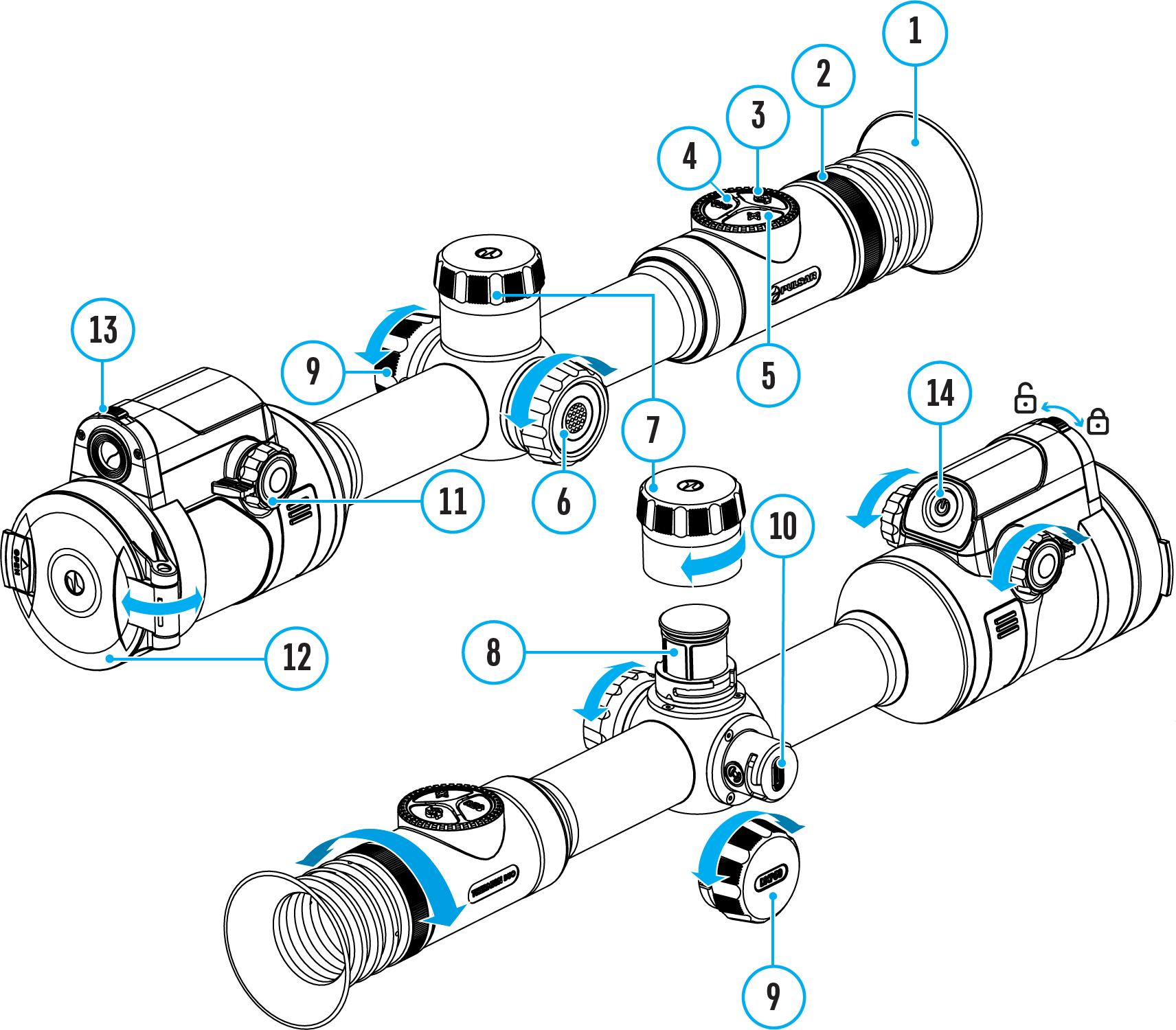
2 minute read
How to Zero
Show device diagram
Zeroing at a temperature close to the riflescope s operating temperature is recommended.
Digital and thermal imaging channels need to be zeroed separately. Before zeroing, briefly press the MODE (3) button in the main window to set the image mode (thermal imaging or digital) for which you want to zero the riflescope.
If the selected channel is not zeroed, the status bar will show icons:
- Digital channel is not zeroed.
- Thermal imaging channel is not zeroed.
Step 1. Take a shot
1. Shooting from a benchrest is recommended.
2. Set a target at a known distance.
3. Adjust the riflescope according to the Powering on and Image Setting section.
4. Select the zeroing profile (see Reticle & Zeroing -> Zeroing Profile main menu item)
5. Point the rifle at the center of the target and shoot.
Step 2. Align the reticle with the point of impact
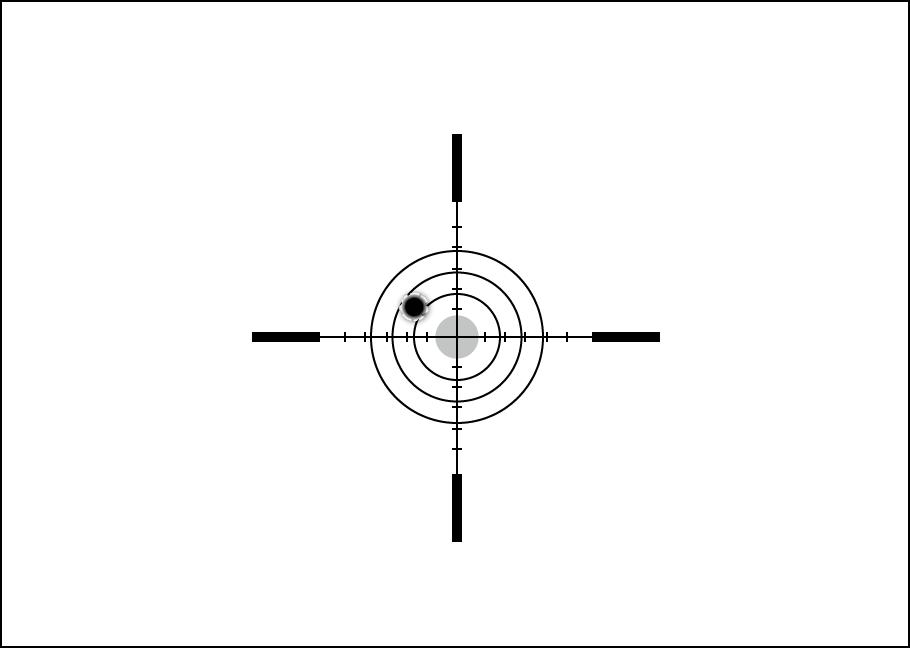
1. Press and hold the controller button (6) to enter the main menu.
2. Add the distance you are aiming at (e.g. 100 meters):Reticle & Zeroing ->Add New Distance . Select the value for each distance digit by rotating the controller ring (6). Press the controller button (6) briefly to switch between digits. After setting the required distance, press and hold the controller button (6) to save it.

3. After adding the distance, it will switch to the Zeroing parameters settings menu . An auxiliary cross will appear in the center of the display, and X and Y coordinates of the auxiliary cross will appear in the upper right corner.
4. Press the controller button (6) briefly to enter the Windage/Elevation submenu.
5. While holding the reticle at the aiming point, move the auxiliary cross until it is aligned with the impact point by rotating the controller ring (6)
Image not found or type unknown
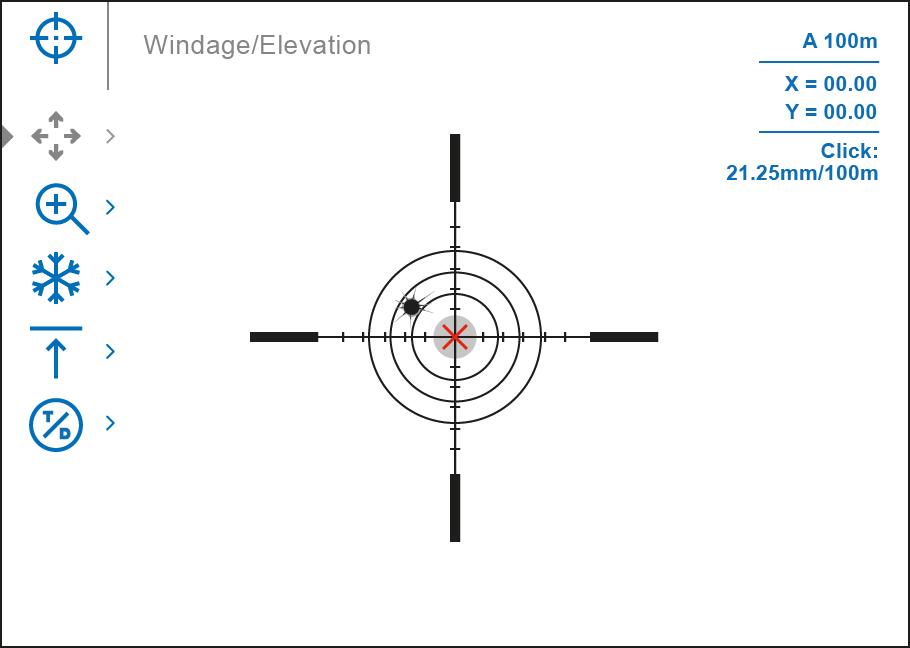
6. To change the direction of the auxiliary cross movement from horizontal to vertical, press the controller button (6) briefly.
Zoom Zeroing function:
To improve the accuracy of zeroing, you can change the magnification in the menu . The larger the magnification, the smaller the step of shifting the reticle on the display relative to the image.
One-shot "Freeze Zeroing" function:

Using the Freeze function allows you to make adjustments without the need to hold the rifle precisely at the initial aiming point freezing the zeroing screen (refer to Reticle & Zeroing menu item => Distance submenu => Zeroing Parameters Settings submenu => Freeze submenu or short pressing of the ON/OFF (14) button. The image will freeze and the icon will appear.
Step 3. Save the coordinates
1. Press and hold the controller button (6) to save a new position for the reticle. The reticle will be aligned with the impact point and it will exit the Windage/Elevation submenu.
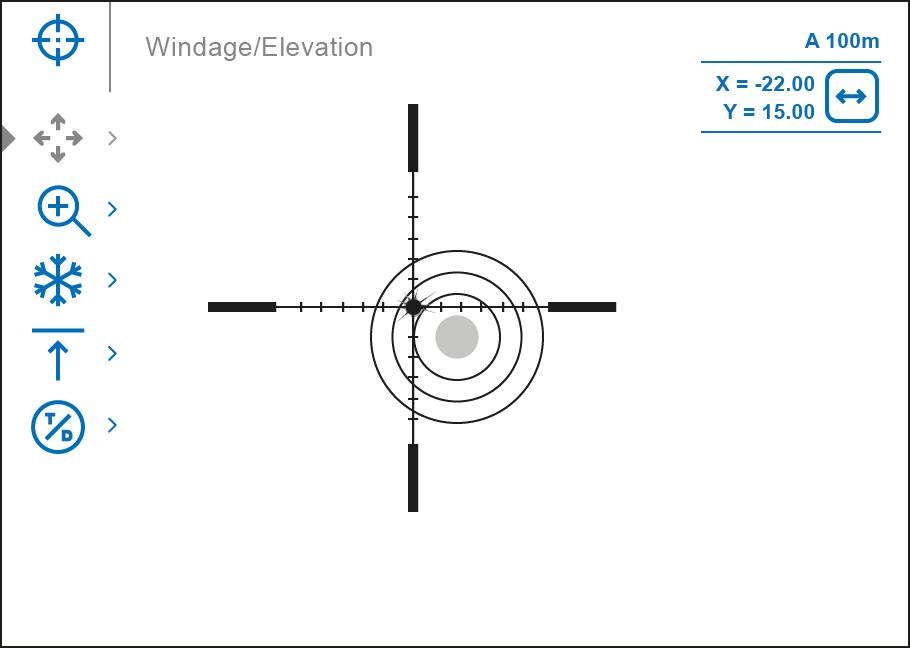
2. Select the menu item and briefly press the controller button (6) or briefly press the MODE (3) button to select another image channel (thermal or digital) and repeat the zeroing procedure for it.
3. The coordinates for the digital and thermal channels will be saved under the same distance name. Zeroed channels are displayed in the status bar with icons and
4. Press and hold the controller button (6) again to exit the zeroing settings menu - a message will appear confirming the successful operation.
If one channel was not zeroed when exiting the zeroing menu, a window will appear asking you to zero the other channel:
Select "Yes" to return to the zeroing screen and zero in another channel. Select "No" to exit the zeroing screen to the riflescope settings menu.
5. Fire a second shot - now the point of impact and the aiming point must be matched.
Notes:
After zeroing, the reticle may not be in the center of the display. The range of movement of the riflescope reticle allows you to successfully zero the riflescope, even on mounts that are far from ideal, minimizing the possible disadvantages of the mounts. The better the mount is installed, the less you have to move the reticle. We recommend mounting the riflescope as low as possible.




