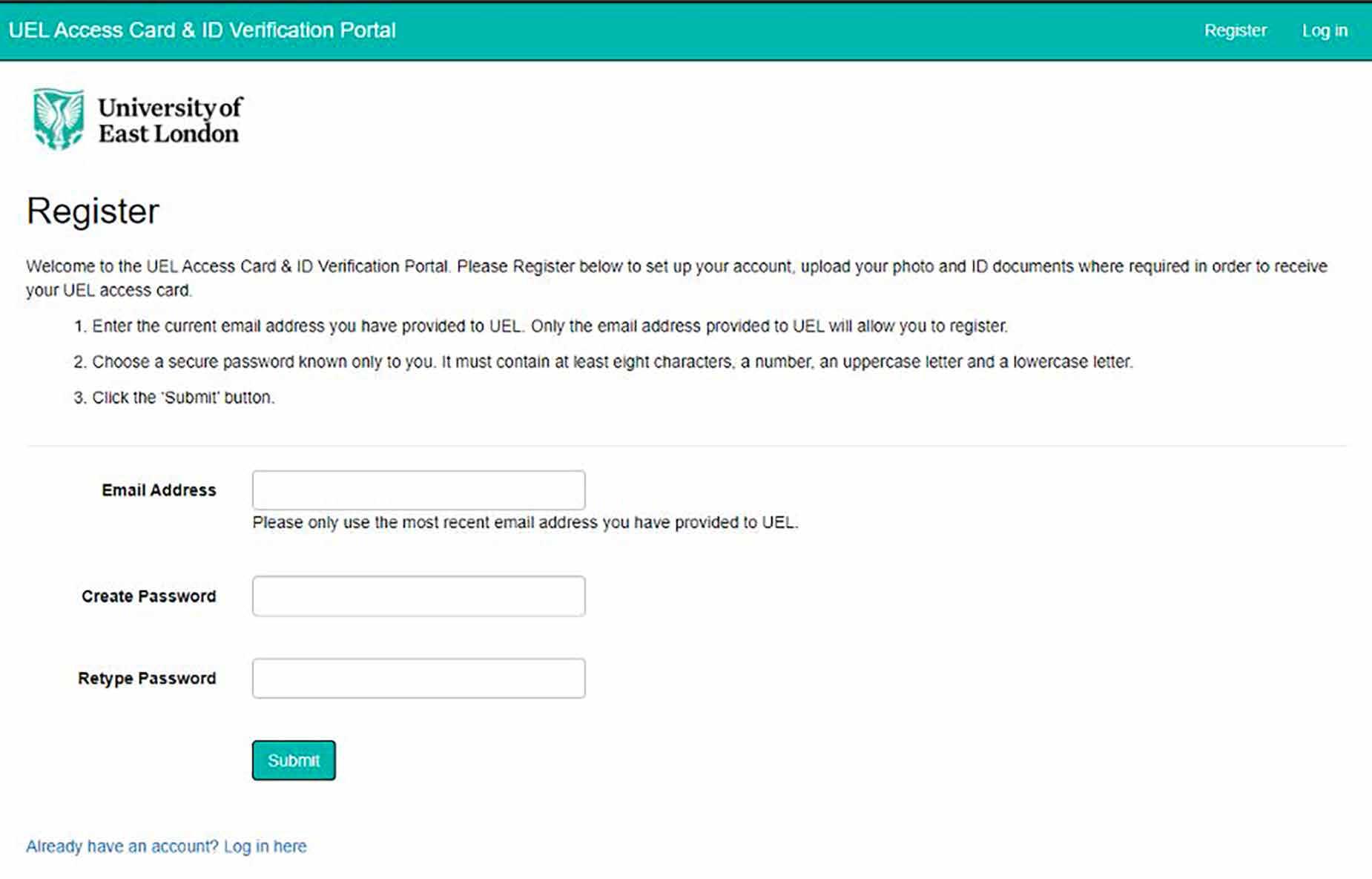
9 minute read
Your online gateway - enrolling with the University
Why do I need to enrol with the University? Online Enrolment is our registration process. It’s like signing-up for an online service: you confirm your personal information and check it’s accurate; you choose your options; agree to terms and conditions; and pay your enrollment fee. Once complete, you are registered and can begin to use the service.
Online enrolment involves: confirmation of the details you entered on your application form; paying (or telling us how you will be paying) your tuition fees; and agreeing to the terms and conditions for your course of study. Once complete, you will officially become a student of the University of East London.
Advertisement
Online Enrolment is a critical step – if you do not enrol you do not become a student.
Checklist for Pre-Enrolment There are several practical activities you need to complete before online enrolment. These include sorting out your accommodation and funding. Once these are organised, you don’t have to worry about them. Check that you have:
– Accepted your offer to study at the University of East London.
– Applied for your Student Loan and/or sorted out the funding for your course.
– Arranged your accommodation, if moving away to study.
– Understood what equipment is required for your course (eg, laptop, books, specialist equipment, etc).
– Planned travel arrangements.
– Made childcare arrangements, if required.
– Read the University’s latest advice on Covid19 by going to: https://www.uel.ac.uk/about/coronavirus
How do I enrol with the University? To complete online enrolment, follow these steps. 1. Complete Acceptance: accept our offer and confirm your place at the University of East London. If you still need to do this, visit our website at uel.ac.uk/accept.
2. Activate your University IT Account. Once you complete the Acceptance stage, you will be issued with your University of East London username and password.
We will send these to your personal email address, and you will be able to use them to log in to our systems.
The first time you log in, you will be required to change the default password we emailed to you. This ensures your account is kept secure. Please create a password of your choice, that is private to you and which meets the following criteria: – A minimum of 8 characters. – A mix of upper and lower case (a-z). – At least one number (0-9). – One special character (such as %). Once you have changed your password, we encourage you to set up further security measures, using Multi Factor Authentication (MFA). There is a guide to help you to do this with step-by-step instructions: uel.ac.uk/about/about-uel/professional-services/itservices/password Once you have set up your security, another email will be sent to you within 24 hours containing information about how to keep your account secure.
3. Commencing Online Enrolment. Go to Track My Future: uel.ac.uk/trackmyfuture.
Track My Future is the University’s internal website for students. It is where you will access resources and information relating to your academic studies and our services, such as the Career Zone. Track My Future will enable you to complete your online enrolment, access pre-arrival information and study tools, find support, book appointments online, and much more. a. Login using your username (eg, u1234567@uel.ac.uk) and use the password you created in step 2. b. You will be asked to authenticate your login. Use the additional security method you chose for authentication during step 2. c. A video is available on YouTube providing a step-by-step guide to logging in for the first time: youtube.com/watch?v=dQp9UjJPLss. d. If you get stuck, please contact our IT Service desk - https://uel.topdesk.net tas/public/login/saml or call us Mon - Fri 8.30am - 5pm on 020 8223 2468.
4. Once logged in, select ‘Complete Online Enrolment’ from the Track My Future homepage. This will take you to an area with information and video guidance on how to complete the formal process. You can refer to guidance in this section if you have any difficulty during the next steps.
5. Complete Online Enrolment UEL Direct. This will take you into UEL Direct, our online system. It has a different look and feel to Track My Future.
It is a tool you will use solely to manage and view your student record.
6. Once you have logged in to UEL Direct, click on the enrolment button on your homepage to begin online enrolment. To move through each section, click ‘Save and proceed’ or to move back a stage, click ‘Back’. Fields marked with [*] are compulsory. You can click the [?] symbol at any point for more details about a particular field. The following steps may differ slightly, depending on the individual applicant, but the typical stages of online enrolment are as follows:
a. Check your course details are correct. i. If the details are correct, click ‘Yes’. You will then be asked to read and agree to our policies. ii. If the details are incorrect, select ‘No’ and enter as much information as possible about the changes required.
b. Check your personal details are correct. i. We use the information you provided on your application form in this section. ii. If your forename(s) or surname/family name have changed since you completed your application, you will need to change them. This will require you to upload official documentary evidence, such as a passport or driving licence as proof of the change.
c. Check your contact details are correct. i. Please provide your up-to-date email address and phone number(s).
d. Confirm your permanent home address. i. Some students have a home address and a temporary address where they live during term-time. ii. If your home address is in the UK, you can enter your postcode and search for the address. iii. If your home address is outside the UK, the search will not work. You will need to type in all the details manually.
e. Confirm your term-time address. i. Use the drop-down menu to make your selection. ii. You will need to confirm your UK term-time address before the University can provide a letter to open a student bank account.
f. Trusted contact person details. i. This person may be contacted by the University in an urgent situation relating to your immediate safety. ii. Enter the details of your nominated person. iii. You can add a trusted person using the ‘Add second contact’ button if you wish. iv. It does not need to be a family member; it could be a friend or neighbour. v. You can change this contact at any time during your studies by logging into uel.ac.uk/direct.
g. Other information. i. This information is collected for reporting purposes. ii. The University is required by various regulatory bodies to collect these details. iii. The data is reported in a way that does not identify you as an individual.
h. Your previous study information. i. Provide your previous place of study (eg, school/college) using the drop-down menu.
Guidance on Paying Your Fees If you need any guidance with paying your tuition fees, complete step 4 again (above) and select ‘I need help/guidance with my funding or financial support requirements’.
Guidance on Module Registration If you need any help with viewing or selecting your modules, complete step 4 again (above) and select ‘I need to see/select my modules’. Please note, modules are automatically assigned for the first year of your course.
What do I need to provide to enrol online? Online enrolment in UEL Direct uses the information you supplied on your application form. The process involves verifying information. As long as you are confident about the course you have chosen and your personal details and addresses, you should be fine. You will need official documents, such as a passport, if you wish to change some details.
Updating personal details and enrolling in person If any of your names have changed since you submitted your application (eg, you got married and changed surnames), you will need to upload evidence to prove this. An official document, such as your passport or driving licence will be needed. We know that some students would prefer to do things in person, but for online enrolment that option is not available. By its nature, ‘online enrolment’ must be done online. That is why we have provided this step-by-step guide to help.
What if I am unable to update my details? If you need assistance with following these steps, you can contact The Hub team on +44 (0) 208 223 4444 or log an enquiry via your MyPortal account. The link for MyPortal is: https://myportal.uel.ac.uk. Please note, lines become very busy in the lead-up to the start of the new academic year, so it is likely you will need to wait in a queue to speak to an advisor.
Obtaining your Student ID Card and why it is important At UEL we have secure access to our buildings, lecture halls and recreational facilities. Your Student ID Card is unique to you and will be your university ‘passport’, giving you access to campus, library borrowing and printing facilities, as well as recording class attendance on-campus.
Your first card is provided free of charge. You can request it once you have accepted your place at UEL, but for it work properly, you will need to complete enrolment.
Your ID card is not transferable and should not be duplicated or loaned to anyone else. Please note that the University takes misusing the card and/or being noncompliant of the Terms and Conditions required at UEL very seriously. In event of this occurring, the card can be removed, and disciplinary and/or criminal proceedings can be taken.
Receiving Your Student ID Card Before September, you will be sent an email with a link to the UEL Photo and Identity Verification Portal. This service is provided by one of the University’s partners so, just as you did with your University account, you will need to set up an account with the provider and create a password the first time you use it.
Before we can issue your Student ID Card, we need to carry out a verification check. For this step, you will need provide a suitable and current photo/identity document. Instructions will be provided in the portal. Once we have received your photo and identity documentation and checked they match your personal details, your card will be printed to be collected on campus.
Details on where and how to collect your card will be sent via email when it is ready.
There may be a queue when collecting your card. Ensure you have received an email that your card is ready for collection.
Collecting Your Student ID Card from the Hub If you were unable to obtain your Student ID Card via the UEL Photo and Identity Verification Portal, you will need to collect it from The Hub on campus. Please note, you should expect to queue for this service at the beginning of the term as The Hubs are extremely busy with new student enquiries. We employ additional staff during this period to help manage the peak hours.
The Hub will require supporting paperwork proving your identity in order to issue your card. To get your access card, you will need to provide the Hub with: EITHER – A FULL, valid passport. OR Two of the following: A (full or provisional) driving licence showing current address. – An international driving licence. – An original birth certificate (in English). – A debit or credit card (one only). – A benefit book or benefit award letter (dated within the last three months). – An Armed Forces Identity card. – A police warrant card.
There is no need to bring a photo as your picture will be taken on the day using a digital camera.
Please note that your Student ID Card remains the property of UEL. It may be disabled and your access to buildings and other facilities denied if you fail to pay tuition fees/debts to UEL or breach other University regulations.





