Instructions for Carlisle Tradeshow Booth Installation
DO NOT THROW OUT ANY PACKING MATERIALS – NEED THESE FOR DISMANTLE
What you Need:
4-6’ ladder
Drill & Bits
o T25 star Bit
o T15 Star Bit
o T10 Bit (in plastic screw container)
Everything below will arrive in two crates.
Crate #1 – Booth Pieces & Misc (From Top to Bottom) Open Top Lid & One Side Which Is Noted.
TV in Box
Plastic container
o Picture Mounts (2)
o Picture Mount Screws (use T25 Bit)
Long Rectangular Crate
o End Cap Screws (use T10 bit included In plastic screw box)
o Bolts for Booth Frame with Washers & Wing Nuts(Qty 12)
o Bolts with Washers & Wing Nuts for TV Mount
o Carlisle Metal Sign Standoffs (Qty 4)
o HDMI Cord (for connecting laptop to TV)
o Extra pieces for Ottoman & instructions
o TV Remote
o Scotch Mount Tape (2)
o Extra Screws
Flooring – 26 Pieces (13@ 6’ & 13 @ 4’) one of the pieces is at bottom front of crate
5 Booth Frames (labeled A, B, C, D, E)
End Caps: will be wrapped in foam; look above plank walls
There are two pieces, (1@4’ & 1@6’) of TORLYS trim pieces wrapped in foam.
10’ Wall Plank Panels
Crate #2 – Miscellaneous Items (from Back to Front). You will open one large side, as noted in the black marker.
Carlisle Metal Sign
2 Large Black Display Waterfalls (the right side one is screwed to the wall with one screw).
On the left side are the Photos for the walls wedged between the display and crate.
Catalogs & Boxes of Samples
Ottoman (lid outside for easy access)
o Wood Sample Boxes
o Candy & Candy dishes
o Business Cards
o Extension Cords
o Duster, Swiffer & Bona Floor Care Kit
o Some Samples
On top of Ottoman
o Table
Tall Vertical Crate
o 3 Plastic Containers (tote bags, display panels, misc samples)
o Chairs
STEP ONE: OPEN CRATES – Need T25 Star Bit
Crate #1 – Remove the top lid and side that says OPEN THIS SIDE with a T25 Star Bit.
Crate #2 – Side Labeled Open this Side; use an appropriate bit.
STEP TWO: FLOORING
Lay out the flooring Back to Front of the Booth as per the diagram below
Use Installation Kit & Rubber Mallet (sent to Leo) as needed
Bigger the edge (Tongue) towards the front. Move left to right.
Angle flooring and lock into place.
Add Torlys Trim Pieces to front
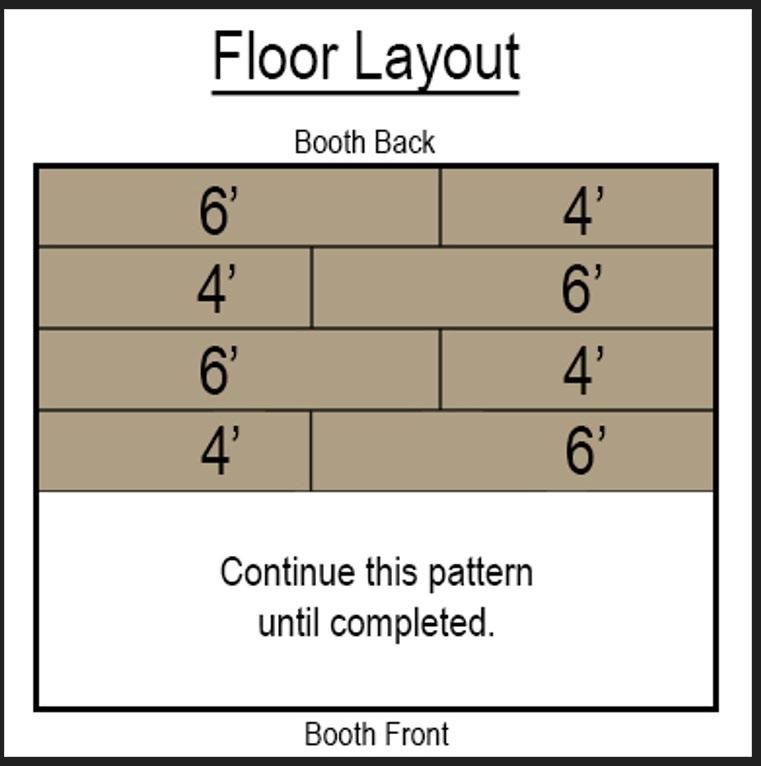
STEP THREE: SET UP WALL FRAMES
10’ Wood Wall Frames – Qty 5 Labeled A, B, C, D, E.
Start with A & B. A is the right side, and B is the right front; Plywood faces to back & side of booth.
Look for the broader side of Panel B, which is connected to A .
The solid side is the backside.
There are three Bolts for each section that go into the predrilled holes circled in Black.
Washer goes against wing nut side.
No drill needed; ensure the wing nuts face the back of the wall and tighten by hand.
Work right to Left. C is bolted into B, D is bolted into C, Etc. E is the left side wall. Plywood side is back side for all.
STEP FOUR: HANG WALL PANELS
Remove all the back wall planks and sort them into the left, right, and back walls.
Start with Back Wall Planks.
o Start from the right side.
o Hang #1, 2, 3, 4, etc.
o They will only hang properly one way
o When you get to the planks with holes in them (for TV & signage), do this as you put this wall up and finish the rest of the planks.
Carlisle Metal Sign: Need T25-Bit
Holes are predrilled in the wall
There are 4 Stand- offs located in the plastic container
Screws are in Stand- offs already
Unscrew the Stand- off caps and remove 1 of the rubber washers for each
Put 1 of the rubber washers on the back side of the sign for each of the standoffs.
STEP FOUR: HANG WALL PANELS
CONTINUED
TV Mount
Remove the TV Mount and TV Mount Hardware in the plastic container.
Using the bolts, mount the bracket where the predrilled holes are
Use the wing nuts to hand-tighten the mount
The TV already has pieces attached to it to hang it.
Put the power cord through the predrilled hole
Continue with the rest of the panels.
Right-Side Wall Planks
o Start with #1 in the corner
o #4 on the outside edge
Left Side Wall Planks
o Start with #1 in the corner
o #4 on the outside edge
STEP FIVE: END CAPS – Need End Cap Screws with T10 Bit in screw box.
There are two End Caps; One will be put on the right and one on the left.
Finished Edge faces inward toward the booth.
Both End Caps are interchangeable and are not specifically made for right or left side.
There are NO predrilled holes for these. Any holes currently in the wood that the end cap goes into are from previous drills.
Find the plastic box labeled End Cap Screws located in a plastic container. The T10 bit is located in the box with the screws.
Drill screws in holes in END CAP on each side of the frame.
When done, put the T10 bit back in the box with the remaining screws and back in a plastic container.
STEP SIX: MOUNT PICTURES – Need T25 bit.
Find Picture Mounts and screws Labeled for Picture Mount (there should be 4)
There are predrilled holes to attach the mounts to the left and right side walls.
Locate and hang the photos (it doesn’t matter which side they go on).
STEP SEVEN: CRATE TWO
Pull out all the items for the crate and set it up in the booth.
See the photo below.
Put extra tote bags and catalogs in Ottoman.
STEP EIGHT: POWERPOINT/TV SETUP INSTRUCTIONS
Laptop to TV connection
Connect HDMI cable to TV HDMI port 1 (labeled on TV)
Connect the other end of the cable to the HDMI port on the laptop.
The TV will automatically display your PC screen.
Presenting PowerPoint Presentation
Ensure that notifications are turned off to prevent any interruptions during the presentation. Click on Settings> Notifications & actions> Toggle Notifications and switch to Off position.

STEP EIGHT: POWERPOINT/TV SETUP INSTRUCTIONS
CONTINUED
Launch> Commercial_PowerPoint_101624
Click on> Slide Show (located on the bottom right of the PowerPoint window).

Slide Show will automatically start running on the TV display.
*The TV color settings have been adjusted to match the PC display, which should also be set to the TV. If they are not, these settings appear to look the best.
Reduce blue light Off
Panel Brightness 90
Black Level 46
