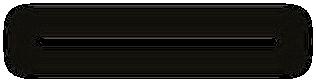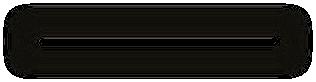4 minute read
TUTORIAL - How to do a
@ApprovalMax
Konstantin Bredyuk, CEO and Co-Founder, ApprovalMax
As an experienced BPM expert, Konstantin has a strong focus on design and development of Business Applications which support Human Workflows. He is Co-Founder and CEO at ApprovalMax, known for simple and easy to configure approval workflows in finance.
How to do a Budget Check during Bill and Purchase Order approval
More often than not, Bill or Purchase Order approval decisions need to consider an allocated budget.
This usually means that Approvers have to contact someone to find out what budget was assigned and how much of that is still available – and then do the maths themselves to figure out if, in terms of budget, the request in hand can be approved or not.
The new ApprovalMax Budget Check feature provides Approvers with all budget-related information, such as the total budget and the remaining amount. This way, a fully informed approval decision can be made quickly and effortlessly.
How it works
1) Budgets are defined in Xero using the built-in Xero functionality
2) Budgets are then uploaded to ApprovalMax via .CSV import 3) ApprovalMax checks each Bill and Purchase Order against a predefined budget and calculates how a finance document pending approval fits in with the remaining amount.
How to set it up
Prerequisite: please ping the ApprovalMax team to switch on this feature for your Company.
1) Download a budget from Xero
Go to Reports > Budget manager, select the budget you want to be tracked in ApprovalMax, and click Export > CSV.
Please note: you can have multiple independent budgets in Xero, and ApprovalMax can track any number of budgets. Just export them all from Xero and upload them to ApprovalMax.
2) Upload a budget to ApprovalMax
Next, the budgets exported from Xero need to be uploaded to ApprovalMax. Go to “Budgeting” under your Company in ApprovalMax and click “Upload budget”. Then select the .CSV file that was generated in the previous step. Please note: a budget in Xero can relate to a particular tracking category, say, Marketing. So, when uploading this budget to ApprovalMax, be sure to select the same tracking category.
Now, Approvers can see which budgets are affected by a particular Bill or Purchase Order, and check the budget details.

If a positive approval decision would exceed a budget, the Approver is made aware of that by a notice highlighted in red colour.
The Approver’s view highlights which budget the request would affect
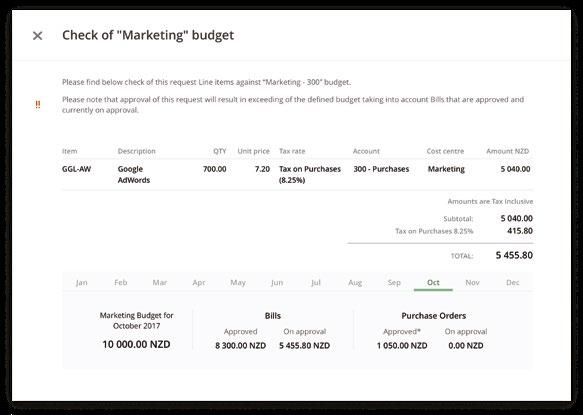
Budget details - This window shows details of how the request would affect the budget
Coming up next
The ApprovalMax Budget Check feature is evolving and a couple of extensions are planned for a shortterm release, for example:
An option that allows tracking either “Tax inclusive” or “Tax exclusive” amounts Support for budget checks via the mobile apps
Complementing our Purchasing Solution
The new ApprovalMax Budget Check feature allows tracking the execution of multiple budgets. Approvers can quickly and effortlessly see how particular Bills or POs would affect a budget and make an informed approval or rejection decision on this basis. a valuable enhancement to the ApprovalMax End-to-end Purchasing Solution, which now covers: • PO approval • Bill approval • Bill to PO matching • Reporting on the remaining PO balance • Budget check
Why not give it a try? Feel free to sign up on ApprovalMax.com
Apps to automate your business operations. Run a better business today.
One platform. One login. Multiple apps.
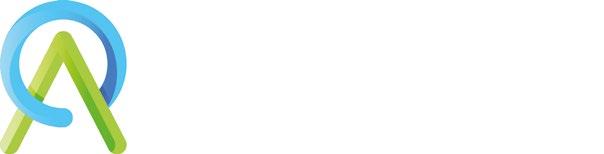





Powerful workflow enabled apps that are smart alone, or brilliant together.
Sign up for a free 30-day trial www.AppsForOps.com/SignUp
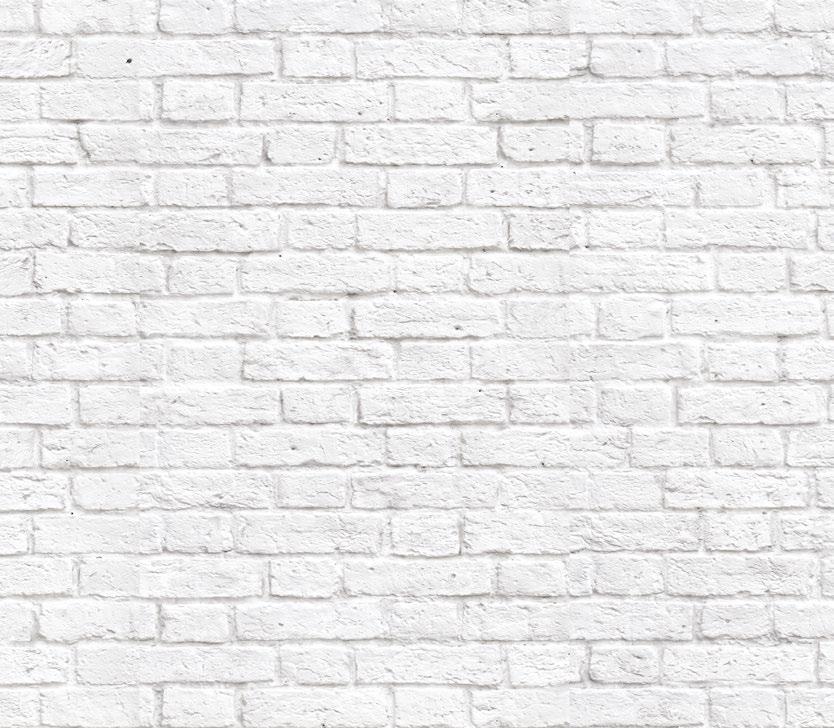




TidyStock provides an accurate record of what levels of stock are on hand to accurately ful l customer orders, leading to better stock level management and improved customer service.

In stock 34 Reorder level 10 Unit cost $14.10 Unit price $25.00 Margin 43.6%
Try TidyStock for free for 14 days
POWERFUL SOFTWARE