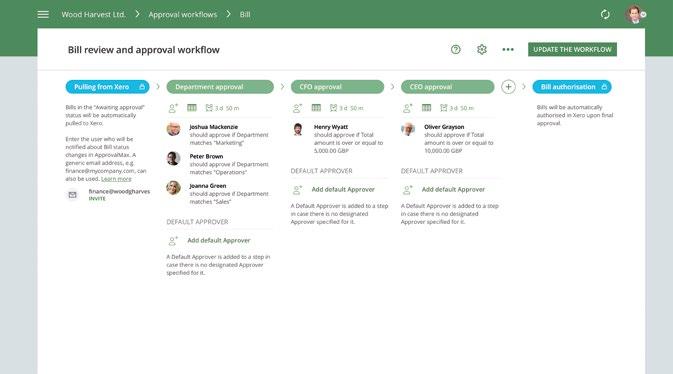
6 minute read
TUTORIAL How to: Set up a multi-dimensional
How to: Set up a multidimensional approval process in 30 minutes
@ApprovalMax
Konstantin Bredyuk, CEO and Co- Founder, ApprovalMax
As an experienced BPM expert, Konstantin has a strong focus on design and development of Business Applications which support Human Workflows. He is Co-Founder and CEO at ApprovalMax, known for simple and easy to configure approval workflows in finance.
Any approval process that involves more than one Approver or particular criteria for designated Approvers will benefit from being automated – with clearly defined authorisation levels, specific conditions for Approver selection, and proper routing of approval requests...
Basic authorisations, for
instance, may include three approval tiers: manager-, department-, and executivelevel. Plus a variety of options to tailor the process, depending on the organisation’s business process specifics and regulatory requirements.
For each authorisation level (i.e. approval step) there can be a number of additional criteria for the selection of Approvers. You can also use the custom Tracking Category field in Xero to set up approvals by Department, Region, etc.
The approval workflow app ApprovalMax is pre-integrated with Xero. It provides key capabilities that allow the flexible definition of authorisation levels, the assignment of designated Approvers, and fully automated routing of approval requests.
As ApprovalMax is pre-integrated with Xero, the setup of approval workflows for any kind of finance document processed in Xero (Purchase Orders, Bills, Credit Notes, Sales Invoices, etc.) is quick and easy. Master data used in Xero, such as Region, Cost category, Supplier, Amount, etc., serve as parameters for the Approver selection.
How it works
First, connecting ApprovalMax to Xero makes all information contained in the connected Xero Organisation available for the approval process.
Next, the Administrator selects one of the pre-built approval workflows (e.g. Bill Review and Approval, Purchase Order Approval, Sales Invoice Approval) and sets up a sequence of approval steps that reflect the required authorisation levels.
Within each approval step, the approval matrix allows the Administrator to select Approvers and define approval conditions for each Approver based on the data pulled from Xero.
Once the Administrator has set up and activated the approval workflow, the respective Approvers can approve and reject approval requests: either directly in ApprovalMax or from the email notification on their phone. All approval-related information is provided to the Approver as part of the request; for example, the original invoice scan in addition to the digital version and the history log of decisions by other Approvers including their comments.
Advanced options include the ability to leave a comment in the approval request, set a Default Approver, delegate the approval decision, and add an Approver to an approval step.
Example approval scenario
Here’s how a basic authorisation scenario looks: let’s assume we need three authorisation levels (department, finance/CFO, and CEO) for incoming Bills addressed to the departments of Marketing, Sales, or Operations – which are located in various geographical regions.
Bill approval requests need to be routed to the appropriate managers, e.g. Sales Bills to the Head of Sales. If a certain amount threshold is exceeded, subsequent routing to obtain the finance/CFO approval will be required.
It is important that the finance/CFO approvals are requested only after the business approval has been
granted – this way, the number of unauthorised approvals is limited. And, of course, it needs to be ensured that approval requests only reach the CEO once all lower-level approvals have been collected, and all request-related information is verified and prepared for his decision-making. Another common requirement is that Bills which do not meet all of the specified conditions are
detected to make sure they do not go unattended.
The quick and easy setup
If you have already registered with ApprovalMax and connected Xero to one of your Organisations, do the following: • Open the Bill Approval workflow. • Set the required number of approval steps. In our case we
Approval Matrix: three step approval
need three steps, one for each authorisation level: business approval, finance/CFO approval, and CEO approval.
NOTE: Bills in the “Awaiting approval” status will be automatically pulled from Xero.
To begin, add a group email address that will be used for sending out request-related
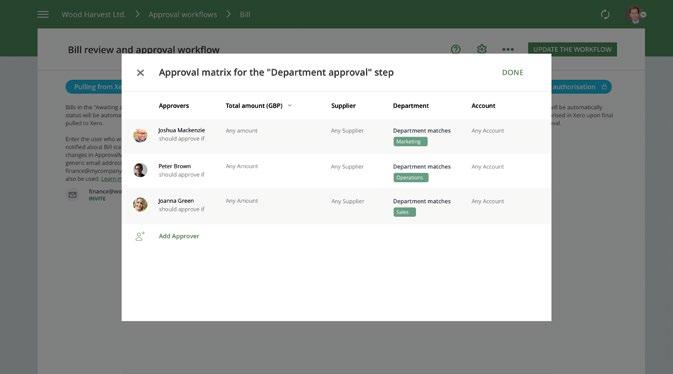
notifications (approval, rejection, comments left). Normally, such an address is an accounting group email. Then, as the first approval step, click on the approval matrix icon and add the business Approvers: just enter their email addresses or select them from the dropdown menu (if the Administrator has already added them here). Also indicate their respective area of responsibility via parameters such as Department or Region.
NOTE: the approval matrix is designed in a way that ALL Approvers in an approval step have to approve the request before it can be passed on to the next approval step.
In the second approval step, open the approval matrix and add the finance Approvers as well as the CFO by entering their email addresses to the list of Approvers. Then specify the amount threshold which determines if the CFO’s review and approval is required, and the condition “Over or equal to”. In the third approval step, open the approval matrix and add the CEO as Approver by entering his email address to the list of Approvers. Then specify the amount threshold which determines if the CEO’s review and approval is required, and the condition “Over or equal to”. In order to make sure that no approval request goes without review, set a Default Approver. To do so, go to Approval workflows and click on the “Add Approver” button in the Default Approver section.
NOTE: Don’t worry about spamming Approvers while the approval matrix setup is still in progress. Approval request notifications such as “Decision required” emails will only start to be sent out after Approvers have been invited to the approval workflow and have accepted their invitation.
That’s about it! Now you can rest assured that all Bills will be processed with the proper authorisation.
FIND OUT MORE...
To find out more visit: > approvalmax.com
WWW.PAYSPACE.COM
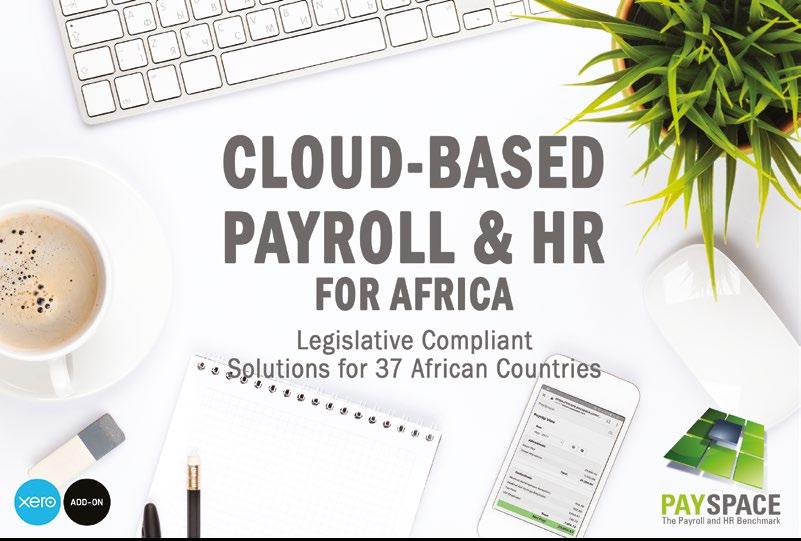


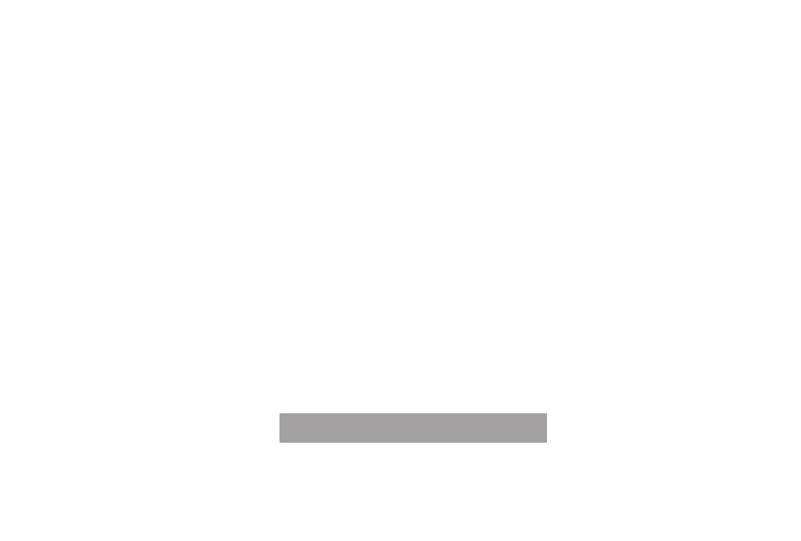

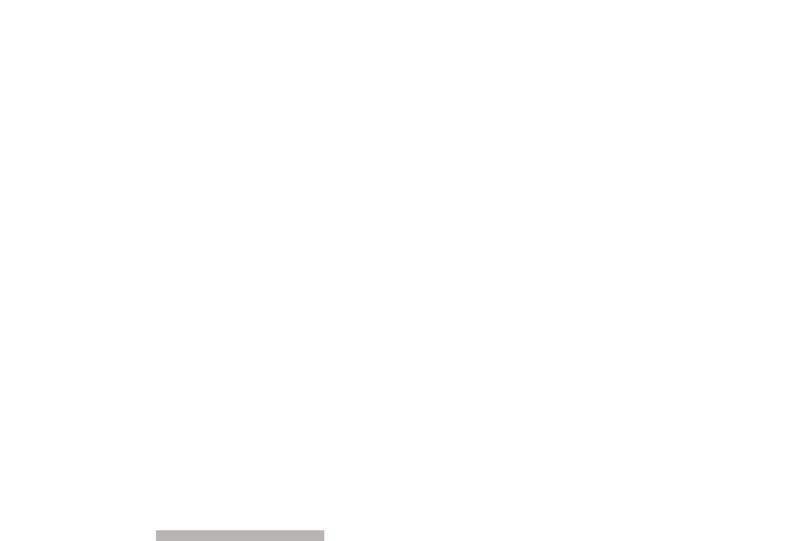
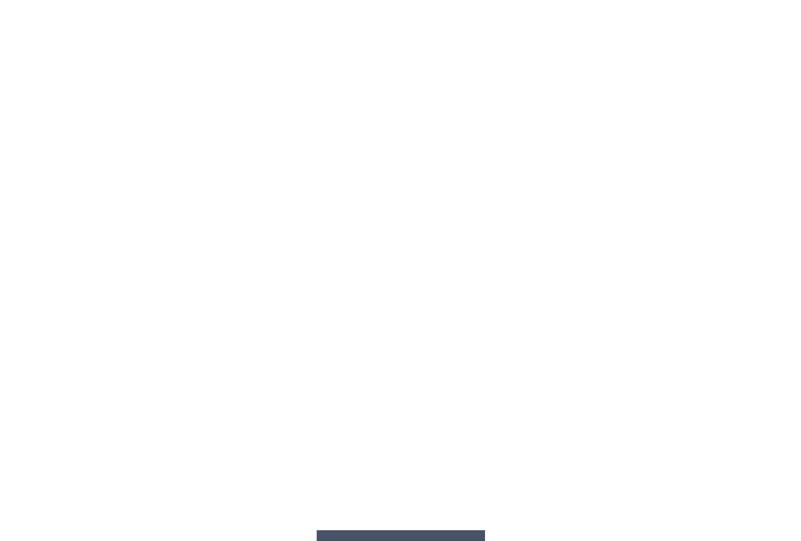
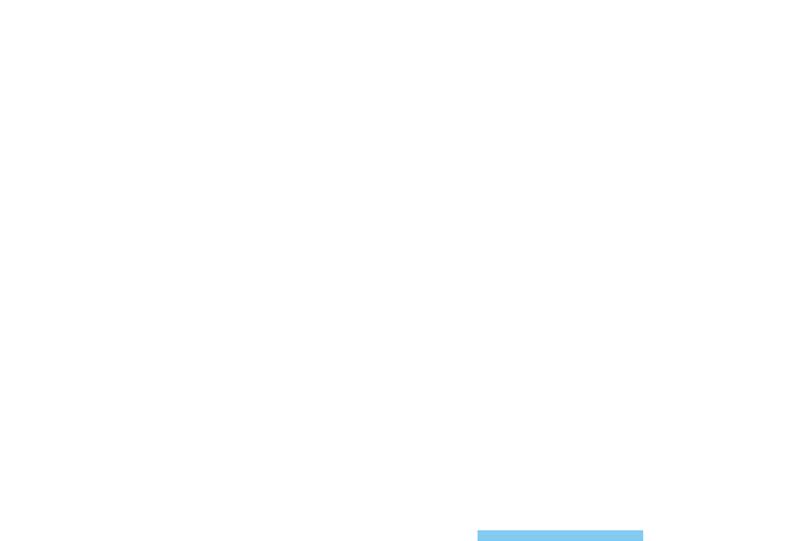
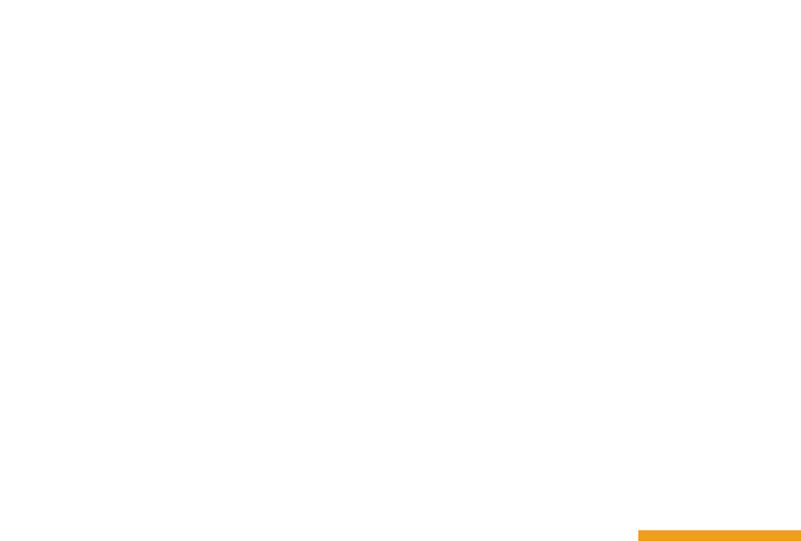
Job + project + stock management
POWERFUL SOFTWARE
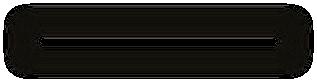
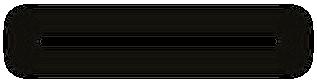
DELIGHTFULLY SIMPLE
Tidy helps streamline business:

“TidyWork is a lot quicker, easier and simpler. Because of that, there are savings in costs and time. TidyWork has the exibility to operate if you’re 2 people, 20 people, 200 people or 2,000 people.
I haven't done an ROI at all because it's a no brainer. We have gone from hell to heaven. That's the di erence. John Carroll, North Group Consulting, Australia ”
Users of
JOB MANAGEMENT STOCK MANAGEMENT CONSTRUCTION MANAGEMENT INVENTORY & PROJECT MANAGEMENT









