
17 minute read
Telephone
from 2011_mini_cooper
Telephone Telephone*
Overview
Advertisement
The concept
Mobile phones or other external devices, e.g. audio players, can be connected to the vehicle via Bluetooth. Your MINI is equipped with a complete mobile phone preparation. After a suitable mobile phone is paired with the vehicle once, the mobile phone can be controlled via the radio, the buttons* on the steering wheel, and by voice* . It may be necessary for some functions to be activated by the mobile phone provider. Only make entries when traffic conditions permit. Do not hold the mobile phone in your hand while you are driving; use the handsfree system instead. If you do not observe this precaution, your being distracted can endanger vehicle occupants and other road users.<
Snap-in adapter*
The snap-in adapter, refer to page 113, makes it possible to: > Accommodate the mobile phone. > Recharge its battery. > Connect it to an external antenna of the vehicle.
This assures a better network connection and constant sound quality. A mobile phone that is connected to the vehicle should not be operated via the mobile phone keypad; otherwise, malfunctions may occur.
Suitable mobile phones
For precise information about which mobile phones and external devices can be with a Bluetooth interface are supported by the complete mobile phone preparation, go to www.mini.com/connectivity.
To open the menu show above, refer to page 108. 1 Making and receiving phone calls 108 > "#": dial phone number > "A-Z": phone book > "TOP8": most frequently dialed phone numbers > "LAST8": last phone numbers dialed > "CALLS": accepted calls > "MISSED": missed calls 2 Marking to select a function 3 Reception of the mobile phone network: flashes when a call is being made 4 Pairing a new mobile phone, delete pairing data of a mobile phone, or switching Bluetooth on/off 104 5 Time 6 Backspace 7 Function buttons for confirming the functions displayed above them 8 Redialling, answering a call, starting to dial, ending a call, and switching to the phone menu 9 Selecting and confirming function 104 > Turn: to select a function or number > Press: to activate a function or number
10 Switching displays 108 > "PHONE": telephone > "COMP": computer > "CONFIG": adjusting 11 Radio on/off, volume > Press: to switch radio on/off > Turn: adjusting volume 108 12 Ejecting CD, refer to owner's manual for the radio This symbol appears on the radio display when a phone call is being made with the hands-free system.
Menu navigation
Selecting and confirming function
Functions can be selected by turning the right rotary knob and confirmed by pressing it.
1. Turn knob, arrow 2, to select a function with the highlight, e.g. "PHONE".
2. Press the knob, arrow 1, to confirm a highlighted function.
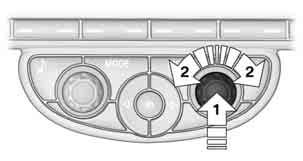
Function buttons
Press the button. To carry out a function, press the button underneath it to the right or left. If only one function appears on the display, then press the button anywhere, on the left, on the right, or in the middle.
Overview
The pairing data of four mobile phones can be stored simultaneously in the vehicle. When the engine is running or the ignition is switched on, each paired mobile phone is automatically detected as soon as it is present in the passenger compartment.
Requirements
> Suitable mobile phone, refer to page 102. > Mobile phone operational. > Bluetooth activated in vehicle, refer to page 104, and in the mobile phone. > Bluetooth presets in the mobile phone are required, e.g. connection not confirmed or visible, refer to owner's manual for the mobile phone. > A number with at least 4 and at most 16 digits has been established as the Bluetooth passkey. Only required once for pairing. > Ignition switched on.
Activating/deactivating Bluetooth link
Bluetooth is not permitted everywhere. Comply with all safety guidelines and regulations. To deactivate the Bluetooth connection: 1. Press the button. 2.
Press thebutton.
3.
Press the button.
4.
Press the button.
5.
Press the button. To reactivate the Bluetooth connection: 1.
Press the button.
2.
Press the button.
Pairing and connecting
Only pair the mobile phone when the vehicle is stopped; otherwise, inattention may lead to endangerment of passengers or other road users.<
Switching on ignition
1. Insert the remote control as far as possible into the ignition lock. 2. Switch on the ignition; to do so, press the start/stop button without stepping on the brake or clutch pedal.
Preparation on the radio display
3. Press the button.
4.
Press the button.
Pairing
The mobile phone or the radio display will prompt you to enter the same Bluetooth passkey. Depending on the mobile phone, you have approx. 30 seconds to enter the Bluetooth passkey using the mobile phone and the radio display. If the Bluetooth passkey can be entered using the radio, then the following appears on the display:
9. Enter the Bluetooth passkey using the number buttons of the mobile phone.
10.
Press the button to enter the Bluetooth passkey using the radio.
5.
Press the button.
6.
Press the button.
Press the right rotary knob to display the Bluetooth name of your vehicle on the display.
Preparation with mobile phone
7. Other operations must be performed on the mobile phone and differ depending on the type of mobile phone, refer to owner's manual of the mobile phone, e.g. under Connecting or coupling Bluetooth device. The
Bluetooth name of the vehicle appears on the mobile phone display. 8. Select the Bluetooth name of the vehicle on the mobile phone display.
11. Using the function buttons 0-9, enter the same Bluetooth passkey that was entered into the mobile phone.
To delete the last digit:
Press the button.
12.
Press the button to confirm the Bluetooth passkey. The following display will appear after a few seconds:
Press the button if necessary. The following display will appear after the mobile phone is paired:
If pairing was successful, the mobile phone appears at the top of the list of mobile phones. If the pairing was not successful: what to do if…, refer to page 107. To repeat the pairing procedure: If more than one mobile phone is detected by the vehicle, the mobile phone at the top of the list is connected. A different mobile phone can be connected by selecting it. The connected mobile phone is identified with the following symbol in the radio display: To change the sequence of mobile phones in the list: 1. Press the button. 2.
Press the button.
1.
Press the button. 2. Repeat steps 6 to 13. If the application has been repeatedly unsuccessful, please contact the Hotline. To display the Hotline phone number:
Press the button. Press the right rotary knob to display the Hotline phone number and to display required pairing information on the display.
Following the initial pairing
> The mobile phone is detected/connected in the vehicle within a short period of time when the engine is running or the ignition is switched on. > After identification, phone book entries are imported from the mobile phone and/or SIM card* of the telephone, depending on the telephone. > Specific settings may be necessary in some mobile phones, e.g. authorization or a secure connection, refer to the mobile phone operating instructions. 3.
Press the button.
4. Turn the right rotary knob until the display shows the mobile phone whose position in the list is to be changed.
5.
Press the button the number of times required to reach the desired position.
Unpairing mobile phone
1. Switch off mobile phone. 2. Press the button. 3.
Press the button.
4.
Press the button.
5. Turn the right rotary knob to show the desired mobile phone on the radio display.
6.
Press the button.
7.
Press the button to acknowledge the message displayed.
For information on suitable mobile phones, refer to page 102. The mobile phone could not be paired or connected. > Is Bluetooth activated in the vehicle and in the mobile phone? Activate Bluetooth in the vehicle and in the mobile phone. > Do the Bluetooth passkeys on the mobile phone and the vehicle match? Enter the same passkey on the mobile phone and via the radio. > Is the passkey input taking longer than 30 seconds? Repeat the pairing procedure. > Are too many Bluetooth devices connected to the mobile phone? If so, delete the connections with other devices on the mobile phone. > Is the mobile phone in power economy mode or does it only have a small amount of battery charge remaining? Charge the mobile phone in the snap-in adapter* or via a charging cable. > Depending on the mobile phone, it may only be possible to connect one device to the vehicle. Unpair the connected device from the vehicle and only pair and connect one device. > Is the mobile phone no longer responding?
Switch the mobile phone off and back on again. Repeat the pairing procedure. Phone book entries are not displayed, not all of them are displayed, or they are displayed incompletely. > The transfer of phone book entries has not yet completed. > It is possible that only the phone book entries of the mobile phone or the SIM card* are transferred. > It may not be possible to display phone book entries with special characters. > The number of phone book entries to be stored is too high. > The data volume of the phone book entry is too great, e.g. due to additionally stored
information such as notes? Reduce the data volume. The telephone connection quality is low. > Depending on the mobile phone, it is possible to adjust the strength of the Bluetooth signal. > Insert the mobile phone into the snap-in adapter* or place it in the vicinity of the center console. > Adjust the volume of the microphone and speaker separately. If you have gone through all items in the list and still cannot activate the desired function please contact the Hotline or your MINI center.
Operation
Overview
The following functions can be operated using the radio: > Accepting/refusing a call > Dialing phone numbers > Dialing a phone number from the phone book > Dialing a stored phone number, e.g. from the list of accepted calls > Ending a call When the ignition is switched off and in radioready mode, e.g. after removal of the infrared remote control, an ongoing conversation can be continued for a maximum of 25 minutes using the hands-free system.

Turn the knob until the desired volume is reached. The volume for incoming calls and call volume can be adjusted independently of each other. The setting is stored for the remote control currently in use.
Incoming call
Receiving calls
If the phone number of the caller is stored in the phone book and the phone number is transmitted, then the name of the entry is displayed.
Accepting a call
Press the button on the radio or steering wheel. Alternative:
Press the button.
Rejecting a call
Press the button.
Ending a call
Press the button on the radio or steering wheel. Alternative:
Press the button.
Dialing a number
1. Press the button.
2.
Press the button
3.
Press the button. 4. Enter the desired phone number using the 0-9 buttons.
To delete the last digit:
Press the button. 5. Press the button on the radio or on the steering wheel.
Alternative: Turn the right rotary knob to dial the phone number. For your phone number to be displayed to the person you are calling, the display of phone numbers must be enabled by your service provider.
Keypad dialing
Use keypad dialing to gain access to network services or to control devices, e.g. to remotely access an answering machine. This requires the DTMF code. This function is available if a connection has been established and the call is being made using the hands-free system. 1.
Press the button.
3.
If needed, press and hold the button on the right or left side to enter special characters.
Dialing a phone number from the phone book or from phone numbers stored in a list
Phone numbers dialed, incoming calls, and phone book entries are stored in lists when the mobile phone is connected to the vehicle via Bluetooth. If the caller is entered in the phone book, then the name of the entry is displayed instead of the phone number. Select the desired name from the list and establish the connection. There are five available lists: > "A-Z"
The entries of the phone book, the SIM card*, or the mobile phone, composed of a name and phone number, are sorted alphabetically. > "TOP8"
The Top 8 list automatically stores the eight phone numbers of the phone book that are dialed the most frequently. > "LAST8"
The last eight phone numbers you have dialed are stored automatically. The phone number dialed last appears at the top of the list. > "CALLS"
The phone numbers of the last eight accepted calls are stored. This requires the phone number of the caller to have been transmitted. > "MISSED"
The phone numbers of the last eight calls that were not accepted are stored. This requires the phone number of the caller to have been transmitted. The A-Z list is available for phone book entries. If entries with different names, but the same phone number are transferred from the mobile phone to the vehicle, only one entry is displayed. The displays of the phone book entries on the radio display can differ from the displays on the mobile phone display, e.g. sequence of the first and last names. 1. Press the button.
2.
Press the button.
3.
Press the button. The arrows indicate that additional letters can be displayed.
Turn the right rotary knob to display additional letters. 4. Turn the right rotary knob to select the first letters of the desired entry.
5.
Press the button if so desired. The phone number is dialed. To display all entries: 1. Turn the right rotary knob to select the first letters of the desired entry and press the right rotary knob. 2. Turn the right rotary knob to select the desired entry and press the right rotary knob. The phone number is dialed. The phone number can also be dialed using the buttons on the steering wheel or radio:
Press the button.
The phone number of an entry can be edited before a call. This change is not stored in the phone book. 1. Select an entry. 2.
Press the button.
3.
Press the button to delete a
digit. 4. Enter additional digits using the 0-9 buttons. 5. Turn the right rotary knob to dial the phone number.
Dialing a phone number from the phone book using buttons on the steering wheel
1. Press and hold the button to display the telephone menu. 2. Use the arrow buttons on the steering wheel to scroll through the phone book. 3. Press and hold the button to dial the phone number.
Dialing a phone number stored in a list
To select an entry and establish a connection: 1. Press the button. 2.
Press the button.
3.
Press the desired button to select one of the four lists. 4. Turn the right rotary knob to select an entry and press the right rotary knob to dial the phone number. 1. Select the desired entry from the list. 2.
Press the button.
Displaying call duration
To display the duration during a call:
Press the button.
Hands-free system
General information
Calls being conducted using the hands-free system can be continued using the mobile phone and vice versa.
From the mobile phone to the handsfree system
Calls that have been initiated from outside the Bluetooth range of the vehicle can be continued using the hands-free system if the ignition is switched on. Depending on the mobile phone, the call is automatically switched to hands-free mode. If the switch does not occur automatically, then follow the instructions that appear on the display of the mobile phone, also refer to the owner's manual of the mobile phone.
From hands-free system to mobile phone
Calls being conducted using the hands-free system can also be continued using the mobile phone if so desired, depending on the mobile phone. At this point, follow the instructions that appear on the display of the mobile phone, also refer to the owner's manual of the mobile phone.
The concept
> The mobile phone can be operated without removing your hand from the steering wheel. > In many cases, the entry process is supported by means of announcements or questions. > { ... } Verbal instructions to use with the voice activation system. > {{ ... }} Indicates responses of the voice activation system.
Voice commands
Activating voice activation system
1. Briefly press the button on the steering wheel.
An acoustic signal indicates that commands can be spoken aloud. Display on the radio:
2. Say the command.
Press the button on the steering wheel briefly or
{Cancel} .
Possible commands
Having possible commands read aloud
The system understands default commands that must be spoken word for word.
Possible commands are read aloud. The system recognizes digits from zero to nine. Each digit can be spoken individually or combined into a sequence to accelerate the entry process.
{Help} .
Using alternative commands
There are often a number of commands to run a function, e.g.: {Dial name} or {Name} .
Example: dialing phone numbers
To start the dialog:
Press the button on the steering wheel.
You say The voice control answers
{Dial number} {{Please say the number}}
For example: {1234567890} Depending on equipment: {{1234567890. Continue ?}}
{Dial} {{Dialing number}}
Dialing phone numbers
1. {Dial number} . 2. Say the phone number. 3. {Dial} . The connection to the desired subscriber is established.
Correcting phone number
Digit sequences can be deleted after the system has repeated the digits.
The command can be repeated as often as necessary.
{Correct number} .
Deleting phone number
{Delete} . All digits entered up to this point are deleted.
Redialing
{Redial} .
Voice phone book*
Depending on how your vehicle is equipped, it may be necessary to create your own voice phone book. Depending on the equipment you have, the entries are imported from the mobile phone's memory or have to be entered independently of it. In this case, phone numbers stored in the mobile phone cannot be accessed by voice or stored in the mobile phone by voice.
Store the entry. Delete all entries.
Listen to and select the entries:
Select an entry.
Adjusting volume
1. {Save name} . 2. Say the name aloud. Do not exceed a speaking duration of about 2 seconds. 3. Say the phone number after being prompted to do so by the system. 4. {Save} . 1. {Delete name} . 2. Say the name when prompted. 3. Confirm the query with {Yes} .
1. {Delete phonebook} .
The dialog for deleting phone book is opened. 2. Confirm the query with {Yes} . 3. Confirm the query again with {Yes} .
1. {Read phonebook} .
The dialog for reading phone book is opened. 2. Say {Dial number} when the desired entry is read.
1. {Dial name} . 2. Say the name when prompted. 3. Confirm the query with {Yes} .
Turn knob during announcement. > The volume remains the same, even if the volume of other audio sources is changed. > The volume is stored for the remote control currently in use.
Notes
Notes on emergency calls
Do not use the voice activation system to initiate an emergency call. In stressful situations, the voice and vocal pitch can change. This can unnecessarily delay the establishment of a telephone connection.
Ambient conditions
> Say the commands, numbers and letters smoothly and with normal volume, emphasis and speed.
> Always say commands in the language of the voice activation system. > Keep doors, windows, glass sunroof*/panorama glass roof*, or convertible top* closed to avoid noise interference. > Avoid ambient noise in the vehicle while speaking.
MINI contact*
Several MINI center phone numbers can be displayed. > "Road Assist": roadside service*, if you require assistance in the event of a flat tire. > "Service": MINI Service, for example if you need to make a service appointment. > "Cust Relat": MINI Hotline* for information about your vehicle.
Displaying phone numbers
1. Press the button. 2.
Press the button.
3. Turn the right rotary knob until the desired phone number is displayed.
Snap-in adapter*
Installation location
In the center armrest.
Inserting snap-in adapter
1. Press the button and remove the cover. 2. Insert the snap-in adapter at the front, arrow 1, and press downward, arrow 2, until it clicks into place.


Inserting mobile phone

1. Depending on the mobile phone, it may be necessary to remove the protective cap of the antenna connector and from the USB connection of the mobile phone. 2. Push the mobile phone with the buttons facing upward toward the electrical connections and press down until it engages.
Removing mobile phone
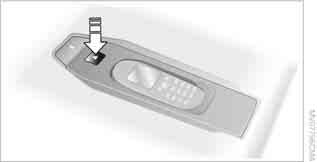
Press the button and remove the mobile phone.










