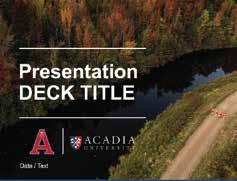
1 minute read
Powerpoint
Page Slides - Primary
To use, download the PowerPoint template and edit in PowerPoint on your desktop. Do NOT edit the file directly in Sharepoint as this will result in permanent changes to the template file.
In the downloaded PowerPoint file, you may replace the Acadia University logo on Slide 1 with a Department specific logo if applicable. Department/faculty logos are available on in the Brand and Communications Toolkit on Sharepoint. If a logo does not yet exist for your department and you need one created, contact the Acadia Brand Council (brandcouncil@acadiau.ca) for assistance.
PowerPoint
Page Slides - Co-branded
For departments or organizations that have a separate visual identity/logo, the co-branded Powerpoint template should be used. Co-branded PowerPoint Templates are available on Sharepoint within the Brand and Visual Identity Templates folder. They are available in Standard (4:3) and Widescreen (16:9).
The sample below showcases the co-branded template featuring Acadia Athletics as an example. If you need assistance creating your department or organization PowerPoint, please contact the Acadia Brand Council (brandcouncil@acadiau.ca).
In the downloaded co-branded PowerPoint template file, you may insert your department or organization logo where the sub-brand logo is featured on the title page and in the footer. You will need to use a .png version of your logo for this (ie. transparent background). Photography should also be updated to showcase relevant imagery. All other elements should remain as is.








