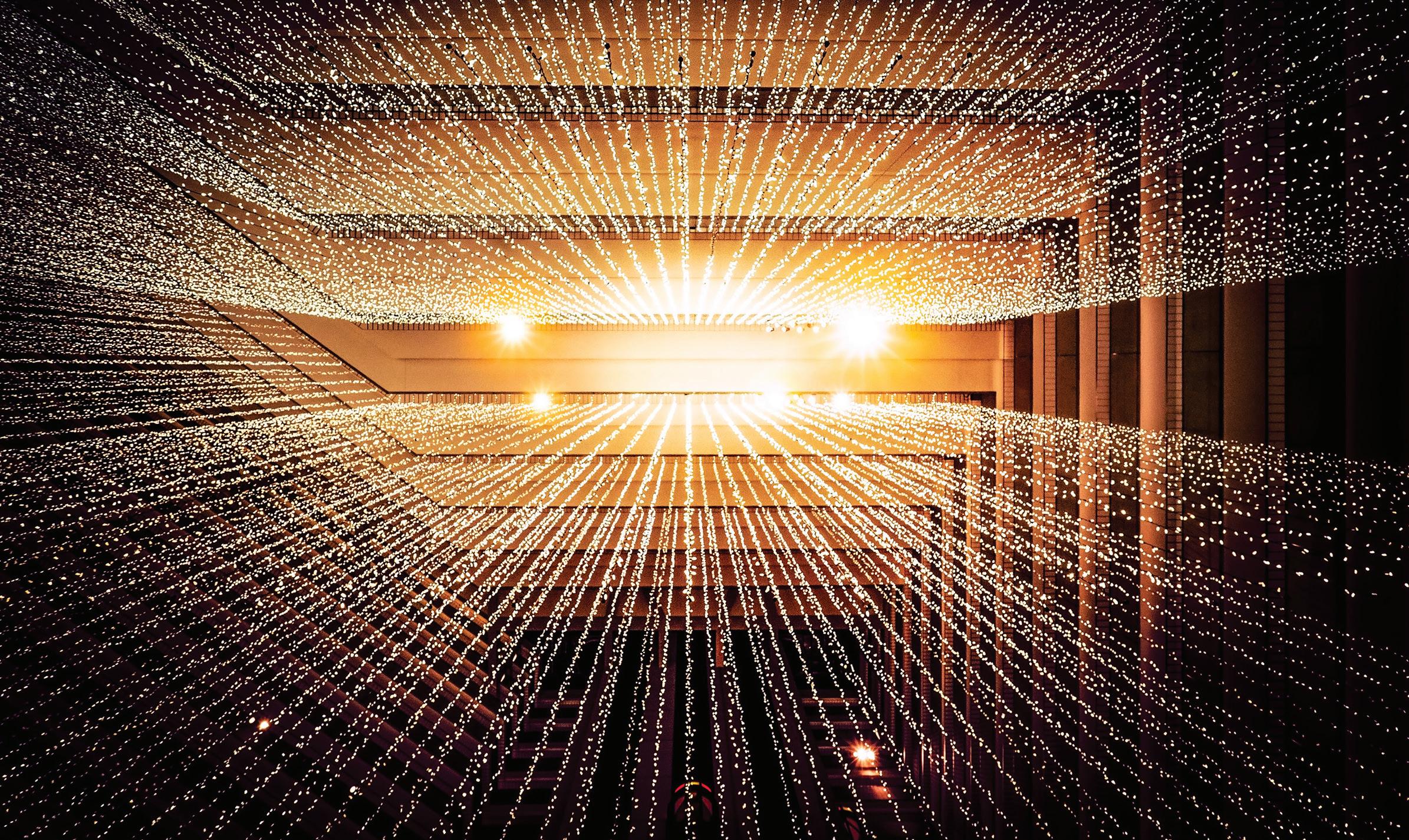
3 minute read
3ds Max
from AUGIWORLD
by AUGI, Inc.
Professional Results Quickly
It is simple to get professional results quickly using 3ds Max, even if you are a beginner. To accomplish what I present in this article, you need the latest versions of 3ds Max, the Substance plugin from Adobe, and use the Arnold renderer included in 3ds Max. We’ll utilize materials like those displayed in Figure 1 and discuss importing Substance materials using the menu & material editor and converting them to Arnold.

SUBSTANCE
Creators use Adobe’s suite of software to generate materials for 3D software known as Substance materials. The two primary applications used to generate materials are Substance Designer and Substance Alchemist, both with unique capabilities. Adobe created the Substance Source online to share these materials and to use with 3D software. There are two versions for download: SBSAR and SBS. The SBS is the source file we can manipulate in software like Substance Designer, while SBSAR is the compiled version we’ll use in 3ds Max. Figure 2 displays a portion of the library’s snapshot to show the quality of the materials provided.

Figure 2 – Substance Source Library
ARNOLD SETUP
Setting up the Arnold Render and a stage in 3ds Max is simple. In the Rendering menu, select Render Setup. For Renderer, select Arnold. After that, select the System Tab and check the box labeled “Legacy 3ds Max Support.” See Figure 3.
LIGHTING AND ENVIRONMENT SETUP
Using Arnold, lighting the environment is simple. Bring up the Material Slate Editor (M is the default shortcut). Type “HDR” in the search and drag and drop an HDRI Environment node onto your slate. When you drop it, it will ask you to select an HDR image. You can use the defaults provided with 3ds Max or select from the many available ones freely downloaded online. The only value you’ll want to worry about is the exposure. The exposure controls how bright the lighting of the image is, which will influence your scene. Since HDR images are prepared differently by every creator, this value is up to you. See Figure 4, for example.

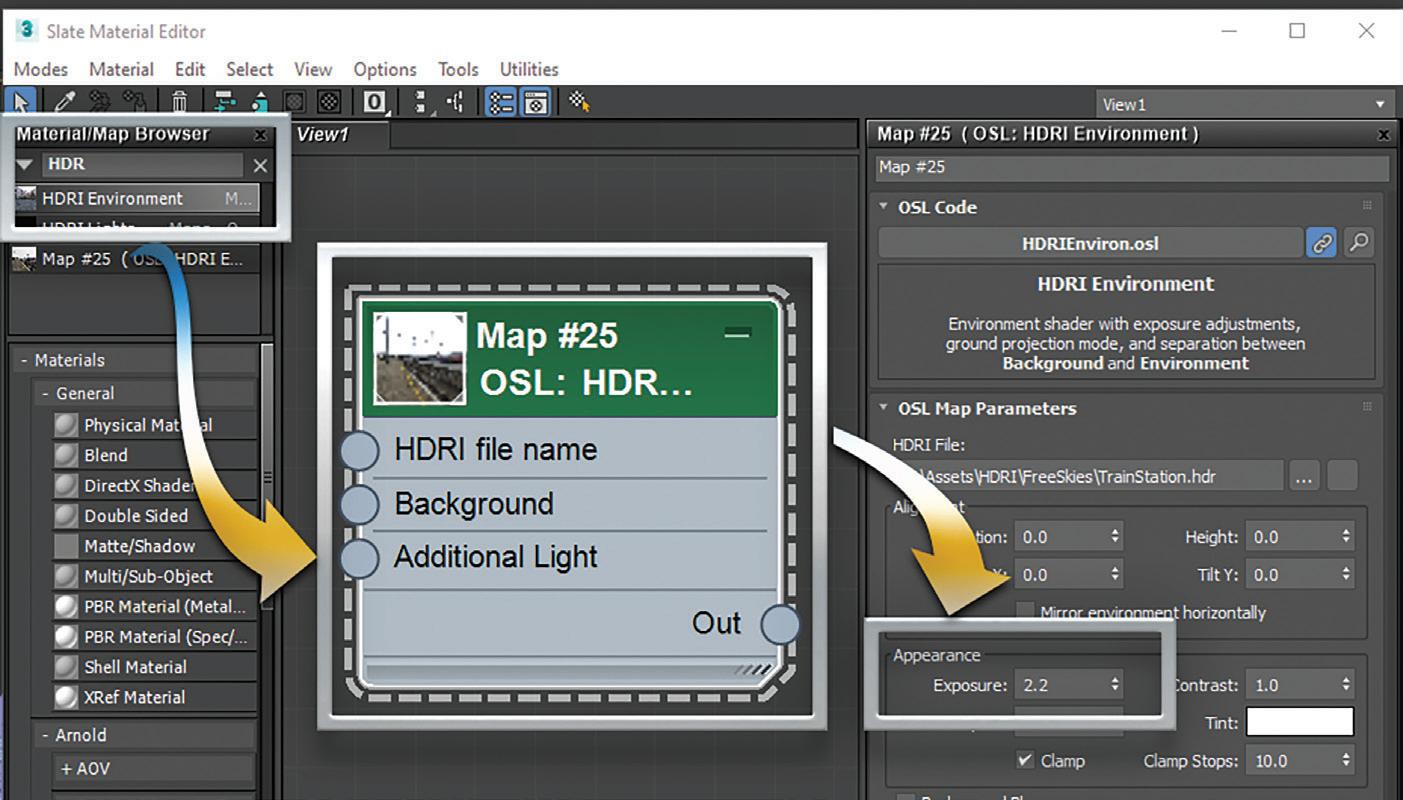
Figure 4 – Lighting Setup
MATERIALS

The next step, is to import the Substance SBSAR materials and convert them to Arnold materials that we can apply to our objects in our scene. With the Material Slate open, select the Substance Menu and choose Substance Batch Import, which inserts the Substance materials as a node into the Slate Editor. Next, select all the Substance Material nodes in the editor, then choose Substance to Arnold under the Substance plugin menu. Doing this will convert all the Substance nodes to Arnold Materials. Now you can apply them to any object in your scene.
FINAL TIPS
Using displacement, we can force our object to show differences in depths and heights, which is key to producing more realistic results. To apply displacement, use the Arnold Properties modifier and plug the Height of the Substance node into the displacement map.
Substance Materials are robust. Creators often include preset conditions that allow us to use one Substance Material to achieve many results. See Figure 5 of a shuttle engine material. The creators provided presets for black and white nozzles, red flap nozzles, weathered nozzles, and additional settings like manipulating individual object’s colors in the material and adjusting scratch and dirt levels. These kinds of customizations are common, making Substance Materials one of the most popular used today.
Brian Chapman is an Autodesk Authorized Developer, Digital Artist, Designer, and a CAD Application Specialist for an engineering firm located in Las Vegas, Nevada. Brian shares tips and tricks at procad.blog with a portfolio of digital artwork and renderings at emptypawn.com. Brian’s email is procadman@ pro-cad.net
AUGI MEMBER Members
Reach Higher with Expanded Benefits MEMBER

MEMBER
AUGI is introducing three new Membership levels that will bring you more benefits than ever before.
Each level will bring you more content and expertise to share with fellow members, plus provide an expanded, more interactive website, publication access, and much more!
MEMBER MEMBER MEMBER
Basic members have access to: •Forums •HotNews (last 12 months) •AUGIWorld (last 12 months) DUES: Free
MEMBER Premier members have access to: • Forums • HotNews (last 24 months) • AUGIWorld (last 24 months) DUES: $25
MEMBER Professional members have access to: • Forums • HotNews (full access) • AUGIWorld (full access and in print) • ADN 2013 Standard
Membership Offer DUES: $100









