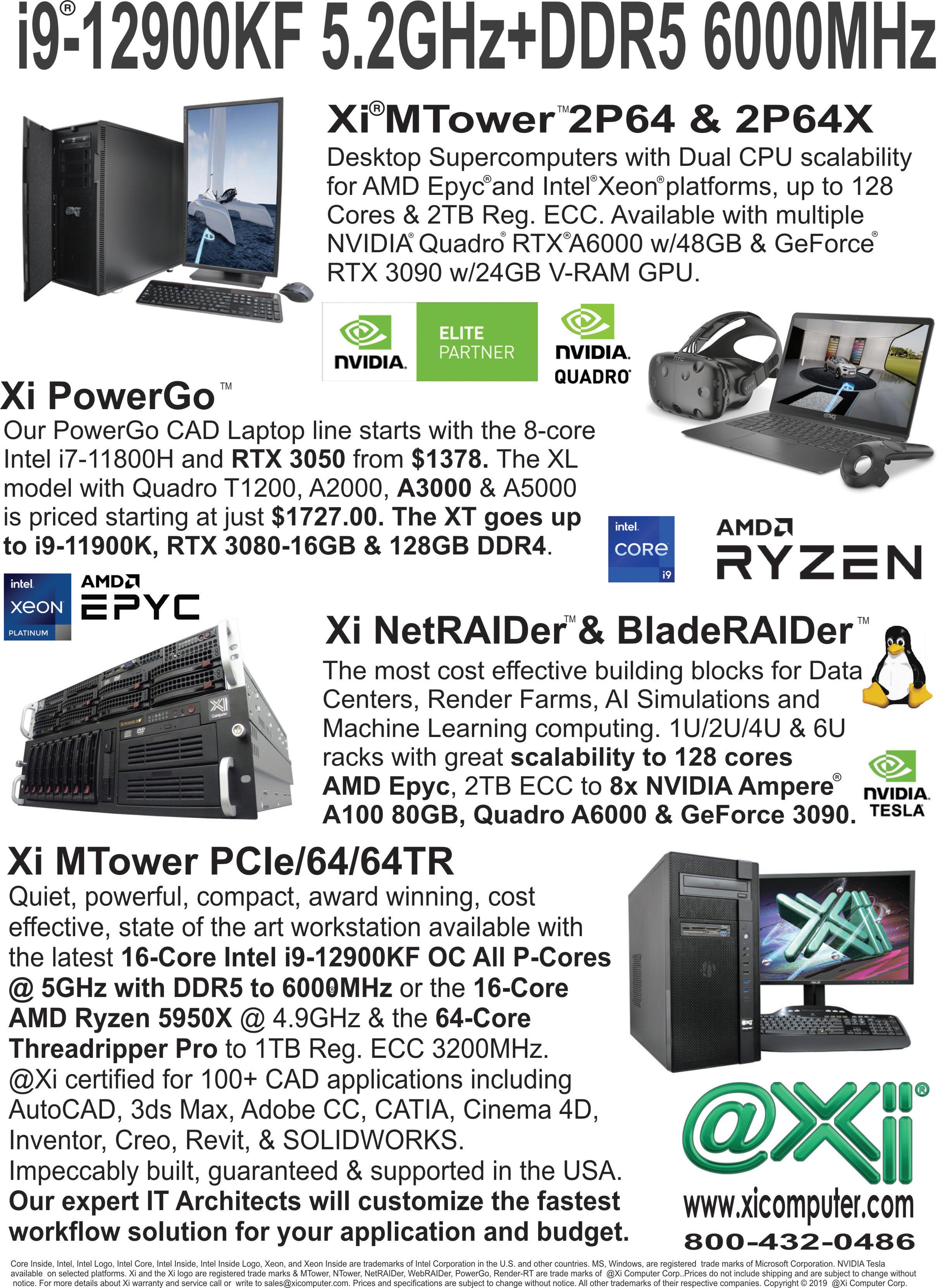5 minute read
Bluebeam
from AUGIWORLD
by AUGI, Inc.
Automating Punch Lists with Bluebeam Revu
It would be a lovely world if everything we designed and built went perfectly the first time around, wouldn’t it? Unfortunately, in the real world, that never happens. There are always missed items, broken items, things installed in the wrong location, even things that got damaged after they were correctly installed. These items are the bane of the construction process, but they need to be addressed before we can call the job complete and do final turnover to the client– you know, the person paying for all the work?
These issues that arise near the end of every construction project are unavoidable, no matter how good your crews are, or how diligent you are at keeping on top of the construction process. The best you can hope for is to be able to address them in a quick, efficient, and cost-effective manner. You can’t ignore them, or you don’t get paid, but if you spend days, even weeks, trying to identify, communicate, respond to and assign responsibility to each of these items, you’re going to lose the money you’re supposed to get anyway. The key to handling these walk-thru or “punch list” items is to make them as simple to work with as possible. The ideal scenario is one where a punch issue is identified, assigned, accepted, approved, and resolved in a day instead of spending weeks trying to coordinate communications and discussions among all the involved parties. How many hours have you spent phoning, emailing, arranging meetings, arguing over who’s responsible, then finally assigning the problem to that person and waiting for them to accept responsibility and see if the issue’s been resolved? It’s an endless cycle of frustration and lost income, but it doesn’t have to be. With an intelligent construction tool, like Bluebeam Revu, you can automate the punch process and save thousands of dollars on every project.
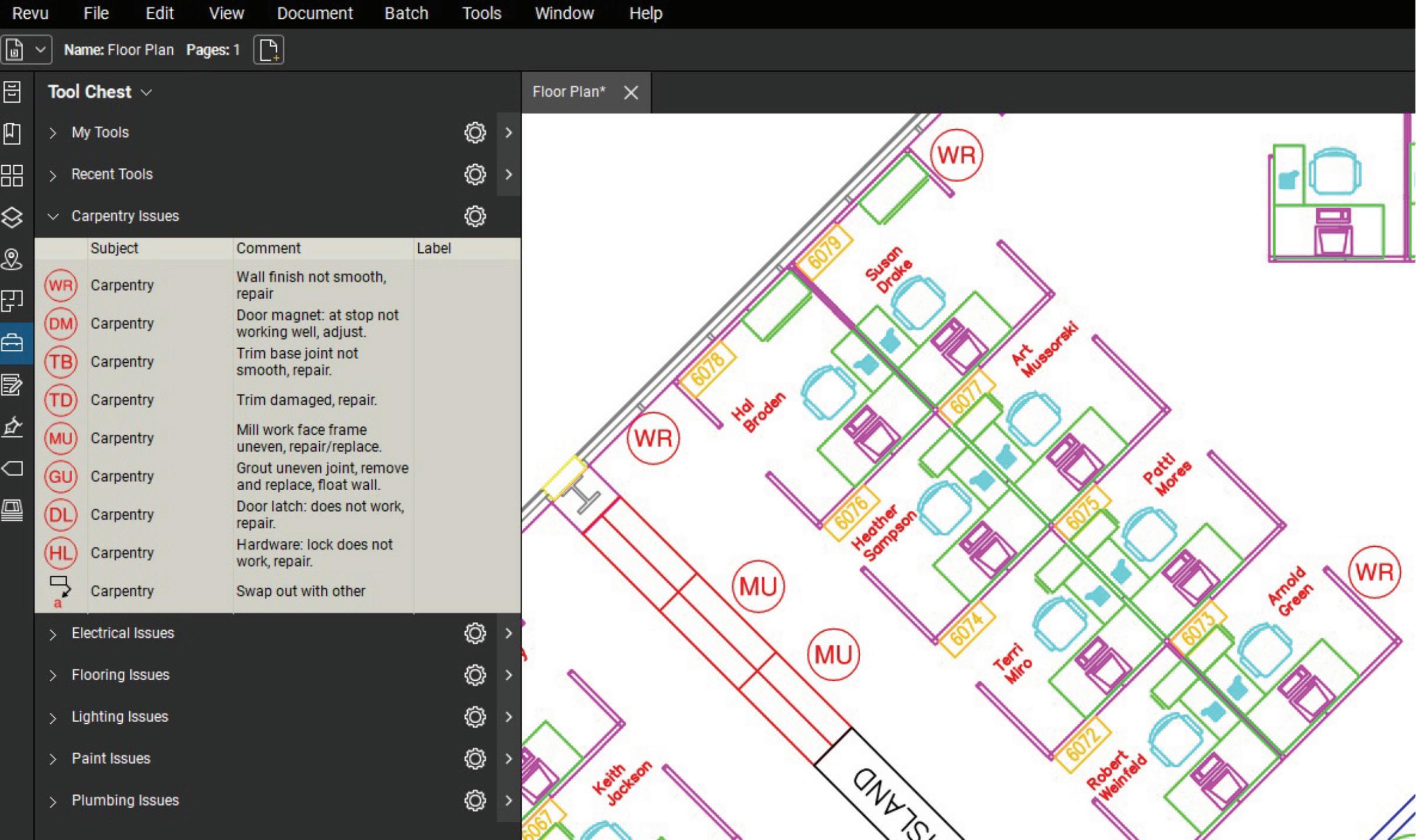
Figure 1: Punch Keys
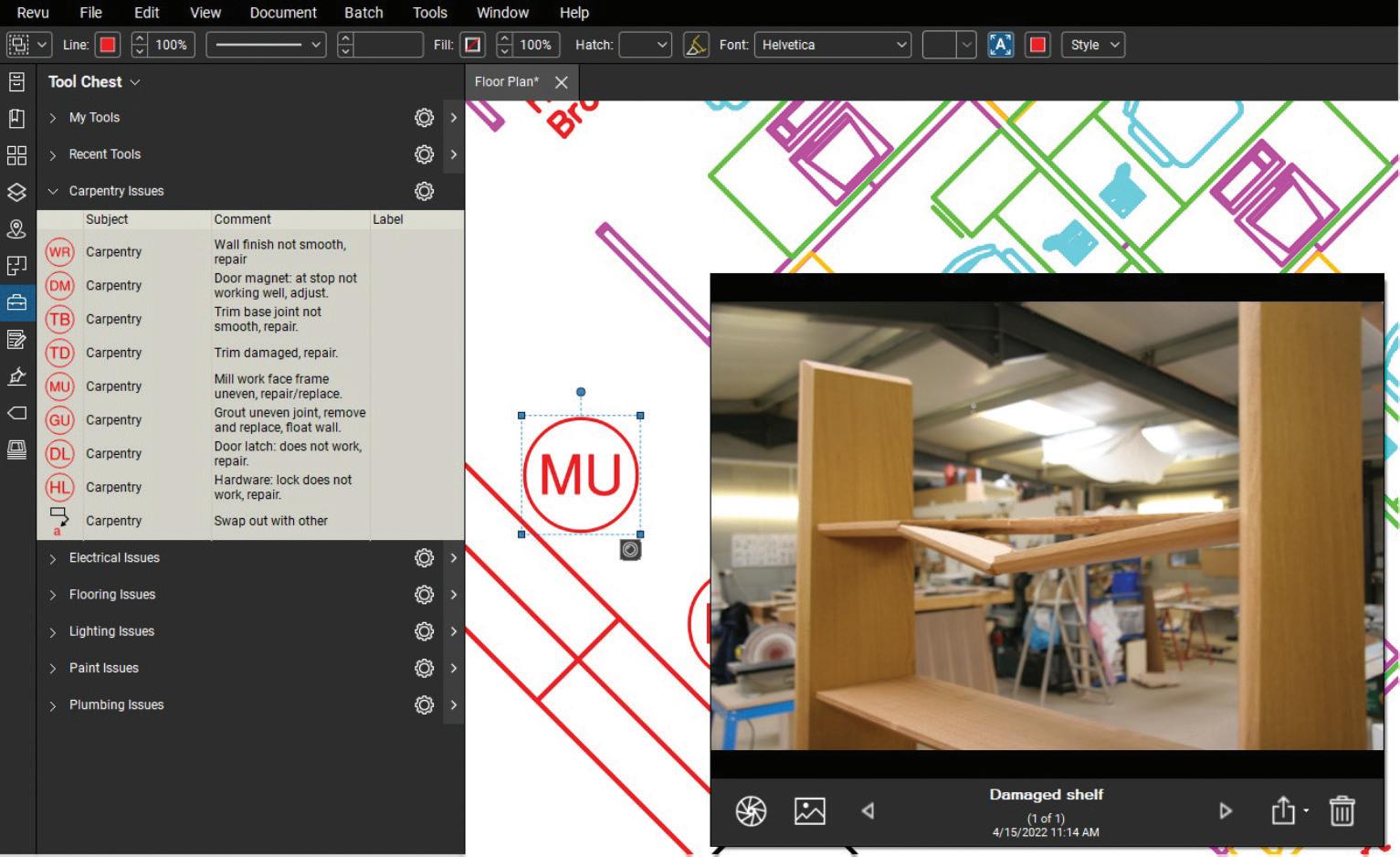
Figure 2: Add Images to Punch Keys
Bluebeam lets you build re-usable tool sets, with integrated data properties and hyperlinks to help automate the entire punch process from start to finish. Bluebeam even lets you use a single PDF to coordinate, communicate and even reply to and track the status of every punch item from a central cloud location that all stakeholders on the job can access and update in real time. Let me walk you thru the process, so you can see the benefits for yourself. coded to common issues and can easily be modified to add specifics for each item. Bluebeam Revu ships with an example set of the “Punch Key” tools to get you started, but it’s very easy to copy those and/ or build your own for the specific type of work you do. In Figure 1, you can see how easy it is to just click Punch Keys on the side panel and add them to your plans.
The best part is that all these tools can be accessed and used right in the field, on a tablet or 2-in-1 laptop. Using the built in Bluebeam Studio collaboration system, you can even see those items being added by field staff, in real time, from anywhere in the world. Imagine that: real-time responses to your issues! Another remarkable feature of the Revu Punch List system is that you can easily add photos directly to a punch key. Bluebeam has a built-in photo viewer that lets you add as many pictures as you need to each Punch Key, to accurately document exactly what the issue is (Figure 2).
You can also add hyperlinks to your punch keys, either manually or pre-formatted to the tool, that will launch other files and locations when clicked on. If you need to open a project punch report form or maybe, you work in a construction management system that has a page for tracking/reporting construction issues. It’s very easy to make the Punch Key “clickable” to launch those sites or files.
One of the most important features of the Bluebeam Revu punch list system is that it incorporates automatically with another Bluebeam
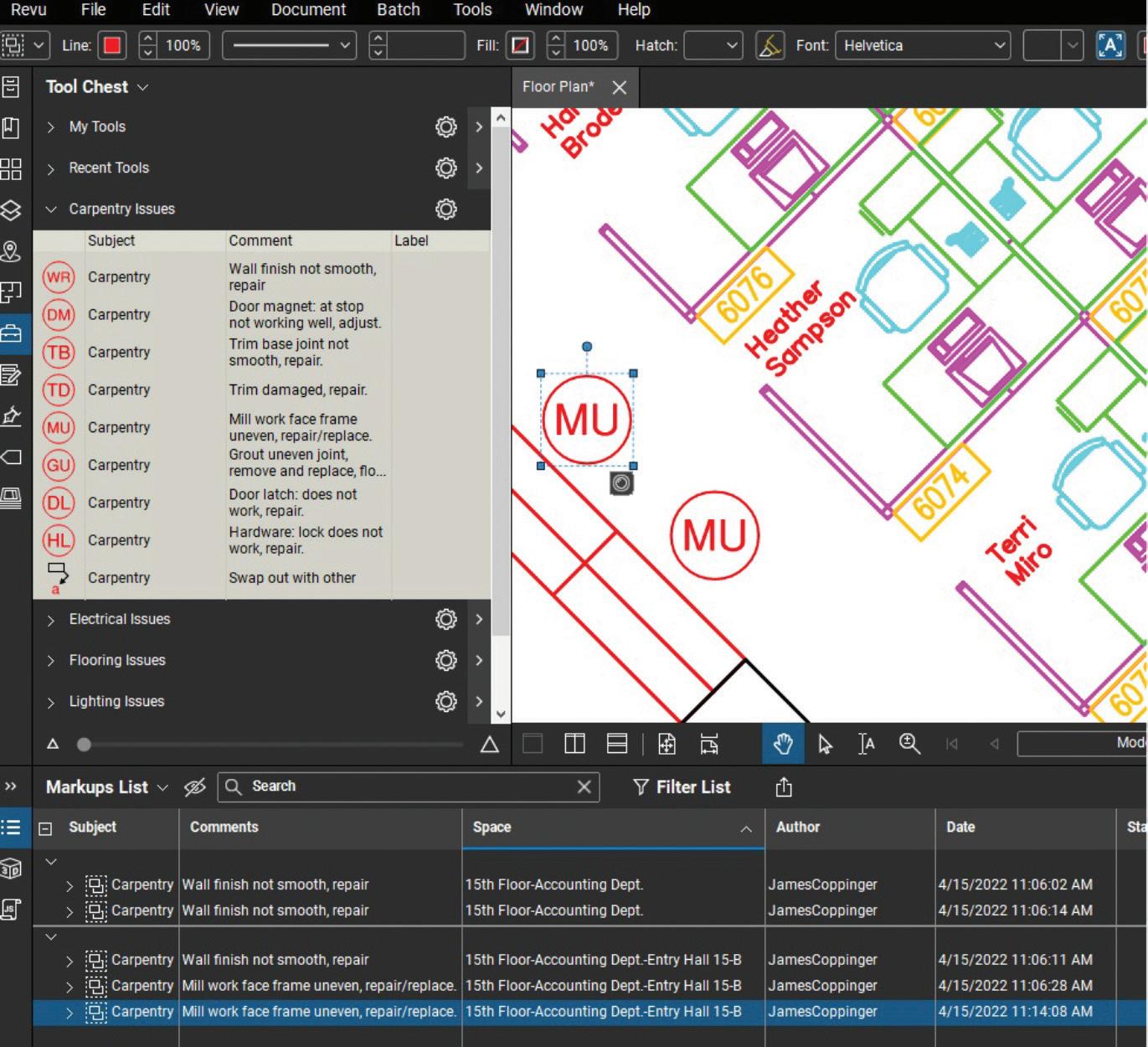
Figure 3: Punch Key in a Space
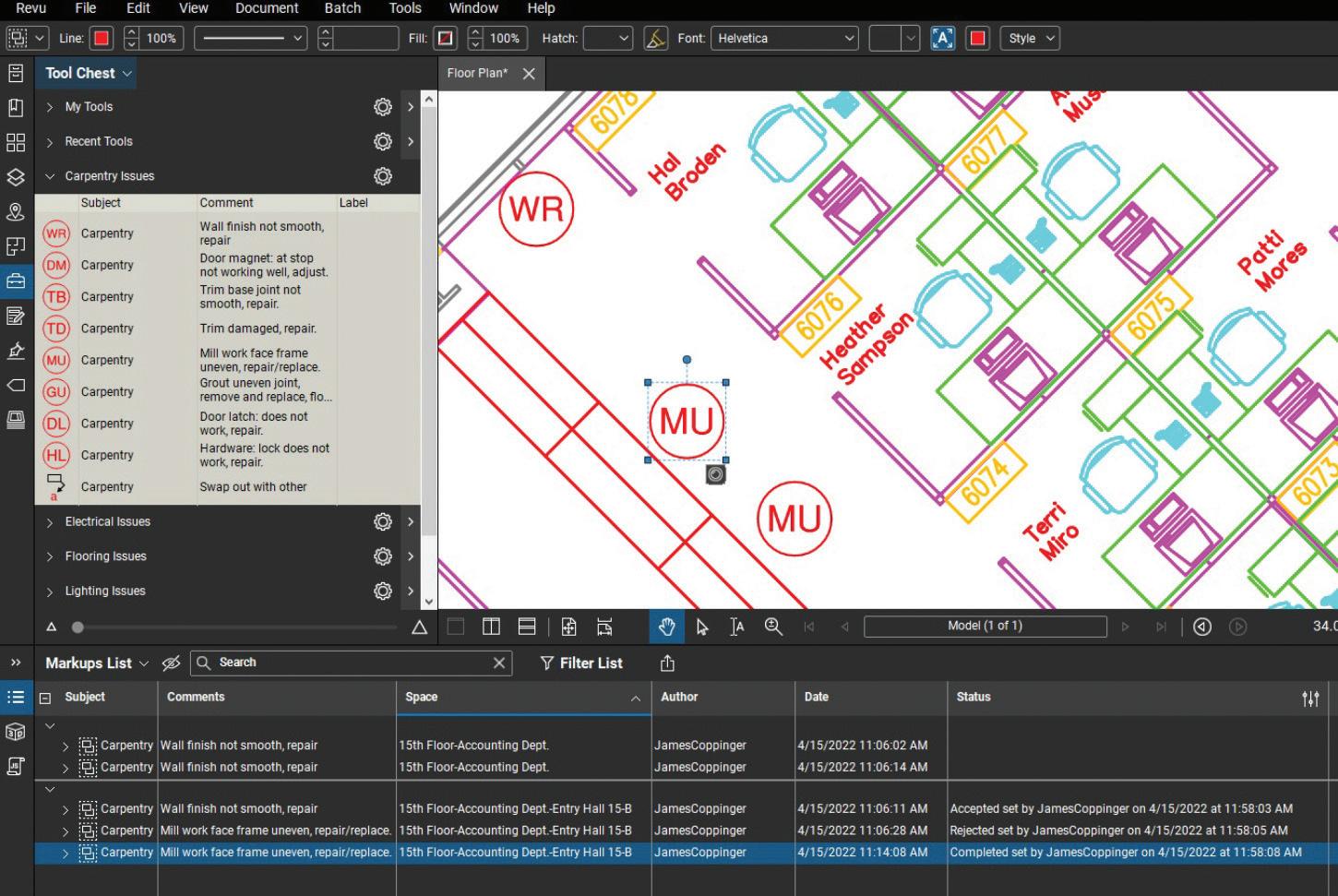
Figure 4 Punch Key Status
tool: Spaces. The Spaces feature lets you quickly identify and name all the rooms, zones, areas, phases, etc., on your project site. Once that’s done (usually at start of project) whenever you add a Punch Key, Bluebeam automatically tells you exactly where that issue resides in the build. The Space will automatically display in the Bluebeam Markups List on the bottom of your screen, so there’s no question about where the issue is on the site. The last big item I want to talk about in the Bluebeam punch list arsenal is the ability to set and track the status of punch items. Bluebeam ships with a set of punch focused statuses that you can use, or you can build/customize on your own. These statuses let you keep track of who is responsible for a fix, what’s been done on it so far and even who/when they set that status. This can remove a ton of time spent on calls and emails to find out what’s going on. Responsible parties can just open the PDF, click the Punch Key, and select the appropriate status so everyone on the project can see where the issue stands. You can even sort/ filter by status and generate reports off those filters so you can see what’s been done, what’s pending, and quickly reach out to people to remind them of items they need to address.
Bluebeam is used by over 80% of construction companies in the United States, so making use of it as your primary punch list tool makes perfect sense. Everyone involved is likely to already have access to the tool and know how to use it. The other thing to keep in mind is that this process inside Bluebeam is fully customizable, so it can be adapted to meet almost any need or tracking requirement you might have. The punch list process in Bluebeam is one of the simplest, and most intuitive, on the market today and if you’re involved with walk-thru/punch at any level it’s worth your time looking into this tool set.
Jim Coppinger is an owner at ZenTek Consultants, the nation’s premiere technology consultant for the design/build world. Jim is also the host of The CADDle Call podcast, the leading broadcast on all things design and construction technology related.