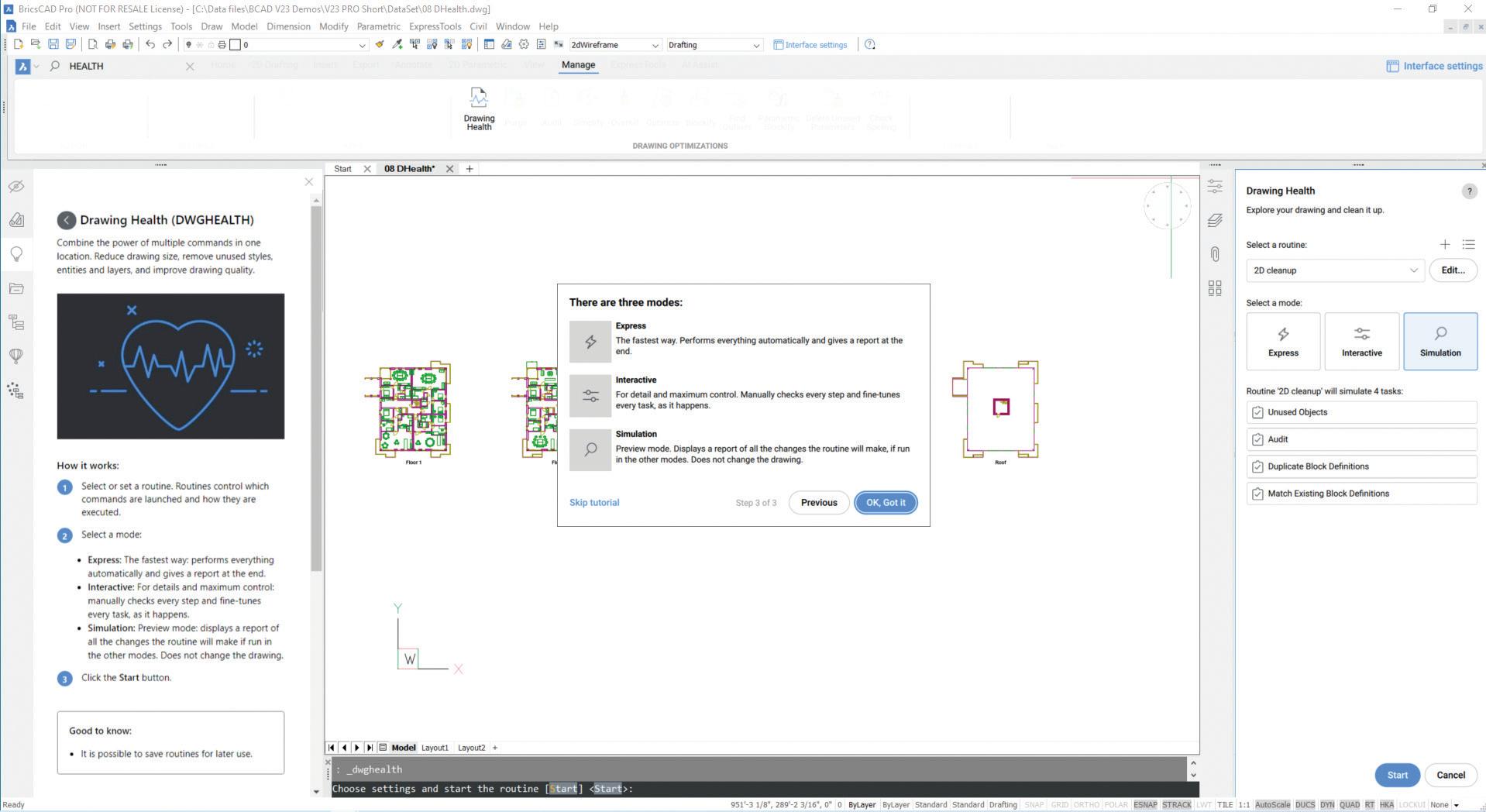
5 minute read
“BricsCAD’s Program for Easy Drawing Weight Loss”
from AUGIWORLD
by AUGI, Inc.

The Conundrum
If you’ve spent any time creating drawings (.dwg files) in BricsCAD®, you’ll know that they have a tendency to gain a little weight as they age. In some cases, your files could gain a LOT of weight. You are a regular user of the Purge command, you keep your source blocks in libraries, where they belong, and you know what happens when that unneeded stuff gets carried around in your drawings. You pay attention to attachment sizes and dimension styles and layer filters and all those things. Seemingly, you do everything right. So, why do your drawings get so slow?
It’s an age-old issue, and a lot of it is dependent on the design of the drawing file itself. Originally designed in the late 1970s by Mike Riddle, and licensed by Autodesk in 1982, the file contains binary data that represents the 2D and 3D geometric data that you create in BricsCAD®, and the associated metadata that carries style and display information about your geometry. A large portion of the drawing file can contain non-native information – like attached maps or images, or custom entities created by 3rd-party applications software, running in BricsCAD®
The more intuitive user might be thinking, “Well if my drawings can get bloated, why doesn’t BricsCAD® automatically clean them up?” Why, indeed – Have you ever used the UNDO command? Think about it – if BricsCAD® auto-magically cleaned up the drawing database, how could UNDO work properly? In most cases, entities deleted in your session are simply marked for removal and don’t truly get deleted. That’s why it takes a separate step – generally multiple runs of the PURGE command –to try to keep your drawings slim and trim.
There Is A Better Way
In BricsCAD®, the better way to manage the health of your drawing files is, you guessed it – the DWGHEALTH workflow. Now, we’ll be the first to admit that typing DWGHEALTH at the command prompt isn’t something that users of other CAD products would think to do, because the drawing health tools are unique to BricsCAD®. DWGHEALTH is a workflow that combines the functionality of multiple, stand-alone BricsCAD® commands, to help reduce overall drawing size, while maintaining the accuracy of your creations. And the coolest part? You can select from pre-defined clean-up Fig. 2 routines, or create your own, and you can also run DWGHEALTH in “Simulation Mode”, so that you can see the changes that DWGHEALTH intends to make, based on your settings and choices.
A brief aside: serious CAD users know to make a backup of any critical files before they start experimenting with new commands, right? So, grab a copy of your most unwieldy drawing file, make a copy of it, and bring that copied file up in BricsCAD®. Go ahead, do it. We’ll wait for you…
LET’S TRY IT!
Once BricsCAD® is open, type in DWGHEALTH at the command line, or select it from the Manage Ribbon, in the Drawing Optimizations tab. The Drawing Health command panel displays, and you’ll be presented with a brief tutorial on how to use the workflow. (See Fig. 1)

Press “OK, got it” to close the tutorial window. Also, there’s more data about the command displayed in the BricsCAD® Tips panel, and it displays automatically when you start most commands. You DO have the Tips panel up, new BricsCAD® user? Right? :)
And as long as we’re talking about BricsCAD® innovation, take a look at the Ribbon in the screenshot above. See the Search field? Notice that the Ribbon has been dimmed to show only the Drawing Health command. Pretty cool, eh? Use the Interface Settings dialog box (in the Access toolbar, also at the right edge of the Ribbon tabs) to switch on “Use New Ribbon”, to get the Search functionality.
In the command panel, (See Fig. 2) open the dropdown list box at the top of the command panel, labeled “Select a routine”. Here, you’ll see the predefined Health checks. As you select each one in sequence, you’ll see a summary of the routine’s actions below. You can edit an existing routine, add a new routine, or manage all of your defined routines from the top section of the command panel. (See Fig. 3)
Creating and editing routines is advanced stuff, though. Let’s get back to the automated operations that can get you going immediately.
Operating Modes
Next, you have the option to select your operating mode for the Health check. (See Fig. 4) Express Mode runs the selected routine end-to-end when you push the Start button and provides a detailed report at the finish. Interactive mode is just what its name says, in that it gives you a manual check at each step so that you can fine-tune each task.
The third mode, “Simulation”, does just that –it displays all of the potential changes to your drawing, without actually changing the drawing file. After the simulated run, you can check out the provided report, and either go back to the main Drawing Health panel to change or fine-tune your settings, or simply exit the command.
A Big Step Forward In Drawing File Maintenance
Any CAD user can benefit by automating Drawing Health checks, but our real target audience is the CAD manager. When a set of drawings comes into your organization, what’s the first thing that you do? Check them for integrity and usability, so that your designers and drafters don’t need to waste their time on poorly performing drawings. Conversely, what’s the last thing that you do before sending your drawing sets out to a client? Check them for standards and overall quality. BricsCAD’s Drawing Health management workflow can help you automate these processes and get your work out to your clients faster.
Summary
We hope that you found this brief introduction to BricsCAD’s Drawing Health management workflow helpful. While there is plenty of user-requested functionality in the Drawing Health feature today, rest assured that our product management team has lots of new functionality planned for this feature in the near future.
Thanks for checking out BricsCAD®! It’s true that people who try BricsCAD®, buy BricsCAD® . Do you have an idea for a task that you’d like to see integrated into the Drawing Health check workflow? Drop us a line, or simply create a feature request via Bricsys.com. Our process of continuous innovation and improvement is designed to bring the best CAD functionality in the industry to your desktop.
MORE ABOUT BRICSCAD®
Explore all the BricsCAD ® editions and features by downloading the free, 30-day trial of BricsCAD ® Ultimate . The latest BricsCAD ® V23 improves the tools and features users love, as well as new functionality and UI that supercharge productivity.
Don Strimbu is the Executive Product Manager for BricsCAD® Lite and Pro products. Don started using CAD back in the days when it came on 5 ¼” floppy discs and required an Intel math coprocessor, and a 2D drawing of a certain automatic, pressure-regulating fire hose nozzle was his early claim to fame. After spending several decades at that other CAD company, Don joined Bricsys®. In his current role, he helps to ensure that the development team builds the tools, features and workflows that our customers need to capture their designs accurately and create detailed documentation in record time. BricsCAD® is all about compatibility with the industry standard, while delivering unique and powerful tools to help our customers get their work done faster, easier and cheaper.











