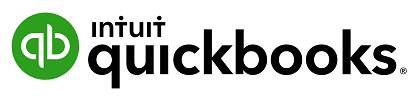
1 minute read
Customers Import
1. Select Customers.
2. Browse for the File to be imported. 3. Once the import file is chosen, Next 4. Review the fields (columns from import file) to ensure they are matched correctly with QuickBooks
Advertisement
Online fields for Customers. If necessary, change the mapping of any field, and select Next.
5. Review the list and make any corrections if required, directly in the preview screen. Click on Import to finalise the file import.

Suppliers Import
To import Supplier data into your QuickBooks Online company file, follow the same process as above. Remember to select Suppliers when specifying the type of data to be imported.
Chart of Accounts import
To import Chart of Accounts data into your QuickBooks Online company file, follow the same process as above. Remember to select Chart of Accounts when specifying the type of data to be imported.
Products and Services
To import Products and Services data into your QuickBooks Online company file, follow the same process as above. Remember to select Products and Services when specifying the type of data to be imported.
Note: to complete the import process, the Chart of Accounts list must be imported prior to the Products and Services list.


