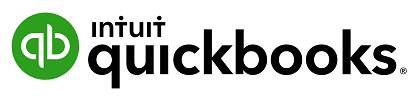
2 minute read
Banking Reconciliation Tools
QuickBooks Online bank reconciliation tools allow the you to reconcile accounts, correct mistakes and resolve discrepancies all from the one area. Any Balance Sheet account (except retained earnings) may be reconciled using the same process. To process a reconciliation; From the Accounting option on the left hand navigation menu, click the Reconcile tab Click the Edit info button ion the top right hand side of the screen

Advertisement
Note: Imported transactions via CSV or Bank Feeds will automatically be ticked.
Ensure the Beginning balance is accurate, and that the Ending balance and Ending date are correct

Check transactions and tick or untick as required. Once you have matched the reconciled balance, you Difference value will show a big green tick.
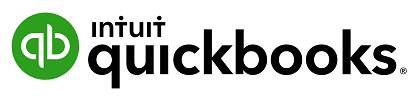
Reconciliation Reports
To view a report of the reconciliation; 1. In the Reconcile tab, click History by account

2. Select the report to view and click View Report

To review a reconciled transaction scroll down to the transaction and click the amount.
If you choose to change a transaction that has been reconciled, a warning will appear.


Note: If a transaction has been deleted, it cannot be restored. If a transaction has been amended, then the transaction can be edited back to the way it was at the time of reconciliation.
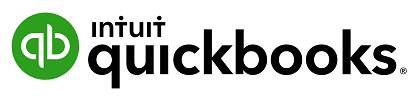
Auto Adjustment
If a you force a bank reconciliation QuickBooks Online will enter an adjustment entry to allow the bank reconciliation to reconcile to zero. QuickBooks Online will show the below screen which explains that an Auto adjustment entry will be created.
Note: Amount “forced” is seen in the Auto Adjustment column
Reconciliation Discrepancies are found entered as ‘Other Expenses’ in the Profit & Loss Report.

Click on “Reconciliation Discrepancies – 1,434.00” to view the Transaction Report from the Profit and Loss report and make any necessary changes or return to the Reconciliation screen to Undo the incorrect reconciliation.
Note: If a Bank Reconciliation was completed incorrectly or an error is found after the reconciliation, an invited ProAdvisor can choose to “Undo” one or more reconciled statements. Talk to your ProAdvisor or see the section on To find an expert in QuickBooks Online to get help with this.


