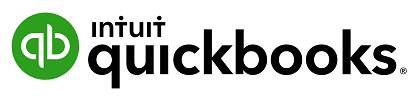
2 minute read
Setup a Pay Run
Once you have setup QuickBooks Online Payroll and employees, you are ready to create a Pay Run. A Pay Run only needs to be configured once for dates and then each subsequent pay run will roll over to the next date period. 1. From the main payroll screen click on New Pay Run 2. On the Pay Run screen select the Pay Schedule, enter the date for the Pay Period Ending and the Date pay run will be paid. Click Create.
3. The next screen will then show you a summary of the pay run including, all employees in that run, their earnings, tax, and superannuation figures.
Advertisement
4. By clicking on the individual employee name the payroll details can be expanded.
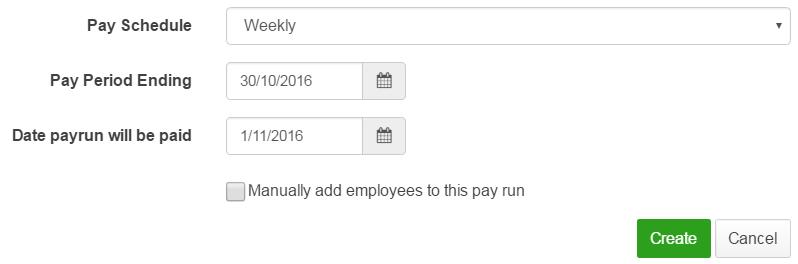
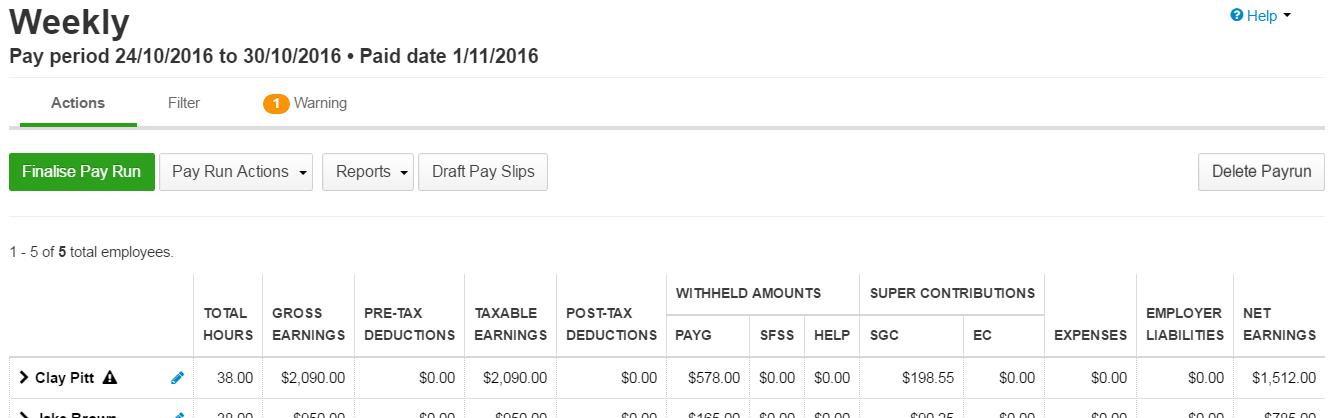
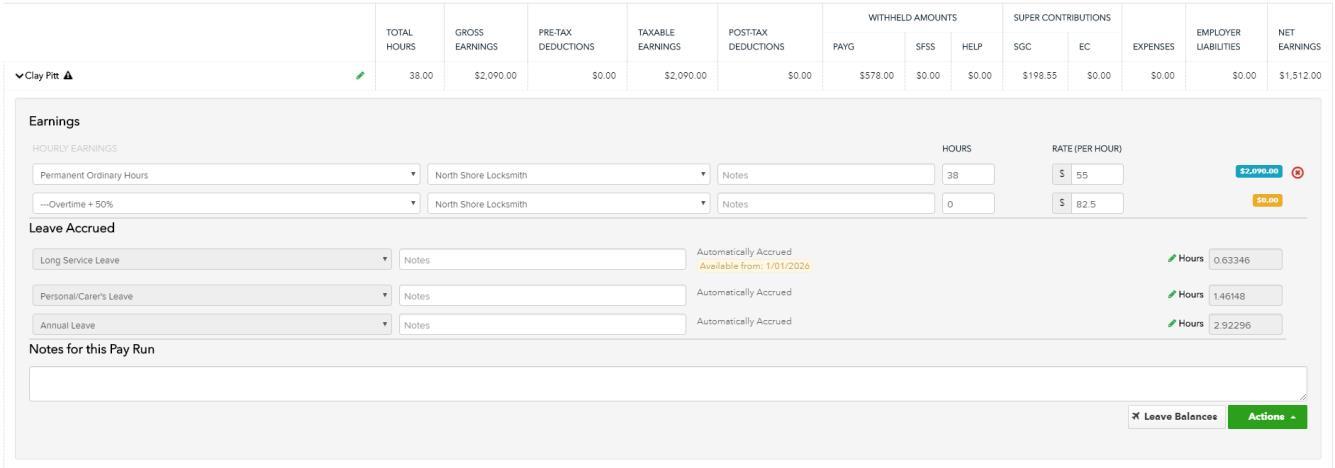
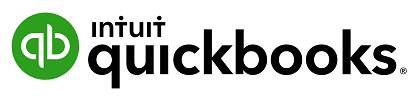
5. The Actions button is where additional selections can be made to amend the individual employee pay run.
6. Once any adjustments have been added the full details of the employee can be hidden by clicking back on the employee name. 7. Before the pay run is completed look for any warnings. To see the details of the warning click on it.
In this scenario there is a warning regarding ABA files. QuickBooks Online Payroll will not automatically pay your employees, but it can create an ABA that can be uploaded to your bank to pay multiple employees at the same time. To setup ABA file click on the warning about ABA details have not been provided for this business. Then click on Fix This. On the ABA Details screen click on Add.
8. Fill out the required details and click Save. Check for any other warnings and deal with them appropriately. 9. To finish this pay run click on Finalise Pay Run. Verify Date Paid is correct. Click Finalise. 10. The Pay Slips options enable payslips to be sent immediately to employees for scheduled for later. 11. When the pay run has been finalised, it is now locked. The Pay Run can be Unlocked to make changes; however, this should be done before any bank payments are processed. 12. Once the pay run has been finalised, Download ABA file so it can be uploaded to the bank. Run any payroll reports and Send Pay Slips
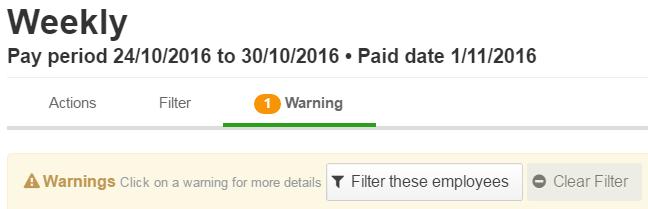
Note: Once the pay run is completed journals are automatically posted to QuickBooks Online and the relevant accounts.


