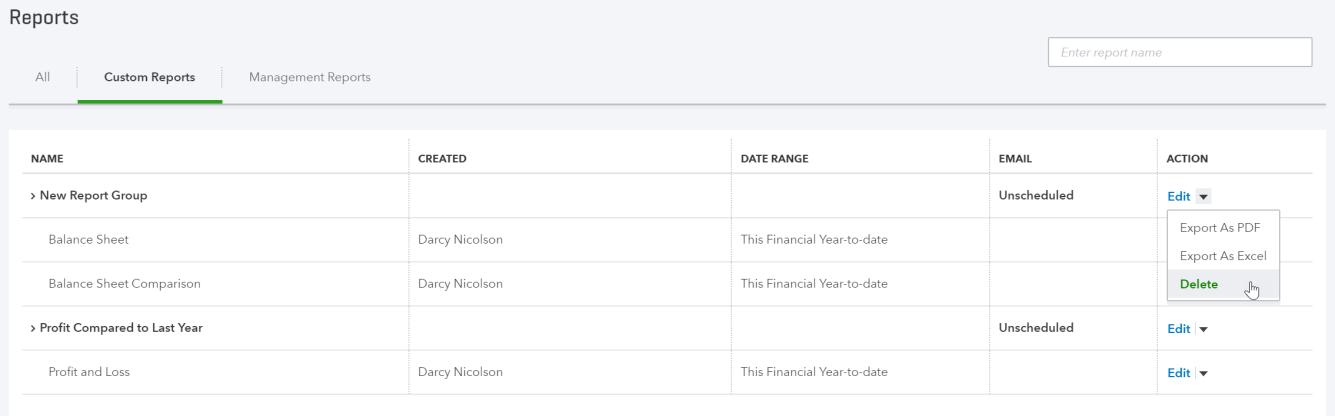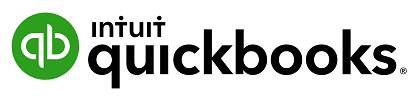
1 minute read
Report Groups
If you have a list of reports that you often run together, you can create a Report Group that quickly allows you to run these as a set. To create a Report Group; 1. Select a report from the Reports menu and scroll up to see customisation options. 2. Click the Save Customisation button
3. Click the Add new group link.
Advertisement
4. Give the group a new name in the New group name field and click the Add Button 5. Click Save.
To add further reports to a group; 1. Select a report from the Reports menu and scroll up to see customisation options. 2. Click the Save Customisation button
3. Click the drop down list from the Add this report to a group option
4. Select the required group and click Save. To view the Report groups click on the Custom Reports tab from the Reports dashboard. The Edit menu will allow you to export these reports in .pdf or Excel formats, or delete the group.