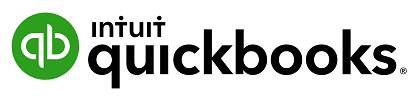
1 minute read
Creating and Managing Invoices
Invoices can be easily entered from the Create menu. 1. In the Create > Customers > Invoice.
2. Complete the on-screen invoice, including selecting a customer, add date, invoice number, whether amounts are tax inclusive/exclusive/out of scope of GST, Products and Services of your choosing, the quantity, description and rate of each, and the GST code.
Advertisement
3. Add more lines, if needed. Complete any other desired fields, such as the Discount or add a message to be displayed on the invoice. 4. If necessary, attach a document or any file by clicking on Attachments in the bottom left corner of the form. This can be used to store related documents for future references. Files sizes can go up to 25MB each transaction.
5. Select Save and Send to email your customer their invoice, click Save and Close to simply save the invoice and return to the homepage or select Save and New to save the invoice and create a new one.



