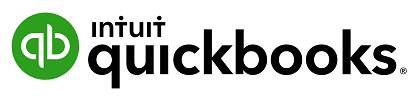
1 minute read
Linking Bank Accounts or Credit Cards for Automatic Bank Feeds
From the left-hand navigation bar select Banking. Ensure you have the Banking Tab selected.
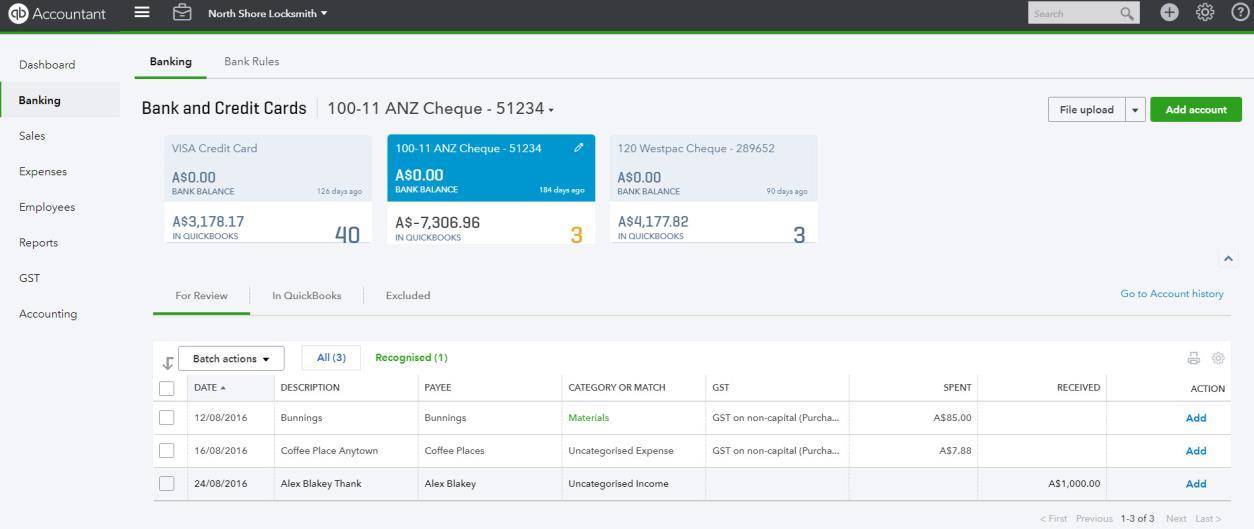
Advertisement
Click on Add account. Locate your financial institution by selecting the relevant icon or by typing its name and clicking the magnifying glass.
Enter your Banking Institution User ID and password to enable QuickBooks Online to connect to your bank account.
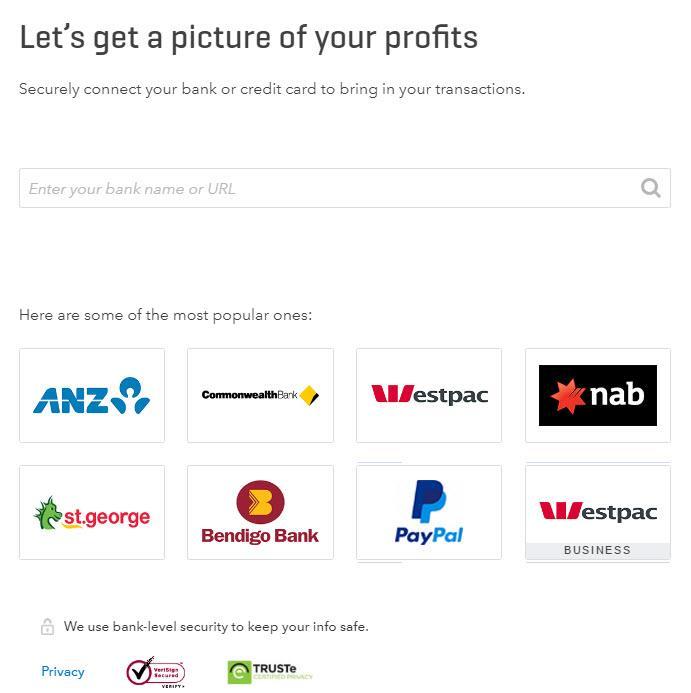
Note: If your bank or financial institution is not listed or if you prefer not to have your bank account linked, you may also download your transactions from your bank in a csv or other file format and then upload them into QuickBooks Online manually.
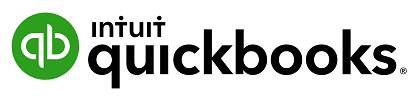
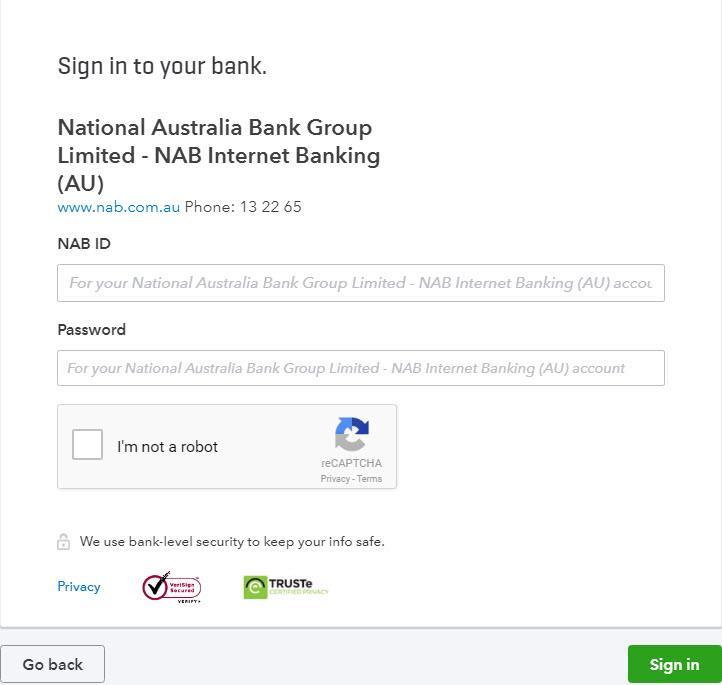
1. Once connected, tick the bank accounts to connect to QuickBooks Online. Then choose the Account type (Bank or Credit Card) from the QuickBooks Account drop down list provided. 2. Click on Connect to download the transactions
3. Once your transactions are securely downloaded, click I’m done, let’s go.


