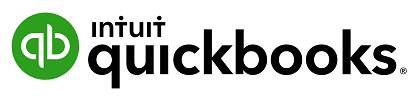
1 minute read
7. Projects
Projects help you organise all the pieces that make up a project, including transactions, time, and running reports so you always know how your project’s doing. Quickly access your active projects, assign transactions to them, and get project-specific reports like Project Profitability, Unbilled Time and Expenses, Non-billable Time and the Transactions tab for sales related transactions.
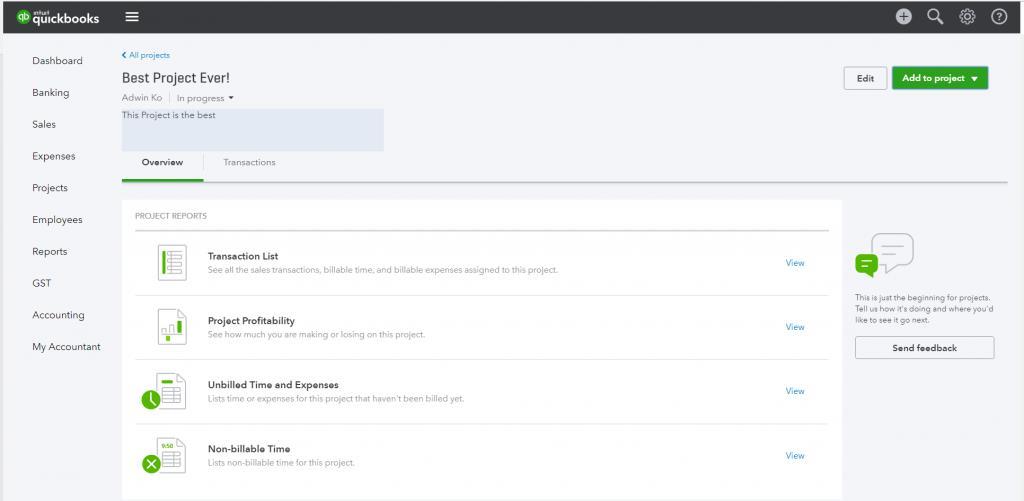
Advertisement
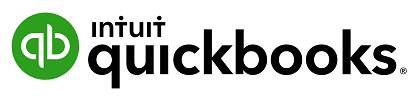
What is the advantage of the Project Centre?
Projects have three reports that are customised to track these cost centres. These can be accessed on the Overview Tab from within the project. These include; • Project profitability • non-billable time
• unbilled time
Because these reports are accessible right from the project centre, no special customisation are needed and you don’t even need to leave the Project Centre to see them - meaning;
• Your Projects will be centralised. • You can add transactions for your Project directly from the Project Centre: Invoices, Invoice Payments, Expenses, Quotes, and Timesheets. • You can add transactions with the + (Global create) button as well as for other transactions, such as Bills, Cheques, Journal Entries, etc. • You can add notes for your Project such as start, completion, etc. • You can update the progress of your Project from In Progress to Completed or Cancelled. Once you have started creating transactions you will then be able to view these on the Transactions Tab from within the project
How are Projects different from sub-customers or classes?
Projects are similar to sub-customers and classes, but the advantage is multiple reports for each Project are grouped together. You may have a sub-customer, which is not a Project, but only Projects will show in the Project Centre.


