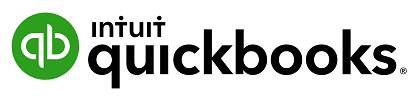
1 minute read
Create and track your projects
Set up your first project 1. Select Projects from the menu. 2. Select Add your first project. 3. Name the project, and select or add a customer. 4. You can add a note now or later, and then Save. 5. You’ll see your new project card. Go ahead and select it. 6. Let’s add an invoice to your project. a. Go to Add to project, and select Invoice. b. The Project name will pre-fill, so just enter your invoice as usual, and then Save. 7. It’s easy to add other transactions to your project. a. Go to Add to project and choose an Expense (Or Invoice, Receive Payment, Estimate, or Time or Purchase Order). b. Enter the vendor/supplier's name, fill in the details, and also include the Project name just to the right of the line amount. (You can add multiple projects on multiple lines.) c. Select Save.
Advertisement


