
1 minute read
HOW TO ENROLL
Enrolling For Your First Semester
After you’ve talked with your academic advisor, and had your course list approved, you're ready to enroll. These next steps will walk you through the process.
Browse For Classes
1 Select Self Service Student tab Browse Classes Registration
2 Select your term from the dropdown menu
3 Enter the subject and course number (if known)
4
Press the search button
For a complete list, or to use the “Advanced” search features of the course catalog, visit my.okstate.edu
Select your term from the dropdown menu
1 2 3 4 Select Self Service Student tab

5 6 7 8 Locate the class you would like to enroll in and press “Add”
The class will be added to your summary below in “Pending” status — you're NOT registered yet!
Click “Submit” to register. A “Save Successful” message should appear and the status will change to “Registered.” If your save is unsuccessful, check the error message displayed. Click “Search Again” to find your next course.
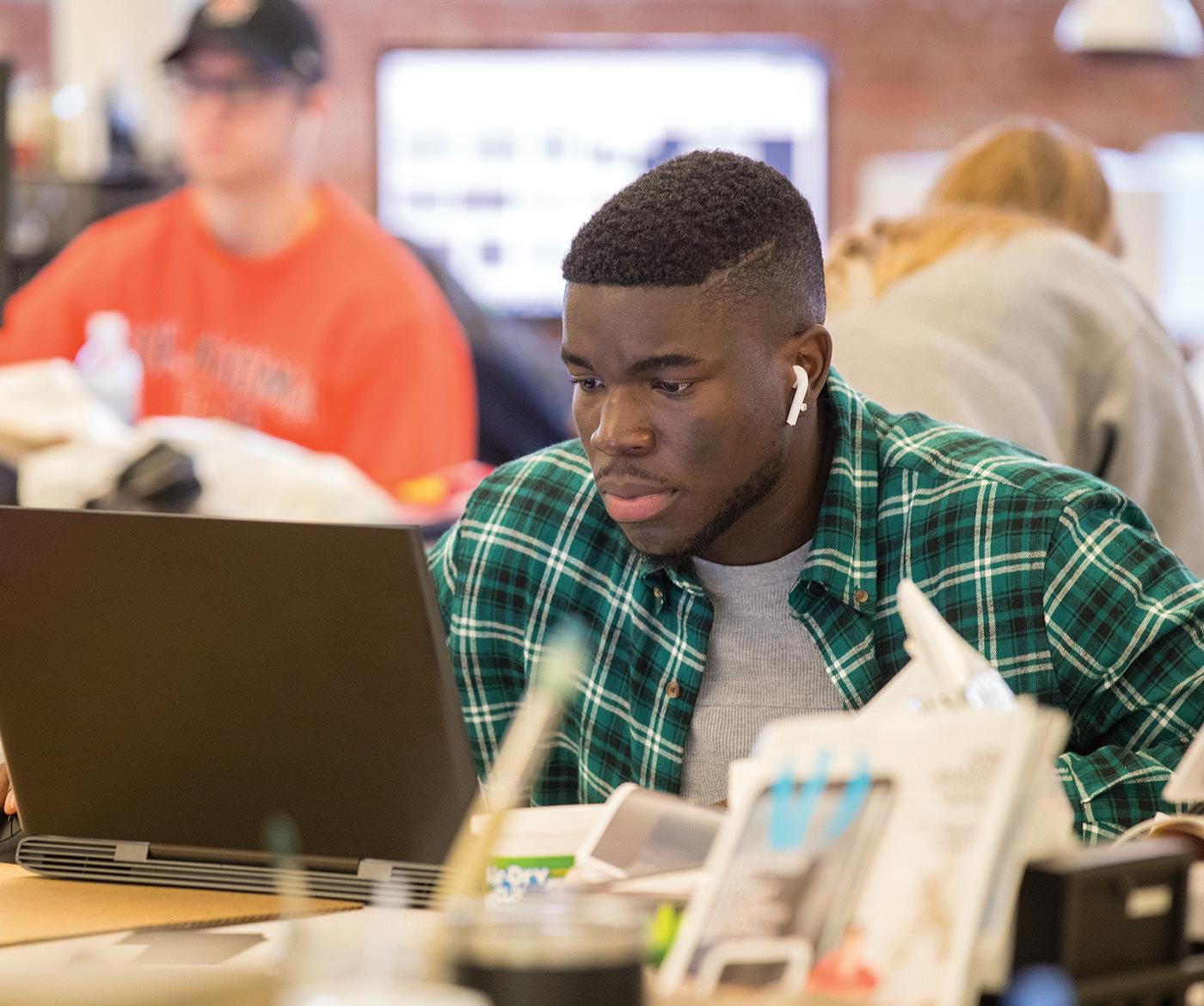
If you know the CRN for the class you would like to enroll in, click the “Enter CRNs” tab and enter your CRN directly. After adding to summary, you still need to press “Submit” to enroll in the class.







