

District Communications Quick Reference Guide
District Communications has prepared this guide as a resource to share the best practices our team uses in promoting College of the Canyons. It is designed as a helpful reference tool to equip faculty, staff, students, administrators, and volunteers with the information needed to effectively promote individual departments and programs, maintain consistency and accuracy in communications, and ultimately help all of us in our collective efforts to enhance the college’s credibility, reputation and brand.
This is a working document that will undergo continuous revision and improvement. As a quick reference guide, it provides answers to the most common questions and information about the department’s most frequently used services. For more detailed information, please visit canyons.edu/pio.
We appreciate your support, value your input, and look forward to working with you in your individual efforts to enhance the collective excellence of College of the Canyons.
Eric Harnish Vice President, Public Information Advocacy & External Relations
Rev. 12/11/2024
Our Departments
Public Information Office
Canyons Hall 255 • Ext. 3414 pio@canyons.edu • canyons.edu/pio
The Public Information Office (PIO) manages the college’s communications with the community, including developing advertising campaigns, distributing news releases; coordinating departmental requests for print and digital marketing materials, such as flyers, posters, brochures, and banners; programming outdoor marquees and campus monitors; managing the online campus calendar; and providing photo coverage for campus events. PIO also coordinates the college’s media relations, government relations, and emergency communications.
Valencia Communication Center/Mailroom
Canyons Hall 105 • Ext. 0
Often the first point of contact for new students and campus visitors, staff route callers to desired extensions, and provide answers to questions about college programs, services and events. They also answer calls to the Emergency Line (dial 7 from any Valencia campus phone), and coordinate with Campus Safety for proper response. The Communication Center/Mailroom manages the faculty, staff, and department mailboxes, distributing incoming mail, and processing outgoing campus mail.
Reprographics
Bonelli Hall 125 • Ext. 3325 reprographics@canyons.edu canyons.edu/reprographics
Reprographics provides copying and printing solutions for a wide range of projects. In addition to reproducing tests, syllabi and other instructional materials, Reprographics prints everything from business cards to vinyl banners. They ensure that all requests are consistent with copyright law, and work to protect the district and its employees from incurring any violations, which can be costly and time-consuming to resolve.
Graphics
Bonelli Hall 116 • Ext. 3630
The award-winning designers in the Graphics Design Center develop print and digital marketing materials, including brochures, flyers, posters, and marquee announcements. Their work focuses on creating materials used for student outreach and recruitment and to highlight college programs, services and events.
Sports Information
Canyons Hall 255 • Ext. 3155 cocathletics.com
Sports Information works with the Athletics Department to promote the college’s 17 inter-collegiate athletic teams, highlighting the achievements of student-athletes and coaches in the media, online at cocathletics.com, and through social media. Sports Information also produces more than 70 livestream broadcasts each year of Cougar Sports home games and matches.
Public Relations & Marketing Guidelines
The Communications Guide is designed to ensure that all college marketing and communications adhere to the highest standards of design and accuracy and convey the spirit of excellence that defines College of the Canyons.
The standards contained in this guide apply to all college communications to the public.
Marketing materials can be requested through the Public Information Office by emailing PIO@canyons.edu. College of the Canyons employees who choose to create college-related communications and marketing materials for extended audiences and off-campus distribution are expected to follow the standards established here. Please note the standards apply only to mass communications from the college to the wider community. Individual communications and instructional materials are not included.
All external communications representing College of the Canyons, including college logos, must be reviewed by the Public Information Office before distribution. This applies to materials created by college employees using online design software such as Canva, and to outside vendors such as web designers or video producers. This review ensures that all communications meet the highest standards of accuracy, design, and overall excellence.
Examples include, but are not limited to:
• Advertisements
• Banners
• Brochures
• Catalogs
• Event Programs
• Fliers
• Handbooks
• Letters
• Postcards
• Web Pages
Ready to get started with a project?
• Folders
• Invitations
• Newsletters
• Posters
• Videos
Need marketing materials or a review of marketing materials you created? Have a question about something in this guide? Contact us at Ext. 3414 or pio@canyons.edu, or visit Canyons Hall 255.
All marketing communications representing College of the Canyons, including college logos, must be reviewed by the Public Information Office before distribution.
Publication Requirements
All marketing materials created for off-campus distribution (print or electronic) should follow the standards in the District Communications Guide and contain:
College Logo
Displayed according to the specific standards outlined in this guide (page 12). Other logos can be included, but they must be displayed less prominently (smaller, in a lower placement) than the COC logo.
Web Address
canyons.edu must be used on all publications and promotional materials for College of the Canyons.
Photography Licenses
Photographs used in marketing materials must be properly licensed for the college’s use. Do not use any image downloaded from the internet or acquired by other means without prior written permission from the image owner.
PIO Review & Approval
Materials created by employees outside of the Graphic Design Center must be reviewed first by the Public Information Office before production or distribution off campus. Please submit a Word document or PDF file to pio@canyons.edu.
Staff will review:
• Content • Syntax • Compliance with bulk-mail regulations • Spelling
• Compliance with copyright law • Correct logo usage • Grammar
• Adherence to college and district policies (including this guide)
We turn things around as quickly as possible, but please allow at least 48 hours for fliers and brochures. Larger projects will require more time.
The Public Information Office coordinates media relations on behalf of the District.
This includes issuing news releases, and other official communications to on-campus, local, regional and national media outlets, and individual media members, as well as the logistical coordination of all media coverage and requests for information related to campus events and activities, and breaking news topics and issues.
To ensure that accurate, consistent information is shared with the media in support of the district’s strategic goals, all personal, verbal, written and electronic communication with media outlets and/or individual media members must be coordinated through the Public Information Office.
• If you need help promoting an upcoming campus event or activity in the media, contact the Public Information Office as early as possible in the planning process. Advance notice of 10 business days enables us staff to most effectively handle your request. Please contact the Public Information Office at ext. 3414 or PIOdept@canyons.edu.
• If you are contacted by a reporter or someone identifying themselves as a member of a media organization, please refer them to the Public Information Office at ext. 3414 or PIOdept@canyons.edu.
Employee Name Badges
To order a badge for a new employee, or an updated badge for a current employee with a new title, please call PIO at ext. 3414.
Please provide: Your Name, Current Job Title, and Department
Given the space limitations on the badges, some people choose to include only their name and title. Your Name Current

Available Styles
Brass Name Badge
2” X 3.5”, rounded corner, oxidized letters with College of the Canyons logo.

Silver Name Badge
1.5” X 3.5”, rounded corner, oxidized letters with College of the Canyons logo.
You will receive a proof to review and approve to ensure the badge is correct before printing. PIO orders employee name badges from an outside vendor.


The Public Information Office provides photographic services for promotional, marketing and archival purposes. This includes major college events, award presentations, athletic contests and other select on-campus events and activities in which there is an opportunity to acquire highquality images.
These images are archived for potential use in campus publications, reports and presentations, as well as the college’s social media channels and other internal/ external communications, and routinely shared with media outlets.
PIO and Graphics staff also produce official employee headshots and department group shots by appointment only.
How to Request a Photographer
College staff requesting photography coverage should use the online form found on the PIO website: https://www.canyons.edu/administration/pio/photorequest.php. All requests should be submitted with at least two weeks notice allowing PIO staff an opportunity to carefully review the request and feasibility of coverage.
NOTE: submitting a form does NOT guarantee a photographer will be available.
Model Release Forms
A model release form must be completed by students photographed as individuals or those who are easily identified in a small group shot. Depending on the nature of the event, PIO staff will work with the requester to obtain signed forms prior to the event and/or bring forms to the event and ask students to complete them.


Banners
Banners are ordered from the Graphic Design Center, with requests undergoing review by the Public Information Office. The Reprographics Center prints banners, and the Facilities Department coordinates installation in designated locations.
Size: Banners are typically printed on vinyl and vary in size, anywhere from 2 feet by 4 feet up to 4 feet by 8 feet.
Timelines: If you are requesting banners to promote an event, please submit your order at least four weeks before the event. This allows for two weeks of production, and two weeks of display time. Requests submitted with less than four weeks’ notice will not be fulfilled. Banners will be displayed for a minimum of two weeks, and a maximum of four weeks.
To order banners:
Select A Location: Facilities maintains 20 locations on campus where banners can be installed. Before ordering banners, please call or email PIO@canyons.edu to reserve available locations. Departments can reserve up to 5 locations at one time for their banners.

Banner Locations:
1. UCEN (2nd Floor Bridge)
2. UCEN (Outside)
3. Welding Fence (South)
4. Welding Fence (West)
5. Aliso Lab
6. Towsley (Next to Coffee Kiosk)
7. Mentry Bridge
8. Bonelli Hall (Stairs Facing Mentry)
9. Seco Bridge
10. Bonelli Hall (Facing Honor Grove)
11. Student Center (Left of Doors)
12. Student Center (Over Doors)
13. Hasley (Handrail)
14. Student Center (Inside Dining Room)
15. Parking Lot 5 (Outside Practice field)
16. Parking Lot 8 (Stadium Visitor side)
17. Parking Lot 8 (Stadium Home side)
18. Baseball Field Fence (Outside)
19. Student Center (West of Doors)
20. Seco Stairway (Facing Canyons Hall)
Submit an Online Order: Banners are ordered from the Graphic Design Center through their online form at https://www.canyons.edu/reprographics
Please include the location numbers of your banners in your order. This will ensure Graphics creates correctly sized banners, as each location accommodates different sizes.
Please allow a minimum of two weeks for design and production of banners. Installation: When banners have been printed, Reprographics will notify Facilities that they are ready for installation.

Posters
Posters of all sizes are ordered from the Graphic Design Center, with requests undergoing review by the Public Information Office. The Reprographics Center prints posters. Installation is handled by the requester.
Size: Posters are anything larger than an 8.5 X 11. Large-format posters are typically sized at 24 inches by 36 inches and mounted on foam core.
Ordering: Posters are ordered from the Graphic Design Center through their online form at https://www.canyons.edu/reprographics
Timelines: Please allow a minimum of two weeks for design and production of posters (24" x 36"). If you are requesting large-format posters mounted on foam core to promote an event, please submit your order at least four weeks before the event. This allows for two weeks of design and production, and two weeks of display time. We will do our best to accommodate requests submitted with shorter notice.
Installation: Please keep these installation requirements in mind for large-format posters:
• Hang posters on glass or metal surfaces using a removable hanging system like CommandStrips.®
• DO NOT hang posters on painted interior walls. Commonly used adhesives, such as duct tape, damage paint when removed and create unplanned repair work for Facilities.
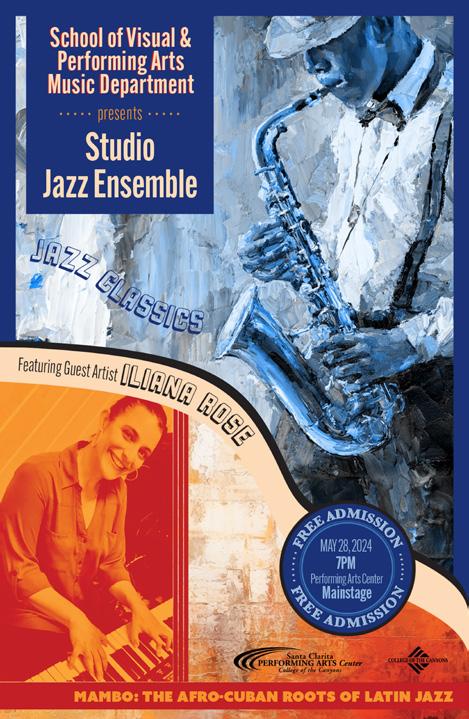


Outdoor Marquees
College of the Canyons operates four outdoor digital marquee boards. There are two signs on the Valencia campus (one of which is double-sided) and there is one on the Canyon Country Campus.
The signs run from 6:30a.m. to 10 p.m., 365 days per year. They are used to promote college events that appeal to a broad audience, display important information and bring attention to college services and partnerships.
Criteria for Posting
The Public Information Office develops and programs the marquees and prioritizes messaging that promotes the following:
• Events or programs hosted by, or in partnership with, the college
• On-campus events of broad interest to the community, such as job fairs, conferences, high profile guest speakers, enrollment messaging, Performing Arts Center shows, and other similar events.
No political or commercial advertising will be posted.
Timelines
Marquee requests should be made at least four weeks ahead of the event date (6 weeks is ideal). This allows for sufficient time for message design, programming and run time. Requests submitted less than two weeks before an event will not be accepted.
Content Guidelines
• Marquee messages are much like billboard content.
• Messages must be concise, are typically limited to event name, sponsor organization (if applicable), website for more information, dates and location. If you don’t have a web page for your event, use www.canyons.edu/calendar. Make sure your event has been posted on the Event Calendar first.
• Messages are approximately 10 seconds in length.
• Messages will be left up for one month or until your event, whichever happens first.
• When the content is complete, it will be programmed into the marquee and you will be notified when it is in the message rotation.

Submit a Request
• Email pio@canyons.edu with your request. Include all important information (who, what, when, where, why).
• If the event or message is appropriate for display, we will edit the text to the essential elements and add graphics.
Display Monitors
Monitors on the Valencia and Canyon Country campuses can be utilized for marketing and informational purposes.
To request an event or important information be included in the campus monitor slide show, please email pio@canyons.edu.
Submitting a Request
There are two ways to have your slide created:

1. Ask PIO to create a slide for you. This is a popular option, so please give us as much lead time as possible!
2. Create your own slide in PowerPoint, or use Photoshop and save as a jpg. When it’s complete, email it to pio@canyons.edu.
Design Guidelines
The slide needs to be horizontal. We cannot run vertical flyers on the monitors.
Before you get started, view current content at one of the monitors and watch the full slide show to get an idea of what works before you sit down to create your own slide.
• Use high contrast backgrounds and text. A black background with red text is very hard to read.
• Monitors are like billboards - keep your text to the basics (title, day/time, contact info) with some sort of photo or visual. Use bold, easy-to-read fonts. Script-type fonts look nice up close, but are hard to read at a distance on monitors.
• Always view your slide once it is on the monitor. Sometimes what looks good on a computer screen up close may not be readable on a TV monitor mounted on a wall.
Important Considerations
• We do not accept requests less than a week before an event due to time constraints. Anything received less than a week before does not allow adequate time for design and programming, and enough run-time for the promotion to be effective.
• Slides can run a maximum of one month before being taken down in order to keep the content fresh.
• Slides are programmed to display for 10 seconds.
• Only one slide is allowed per event.
• If you have multiple events to promote, and need more than one slide, we maintain a 30-second limit per department. For example, if you need 3 slides, you can run them for 10 seconds each.
• Only certain monitors are available for campus-wide use, as some were purchased for and will be utilized by individual departments for their own messaging.
Logo Specifications
Primary Logo
The College of the Canyons logo is an important part of the college’s brand. The following guidelines define specific details regarding its representation and use to ensure consistency and maintain brand recognition. All faculty and staff must follow these guidelines when the college logo is used in any communications medium.
Exclusion Zone
It is crucial to maintain this clear minimum space to allow enough breathing room around the logo. The exclusion zone ensures optimal visibility.
Sizing
To ensure easy readability, we recommend you do not scale any smaller than 150 pixels or 1" width. This is the minimum size as going smaller may compromise the readability and visibility.
Backgrounds
The logo may be reproduced in white against a solid or screened color background. To ensure legibility, background color should be dark enough to achieve good contrast.
= 20% of logo height
Minimum 150px (screen) 1" (print)
Logo Usage
Incorrect Usages
Handle the logo with care. Here are examples of what not to do with the logo.
Do not change the arrangement or scale of the logo
Do not rotate the logo
Do not add a stroke to the logo
Do not alter the opacity of the logo
Approved Colors
College of the Canyons Blue Pantone 541
RGB: 0/62/116
CMYK: 100/83/29/14
Hex #003e74
Do not apply a drop shadow
Do not change the colors of the logo
Do not stretch or alter any part of the logo

Do not blur the logo
College of the Canyons Yellow Pantone 116
RGB: 255/203/0
CMYK: 1/19/99/0
Hex #ffcb00
Department and Program Logos
Cougar Logos
Only use the following logos for College of the Canyons Athletics communications:
L L EGE OFTHE CANYONS
ATHLETICS
College of the Canyons Athletics Logo
College of the Canyons Cougar Logo. The approved Cougar logo may be used for other college communications.
The following cougar logos have been retired and are no longer in use. Do not use them in any college publications.



Department and Program Logos


To ensure that individual departments and programs can represent themselves in a manner consistent with the college’s branding guidelines, the Graphics Department has created visual representation that uses the college logo mark and identifies the individual department.
Graphic Design Center
The Graphic Design Center develops print and digital marketing materials, including brochures, flyers, posters, and marquee announcements. Their work focuses on creating materials used for student outreach and recruitment and to highlight college programs, services and events.
To initiate a Graphic Design project, please fill out the design request form at https://www.canyons.edu/reprographics
This form gathers necessary details for printing, whether in-house or through an external vendor, includes any specific instructions for the editor or designer, and provides important information about the distribution of the final product. Additionally, it helps us estimate the time required to complete your project.
After your concept receives approval and the content you submitted is edited, it will be sent to Graphics for layout and design. Proofs will be shared with both you and PIO for feedback and revisions. A subsequent proof will be provided for further review. Once the design is finalized and approved, Graphics will either coordinate with Reprographics for on-campus printing or send the files to an external vendor for production.

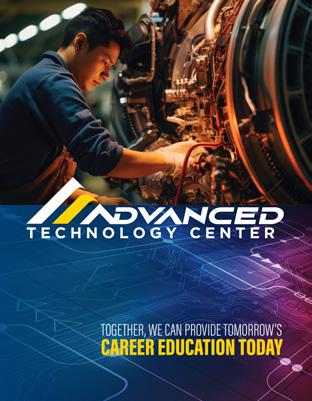
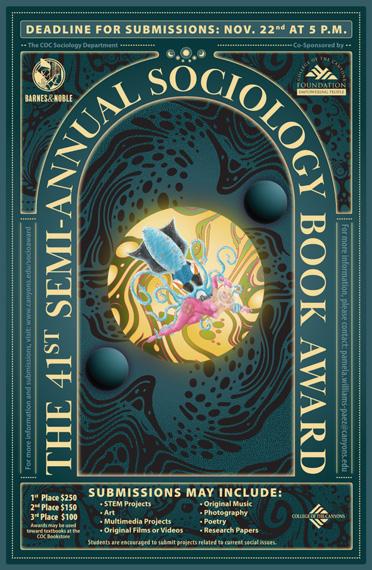




Social Media
The Public Information Office manages official college profiles on Facebook, Twitter, Instagram, Youtube, TikTok and LinkedIn. Individual departments are welcome to create and maintain their own social media accounts if a permanent COC employee maintains access and oversight.
Should you not have the time or resources to maintain your own social media presence, consider reaching out to pio@canyons.edu to have your event or information posted on the college’s accounts instead.
Things to consider when setting up your own department social media:
• All paid social media (including boosted posts) need to be run through the PIO department. Contact pio@canyons.edu for paid advertising needs.
• Most social media platforms allow you to use the name of your department or club rather than having to use the name of an individual.
• The exception to this is Facebook. You will need to create a PROFILE in order to manage your PAGE. We do not recommend you attach your personal profile but rather create a “dummy” profile to use to manage your page.
• Choose a name for your social media profile that will make it easy for students to find. Try to incorporate “College of the Canyons” into the name because that is what students typically search for on social media. For example, College of the Canyons – Counseling, or College of the Canyons, Counseling.
• Managing your social media presence is an on-going process. Regularly monitor your accounts for questions or inappropriate comments. Refrain from censoring dissenting opinions but delete any comments that call out specific employees, provide personal information about someone, or include hate speech. Feel free to contact the PIO office for guidance should you come across a questionable comment.
• The COC logo and district seal should NOT be used as the account profile picture. Consider using a department logo, photo of the campus or department, or something that highlights the department you are representing.
• Photos taken at events or in the department can be used on your social media. However, all paid advertising requires that anyone identifiable in a post must have a subject release on file. You can request a subject release form from pio@canyons.edu.
Should you have any questions, concerns, or suggestions, feel free to email PIO@canyons.edu or call 661-362-3414.



Accessibility
Accessibility is a key component of inclusivity at College of the Canyons. As articulated in our Mission Statement, our commitment to inclusion supports an environment where all students can achieve their educational goals. Moreover, we strive to fully include all who engage with us by ensuring that communications and content are accessible to everyone.
Accessibility isn’t optional. It’s a mandatory mindset and practice.
Accessibility has many components and covers a range of topics that are too vast to include here. For the purposes of this guide, we will focus on some of the most common accessibility-related issues for digital communications. We encourage you to be mindful of accessibility across the entire range of media as communication trends and platforms evolve.
Context
An estimated 13 percent of Americans have a disability, according to the American Community Survey. That’s more than 42 million people. Inaccessible content can exclude people just as much as steps can prevent someone with a physical disability from entering a building. Inaccessible content denies them equal access to information, which many courts have ruled is a violation of the Americans with Disabilities Act (ADA). The ADA is complicated and legally murky, but it’s intent and spirit – to ensure that people with disabilities have the same opportunities as everyone else – aligns with the College of the Canyons mission of inclusivity.
Accessibility
Section 508
Section 508 of the U.S. Rehabilitation Act of 1973 requires electronic content to be accessible to people with disabilities. It also sets the accessibility standards for websites and other digital communication tools and content, known as information communication technology (ICT). Section 508 was not part of the original Rehabilitation Act of 1973 but was added later with a 1998 update to include accessibility requirements for all information technology.
LEARN MORE – For more details on Section 508, or to obtain specific guidance on best accessibility practices, please visit www.canyons.edu/comsguide.
Access Methods
People with disabilities access digital content and navigate the web in a variety of ways:
• People who are blind or sight-impaired may use screen readers, which are devices that read aloud the text that appears on a screen, or screen magnifiers, both physical and software-based.
CONSIDER THIS – Textual information in a flier displayed as an image has no actual text that a screen reader can recognize.
• People who are deaf or hard of hearing may reply on captioning or transcripts. Videos should be captioned, and transcripts should be provided for audio content. See VIDEO & AUDIO (page 19-20).
• People with mobility impairments may not be able to use a mouse, may rely on head pointers to interact with computers, or may require voice-recognition software to control their computers and devices with verbal commands.
• People with a wide range of cognitive impairments experience a common set of functional issues that can be minimized by providing them:
• Easily understood content using plain language.
• A clear focus on important content with minimal distractions.
• Logical, consistent design and layout of documents.
• Intuitive, consistent layout and navigation of websites and online content.
Accessibility Helps Everyone
Accessible content can also help people without disabilities who are temporarily impaired or in situations that limit their abilities. For example, video captions are useful in noisy environments where it’s difficult to hear, or in quiet environments where playing audio out loud is not appropriate.
While accessible communications are crucial for people with disabilities, they are beneficial for everyone.
Accessibility Writing
The foundation of an accessible document is content that clearly and concisely conveys your message. This information applies not only to digital documents and content, but to all communications in its various forms.
General Guidelines
• More copy is not necessarily better, so eliminate unnecessary content that doesn’t get your message across.
• Don’t get overly technical, avoid jargon, and provide definitions of institutionalspecific terms that cannot be avoided.
• Acronyms and abbreviations may be ubiquitous at College of the Canyons, but they are not necessarily decipherable by external audiences.
Examples:
POOR – The orientation meeting will be held in BONH-106.
GOOD – The orientation will be held in Room 106 of Bonelli Hall.
FYI – The naming convention for college buildings is the result of a technical limitation on the number of characters that can be used in our information systems. While acceptable in bulk listings such as the schedule of classes, use of these abbreviations in marketing material can be confusing to external audiences. Building names should be written out.
POOR – The PAC celebrates its 20th anniversary this season.
GOOD – The performing arts center celebrates its 20th anniversary this season.
Documents
Most Microsoft 365/Office and related applications have accessibility features and settings that, if used correctly, produce accessible PDFs that can be shared electronically. Resolving PDF accessibility issues in Adobe Acrobat is more challenging and time-consuming than simply addressing the issues in the source application and exporting a new PDF.
TIP – In Microsoft 365/Office applications, search for Accessibility Checker or Accessibility Assistant for step-by-step guidance on setting up your document with accessibility in mind.
General Guidelines
• Proper document structure utilizing headings, lists, and other element markups allows screen reader users to navigate content logically and efficiently.
• Become familiar with the application’s accessibility features.
• Images and other visual elements require alt text. See ALT TEXT (page 18).
• Body text should be large enough (generally 12- to 14-point type) for people to read.
• Line spacing should be 1.5 or 2.0 whenever possible.
• Page margins should be no less than 0.5" on all sides (1.0" is preferable).
• Left-aligned text is easiest to read. Center-aligned text should be used sparingly.
Accessibility
• Do not write sentences in ALL CAPITAL LETTERS. They are harder to read. Limit the use of all-caps to sub headers and brief headings.
• Use styles such as italics, bold, and underline selectively, and avoid using them for entire paragraphs.
RULE OF THUMB – Do not underline words unless they are hyperlinks.
• Use enough contrast between text and background to ensure readability.
• Avoid using backgrounds that make overlay text hard to read.
RULE OF THUMB – Use text over solid or subtly textured backgrounds rather than images or patterns. Adequate contrast still applies.
Online Design
The proliferation of online graphic design platforms has simplified the design process, making it easy for anyone to create professional-looking marketing material with predesigned templates. But users should not assume that material generated by these services meets accessibility standards. Care should be taken to ensure that the template is accessible, and that subsequent edits and additions follow accessibility guidelines and practices.
When sending mass email communications, ensure any important information in attached or embedded images is also included as text in the email, as screen readers cannot read text in images.
Color Contrast
Color contrast is key to legibility and accessibility. Whether you’re creating a PDF, an event poster, or designing a web page, it’s important to consider readability. Color combinations, reverse type, and type overlays can be challenging from an accessibility standpoint.
Contrast Ratio
Web Content Accessibility Guidelines (WCAG) require a contrast ratio of at least 4.5:1 for normal text and 3:1 for large text to achieve minimum compliance. Large text is defined as 14 point (typically 18.66px) and bold or larger, or 18 point (typically 24px) or larger.
TIP – Don’t use color as the only way to convey information. Use text or an icon as well.
Checking Compliance
For websites and online media, use a web-based color contrast checker to check accessibility compliance. Color and link contrast checkers are available at no charge from WebAIM.
• Color Contrast Checker – https://webaim.org/resources/contrastchecker/
• Link Contrast Checker – https://webaim.org/resources/linkcontrastchecker/
• Chrome Extension – The WCAG Color contrast checker is available as a free extension to the Chrome web browser. Visit the Chrome Web Store to install it.
Accessibility
Accessible Palettes
Color Safe provides accessible color palettes based on WCAG guidelines of text and background color ratios. Visit http://colorsafe.co/.
Alt Text
All non-decorative images must be accompanied by a written description known as equivalent alternative text, more commonly referred to as alt text. Alt text is a description of an image that is read aloud to visually impaired users via a screen reader. Write alt text as if you were describing the visual scene of the image to someone over the phone. Tell them what you see, concisely.
General Guidelines
• Limit alt text to no more than 125 characters, or 250 characters for grouped images such as collages.
• Avoid filler words such as “this is a photo of.”
• If the image consists primarily of embedded text, that text should be used verbatim as the alt text.
• If an image is used to provide direction or guide the user (such as an arrow), the alt text should guide the user in the same direction.
POOR: The Canyon Country campus.
GOOD: A colorful dusk sky illuminates the Canyon Country campus and surrounding hills in this aerial view of the Takeda Science Center and Student Services & Learning Resources Center.
Alt Text for Social Media

You can add alt text to images in social media posts using each platform’s edit or advanced settings feature.
X (Twitter) – Follow these steps to enter alt text for images:
1. Click the Post compose button.
2. Attach your photo(s).
3. Click Add description.
4. Type your description of the image and click Done.
5. Descriptions can be added for each image in a post.
Facebook – Follow these steps to edit alt text for images:
1. Click Photo/Video at the top of your Feed.
2. Select the photo you want to add.
3. Hover over the photo and click Edit.
4. Click Alternative text in the menu on the left side.
Accessibility
5. The automatically generated text will be shown on the left side of your photo. Click Override generated alt text to edit it.
6. Write your alt text in the box. To change back to the automatically generated text, click Clear.
7. Click Save at bottom left.
Instagram – Follow these steps to edit alt text for images before you post:
1. Upload an existing photo.
2. Choose a filter and edit the image, then click Next.
3. Click Accessibility, then write alt text in the box.
4. Click Share to post.
Follow these steps to change the alt text of a photo after you post:
1. Above your photo or video, click •••.
2. Click Edit.
3. Click Accessibility, then write the alt text in the box.
4. Click Done to save changes.
LinkedIn – Follow these steps to add or edit alt text for images:
1. Uploading your image.
2. Click Alt.text below image.
3. Enter your alt text.
4. Click Save.
Video & Audio
Just as alt text provides context for images, video captioning and audio transcripts help make media accessible to people with visual or auditory impairments.
Captioning
Videos must be captioned to be accessible. There are two types of captions: open and closed. Open captions are always in view and cannot be turned off, whereas closed captions can be turned on and off by the viewer. You can caption a video yourself with a free caption-editing tool, use a paid service provider, or utilize platform-specific captioning tools.
YouTube, Facebook, Vimeo
YouTube, Facebook and Vimeo support closed captioning, so open captioning is not necessary. It’s important to proofread and correct the closed caption file before publishing and promoting your video, as auto-generated caption files often contain misspellings and errors.
Twitter, Instagram, LinkedIn
Twitter, Instagram and LinkedIn do not support closed captioning. Open captioning is required for accessibility compliance. Please refer to the specific platform for instructions on creating and loading open captions.
Accessibility Transcripts
Transcripts convert audio into readable text. However, transcripts exist in a separate scrollable document instead of time-coded text in a video.
Transcript Tips
• Convert your audio to captions using a caption-editing tool or service.
• Most caption-editing tools include the ability to export a transcript.
• Transcripts should include all audio, on-screen text, and any necessary visual information.
Websites
The content management system for the College of the Canyons website will dictate most of the layout and design elements for any given page, but there are still issues you should be aware of when creating, updating, or editing a page.
• Do not write sentences in ALL CAPITAL LETTERS. They are more difficult to read. All-caps are acceptable in limited circumstances, such as short page or section headers, but it’s generally best to avoid them whenever possible.
• Do not underline words unless they are hyperlinks.
• Avoid applying a bold style to words for emphasis. These can also be mistaken for hyperlinks.
• Follow a logical content hierarchy: Page Title, Heading 1, Heading 2, Heading 3, Paragraph/Body Text, etc. Headings should be used in numerical order starting at the top of the page (e.g. Heading 1 cannot follow Heading 2 or 3).
NOTE – The actual naming of these elements may be different after an anticipated transition to a new content management system.
• Provide page titles, descriptions, and keywords in page settings.
• Provide appropriate alt text and titles for images.
• Provide appropriate descriptions for hyperlinks.
Additional Resources
WebAIM (Web Accessibility in Mind)
• https://webaim.org/
WAVE Web Accessibility Evaluation Tool
• https://wave.webaim.org/
Creating Accessible Digital Products
• https://www.section508.gov/create/
COC Information Technology
• https://www.canyons.edu/administration/it/resources/accessibility/index.php
Style Guide
Publications produced at College of the Canyons generally adhere to the rules outlined in the Associated Stylebook and Webster’s Dictionary. The following guidelines are for common usages at College of the Canyons.
acronyms – Use acronyms only on second reference after the proper name has been stated. Example: The Center for Applied Competitive Technologies (CACT) offers training in advanced technologies for local businesses. CACT staff are available for consultation to evaluate your training needs. academic degrees – Associate of Arts degree, or associate degree (no apostrophe in either usage). Bachelor of Arts degree, or bachelor’s degree. Master of Arts degree, or master’s degree. Doctor of Philosophy, or doctorate degree.
campuswide – use as one word college – lowercase when used as a single word. Example: The college is located in Santa Clarita.
districtwide – use as one word email – lower case, no hyphen
numbers – Spell out at the beginning of a sentence. Example: Five years ago, College of the Canyons added new programs and services. Spell out whole numbers below 10; use figures for 10 and above. Spell out first through ninth.
Office – Capitalize when used as part of a proper name. Example: The Counseling Office will be open for additional hours this week. Use lower case in general references. Several faculty offices are located across the hall.
online – one word, lower case, no hyphen
Santa Clarita Community College District (SCCCD) – Primarily used in legal or regulatory documents, or when referring to the entire district. Lowercase district when used as a single word. Example: The district service area is more than 350 square miles.
toward – not towards; no ‘s’
web – lower case
web page – two words, lower case
website – one word, lower case
