
2 minute read
HOW TO ADD OR CANCEL SUBJECTS, OR CANCEL A QUALIFICATION AFTER REGISTRATION
You may use the Academic Registration Amendments menu to make changes to your registration.
ADDING A SUBJECT: • To add a subject, select the Add Subjects to a Registration option, then double click on the blue highlighted qualification (NDMCHE in the example below), then select the subject(s) and follow the same process as you did when you registered (Step 6). • NB: If the subject you are adding has prerequisite subjects, then YOU MUST
ALSO REGISTER FOR THESE SUBJECTS AT THE SAME TIME.

CANCELLING A SUBJECT: • To cancel a subject select the Subjects Cancellation option, then double click on the blue highlighted qualification (NDMCHE in the example above), then select the subject(s). • You must select a reason for cancelling for each of the subjects (you will not be able to continue until you do), then click the Save Subject Cancellation button. • If you want to cancel ALL your subjects, then use the Qualification
Cancellation option.
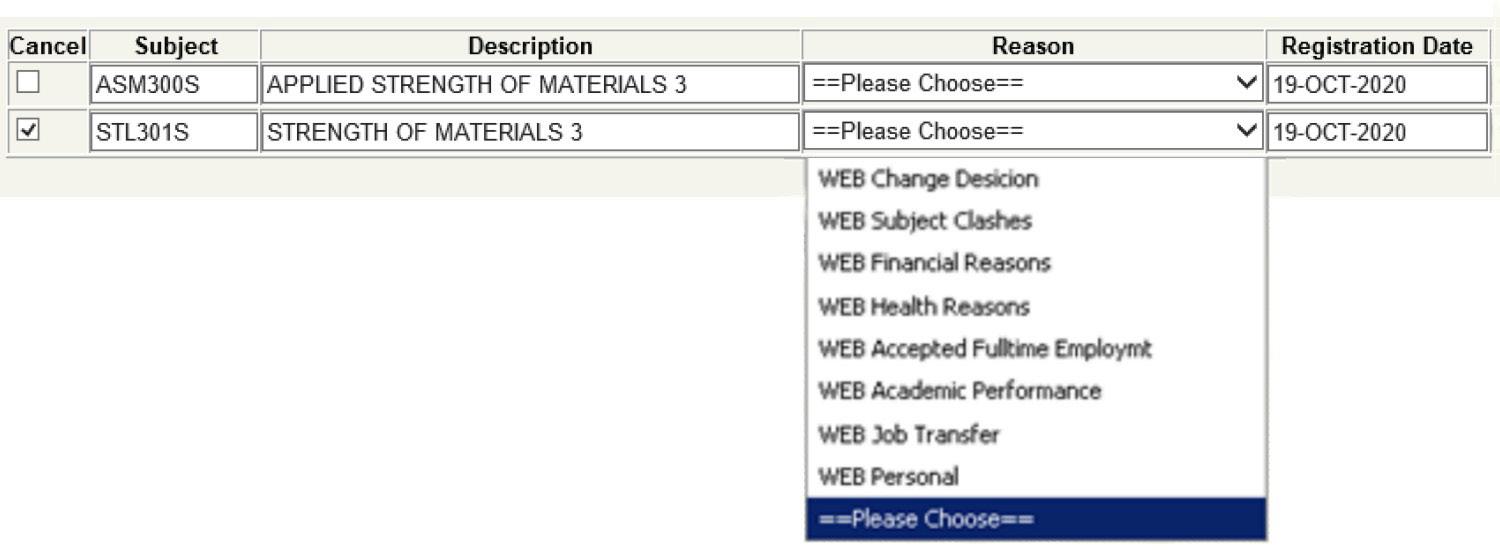
IMPORTANT: • If the subject you are cancelling is a prerequisite for a higher subject, then THE
HIGHER LEVEL SUBJECT WILL ALSO BE CANCELLED AT THE SAME TIME. • A red cross is shown if you cannot cancel the subject, e.g. if it is after the deadline for cancellations, or you already have results for that subject. • If you have cancelled a subject, and would like to re-register for it, you need to
UNCANCEL the subject using the Manual Amendment Form – you cannot add it online – see error message below.
CANCELLING A QUALIFICATION: • To add a qualification, select the Qualification Cancellation option, double click on the blue highlighted qualification (NDMCHE in the example above), then select the qualification. You must select a reason for cancelling for each of the subjects (you will not be able to continue until you do), then click the Save Qualification
Cancellations button.
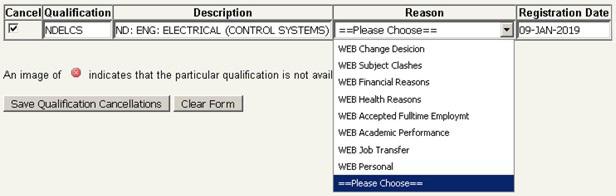
IMPORTANT: • If you cancel a qualification, then ALL your subjects will also be cancelled! • A red cross is shown if you cannot cancel the qualification, e.g. if it is after the deadline for cancellations or you already have results for a subject in that qualification. • Note that if you have cancelled a qualification, and would like to re-register for it, you need to UNCANCEL the qualification using the Manual Amendment Form – you cannot register for this qualification again online.
Note that after making changes, you can reprint your new Proof of Registration.









