
3 minute read
Ordering Wizard Setup
from Cakes User Guide
by DecoPac
Prior to starting the setup process, it is best to have this information ready and available. Visit DecoPac.com to download the parameters spreadsheet. • Standard & Holiday hours • Order Lead Times • Cake Flavors, Sizes, and Prices for each • Cake Fillings, Icing Flavors, Icing Colors, Serving Sizes, and any associated up-charge prices for these options • Business Logo (optional; file format of jpg, gif, or png; dimensions 200 × 200 pixels) • Brief description about the business (optional, maximum 300 characters) There are a total of 12 steps involved with setting up the basic information for your Cakes.com account, divided into sections. Your progress is saved once you select ‘Next’ or ‘Save’ for any of the previous information you have filled out. This allows you to stop and start as needed.
STEPS 1-4: Store Information: Standard Hours & Time Zone, Holiday Hours, Order Lead Times and Online Store information.
A
B C
D
A. Indicates which step you are currently on.
You can navigate the setup wizard by clicking on the step to jump back and forth between steps. B. Clicking on the button toggles the information (e.g. Open to Closed). C. Clicking on the arrow brings a dropdown menu to select options from (e.g. time of day). D. Select ‘Next’ when you are ready to proceed to the next step. Note that by selecting ‘Next’ you are saving your progress.
STEPS 5-8: Adding Cake Flavors, Sizes, Surcharges, Fillings, Icing Flavors, and Pricing for each.
D A

B C
E
F
TIP: If you wish to offer a Filling or Icing Flavor at no extra cost, simply keep the price at $0.00. This will allow the customer the option but not upcharge them.
STEPS 9-10: Adding Icing Colors and Cake Serving Sizes.
A. Select the Icing
Colors you wish to offer. B. Suggested serving sizes are listed. You can override the suggested size by typing in the field.
A
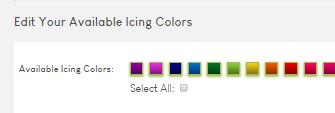

A. Choose 1 Cake Flavor,
Filling, or Icing Flavor you wish to offer; button will change from ‘No’ to ‘Yes’ when selected. B. Once a Cake Flavor,
Filling, or Icing Flavor has been selected, you will need to pick the Cake
Size(s); button will change from ‘No’ to ‘Yes’ when selected. C. Add a price to create the base price for a Cake
Flavor. Adding a price to a Filling or Icing Flavor is considered an ‘upcharge’. D. Choose the next Cake
Flavor, Filling, or Icing
Flavor you wish to offer and repeat steps A through C. E. Select ‘Previous’ to go back one step. F. Select ‘Next’ (or ‘Save’) to continue to next step.
B
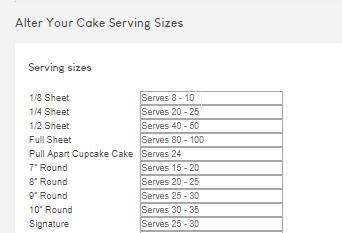
STEP 11: Summary and review of all information.
STEP 12: Choose when you want to start accepting online orders.
A C
B
A. You can select ‘Edit’ on any section that you need to amend. B. Option to print the information to keep for your records. C. Select ‘I have reviewed my settings’ and ‘Next’ to go to the final step of the Wizard Setup.

A. Option to start accepting orders right away. B. Option to postpone when you want to start accepting orders. C. Choose date to start accepting orders. D. Select ‘Previous’ to go back to the Summary page of the Setup.
A B C
D

Selecting Option A or B will finalize the setup wizard. Once you have completed the setup, you can now choose any DecoPac Cake Designs and/or incorporate any custom flavor options or designs.










