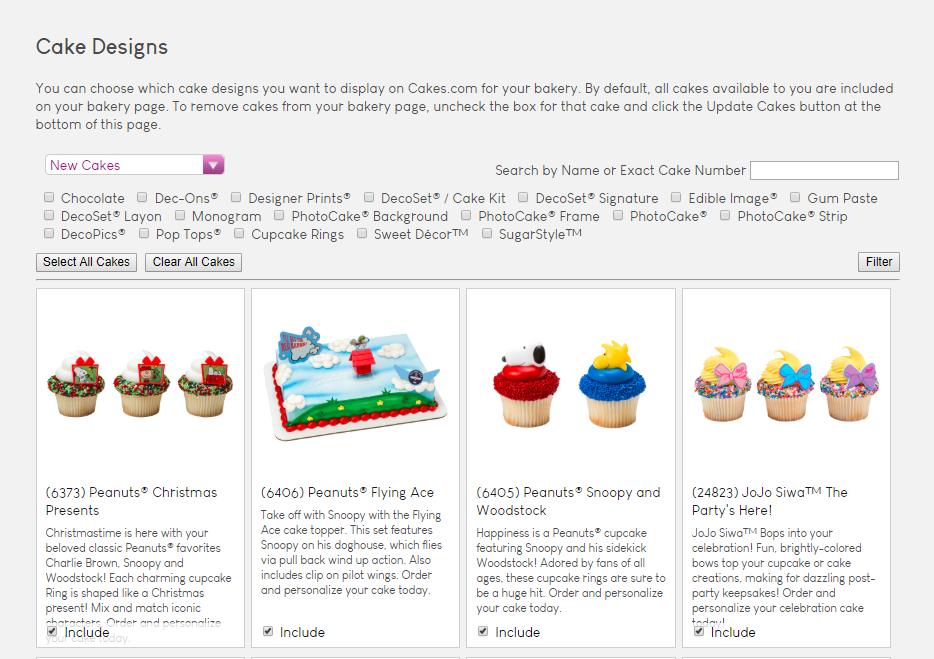
1 minute read
Cake Designs
from Cakes User Guide
by DecoPac
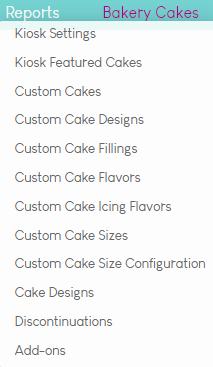
A
B
D E
C
Select the DecoPac Cake Designs (e.g. DecoSets®, Cupcake Rings, Layons, etc) you wish to offer. Navigate from the Bakery Cakes > Cake Designs from the dropdown menu. The options that appear to Include or Exclude are Cake Designs that your bakery is authorized for. You will not be able to view or select designs not authorized for your bakery.
Note: New Cake Designs are set to automatically be excluded. You will receive an alert banner indicating when new designs are available to review. If you wish to automatically include all new cake designs, you can find that option under ‘Online’ under to the ‘Store’ tab.
A. Choose a category from the drop-down box. Select the ‘Filter’button for results. B. Check the box(es) next to the Product
Type(s) you want to view. Select the
‘Filter’ button for results. a. TIP: Choosing a Category and Product Type together will help narrow your search results. C. Check box to Include cake design on your
Cakes.com bakery page.
Uncheck to Exclude. D. ‘Select All Cakes’ to include all Cake Design options to your bakery page. Great to use after you have filtered to a specific category or product type. E. ‘ Clear All Cakes’ to remove all cakes on this page from your bakery page. This is great to use after you have filtered to a specific category or product type. F. Search for a specific cake design by name or item number. G. IMPORTANT: Be sure to click the Update
Cakes button at the bottom of the page to save your selections!









