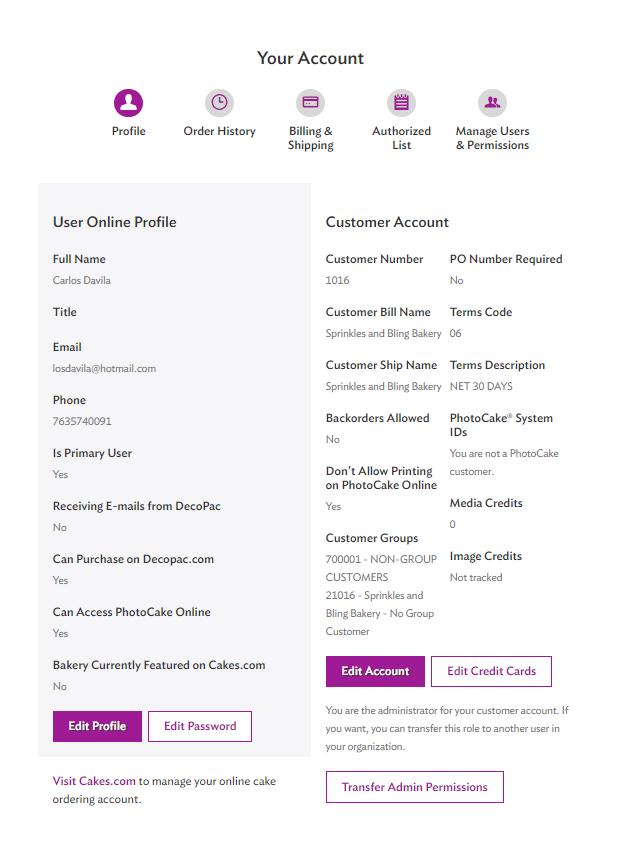
1 minute read
Managing User Roles
from Cakes User Guide
by DecoPac
You are able to have multiple users to help manage your store's orders and information for your Cakes. com account. This allows you to assign specific roles to help manage and control permissions for each user. Control Permissions for Decorators • Primary User – Admin needs to set this up. • Additional Users for your account are made by creating another user profile on DecoPac.com. Use the same Customer Number and Billing Zip Code as the Account Admin. Each user profile must be assigned an unused Email address. • To give a new user access and update user roles: 1. Login to DecoPac.com account using your Admin Credentials. 2. Select ‘My Account’ 3. Select ‘Manage Users & Permissions’
A
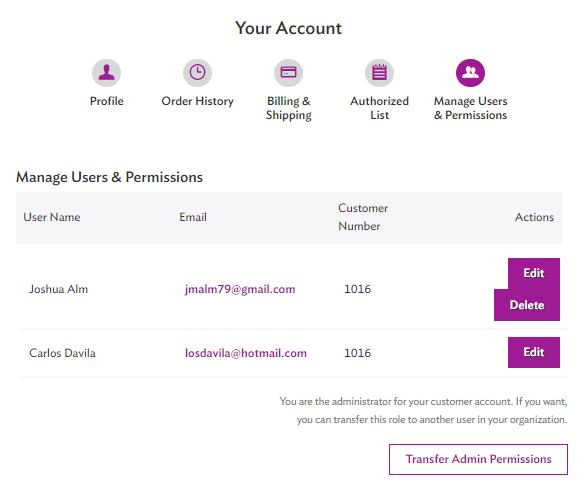
B
A. From ‘Edit’ you can adjust the kinds of access this account will have. B. ‘Delete’ – Remove this user account, this can not be undone.
Note: ‘Transfer Admin Permissions’ can be used to grant someone else primary authorization on the account.
A
B C D E F G
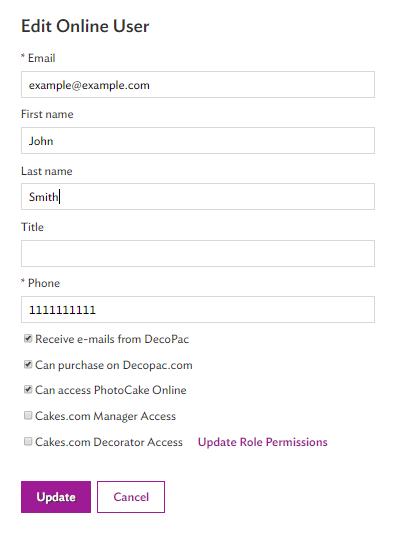
A. Change User Information such as name, title, or contact information. B. Allow user to Receive E-Mails from DecoPac C. Can Purchase on DecoPac.com D. Can access PhotoCake Online E. Cakes.com Manager Access • This Option grants full access to the user to perform all functions. F. Cakes.com Decorator Access • This Option grants access to only the designated options under Decorator Permissions. • After granting this access, the user will receive an email prompting to reset their password. • A Second email will also be sent to the admin’s email notifying them of the changes to the user’s permissions.
G. Select ‘Update Role Permissions’.
Select the check boxes for each access you would like for the decorator role. Note: No matter what level of access the user has, they will be able to view both Active Orders and Order History for Cakes.com










