
1 minute read
Creating Service Requests
from Microsoft Office 365
by EckoTango
FIGURE 3-21 The Support Overview page gives you, as an admin, a big-picture look at various help offerings.
Other help tasks that fall to you as the administrator involve creating service requests for those times when you need professional assistance with the site, and checking overall system status to ensure there are no interruptions in service. These tasks are very important when you’ve got people logging in from all over the world and the web is your primary means of connection.
Advertisement
Anyone who has ever spent time on the phone with technical support knows this universal truth: it is not fun.
First, you’re probably frustrated because the software isn’t working the way it should. Second, you probably have a deadline hanging over your head, which adds pressure. Third, as an administrator, you’re at least in some capacity the one who has to figure this stuff out. So when you’re having trouble with a program or you have a question you or your team members can’t find the answer to, what do you do? Begin by clicking Admin in Office 365 to access the Admin Overview page. Then click Service Requests in the Support area on the left side of the screen. In the Service Requests window, click New Request. (See Figure 3-22.) This opens a new Service Request
window so that you can fill in the information you need in order to communicate your problem clearly to tech support.
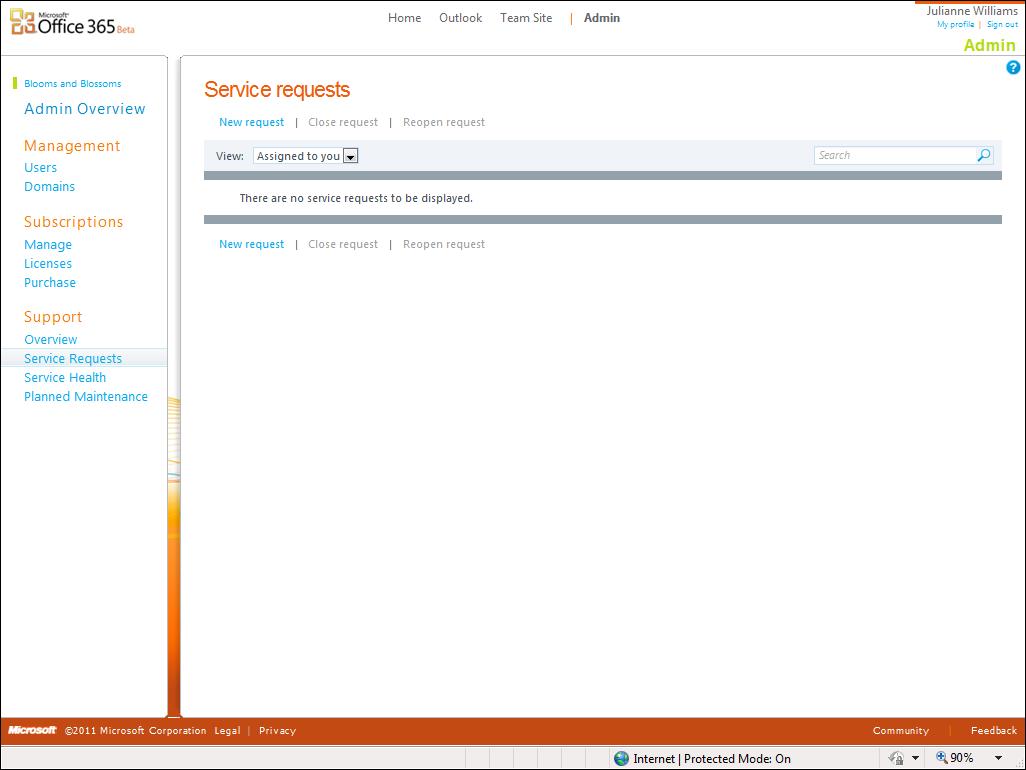
FIGURE 3-22 You can start a new service request by clicking Service Requests in the Support area of the Admin Overview page.
Here are the steps to get started filling out the service request form: 1. In the Identify Issue window, identify the problem as clearly as you can. Click the Service arrow, and choose the service you are having trouble with (Exchange, Lync, or SharePoint). 2. Click the Service Area arrow, and choose the category that reflects what you’re having trouble with. 3. Click the Problem Description arrow, and choose your questions or issue from the list.
4. Click Operating System, and choose the operating system running on your computer. Similarly, choose the Office version and browser you use. 5. Click Next.










