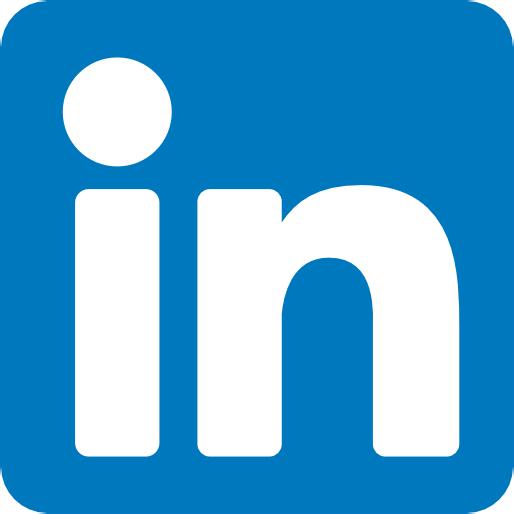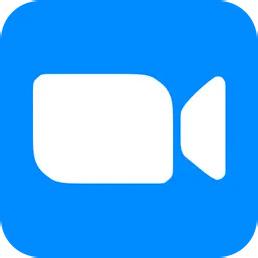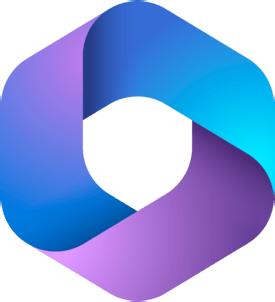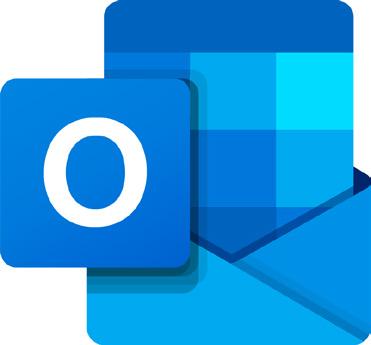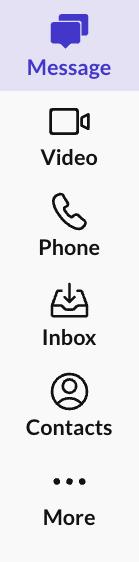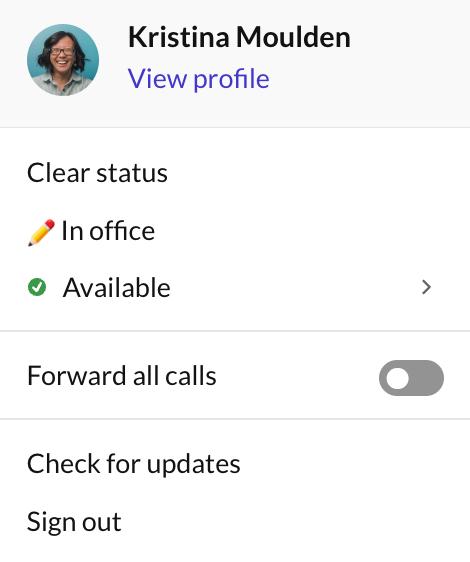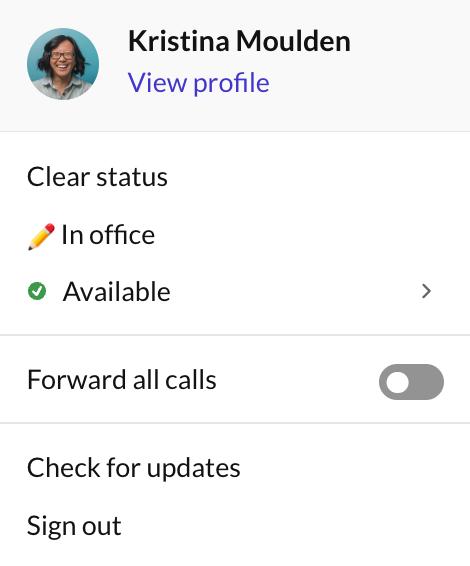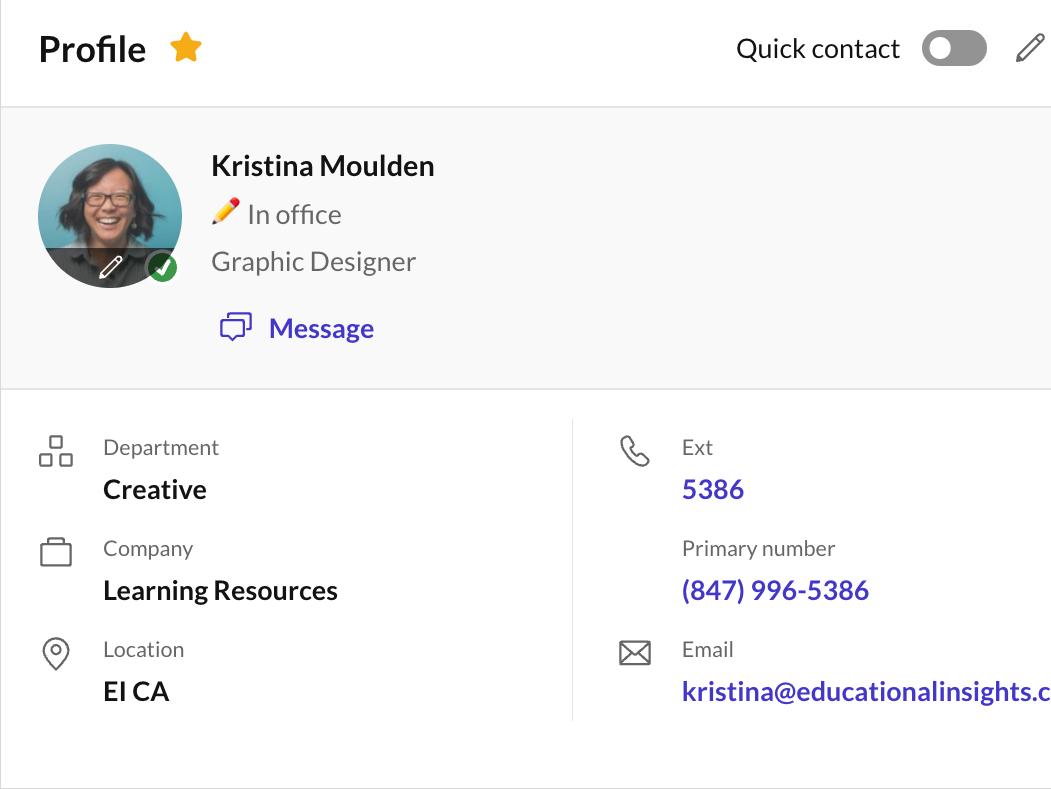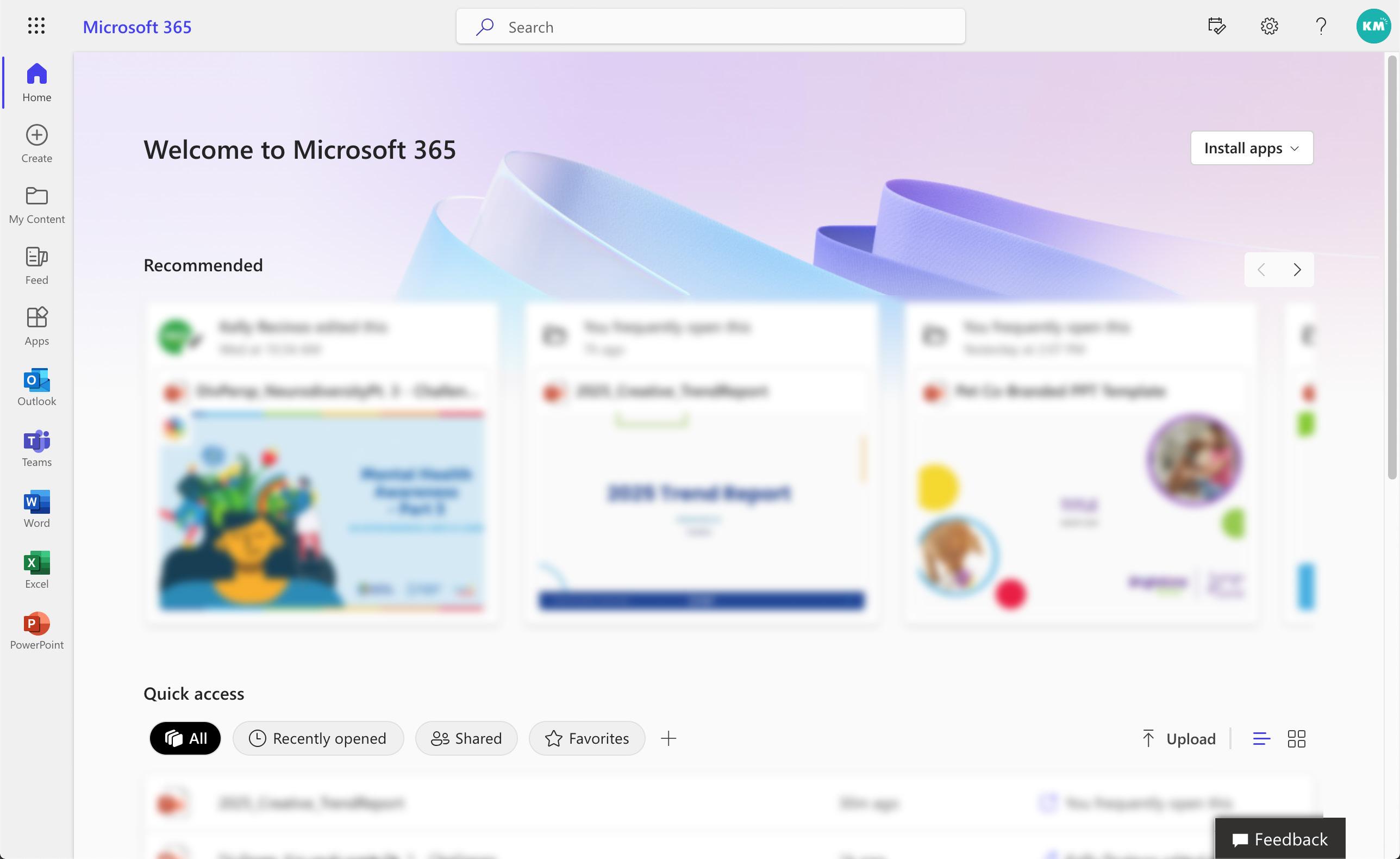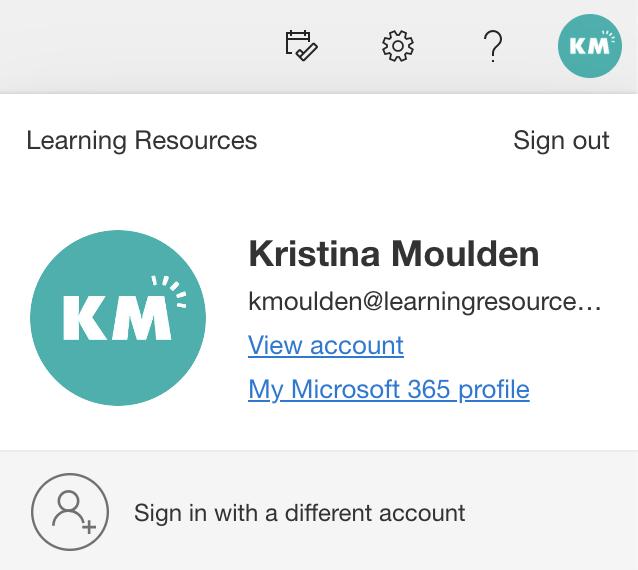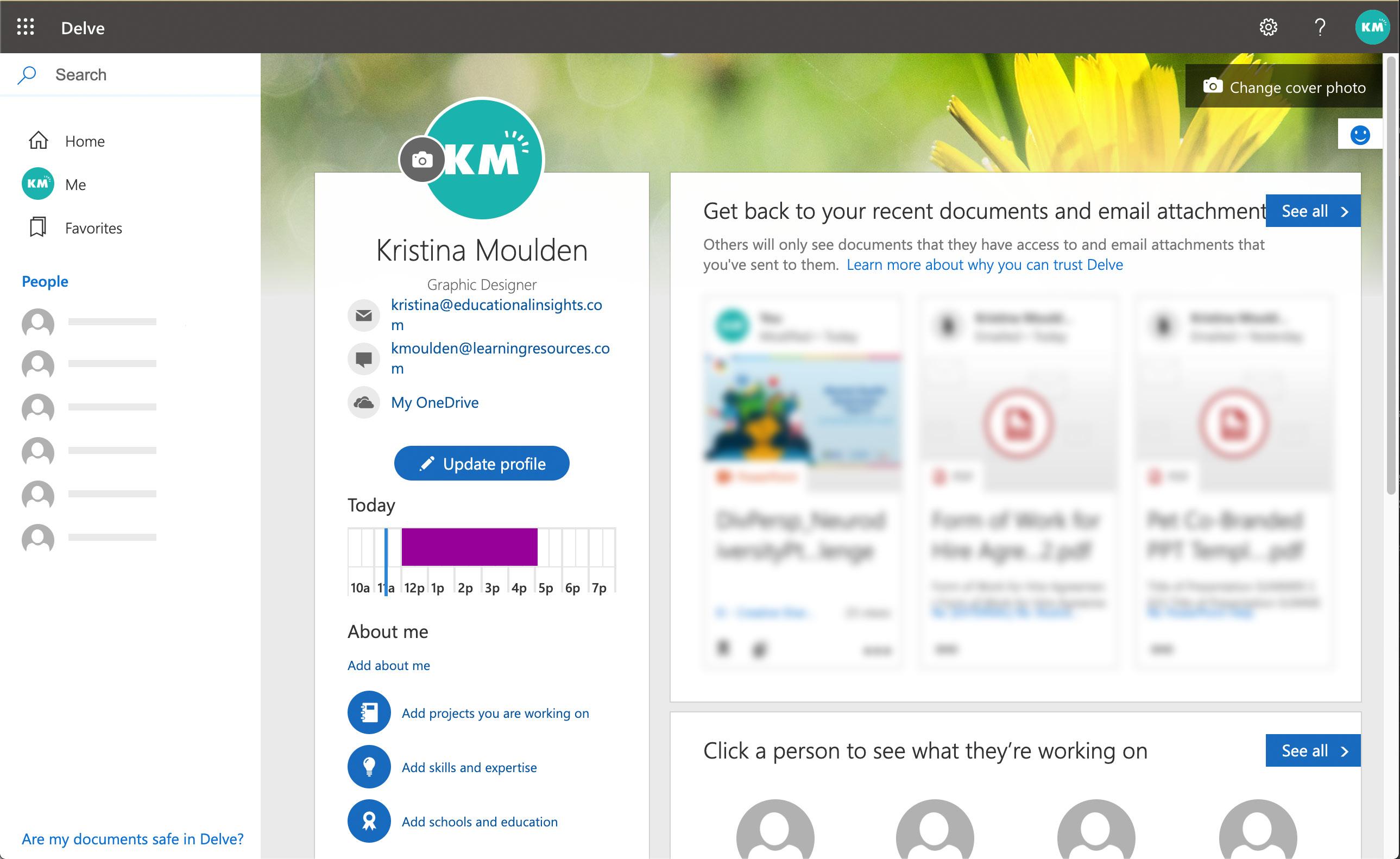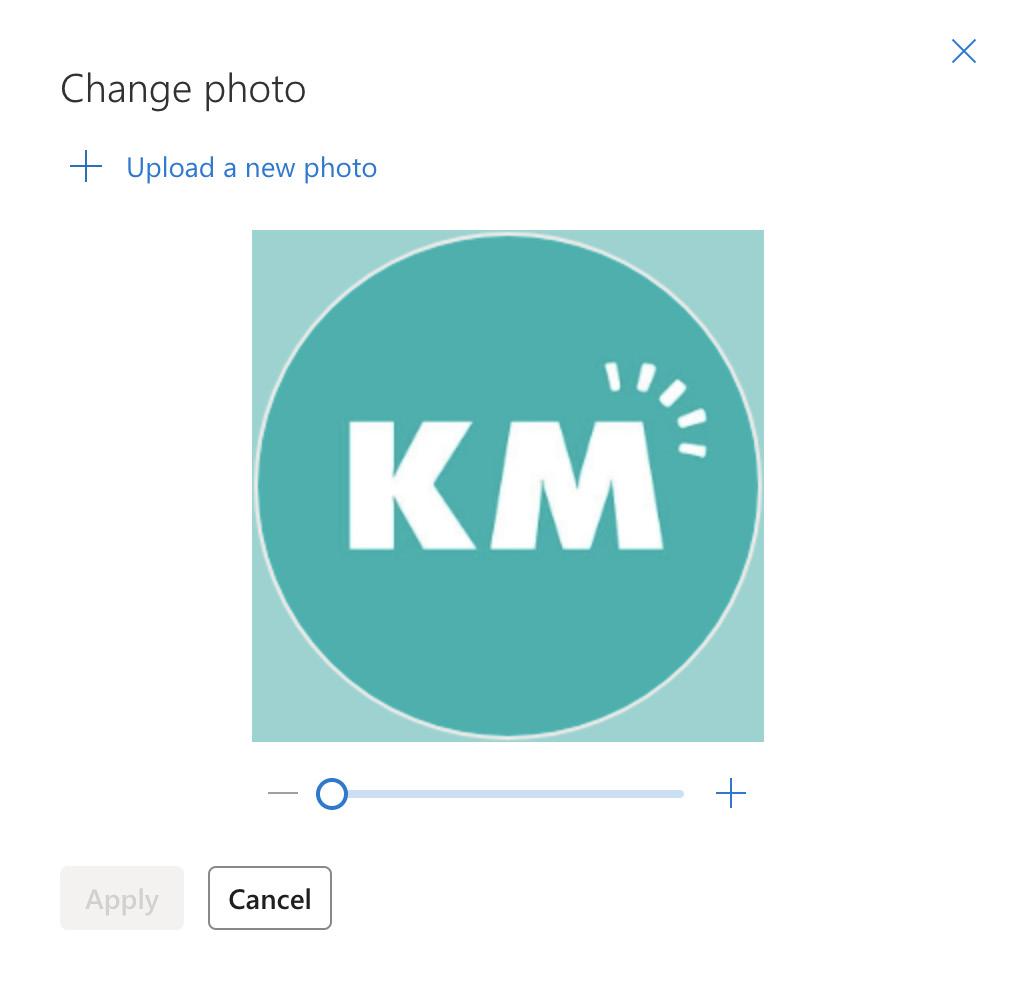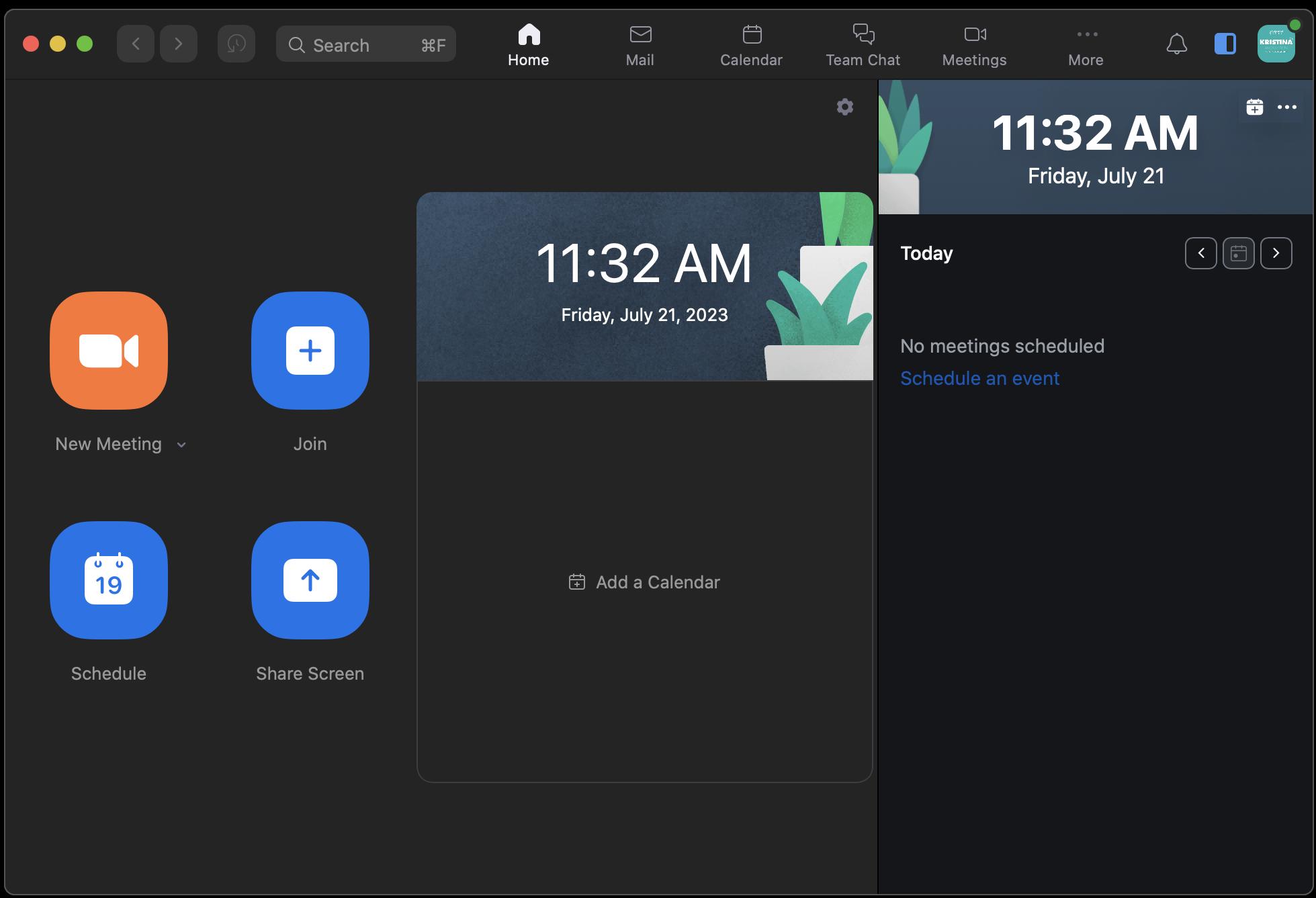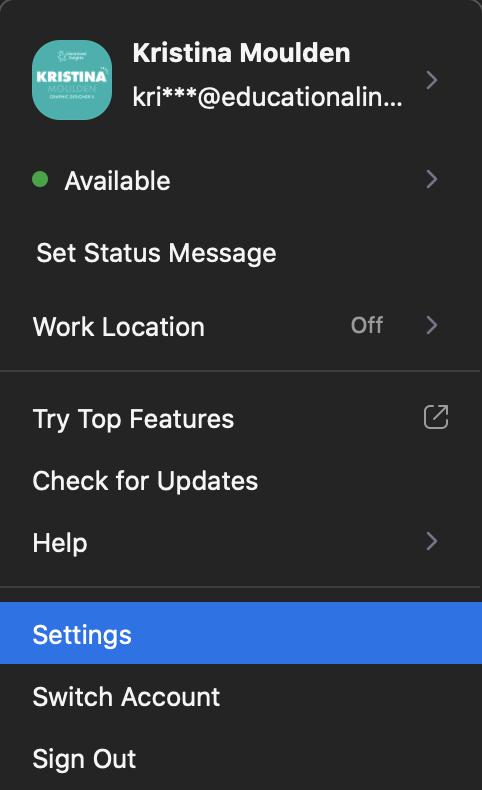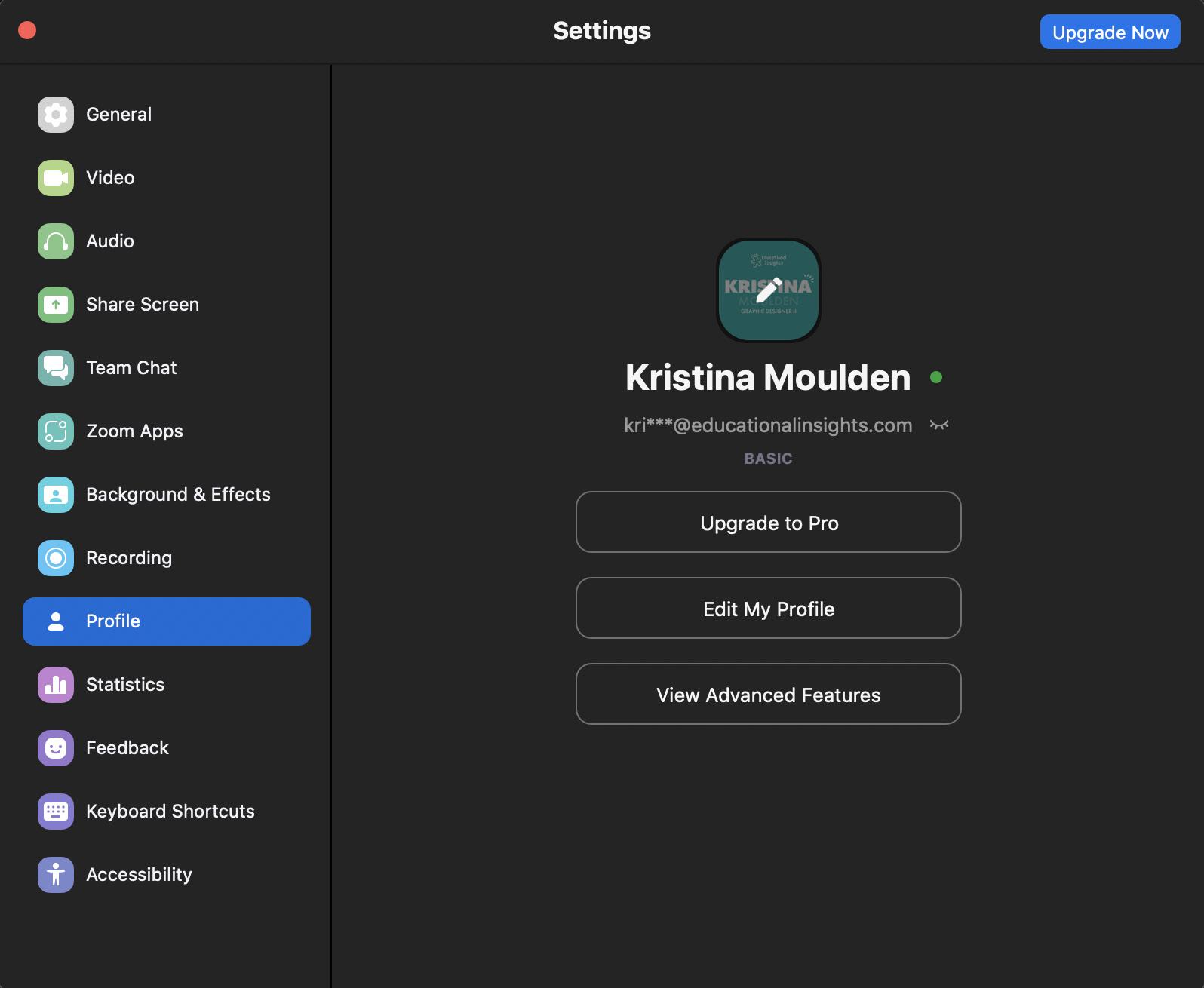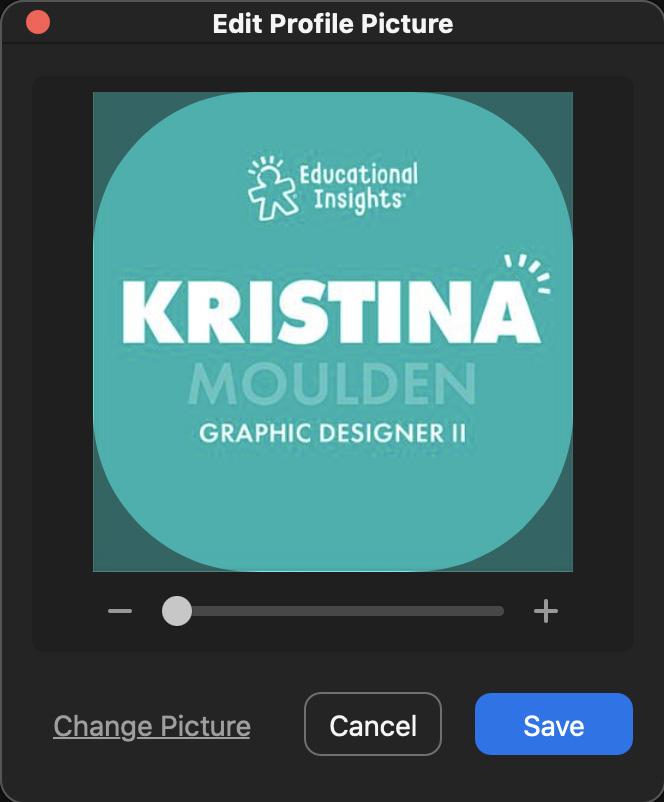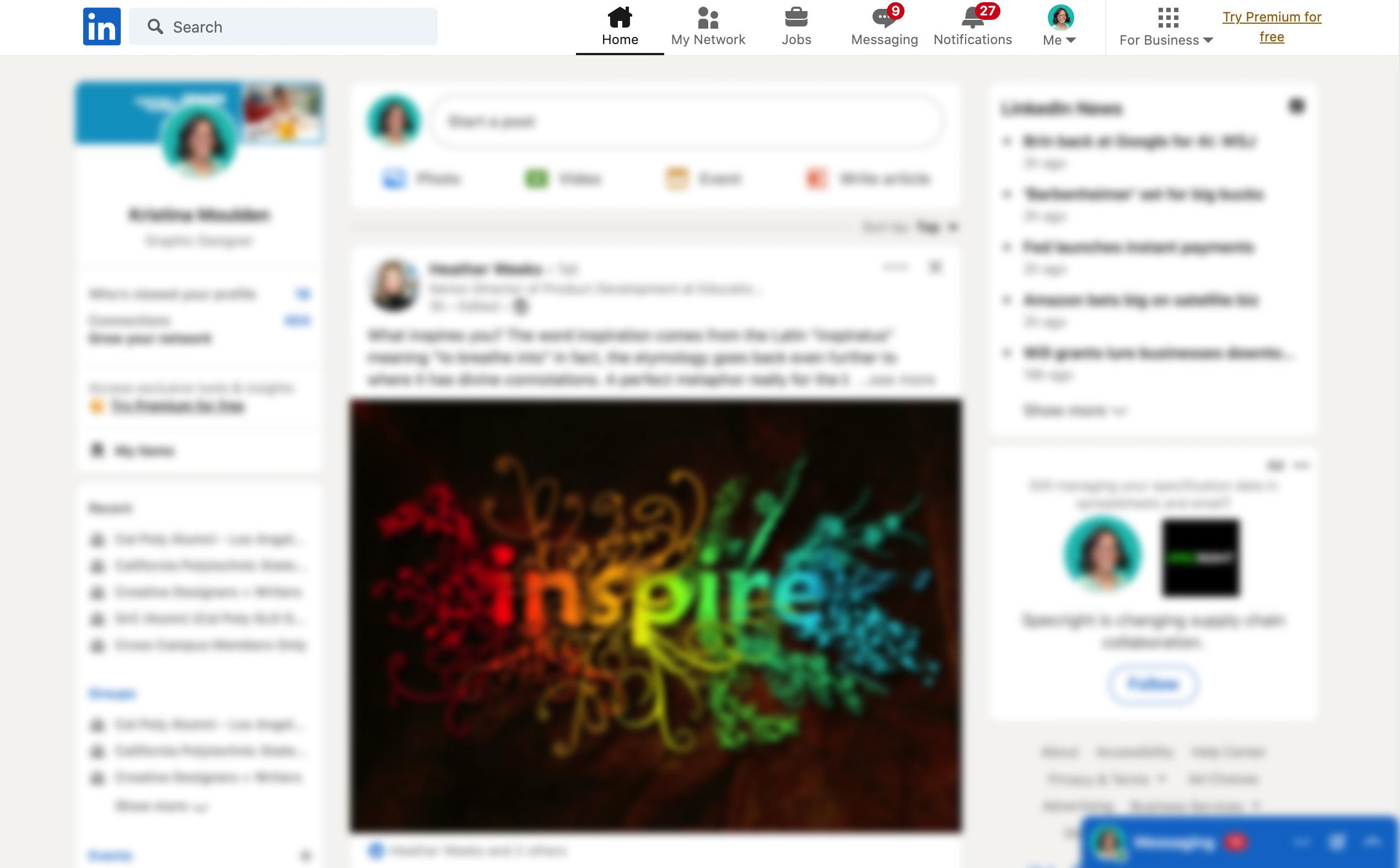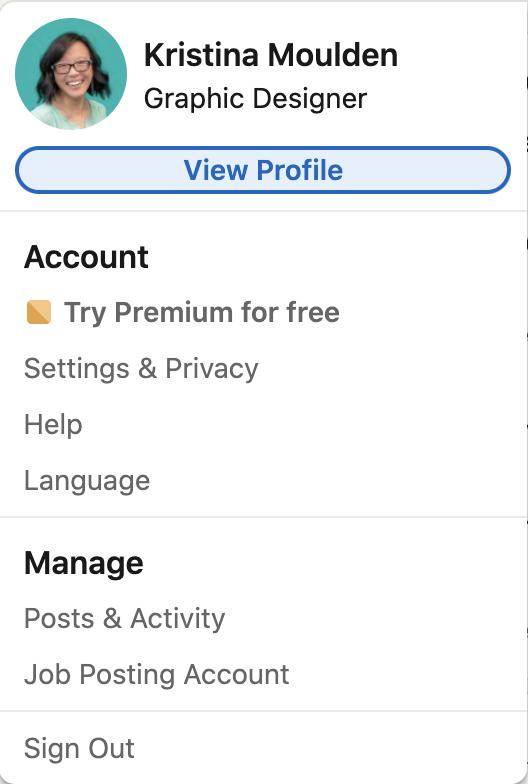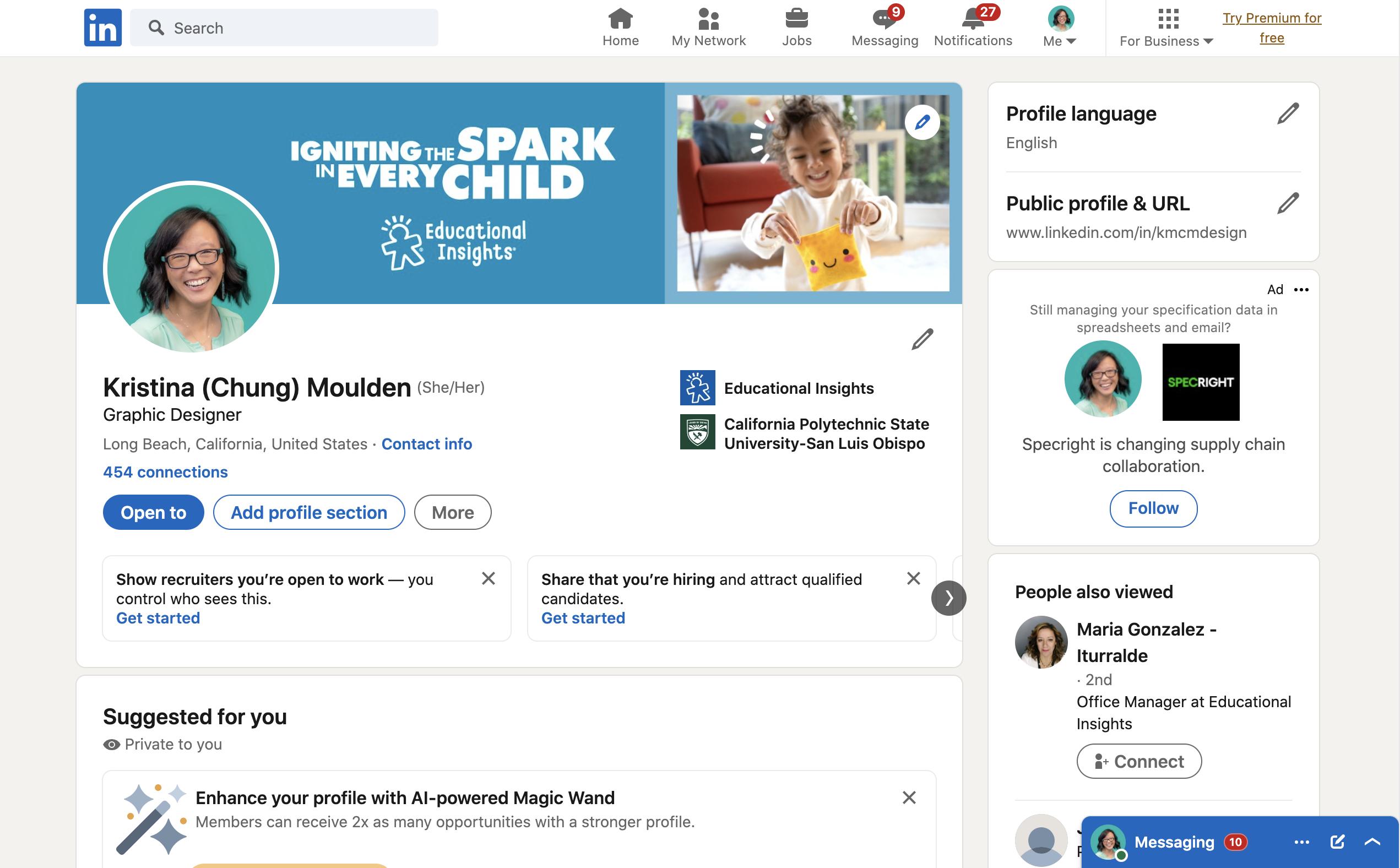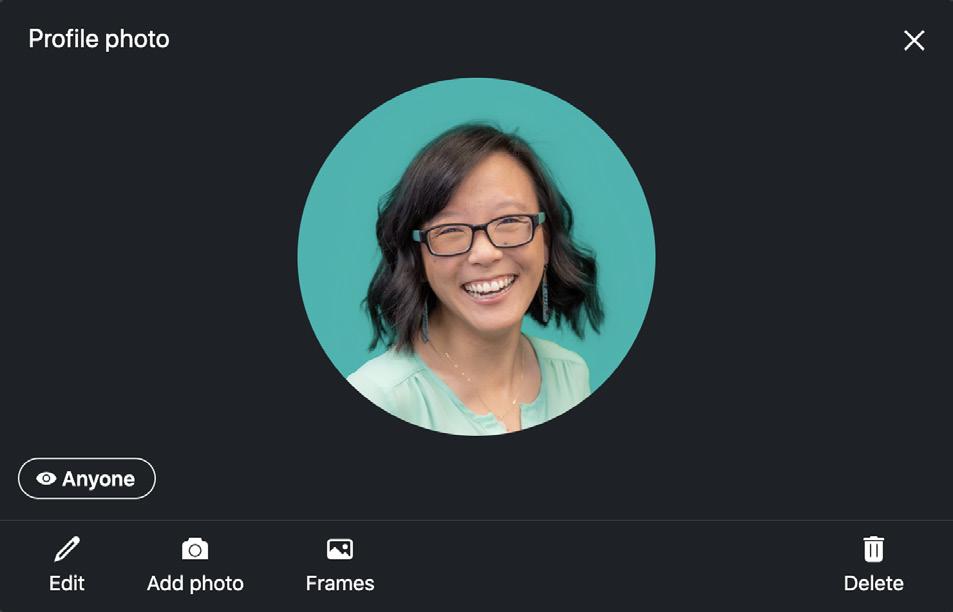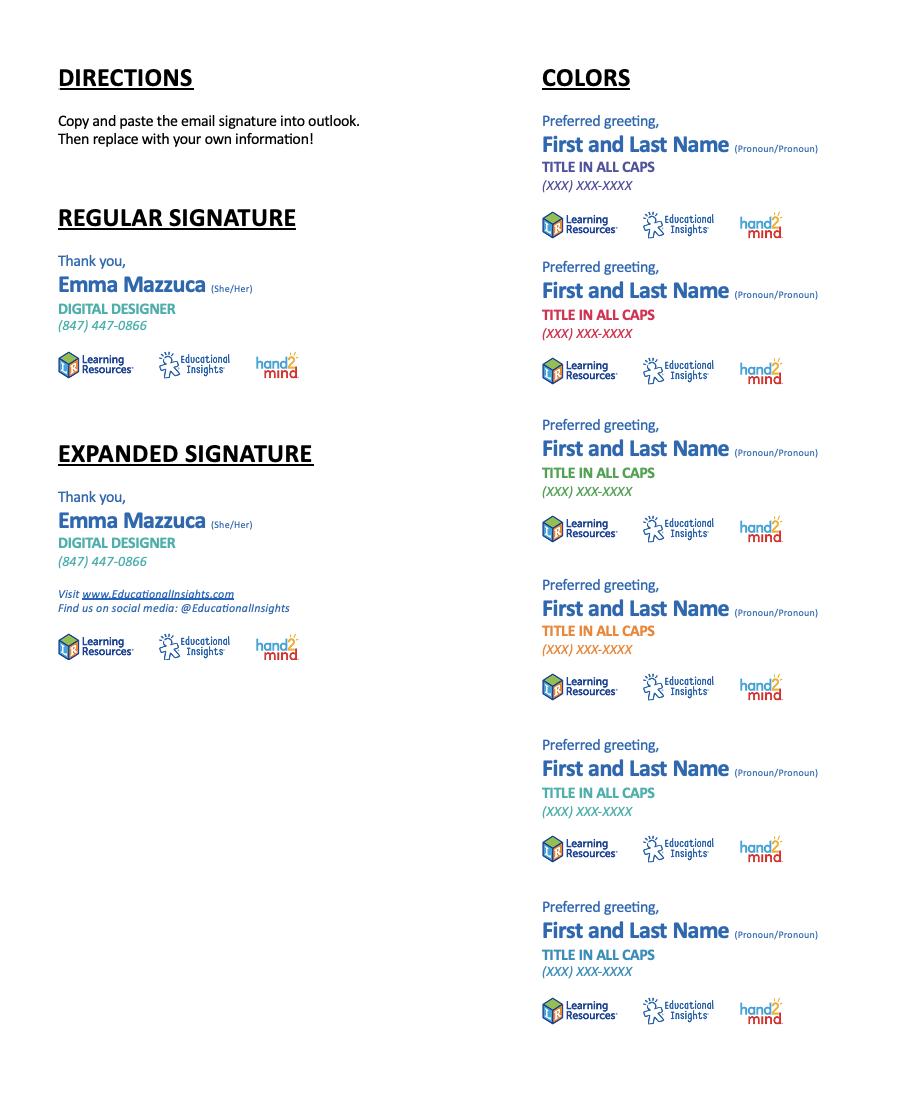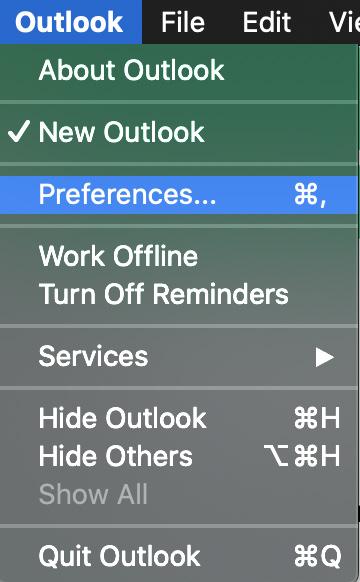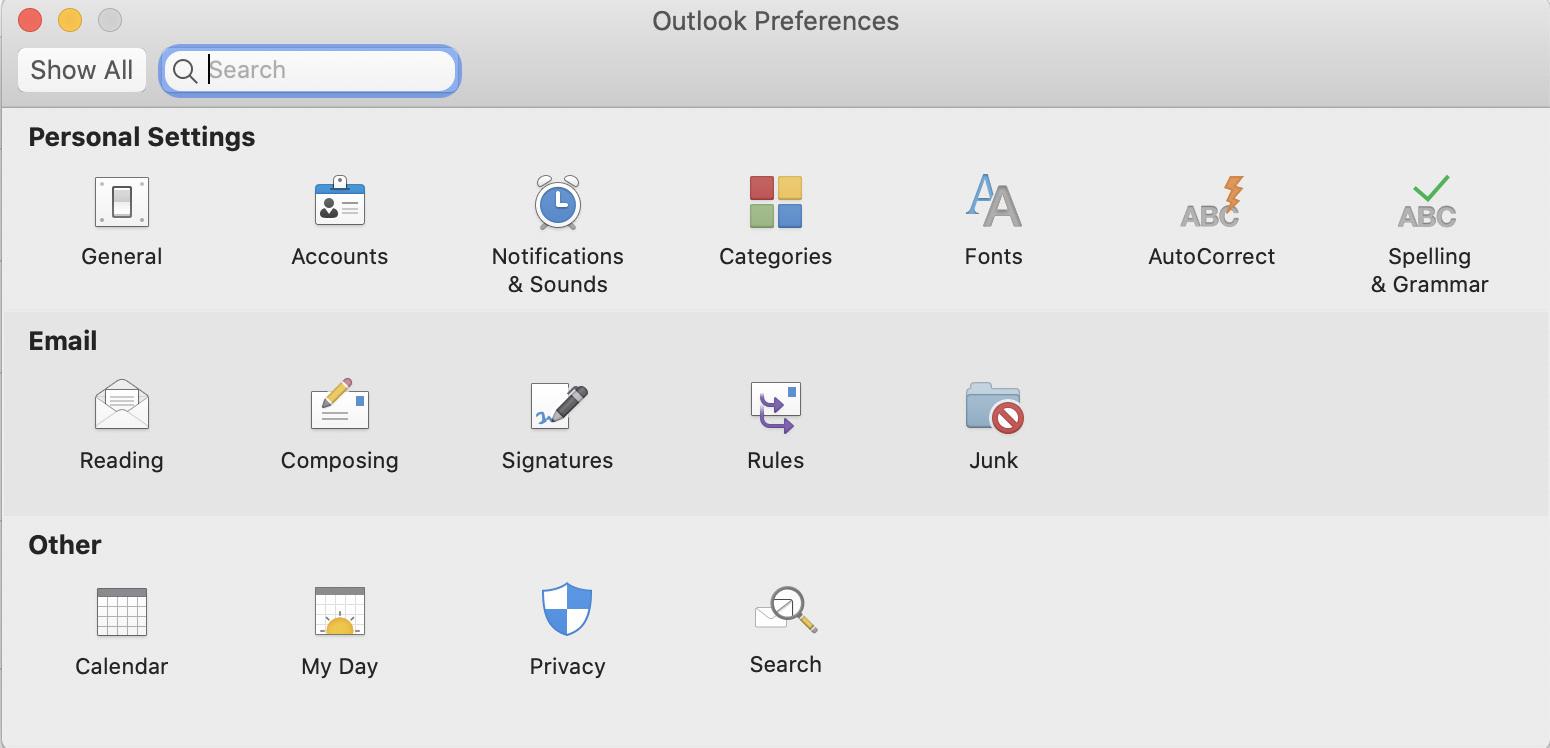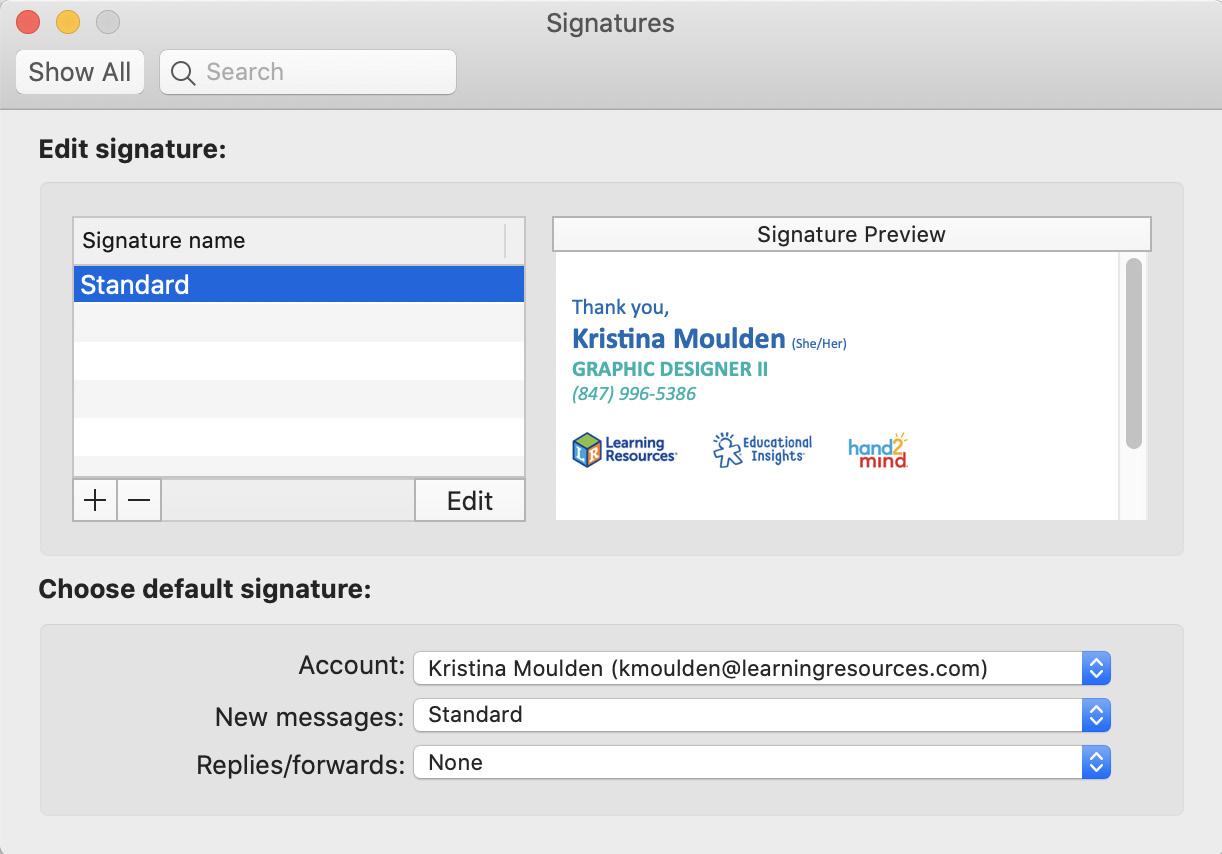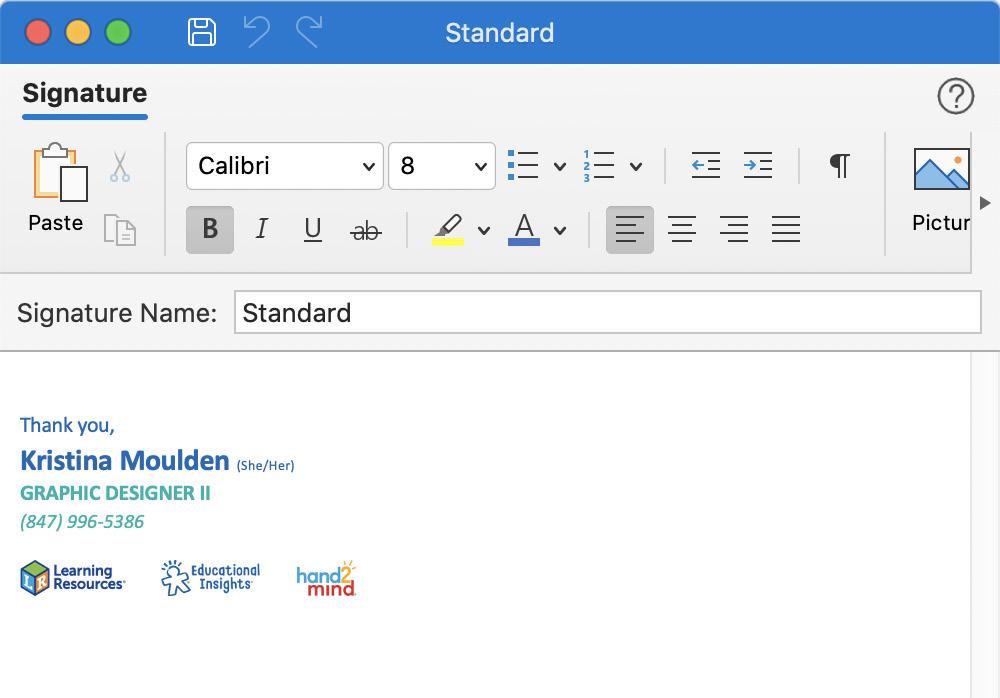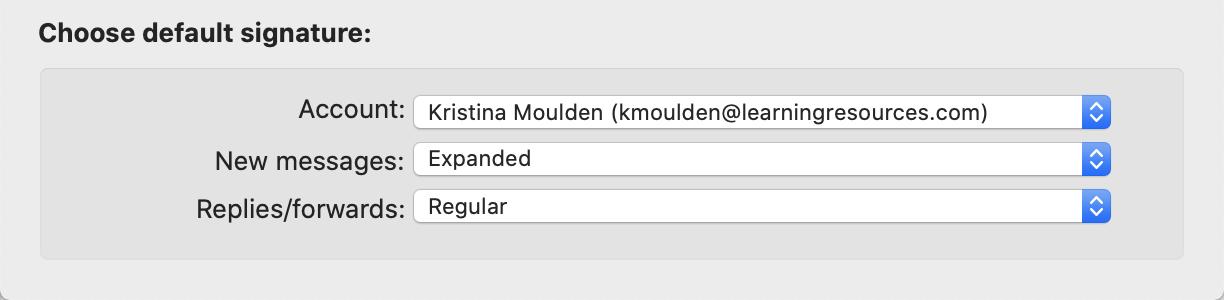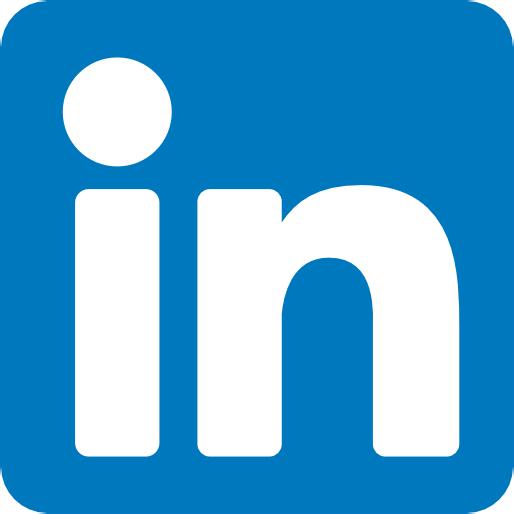
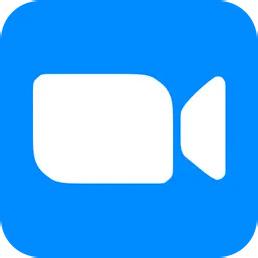
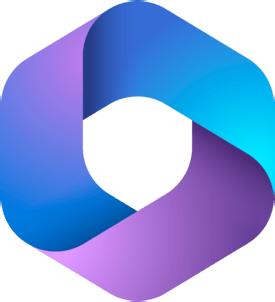
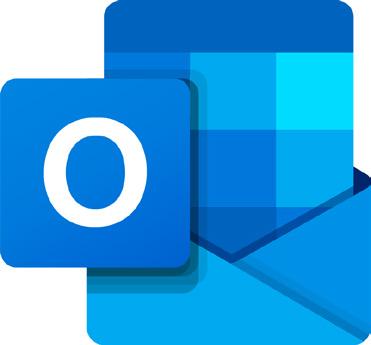
STEP 1
To change your profile icon in RingCentral, click on your profile icon in top left corner.
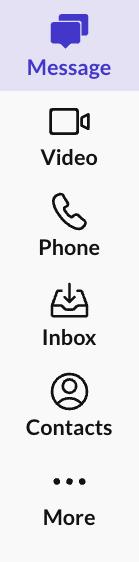






NEXT
John Smith
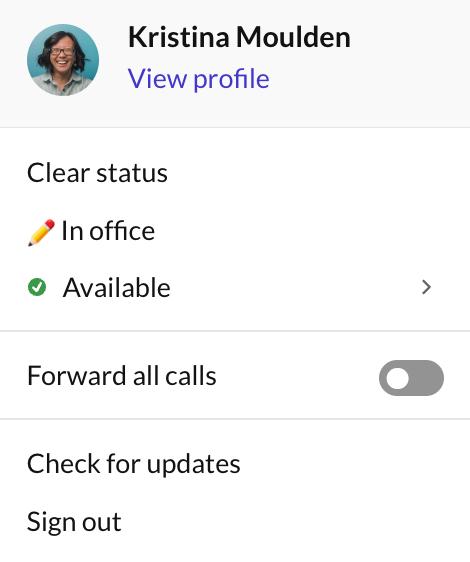
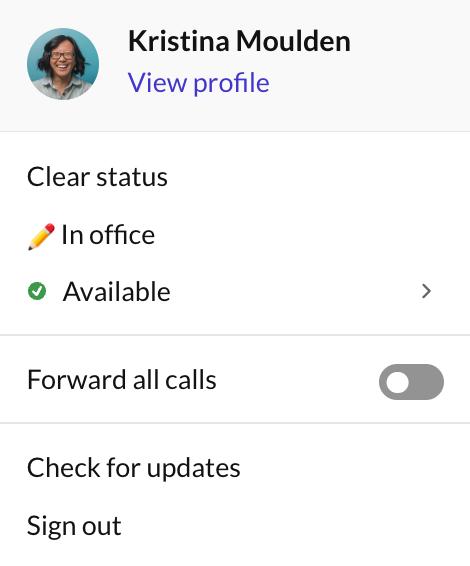






NEXT PREVIOUS Click on View profile.
2
STEP







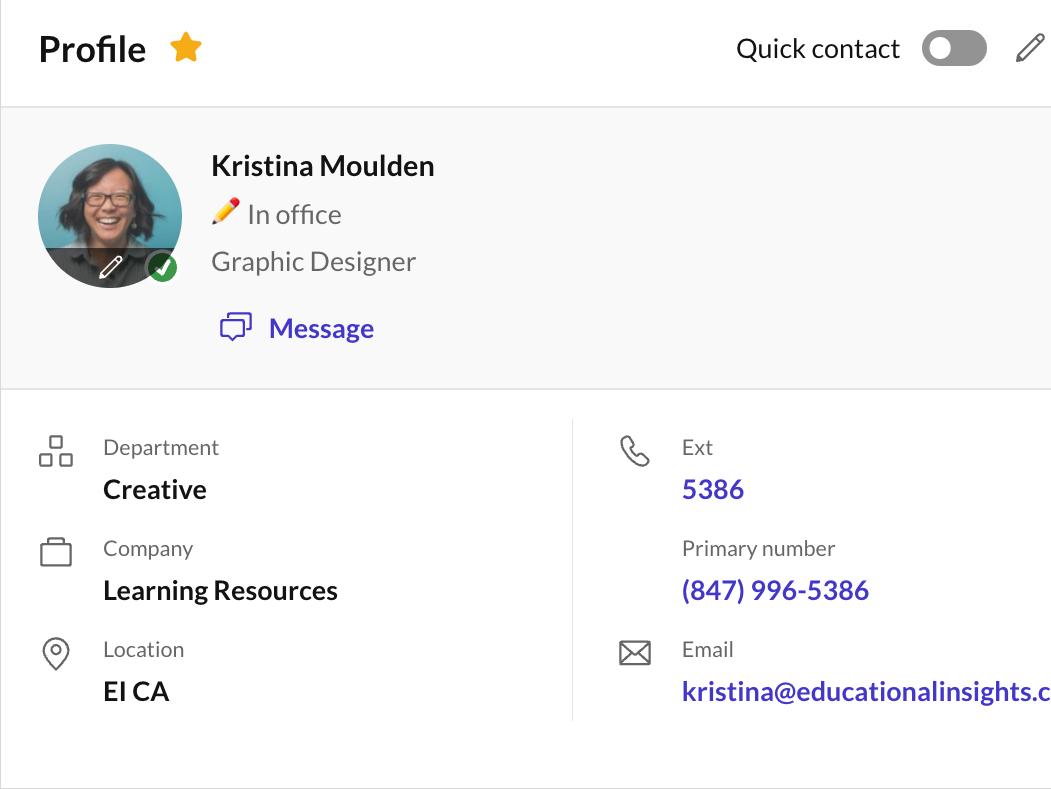
NEXT PREVIOUS Hover over the circle profile icon and click on the pencil to select a picture from your computer.
STEP 3
John Smith
Title 1234 (123) 456-7890 email@educationalinsights.com
Job
STEP 4

Use one of the below profile icons or a retouched head shot (located on the server). Then click Done.


Server Location: ProductionBRANDS - 22/Special Photos/2022 Headshots/ Ring Central Icons






PREVIOUS BACK TO HOME
STEP 1

To change your profile icon in Microsoft 365, go to office.com and log in. Click on your profile icon in top right corner.
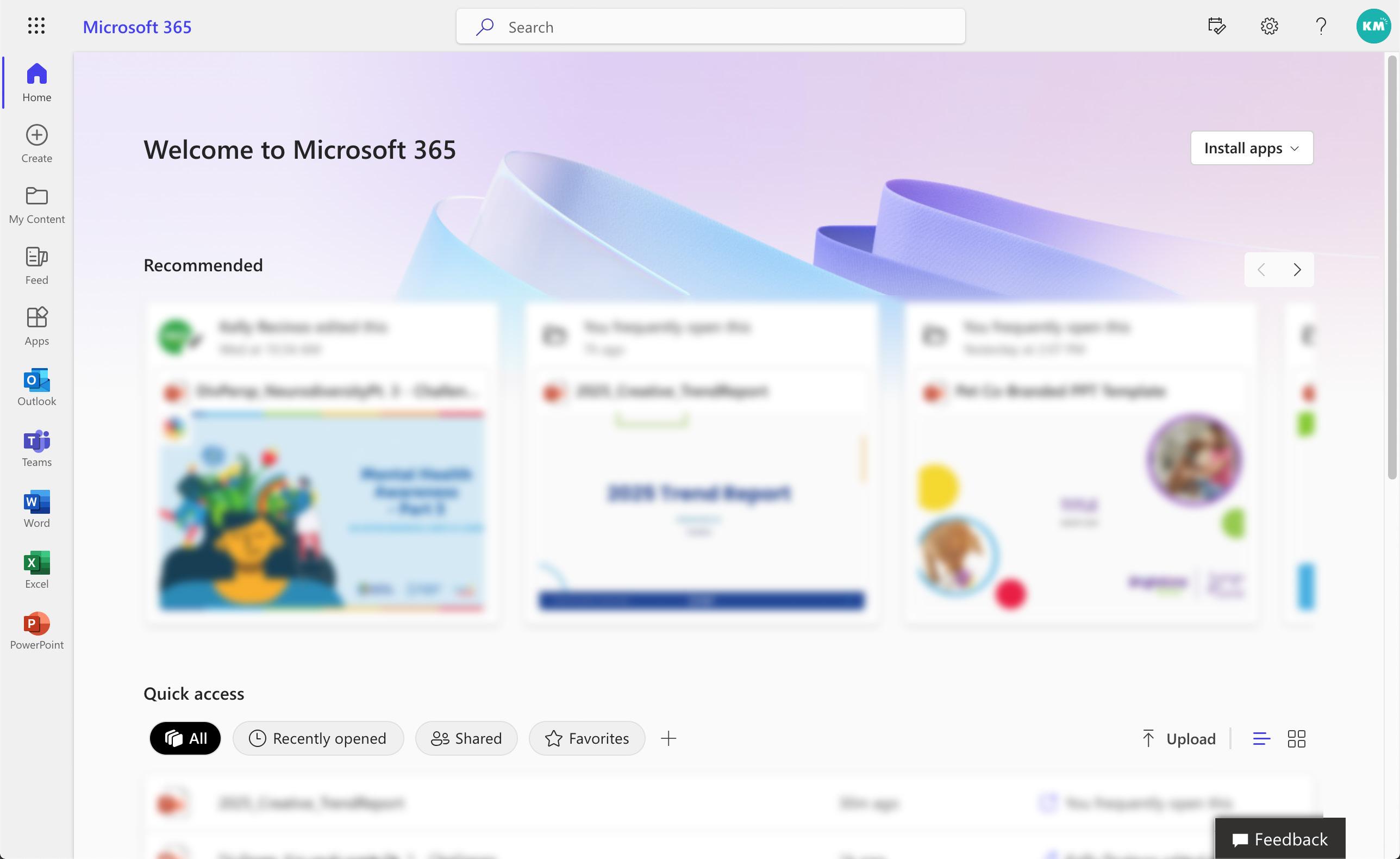





NEXT






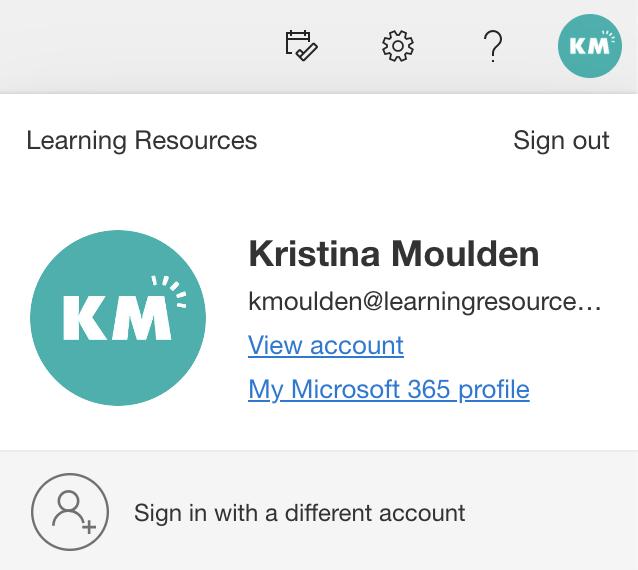
NEXT PREVIOUS Click on My Microsoft 365 profile.
STEP 2






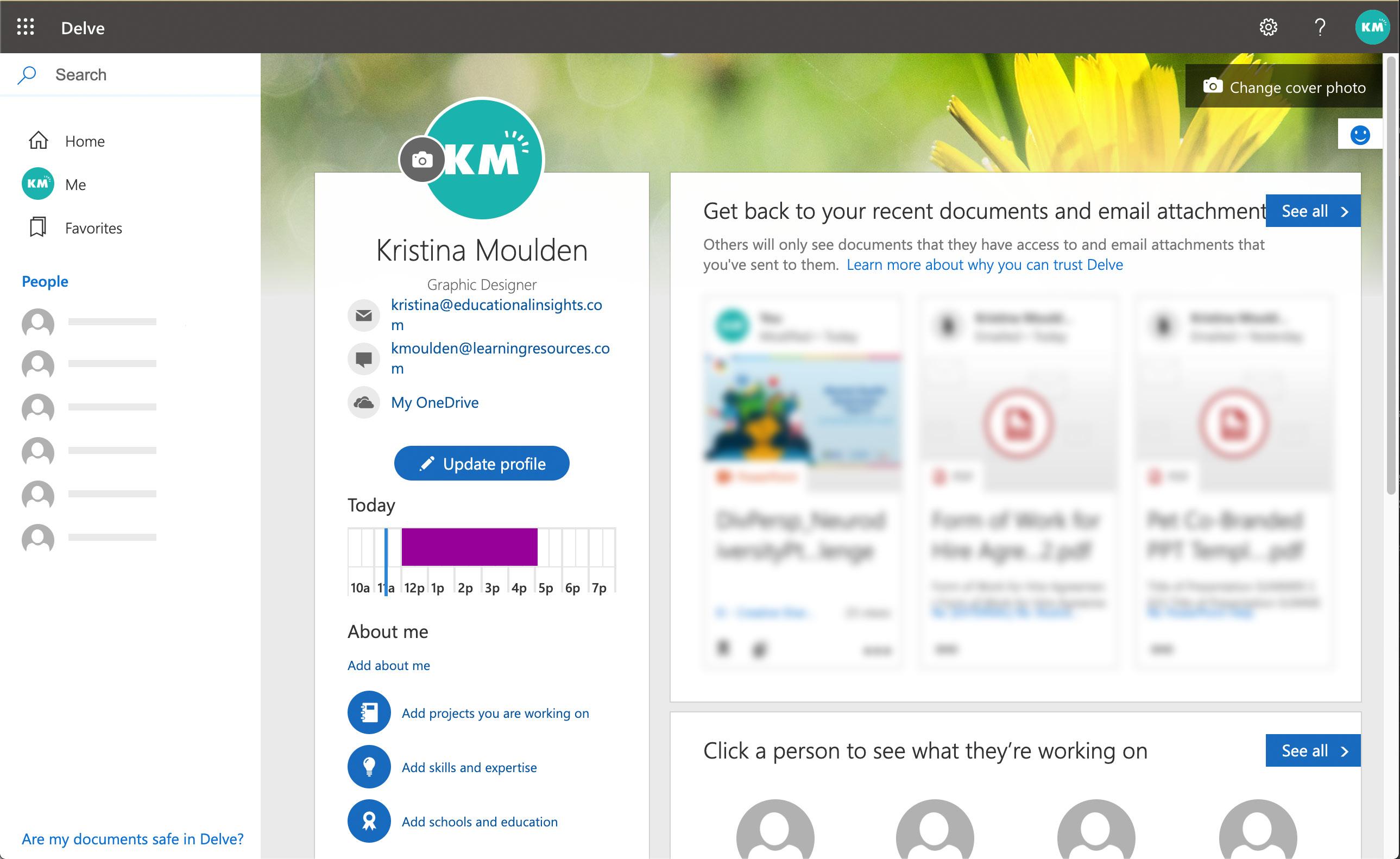
NEXT PREVIOUS Click on the camera icon next to your profile icon.
STEP 3
STEP 4
Click on +Upload to add a new photo. Use one of the below profile icons or a retouched head shot. Then click Apply.

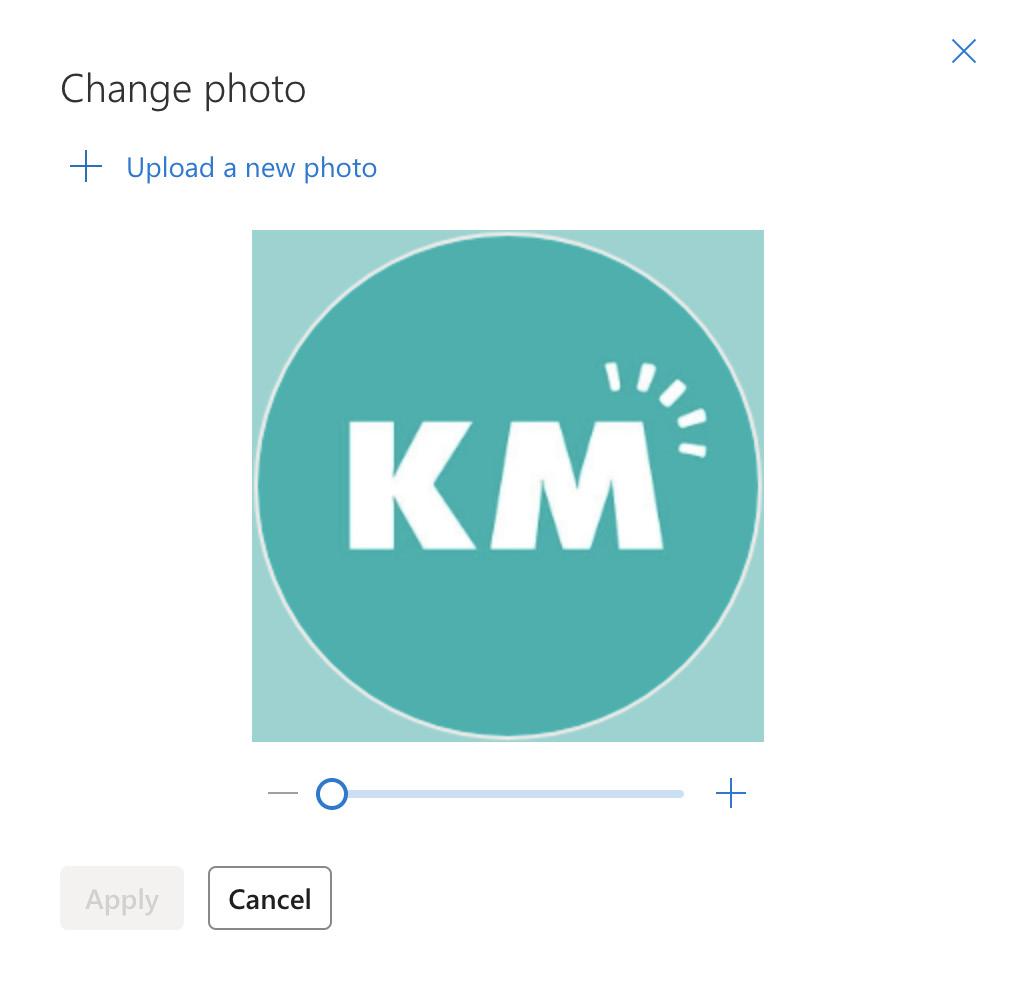
Server Location: ProductionBRANDS - 22/





Special Photos/2022 Headshots/Ring
Central Icons



PREVIOUS
BACK TO HOME
STEP 1
To change your profile icon in Zoom, open the Zoom application. Click on your profile icon in the top right corner.
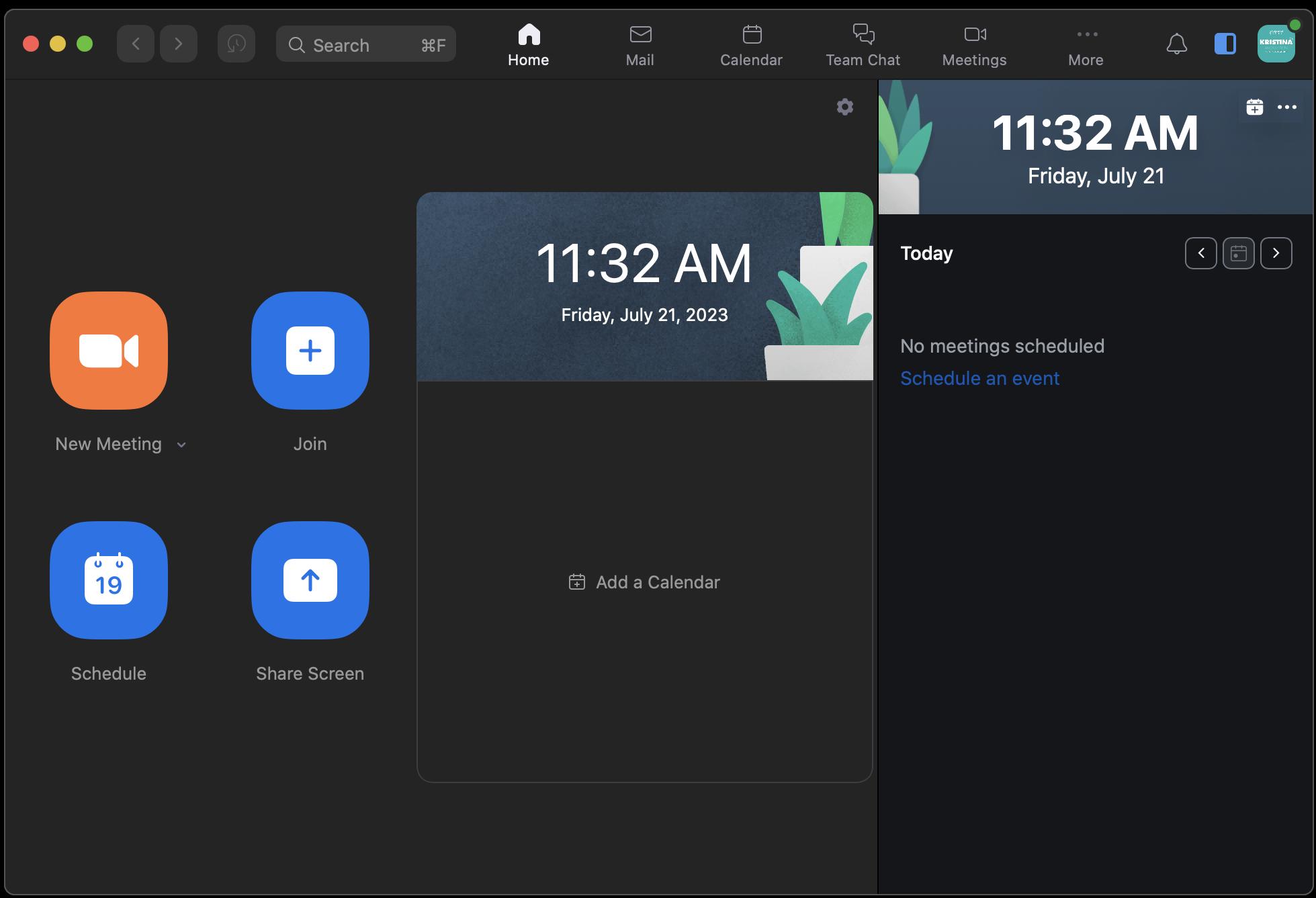






NEXT






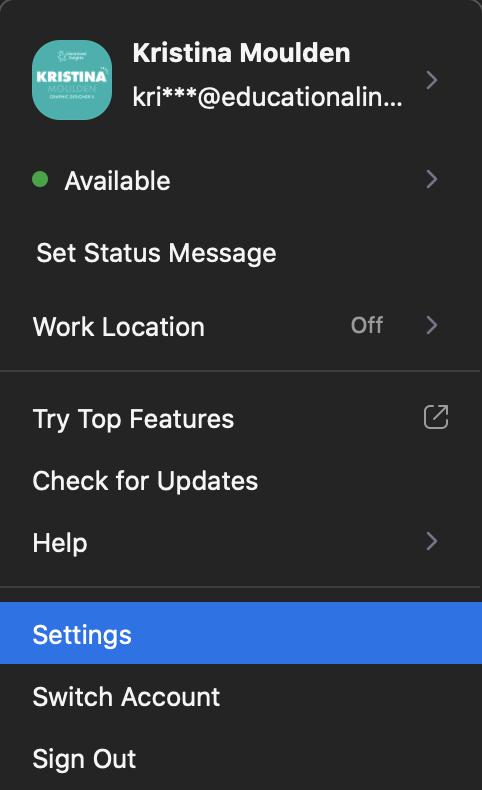
NEXT PREVIOUS Select Settings in the drop-down menu. STEP 2
STEP 3
Click on Profile in the left hand navigation, then hover over your profile icon and click on the pencil icon.
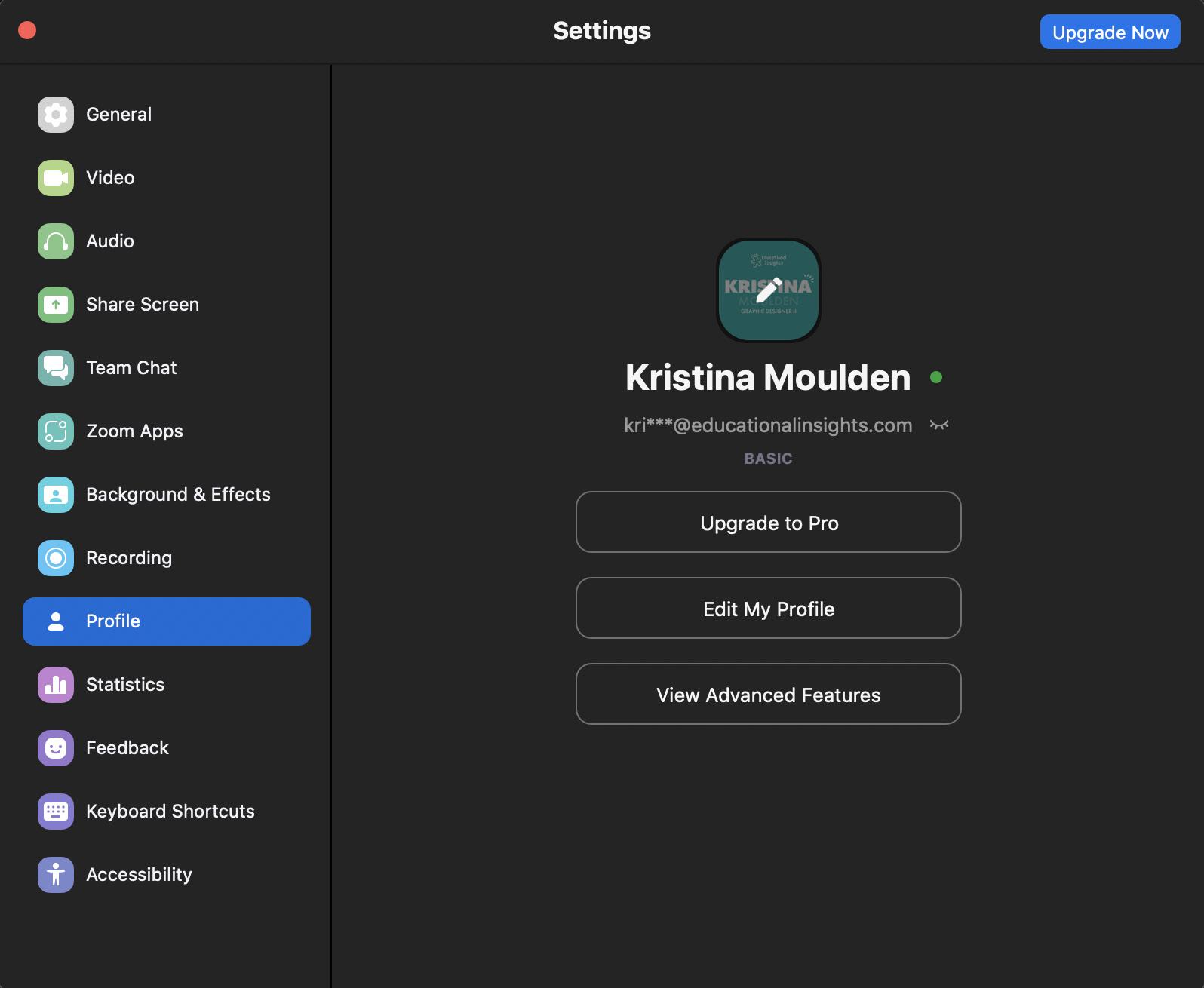






NEXT
PREVIOUS
STEP 4
Click on Change Picture to add a new photo. Use one of the below profile icons or a retouched head shot. Then click Save.
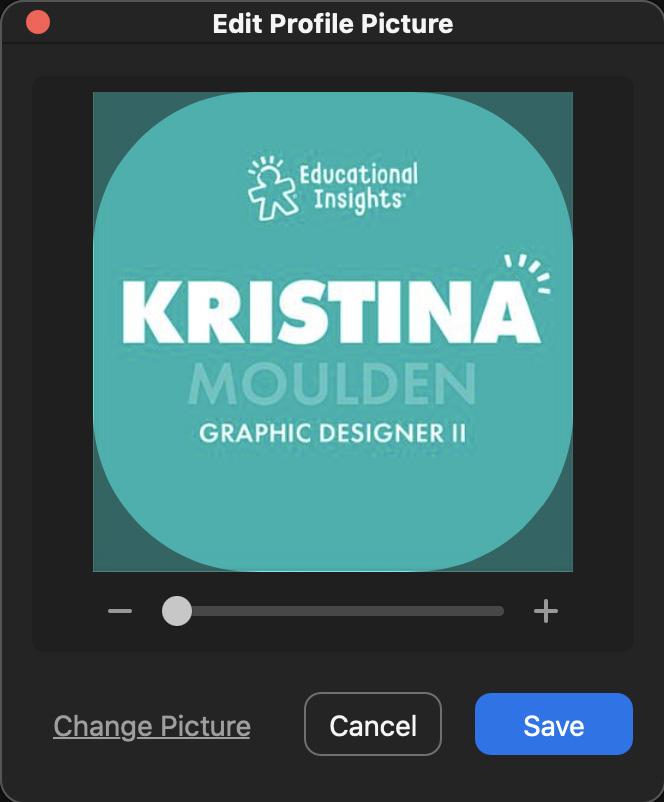
Server Location: ProductionBRANDS - 22/






Special Photos/2022 Headshots/Ring
Central Icons



PREVIOUS
BACK TO HOME






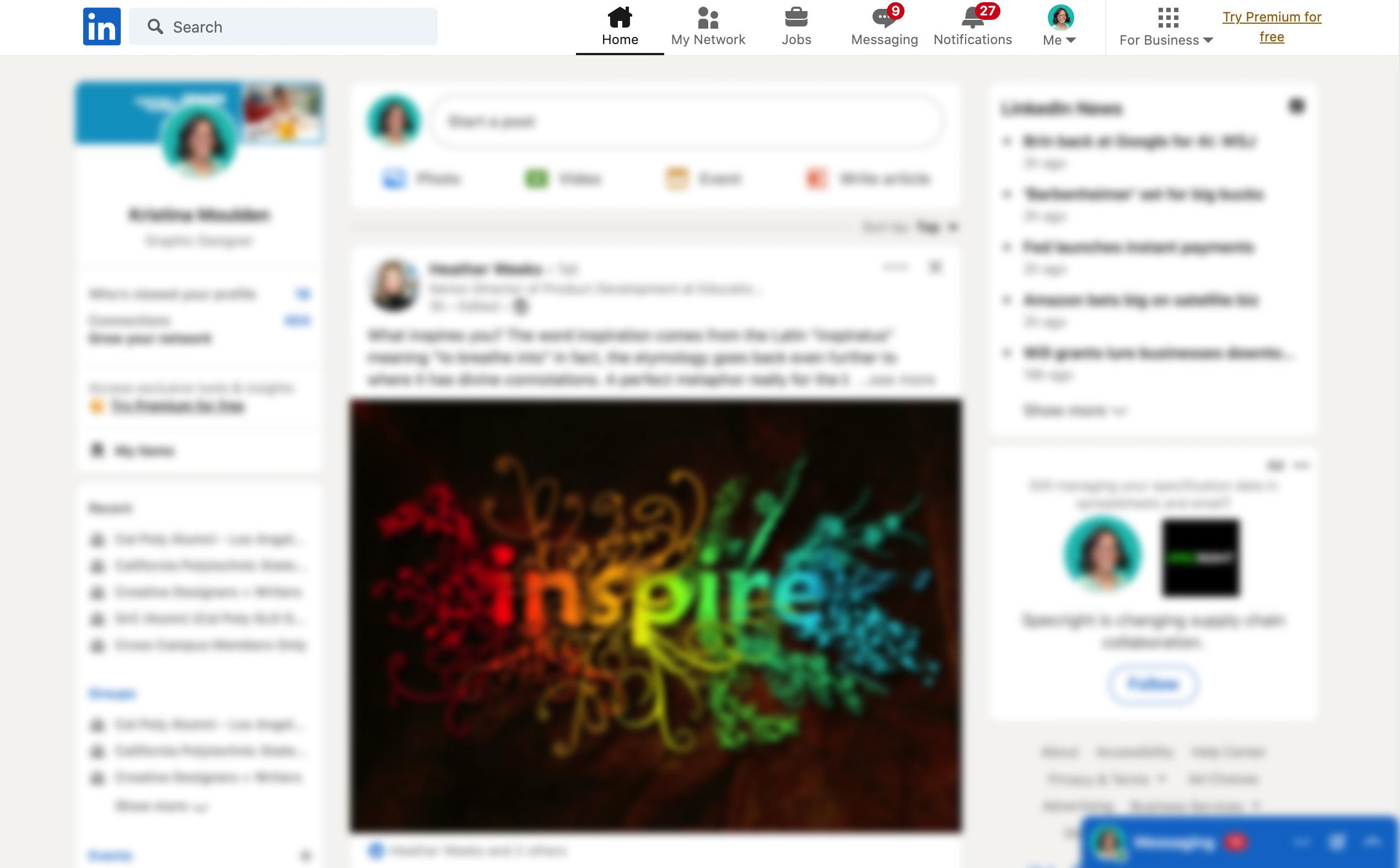
NEXT Go to linkedin.com and log in. Click on Me in the top navigation.
STEP 1






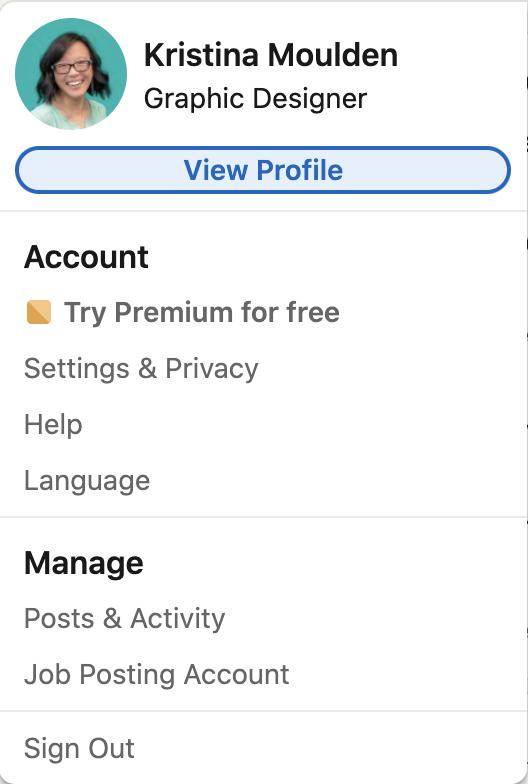
NEXT PREVIOUS Click the View Profile button in the drop down menu.
STEP 2






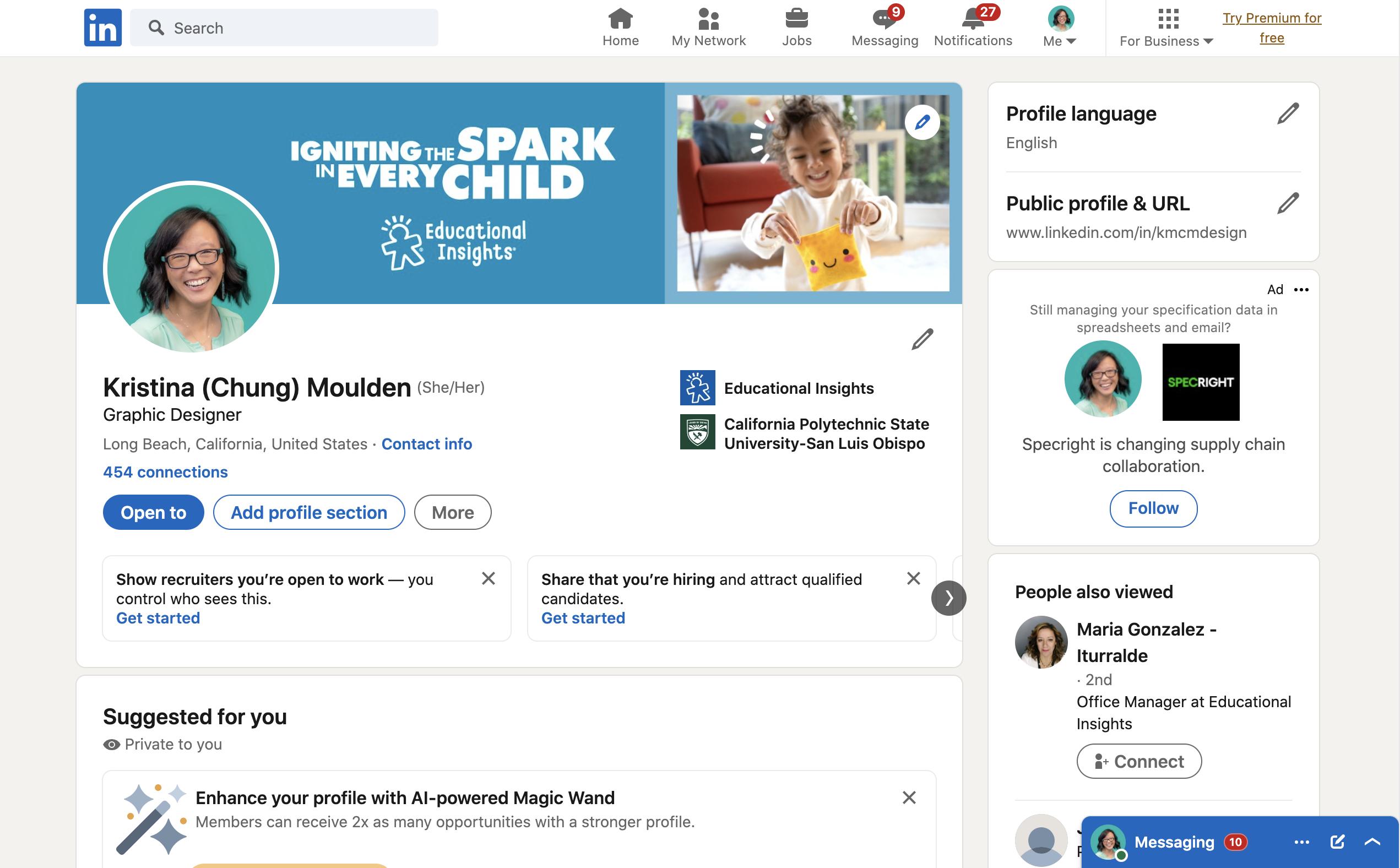
NEXT PREVIOUS Click on the circle profile picture.
STEP 3
Click on Add Photo, then Upload Photo to add a new photo.

Use one of the below profile icons or a retouched head shot. Then click Save Photo.
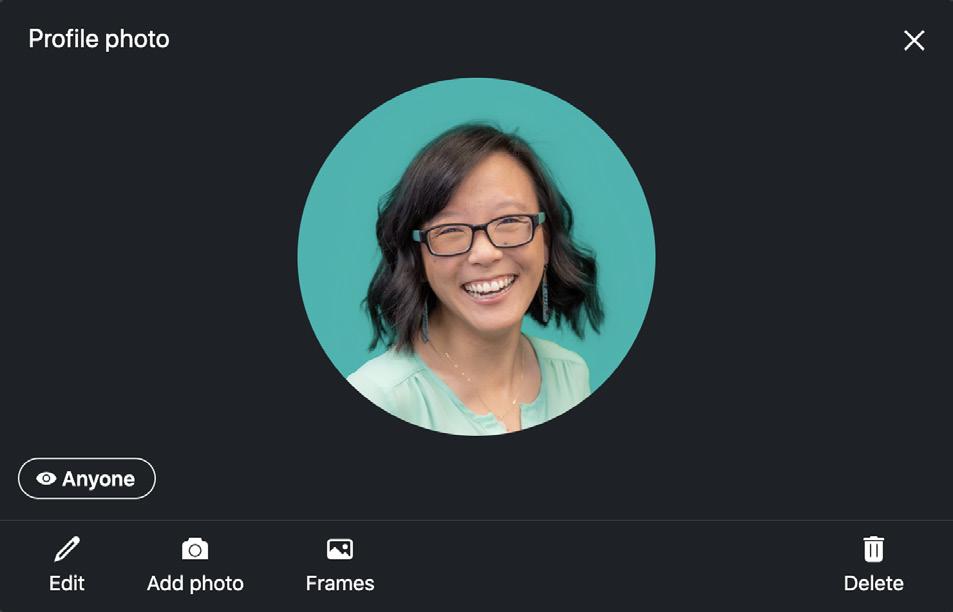
Server Location: ProductionBRANDS - 22/






Special Photos/2022 Headshots/Ring
Central Icons


PREVIOUS
STEP 4
BACK TO HOME






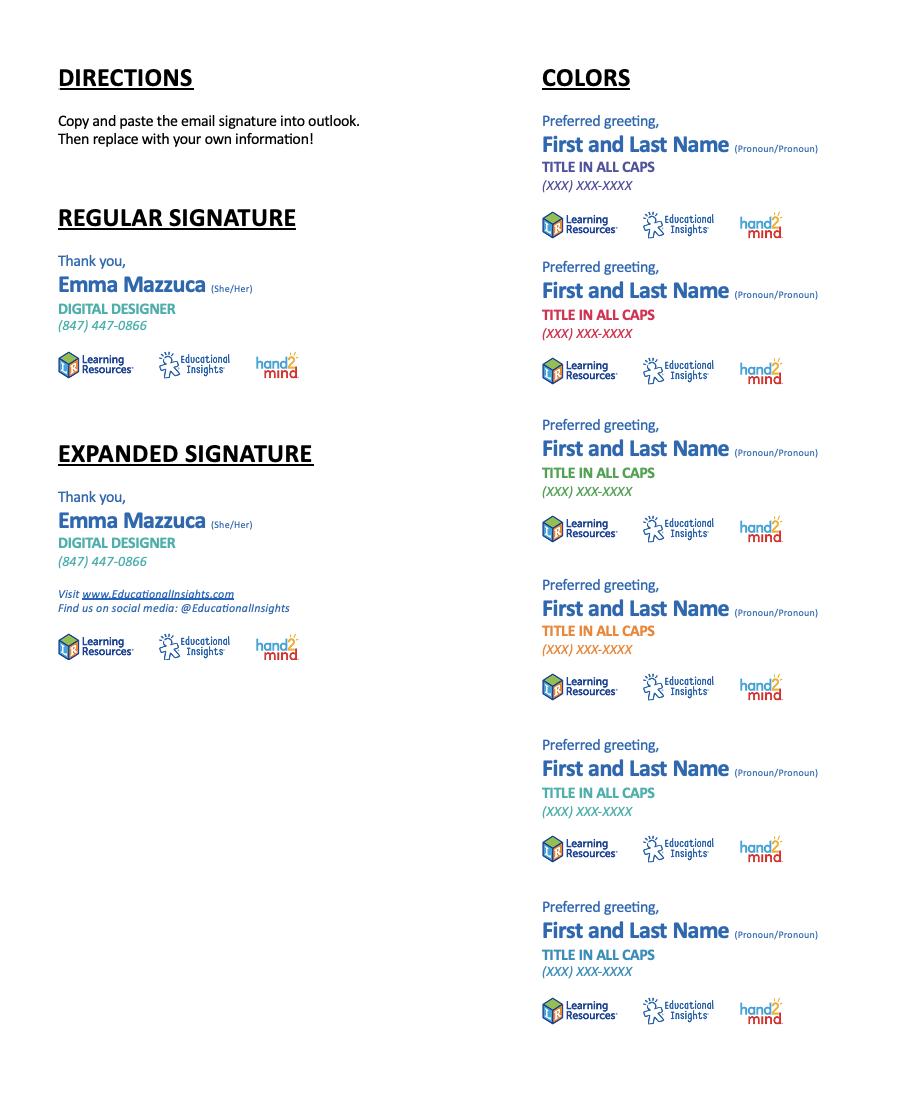
NEXT Download the signature template Word doc from Sharepoint. Highlight and copy your preferred brand color lockup from the right side of the Word document.
STEP 1
To change your email signature, go to the Microsoft Outlook application. In the top left corner, click on Outlook, then Preferences.
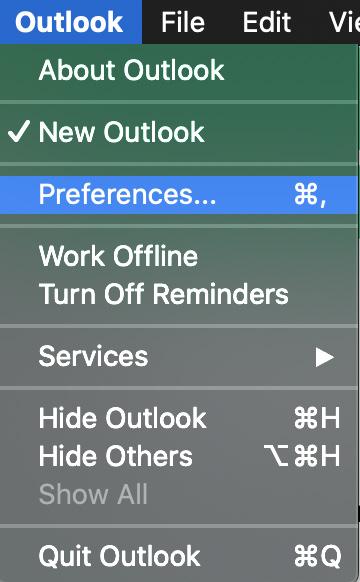






NEXT
PREVIOUS
STEP 2






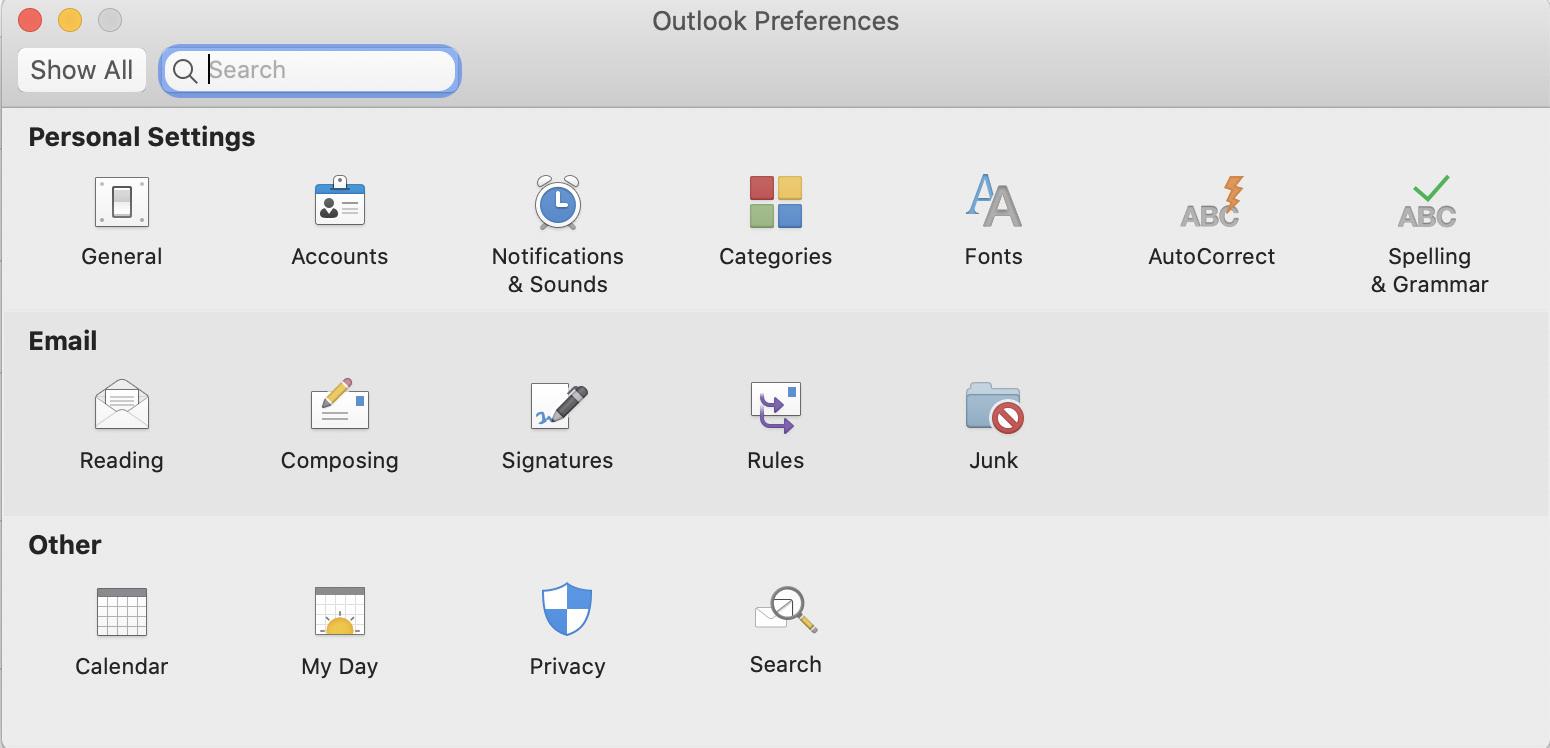
NEXT PREVIOUS Click on Signatures in the pop up window.
STEP 3






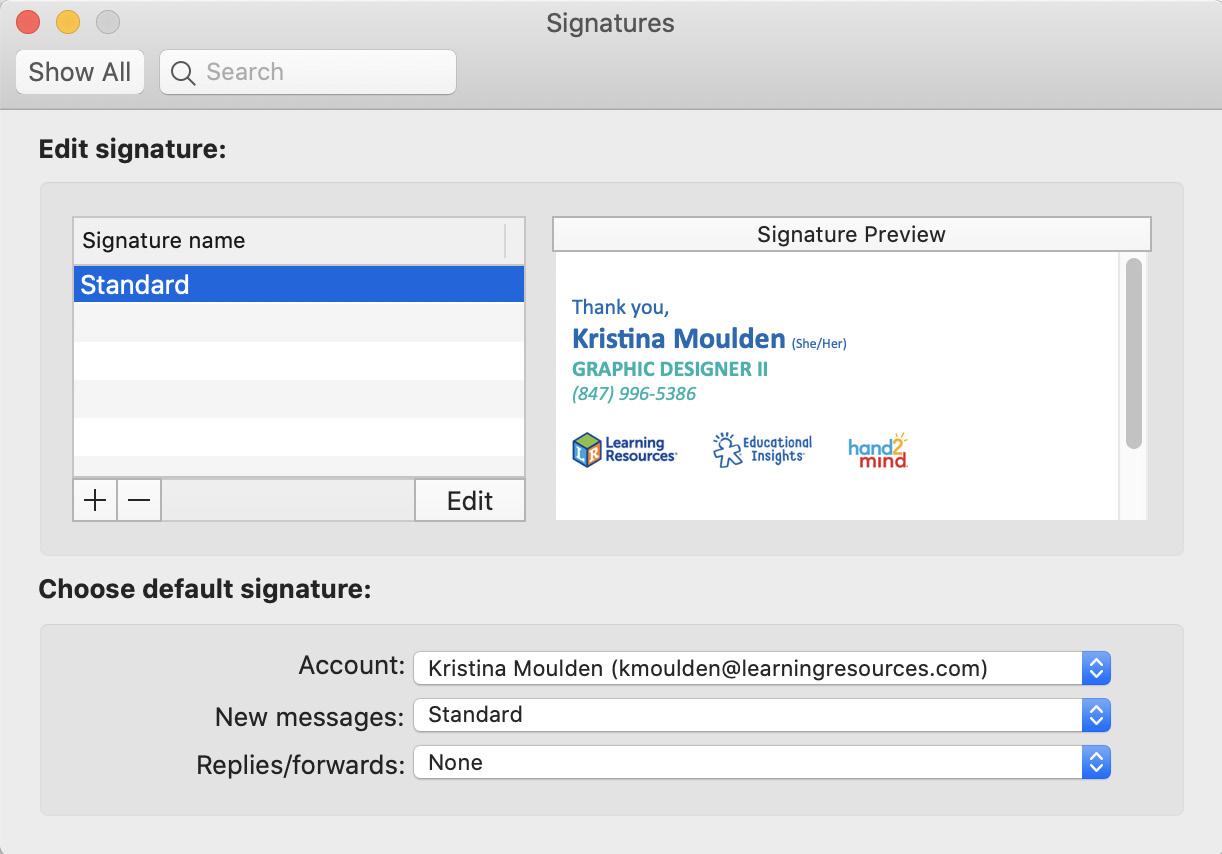
NEXT PREVIOUS
Click on Edit to add your preferred signature. STEP 4
STEP 5

Paste the copied signature template and edit each of the fields (Name, pronouns, title, Ring Central phone number).
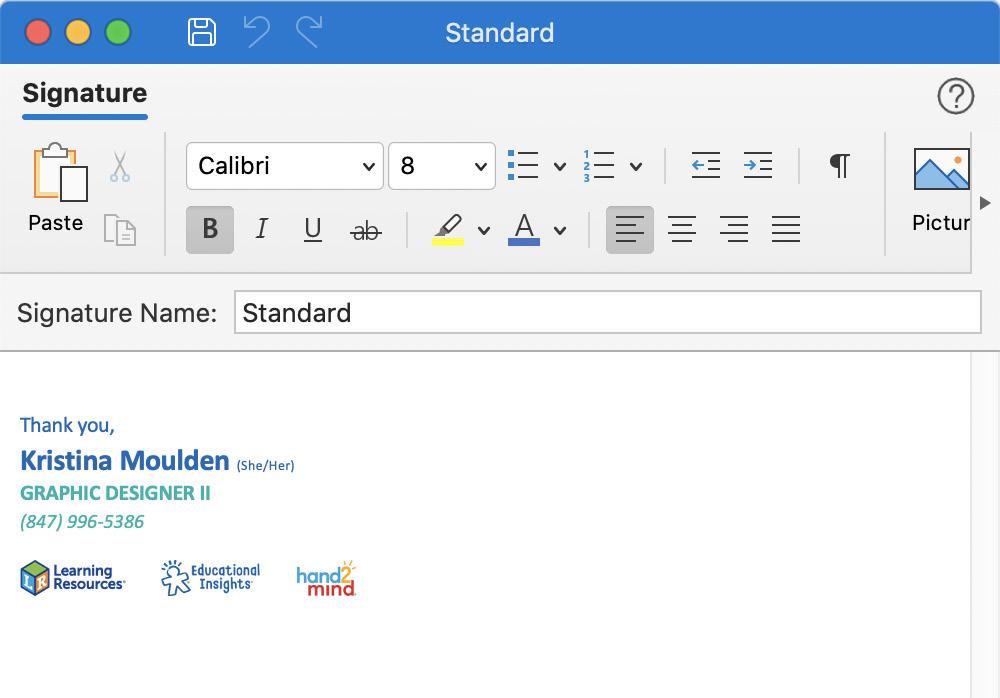




Then click on the floppy disk save icon on the top.

NEXT
PREVIOUS
Set your default signature. We recommend using the Expanded signature template for all New Messages and the Regular signature template for all Replies/Forwards.
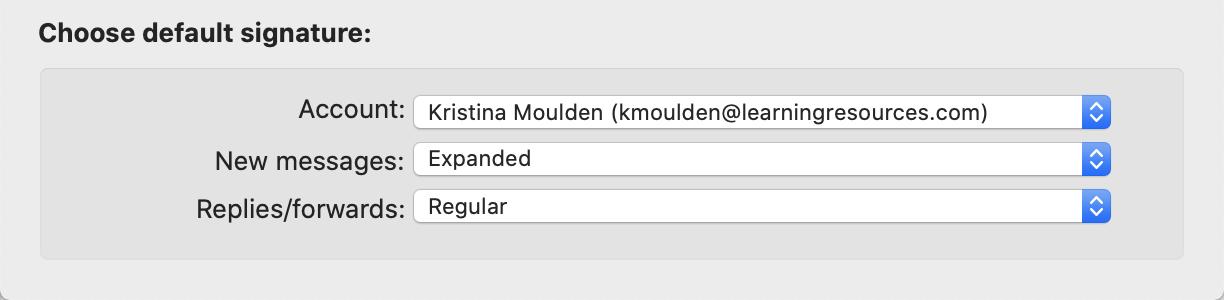






PREVIOUS
STEP 6 BACK TO HOME