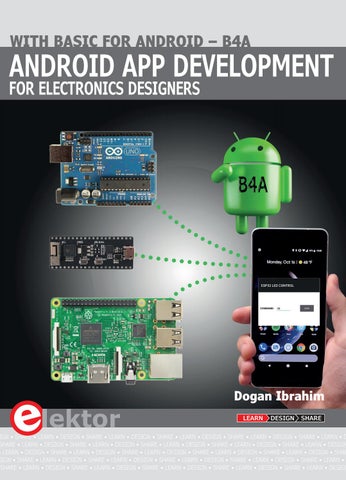ANDROID APP DEVELOPMENT FOR ELECTRONICS DESIGNERS
Dogan Ibrahim
Prof Dr Dogan Ibrahim has a BSc degree in electronic engineering, an MSc degree in automatic control engineering, and a PhD degree in digital signal processing. He has worked in many industrial organizations before he returned to academic life. Prof Ibrahim is the author of over 60 technical books and over 200 technical articles on microcontrollers, microprocessors, and related fields. He is a Chartered electrical engineer and a Fellow of the Institution of Engineering Technology.
ISBN 978-1-907920-71-4
www.elektor.com
Electronics designers will enjoy this book because it describes how an Android mobile device can communicate with a variety of hardware platforms — including Raspberry Pi, Arduino, and the ESP32 processor — over a Wi-Fi link or by using SMS text messages. Some of the projects show how data packets can be sent from a Raspberry Pi, Arduino, or ESP32 processor to an Android mobile phone and then displayed on the mobile phone.
WITH BASIC FOR ANDROID – B4A
ANDROID APP DEVELOPMENT FOR ELECTRONICS DESIGNERS
All the Android projects in this book were developed using the B4A programming language. The Raspberry Pi projects were developed using Python. Arduino and the ESP32 processor projects make use of the popular Arduino IDE. Full program listings for all the projects as well as the detailed program descriptions are given in the book. Users should be able to use the projects as they are presented or modify them to suit to their own needs.
LEARN DESIGN
Elektor International Media BV
Pro makers, students, and hobbyists can develop apps for Android mobile devices using the Basic For Android (B4A) programming language and Integrated Development Environment (B4A IDE). Dr. Dogan Ibrahim begins Android App Development for Electronics Designers with a description of how to install the B4A on a PC. He then presents simple projects to introduce B4A’s syntax and programming features.
ANDROID APP DEVELOPMENT ● DOGAN IBRAHIM
WITH BASIC FOR ANDROID – B4A
Dogan Ibrahim LEARN DESIGN SHARE
SHARE
LEARN ● DESIGN ● SHARE ● LEARN ● DESIGN ● SHARE ● LEARN ● DESIGN ● SHARE ● LEARN ● DESIGN ● SHARE ● LEARN ● DESIGN ● SHARE ● LEARN ● DESIGN ● SHARE ● LEARN ● DESIGN ● SHARE ● LEARN ● DESIGN ● SHARE ● LEARN ● DESIGN ● SHARE ● LEARN ● DESIGN ● SHARE ● LEARN ● DESIGN ● DESIGN ● SHARE ● LEARN ● DESIGN ● SHARE ● LEARN ● DESIGN ● SHARE ● LEARN ● DESIGN ● SHARE ● LEARN ● DESIGN ● SHARE ● LEARN ● DESIGN ● SHARE ● LEARN ● DESIGN ● SHARE ● LEARN ● DESIGN ● SHARE ● LEARN ● DESIGN ● SHARE ● LEARN ● DESIGN ● SHARE ● LEARN ● DESIGN ● SHA GN ● SHARE ● LEARN ● DESIGN ● SHARE ● LEARN ● DESIGN ● SHARE ● LEARN ● DESIGN ● SHARE ● LEARN ● DESIGN ● SHARE ● LEARN ● DESIGN ● SHARE ● LEARN ● DESIGN ● SHARE ● LEARN ● DESIGN ● SHARE ● LEARN ● DESIGN ● SHARE ● LEARN ● DESIGN ● SHARE ● LEARN ● DESIGN ● SHARE ● LEARN ● DESIGN ● SHARE ● LEARN ● DESIGN ● SHARE ● LEARN ● DESIGN ● SHARE ● LEARN ● DESIGN ● SHARE ● LEARN ● DESIGN ● SHARE ● LEARN ● DESIGN ● SHARE ● LEARN ● DESIGN ● SHARE ● LEARN ● DESIGN ● SHARE ● LEARN ● DESIGN ● SHARE ● LEARN ● DESIGN ● SHARE ● LEARN ● DESIG ● DESIGN ● SHARE ● LEARN ● DESIGN ● SHARE ● LEARN ● DESIGN ● SHARE ● LEARN ● DESIGN ● SHARE ● LEARN ● DESIGN ● SHARE ● LEARN ● DESIGN ● SHARE ● LEARN ● DESIGN ● SHARE ● LEARN ● DESIGN ● SHARE ● LEARN ● DESIGN ● SHARE ● LEARN ● DESIGN ● SHARE ● LEARN ● DESIGN ● SH