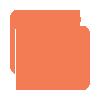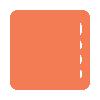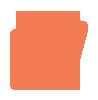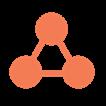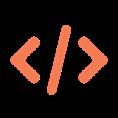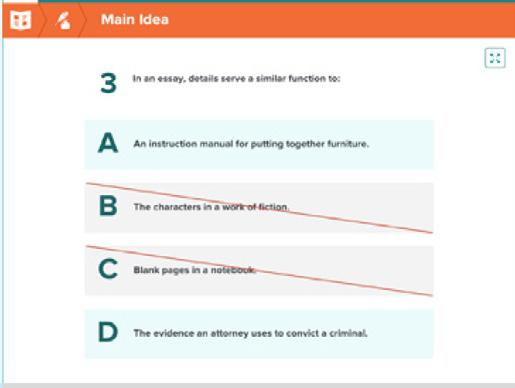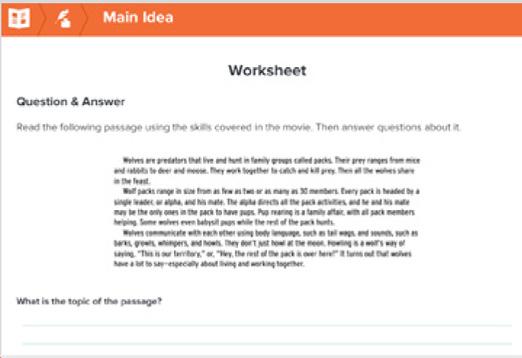BrainPOP Modifications
Discover strategies for modifying each BrainPOP learning activity for varied contexts and learners, including offline instruction, diverse learners, and language development for ELLs.
Click a learning activity to discover how to modify to meet your students’ needs.
Build Knowledge
Standards-aligned movies with built-in Pause Points develop content knowledge and vocabulary.
Movies
Apply and Assess
Auto-graded assessment activities provide meaningful ways to assess understanding.
Challenges Quizzes
Deepen and Extend
Interactive learning activities encourage creative expression to demonstrate understanding and drive deeper learning.


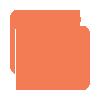
Related Readings

Primary Source
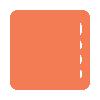
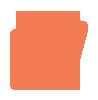
Modifications
Overview
Make-a-Movie
Vocabulary
Make-a-Map
Graphic Organizers
Creative Coding Worksheets
Build Knowledge
Modifications for BrainPOP Learning Activities
This table features strategies for modifying BrainPOP learning activities to address a range of instructional and student needs. The table organizes the activities by the learning arc: build knowledge, apply and assess, and deepen and extend.
Use the Assignment tool to personalize and differentiate instruction for individual student interests and needs.
Movie
Short animated movies featuring key learning concepts within a playful narrative
General Strategies
Watch movies together, pausing to discuss.
For movies with embedded Pause Points, discuss students’ responses before resuming the movie. Alternatively, students can work in pairs to complete or discuss.
Offline Diverse Learners
Print movie transcript for students to highlight evidence that answers questions about the topic.
Use the transcript as a script for students to act out. Students use context clues to translate Moby’s beeps into words.
Set a purpose for viewing based on lesson objectives and student readiness.
For movies with Pause Points, assign specific Pause Point sets based on individual learning needs.
Pause at two key points and prompt students to summarize.
Focus on a section of the movie; not the whole movie.
Change narration speed.
Turn on closed captioning.
ELL/Language Development
Pause at a targeted vocabulary to discuss. Have students draw a picture of the word.
Create a word wall with vocabulary and students’ drawings.
Pause and ask discussion questions in home language or English.
For movies with Pause Points, use Immersive Reader to translate questions to home language, have text read aloud, and more.
Apply and Assess
Quiz
10 auto-graded questions that address content comprehension and engage higher-order thinking skills.
General Strategies
Assign the quiz as a pre-assessment in order to group students.
Use the quiz to preview the topic.
Offline Diverse Learners
Print the quiz for students to complete offline.
Use Immersive Reader to hear questions read aloud, adjust text size, font color, font style, and text decoding.
Use Quiz Mixer to vary the level of question complexity by writing your own questions, and/or modifying the number of questions.
Use Quiz Mixer to modify the number of answers and/or to adapt question response format, including text or image multiple choice, open answer, and poll response.
Assign in review mode so students can monitor their own learning and get realtime feedback.
Challenge
ELL/Language Development
Use Immersive Reader to translate questions to students’ home language, adjust text size, font color, font style, and text decoding.
Use Quiz Mixer to write quiz questions in students’ home language.
Print the quiz to highlight key vocabulary.
Auto-graded tasks that prompt critical thinking skills in playful, interactive ways.
General Strategies
Preview different
Challenge task types
Ask students to consider what each particular task is asking them to do. Model how to complete different Challenge tasks.
Have students take Challenge in “Review” mode to gain familiarity with different task types.
Offline Diverse Learners
Print the Challenge tasks for students to complete offline.
Use Immersive Reader to hear Challenge tasks read aloud, adjust text size, font color, font style, and text decoding.
Assign in review mode so students get real-time feedback and monitoring of their own learning.
ELL/Language Development
Use Immersive Reader to translate Challenge tasks into students’ home language, adjust text size, font color, font style, and text decoding.
Print Challenge tasks to highlight key vocabulary for students.
Deepen and Extend Make-a-Movie
Movie-making tool for demonstrating understanding of key concepts
General Strategies Offline
Set a clear instructional goal or provide a starting essential question.
Model how to build a movie. Demonstrate how to use features of the tool, including voice recording, editing scene order, and more.
Review vocabulary as a class and have students select words to build their movies around.
Encourage students to write a script prior to recording narration.
Students share their movies with a partner, small groups, or the whole class.
Print the storyboard template and have students create the scenes for their movie offline.
In small groups, students act out the scenes for their movie based on their storyboard.
Diverse Learners
Create a teacher-made movie to model different strategies and expectations for students, including:
• modifying the amount of text, speech, and/or images in the movie
• highlight skills like sequencing or causeand-effect.
Vary opening question or prompt complexity and/or to meet student interest.
Vary the number of scenes required based on readiness.
Chunking: Students add a new scene with a “main idea” each time they gather new information about a topic.
Compacting: Students generate their own starting question and add ideas from related movies.
ELL/Language Development
Use voice recording and playback.
Use text-to-speech or voice narration in home language.
Create a movie around a single vocabulary term.
Students storyboard the movie in their home language.
Deepen and Extend Make-a-Map
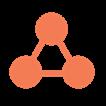
Concept-mapping tool for making visual connections between ideas
General Strategies Offline
Set a clear instructional goal or provide a starting essential question.
Model how to build a concept map. Demonstrate how to use features of the tool, such as key words and screenshots from the movie, different ways to link nodes, and more.
Review concepts from the movie as a class that students will then build their concept maps around.
Students share their maps with small groups or the whole class.
Students make a concept map offline. Use the same templates as offered in Make-a-Map.
Diverse Learners
Provide scaffolding by assigning partially completed map with examples.
Vary the number of ideas or connections required based on readiness.
Give students a choice for representing ideas: image, video clip, text.
Use the templates provided in Make-a-Map.
Provide a paper graphic organizer and encourage students to use the same features in Make-a-Map to communicate their thinking (e.g., colors, text, images).
Create prompts for maps based on student needs.
ELL/Language Development
Click “play” to hear words said aloud.
Label nodes in home language and in English.
Sort and categorize vocabulary.
Make a word wall.
Collect challenging words.
Create an illustrated dictionary with words, images, word families, sentences, or definitions.
Deepen and Extend Creative Coding
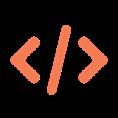
Block- and text-based coding projects scaffolded and delivered at the topic level
General Strategies
Set a clear instructional goal or provide a starting essential question.
Model coding a KWL using the Museum project:
• Artifacts representingwhat I KNOW about thetopic (K) on one shelf, artifacts representing what I WANT to know (W) on the next shelf, and artifacts representing what I LEARNED (L).
Prompt students to determine which sprites to use and how to code them.
Assign students to create their own ongoing museum artifacts of the topic they’re learning about.
Model how to “debug” a coding project. Then, students code on their own and note a time they debugged and what they did.
Students share their coding projects with small groups or the whole class.
If students coded a game, they may challenge a classmate to play it.
Offline
Print planning sheets for each type of Creative Coding project (e.g., Museum, Story, etc.).
For Story or Comic projects, students can act out their planned dialogue in pairs or groups.
Diverse Learners
Preview the assigned coding project with students, and watch the project tutorial.
Preview Sample Creative Coding Projects.
Discuss the outcome of the project together.
Use the “least to most prompting” strategy: Begin with the least amount of support the student requires and move towards more as needed.
NOTE: It’s okay for students to struggle as they work their way through the Creative Coding projects. Intervening too quickly may limit their ability to think through the problem.
ELL/Language Development
Pre-teach the vocabulary featured in Creative Coding Key Vocabulary.
For text-based projects, students code in their home language.
Deepen and Extend Primary Source

First-hand artifacts and accompanying prompts to examine, analyze, and interpret
Review and analyze the Primary Source as a class to generate discussion and encourage academic discourse.
Students respond to Primary Source questions and prompts independently, in pairs, or small groups.
Print artifacts that are text-based or images and the accompanying prompts for students to complete offline.
Have students focus on one of the accompanying questions, rather than all.
As a challenge, students use Make-a-Map or Makea-Movie to respond to one or more of the Primary Source questions.
For text-based Primary Sources and captions, allow students to use Immersive Reader to hear questions read aloud, adjust text size, font color, font style, and text decoding.
For text-based Primary Sources, use Immersive Reader to translate the transcript into students’ home language, adjust text size, font color, font style, and text decoding.
Introduce key vocabulary in advance.
For text-based Primary Sources, print the transcript to highlight key vocabulary.
Use Quiz Mixer to translate questions into home language.
Share secondary sources that provide context for the Primary Source.
General Strategies Offline Diverse Learners
ELL/Language Development
Deepen and Extend
Related Reading
High interest informational texts to extend and deepen understanding of BrainPOP topics
General Strategies
Students read the texts independently, with a partner, or in small groups.
Discuss texts and/or do a class or small group activity, such as discussing its connection to the movie.
Assign students different texts to read, then meet with others who read a different text to share what they learned.
Offline Diverse Learners
Print the texts for students to read offline.
Students annotate and highlight main ideas on print out.
Ask questions and have students speak aloud responses to reinforce understanding.
Support recall by prompting students to revisit drawings made while after watching the movie. Ask how the idea represented in the drawing connects to the Related Reading.
Use Immersive Reader to hear the text read aloud, adjust text size, font color, font style, and text decoding.

Vocabulary
ELL/Language Development
Use Immersive Reader to translate the article into students’ home language, adjust text size, font color, font style, and text decoding.
Introduce key vocabulary in advance.
Print the article to highlight key vocabulary.
Interactive flashcard activity highlighting first and second tier academic vocabulary associated with the topic.
General Strategies
Preview vocabulary with the whole class.
Students complete the vocabulary activity to review.
Offline Diverse Learners
Print vocabulary for students to complete offline.
Assign appropriately challenging words to individual students.
Assign a few of the six terms to individual students to define and use in a sentence and/or illustrate.
As a challenge, students add two additional terms, writing a definition and sentence for each.
ELL/Language Development
Say the word(s) in students’ home language. Then, say the words in English. Have the student repeat in English.
Use the word in a sentence. Prompt students to say the word and repeat the sentence.
Click the speaker icon to hear the term read aloud.

Deepen and Extend Graphic Organizer Worksheet
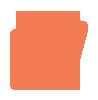
Activities that engage different tiers of thinking
General Strategies Offline
Preview the activity and model how to complete it.
Print the activity for students to complete offline.
Diverse Learners
Read aloud the instructions and have students explain to you what is being asked to reinforce their understanding.
Support students by modeling how to do the activity, then let them continue on their own.
Allow students to use Make-a-Map to answer the graphic organizer prompt.
ELL/Language Development
Read aloud the instructions to students and ensure they understand the task.
Allow students to complete in their home language or English.
Before students write, have them use their home language or English to discuss what they plan to write.
Acceleration Tips
Following are strategies for using BrainPOP learning activities to advance the progress of students who are struggling academically. These example strategies are for reading skills, but are applicable to IEP or intervention goals related to developing skills in all subject areas.
Model skill with clear explanation and verbalized think aloud.
Reinforce skill with guidance.
Assign the BrainPOP movie “Main Idea.” This movie explains what a main idea is, why it is important for reading comprehension, and how to identify it when reading.

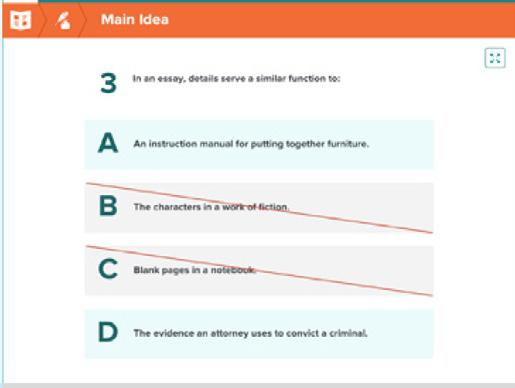
Provide opportunities to practice a skill with scaffolded guidance.
Opportunities to practice a skill independently for feedback
Assign a “Main Idea” Worksheet. Students may apply skill by identifying main idea in a pre-selected paragraph with scaffolded questions

Assign “Main Idea” Review Quiz. Students proceed to the next question only when they have selected the correct answer, allowing for immediate feedback and selfassessment opportunities.
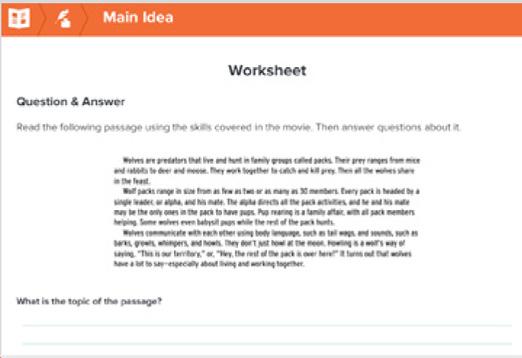
Assign “Main Idea” Graphic Organizer. Students independently apply understanding of skill by identifying main idea in a text of their choice.
Tips Purpose BrainPOP Tools & Features
© BrainPOP. All rights reserved. For information on BrainPOP trademarks & copyrights, visit brainpop.com/trademarks