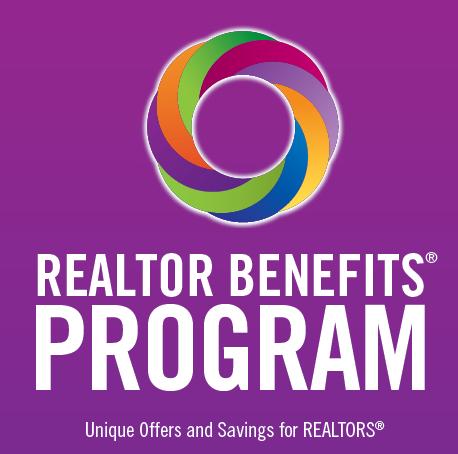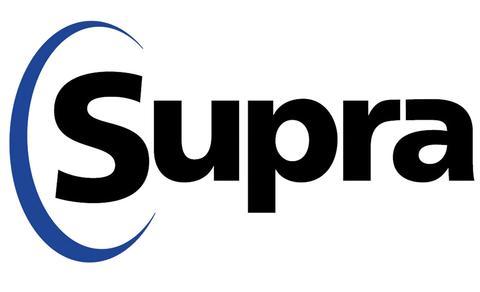
1 minute read
HOW TOUPDATE SUPRA LOCATION SETTINGS:
LOCATIONSETTINGS FOR THESUPRA EKEY APP SHOULD BE SET TO ALWAYS. THIS ALLOWS INFORMATION TO BE TRANSMITTED TO LOCKBOX OWNERS AS QUICKLY AS POSSIBLE.
TURN LOCATION SERVICE ON: ANDROID OS:
1. phone screen and tap on the gear icon at the top right).
Tap on the Settings app (or pull down the notification area at the top of the
2. Tap on Security & LocationOR Biometrics & Security (if the user just sees Location, skip to step 3).
3. Tap on Location (ifthey do not see Location yet, tap on Advanced first).
4. Turn "Location" on.
5. If presented with the Location consent screen, tap Agree.

6. If presented with Google Location consent, tap Agree.
NOTE: In the Settings app, you can tap at the top right and type in what you are searching for.
ANDROID OS: Using Search in Settings If the above doesn't help, in the Settings app:
1.
Tap on the magnifying glass (Search icon) toward the top.
2. In the search box that pops up at the top, enter "location" .
3.Tap on the first item that comes up in the results.
4. That will put you on the Location screen. At the top right, switch it on.
TURN LOCATION SERVICE ON: iOS (APPLE: iPhone):
1.
Go to the Settings app.
2. Tap on Privacy.
3. Tap on Location Service.
4. Scroll downand find eKEY.
5. Makesure that "Always" is selected to allow eKEY to use Location Services whileit is in use (but not running in the background).
Allow Google Mapsto Use Location Services If nothing else works: 1.
Open Google Maps.
2. If asked to allow Google Mapsto use location services, select Allow.