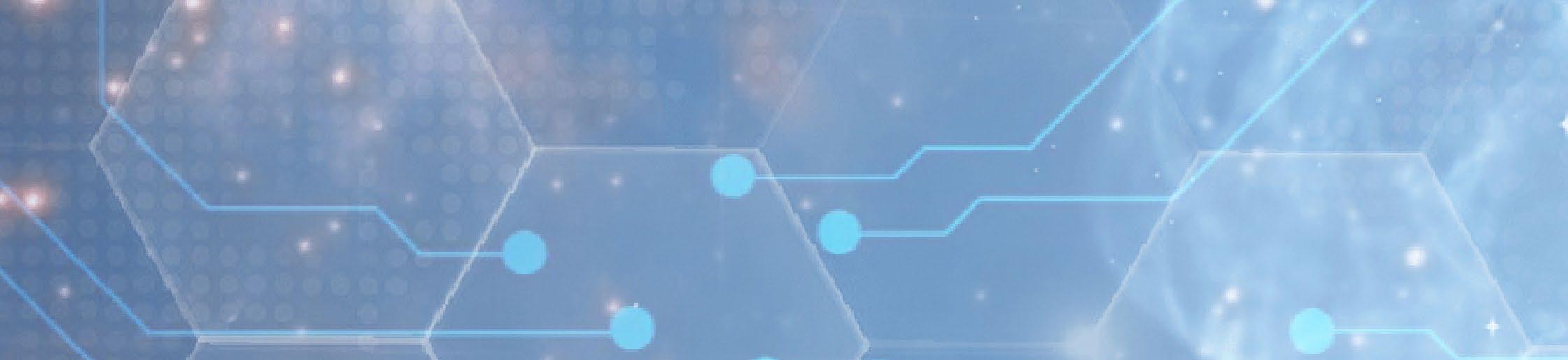23 November - 4 December 2020
Fi Europe CONNECT 2020 Attendee Guide
GETTING STARTED
Welcome to Fi Europe CONNECT 2020 We are delighted you have chosen to join us for Fi Europe CONNECT. This User Guide is designed to support you step-by-step through the virtual experience of Fi Europe CONNECT and help you complete the necessary requirements. Questions? Please contact FiCustomerservice@informa.com or call +31 (0) 20 708 1637
Contents Step 1
How to register for Fi Europe CONNECT ................................................................ 3 Step 2
How to set up your profile ...................................................................................... 4 Step 3
How to add & view sessions in your agenda ....................................................... 5 Step 4
Networking at Fi Europe CONNECT ...................................................................... 6 Step 5
How to send and receive meeting requests ....................................................... 7 Step 6
How to explore exhibitors ...................................................................................... 8 Step 7
How to explore products ....................................................................................... 9
Fi Europe CONNECT 2020
2
Step 1
How to register for Fi Europe CONNECT All Fi Europe CONNECT attendees are required to register a profile on this link. To register for Fi Europe CONNECT please click here or go to Fi-europe.com and click “Register as Visitor”.
1
Complete the form Please fill out the requested fields. Fields marked with an * are mandatory.
2
Confirmation e-mail You will receive an e-mail with the link to Fi Europe CONNECT. Haven’t received the e-mail? Please check your spam folder or contact us at FiCustomerservice@informa.com
3
Enter your e-mail address This needs to be the same e-mail address that you have used to sign up for Fi Europe CONNECT. If your e-mail is not registered, please contact us at FiCustomerservice@informa.com
4
Enter your URN (Unique Reference Number) As part of registering for the event you’ll have received a Unique Reference Number. Enter it to claim your account.
5
Create a Password You’ll use this password moving forward to access your account on Fi Europe CONNECT. You can always reset it in case you forget it.
6
Congratulations! You are now registered for Fi Europe CONNECT. A pop-up window will take you through a few steps to check if your profile is set up correctly. Be sure to follow our top tips which will help you to prepare and participate in the event with flair!
Fi Europe CONNECT 2020
3
Step 2
How to set up your profile All Fi Europe CONNECT attendees need to set up a Profile. Please complete all of the fields to create your account. Having a complete profile will allow you to make more meaningful connections.
1
Once you’re logged in, click on ‘Profile’
2
Upload a picture
3
Enter your personal details and what you are looking for
4
Set up your availability to ensure you only get meeting requests for when you are free.
Fi Europe CONNECT 2020
4
Step 3
How to add & view sessions in your agenda Go to the “Event Agenda” tab on the left-hand side. In this section, you can discover our unmissable line-up and bookmark the sessions you are interested in attending. You can view all sessions of Fi Europe CONNECT or you can narrow down your search by using the filters at the top of the agenda. To review your personalised schedule, go to “My Schedule”. In this section, you will be able to keep track of the meetings you have requested and scheduled and the sessions you will be attending. Go to “My Schedule”. At the date and time of the session you are attending, click on the “Watch Live Stream” button to access the session. To re-watch a session that you may have missed, go to “My Schedule” and scroll up.
Fi Europe CONNECT 2020
5
Step 4
Networking at Fi Europe CONNECT Connections and meetings are a core element of a successful event experience. We’ve made this as easy as possible, putting all your networking features in one place to get a calendar full of meetings. Click on “Home” and on the left-hand panel you will find your networking features:
1
Recommended for you: Review and take action on the recommendations the algorithm has made. Here are the different actions you can take on people: a. Skip: you are not interested in this person (this will not be displayed for the person) b. Interested: you are interested and would like to spark a conversation c. Meet: you want to request a meeting with that person (see “Request A Meeting” below)
2
Interested in You: See the people who have shown interest in you. You will be able to show an interest back, schedule a meeting or directly open a chat and start networking.
3
My Connections: This section gives you an overview of all the connections you have made either through a scheduled meeting or a mutual interest with someone.
4 5
My ‘Interested’ List: See a list of people who you have shown interest in. My ‘Skip’ List: See a list of people who you have skipped. If you have skipped someone by accident, you have the option to un-skip them here.
Fi Europe CONNECT 2020
6
Step 5
How to send meeting requests Requesting a meeting has never been easier, here is how to request a meeting in three easy steps:
1
Click on “Request a meeting” on any profile you would like to schedule a meeting with.
2
Select the meeting details like date and time and then click “Request Meeting”.
3
Keep track of all your meetings and their status change in the section “My Schedule”.
Fi Europe CONNECT 2020
7
Step 6
How to explore exhibitors On the “Exhibitor List� page you can also filter the companies to find exactly the ones you are interested in. To see more information about an individual company, just click on the name of the company. Each company profile will show an overview of their business activity, a list of products they offer, speaking sessions they sponsor as well as the exhibitor representatives you can arrange meetings with. If you show interest with a company, their exhibitor representatives, their products or attend their speaking sessions, they will be able to reach out to you more easily. You can also use the search function at the top of Fi Europe CONNECT to find any exhibitor, exhibitor representative, product or conference session you are looking for.
Fi Europe CONNECT 2020
8
Step 7
How to explore products On the “Product List” page you can filter products by relevant categories to match your needs. By clicking on a product, you can look at the details of it incl. further collateral or product videos. For each product you can see the exhibitor providing it below as well as the exhibitor representatives that you can connect with to discuss the product further. You can also use the search function at the top of Fi Europe CONNECT to find any product, exhibitor, exhibitor representative, or conference session you are looking for.
Need more help? For any questions or queries please don’t hesitate to contact our friendly Customer Success Team. Email: FiCustomerservice@informa.com Phone: +31 (0)20 708 1637
Fi Europe CONNECT 2020
9