PLUS
Owner’s Manual
© 2022 Garmin Ltd. or its subsidiaries
All rights reserved. Under the copyright laws, this manual may not be copied, in whole or in part, without the written consent of Garmin. Garmin reserves the right to change or improve its products and to make changes in the content of this manual without obligation to notify any person or organization of such changes or improvements. Go to www.garmin.com for current updates and supplemental information concerning the use of this product.
Garmin®, the Garmin logo, and ANT+® are trademarks of Garmin Ltd. or its subsidiaries, registered in the USA and other countries. Garmin Connect™ , HRM-Pro™, and TrueUp™ are trademarks of Garmin Ltd. or its subsidiaries. These trademarks may not be used without the express permission of Garmin.
This product is ANT+® certified. Visit www.thisisant.com/directory for a list of compatible products and apps. The BLUETOOTH® word mark and logos are owned by the Bluetooth SIG, Inc. and any use of such marks by Garmin is under license. Advanced heartbeat analytics by Firstbeat. Other trademarks and trade names are those of their respective owners.
Table
of Contents
Heart Rate Monitor Instructions........1
Putting On the Heart Rate Monitor......... 1
Pairing and Setup 2
Running Dynamics 3 Running Pace and Distance....................3 Heart Rate While Swimming 3 Activity Tracking 4 Heart Rate Storage for Timed Activities.................................................. 4
Linking to Fitness Equipment 5
Device Information........................... 5
Troubleshooting 5
Caring for the Heart Rate Monitor.......... 7 HRM-Pro Plus Specifications 7 Limited Warranty 7
Heart Rate Monitor Instructions
WARNING
See the Important Safety and Product Information guide in the product box for product warnings and other important information.
Putting On the Heart Rate Monitor
You should wear the heart rate monitor directly on your skin, just below your sternum. It should be snug enough to stay in place during your activity. If necessary, you can purchase a strap extender at buy.garmin.com.

1 Wet the electrodes on the back of the heart rate monitor to create a strong connection between your chest and the transmitter.
2 Wear the heart rate monitor with the Garmin® logo facing right-side up.
The loop and hook connection should be on your right side.
3 Wrap the heart rate monitor around your chest, and connect the strap hook to the loop.
NOTE: Make sure the care tag does not fold over. After you put on the heart rate monitor, it is active and sending data.

Pairing and Setup
Pairing the Heart Rate Monitor with Your ANT+® Device
Before you can pair the heart rate monitor with your device, you must put on the heart rate monitor. Pairing is the connecting of ANT+ wireless sensors, like your heart rate monitor, with a Garmin ANT+ compatible device.
NOTE: The pairing instructions differ for each Garmin compatible device. See your owner's manual.
• For most Garmin compatible devices, bring the device within 3 m of the heart rate monitor and use the device menu to pair manually.
• For some Garmin compatible devices, bring the device within 1 cm of the heart rate monitor to pair automatically.
TIP: Stay 10 m (33 ft.) away from other ANT+ sensors while pairing.
After you pair the first time, your Garmin compatible device automatically recognizes the heart rate monitor each time it is activated and in range.
Pairing the Heart Rate Monitor with Your Bluetooth® Device
You can pair the heart rate monitor to your phone, tablet, smartwatch, or fitness equipment using Bluetooth technology.
1 Put on the heart rate monitor.
2 Bring the device within 3 m (10 ft.) of the heart rate monitor.
3 Open the Bluetooth settings on the device.
The heart rate monitor should appear in the list of available devices.
4 Select the HRM-Pro Plus heart rate monitor.
TIP: Stay 10 m (33 ft.) away from other wireless sensors while pairing. After you pair the first time, your device automatically recognizes the heart rate monitor each time it is activated and in range.
Pairing the Heart Rate Monitor With the Garmin Connect™ App
You can pair your heart rate monitor to the Garmin Connect app to use the activity tracking feature and receive software updates.
1 Put on the heart rate monitor.
2 From the app store on your phone, install and open the Garmin Connect app.
3 Bring your phone within 3 m (10 ft.) of the heart rate monitor.
TIP: Stay 10 m (33 ft.) away from other wireless devices while pairing.
4 Select an option to add your device to your Garmin Connect account:
• If this is the first device you have paired with the Garmin Connect app, follow the on-screen instructions.
• If you have already paired another device with the Garmin Connect app, from the or menu, select Garmin Devices > Add Device, and follow the on-screen instructions.
Running Dynamics
You can use your compatible Garmin device paired with the HRM-Pro Plus accessory to provide real-time feedback about your running form.
The HRM-Pro Plus has an accelerometer that measures torso movement in order to calculate six running metrics.
NOTE: To use the running dynamics features, the HRM-Pro Plus accessory must be paired to your compatible Garmin device using ANT+ technology. For more information, see your owner's manual.
Cadence: Cadence is the number of steps per minute. It displays the total steps (right and left combined).
Vertical oscillation: Vertical oscillation is your bounce while running. It displays the vertical motion of your torso, measured in centimeters.
Ground contact time: Ground contact time is the amount of time in each step that you spend on the ground while running. It is measured in milliseconds.
NOTE: Ground contact time and balance are not available while walking.
Ground contact time balance: Ground contact time balance displays the left/right balance of your ground contact time while running. It displays a percentage. For example, 53.2 with an arrow pointing left or right.
Stride length: Stride length is the length of your stride from one footfall to the next. It is measured in meters.
Vertical ratio: Vertical ratio is the ratio of vertical oscillation to stride length. It displays a percentage. A lower number typically indicates better running form.
Running Pace and Distance
The heart rate monitor calculates your running pace and distance based on your user profile and the motion measured by the sensor on every stride. The heart rate monitor provides running pace and distance when GPS is not available, such as during treadmill running. You can view your running pace and distance on your compatible Garmin device when connected using ANT+ technology. You can also view it on compatible third-party training apps when connected using Bluetooth technology.
Heart Rate While Swimming
The heart rate monitor records and stores your heart rate data while swimming. Heart rate data is not transmitted to paired Garmin devices while the heart rate monitor is underwater.
You must start a timed activity on your paired Garmin device to view stored heart rate data later. During rest intervals when out of the water, the heart rate monitor sends your average and maximum heart rate for the previous interval, and your real-time heart rate, to your Garmin device.
NOTE: To record heart rate data while swimming, your HRM-Pro Plus accessory must be paired to your compatible Garmin device using ANT+, rather than Bluetooth technology. Only some Garmin devices support heart rate data while swimming. For more information, see your owner's manual. Your Garmin device automatically uploads stored heart rate data when you save your timed swim activity. Your heart rate monitor must be out of the water, active, and within range of the device (3 m) while data is uploaded. Your heart rate data can be reviewed in the device history and on your Garmin Connect account.
Pool Swimming NOTICE
Hand wash the heart rate monitor after exposure to chlorine or other pool chemicals. Prolonged exposure to these substances can damage the heart rate monitor.
The HRM-Pro Plus accessory is designed primarily for open water swimming, but it can be used occasionally for pool swimming. The heart rate monitor should be worn under a swim suit or triathlon top during pool swimming. Otherwise, it may slide down your chest when pushing off the pool wall.
Activity Tracking
Whenever you wear the HRM-Pro Plus device, it monitors your daily activity metrics. The activity tracking feature records your step count, calories, intensity minutes, and all-day heart rate. To use this feature, you must pair your heart rate monitor and any other Garmin devices with your Garmin Connect account (Pairing the Heart Rate Monitor With the Garmin Connect™ App, page 2).
After it is paired, the heart rate monitor sends activity data to your Garmin Connect account whenever the monitor is awake and within range of your smartphone. If you wear only the HRM-Pro Plus device during an activity, the TrueUp™ feature sends activity tracking data to the daily summary section in Garmin Connect and to your compatible Garmin devices.
Heart Rate Storage for Timed Activities
You can start a timed activity on your compatible paired Garmin device, and the heart rate monitor records your heart rate data even if you move away from your device. For example, you can record heart rate data during fitness activities or team sports where watches cannot be worn.
Your heart rate monitor automatically sends your stored heart rate data to your compatible Garmin device when you save your activity. Your heart rate monitor must be active and within range (3 m) of the device while data is transferred.
Accessing Stored Heart Rate Data
If you save a timed activity without downloading stored heart rate data, you can download the data from the HRM-Pro Plus device later.
NOTE: Your HRM-Pro Plus device stores up to 18 hours of activity history. When the heart rate monitor memory is full, your oldest data is overwritten.
1 Put on the heart rate monitor.
2 From your Garmin device, select the History menu.
3 Select the timed activity you saved while you were wearing the HRM-Pro Plus device.
4 Select Download Heart Rate.
Your Garmin device generates a new activity file with heart rate data. You may need to manually import the new file to your Garmin Connect account.
Linking to Fitness Equipment
You can connect your heart rate monitor to compatible fitness equipment using ANT+ or Bluetooth technology so you can view your heart rate on the equipment console.
• Look for the ANT+LINK HERE logo on compatible fitness equipment.

• Look for the Bluetooth logo on compatible fitness equipment.
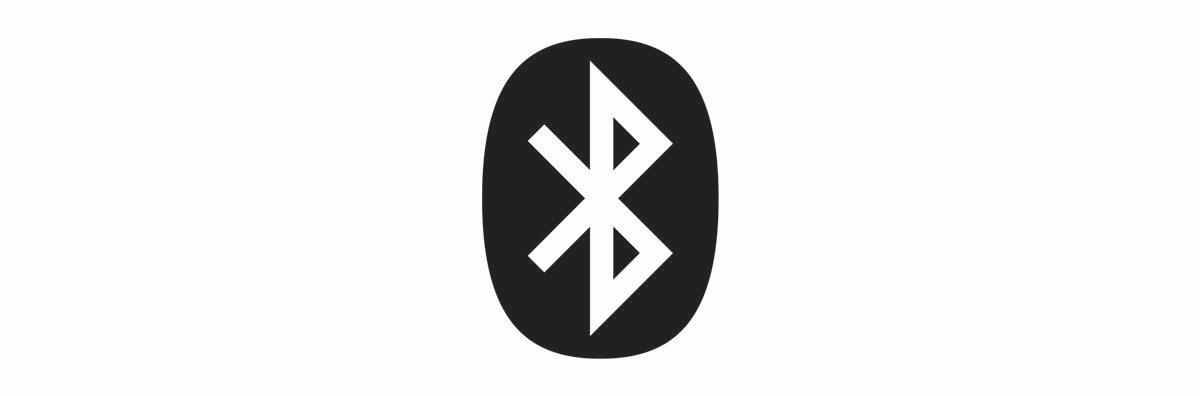
Device Information
Troubleshooting
Tips for Erratic Heart Rate Data
If the heart rate data is erratic or does not appear, you can try these tips.
• Reapply water to the electrodes and contact patches (if applicable).
• Tighten the strap on your chest.
• Warm up for 5 to 10 minutes.
• Follow the care instructions (Caring for the Heart Rate Monitor, page 7).
• Wear a cotton shirt or thoroughly wet both sides of the strap. Synthetic fabrics that rub or flap against the heart rate monitor can create static electricity that interferes with heart rate signals.
• Move away from sources that can interfere with your heart rate monitor. Sources of interference may include strong electromagnetic fields, some 2.4 GHz wireless sensors, highvoltage power lines, electric motors, ovens, microwave ovens, 2.4 GHz cordless phones, and wireless LAN access points.
Tips for Missing Running Dynamics Data
If running dynamics data does not appear, you can try these tips.
• Make sure your Garmin device supports running dynamics. For more information, go to www.garmin.com/runningdynamics.
• Pair the HRM-Pro Plus accessory with your Garmin device again, according to the instructions.
• Make sure you are paired using ANT+, rather than Bluetooth.
• If the running dynamics data display shows only zeros, make sure the accessory is worn right-side up. NOTE: Ground contact time and balance appears only while running. It is not calculated while walking.
Replacing the Heart Rate Monitor Battery
1 Remove the sleeve from the heart rate monitor module.
2 Rotate the battery door counter-clockwise, moving the arrow from locked to unlocked .

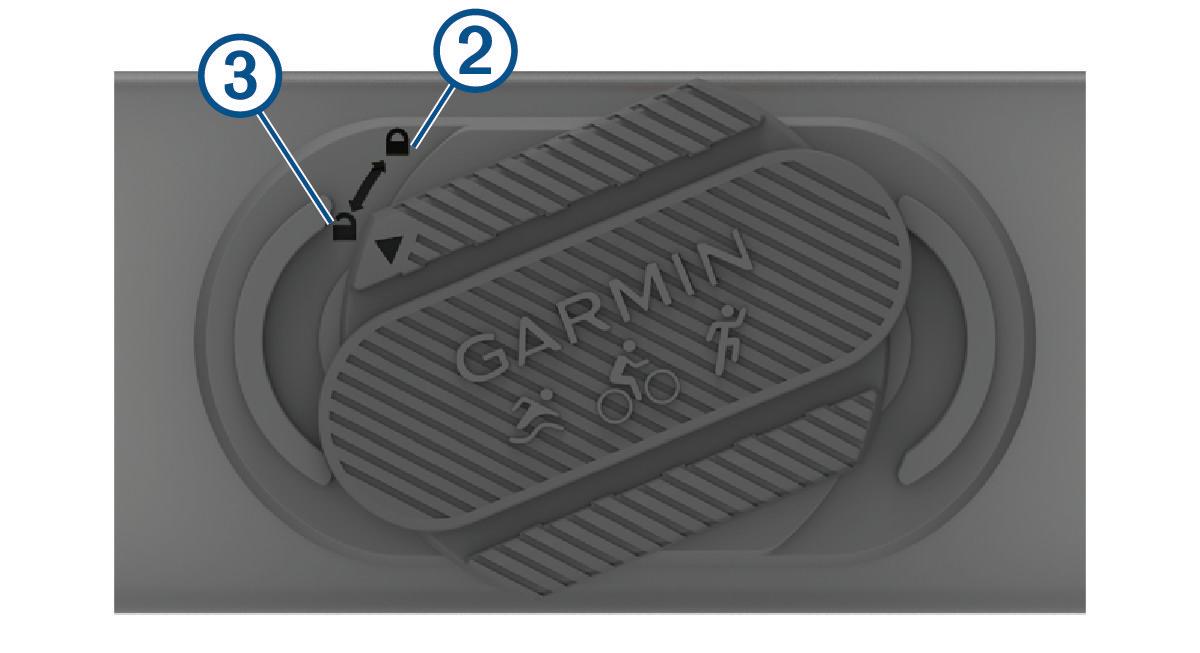

3 Remove the battery door.
4 Pull the battery tab , and remove the battery from the battery door.
5 Wait 30 seconds.
6 Insert the new battery in the door with the negative side facing up.
7 Replace the battery door.
The battery door must be flush with the heart rate monitor module.
8 Replace the sleeve.
Caring for the Heart Rate Monitor
NOTICE
A buildup of sweat and salt on the strap can permanently damage the heart rate monitor and decrease its ability to report accurate data.
Using too much detergent when washing the heart rate monitor may damage the heart rate monitor..
• Rinse the heart rate monitor after every use.
• Hand wash the heart rate monitor after every seven uses or one pool swim, using warm water at a maximum temperature of 40°C (104°F), and a tiny amount of mild detergent, such as dishwashing liquid.
• Thoroughly rinse the strap after hand washing the heart rate monitor to remove detergent residue that can cause skin irritation.
• Do not put the heart rate monitor in a washing machine or dryer.
• When drying the heart rate monitor, hang it up or lay it flat.
Tips for Storage and Protection
NOTICE
Minimize exposure to sunscreen, bleach, mosquito repellant, and chemicals found in certain deodorants, body washes, hand soaps, and first aid ointments. Specifically, propylene glycol, dipropylene glycol, and ethylenediaminetetraacetic acid (EDTA) can damage the strap.
• When storing the strap, hang it up or lay it flat.
• Avoid bending or tightly rolling the strap.
• Do not store the heart rate monitor in direct sunlight or extreme temperatures.
HRM-Pro Plus Specifications
Battery type
Battery life
User-replaceable CR2032, 3 V
Up to 1 yr. at 1 hr./day
Water resistance 5 ATM1
Operating temperature range
From 0° to 40°C (from 32° to 104°F)
Wireless frequency 2.4 GHz @ 8 dBm maximum
Limited Warranty
The Garmin standard limited warranty applies to this accessory. For more information, go to www.garmin.com /support/warranty
1 The device withstands pressure equivalent to a depth of 50 m. For more information, go to www.garmin.com/waterrating
