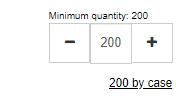Finding products & Product information
Step 1, Using the Search Bar
Search Bar:

• Allows you to rapidly access a product page or product category by typing product information.

• You can type in a product code you got from a catalog, invoice, packing slip or from a box in your inventory.
• For many products, it recognizes the supplier's part number even if we use a different one.
In this example, we are searching with a product description:
4
STEP 2, using the Product Tab
The Products Tab at the top left of the home page, is an alternate way to find products.
By hovering over or touching it on a tablet, the product categories appear Next, select and click a product sub-category thumbnail on the right, like Hinges and Accessories


5
Step 3, using Thumbnails
On the home page, you can also click any product category thumbnail in the A World of Hardware section.

6
Step 4, using Filters to narrow down your search
Using the Decorative Hardware section for this example

7
Scroll down past the product categories, suggestions, and catalogs, you will find a filter column to the left of the products.
Every product category on the website has their set of filters here.

8
You can select multiple options for the same attribute (Filter).
You may remove them by clicking the red "x".

9
STEP 5, Conversion Tool
Our Website has a tool that converts the products’ original units of measure to Imperial or Metric (as appropriate).
The None option displays the original unit of measure in which the product was created and produced.

10
For example, when clicking on Imperial, the filters are converted.

11
STEP 6, Packaging information
It is important to understand the packaging information to in order to enter the correct quantity of a product.
Note: In the following examples, we are not logged-in as a customer, therefore pricing info is not displayed
On most of our products, you will find this information:
Below is an example of unit quantity on which the pricing is based:



Below are examples of quantities per type of packaging. You see how units are included in different packaging options. In this example, to order a master case, a quantity of 120 is required:
In this example, a Minimum quantity of 200 is required.
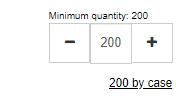
12
Adding products to the shopping cart
Note: For the following examples, we are logged-in as a customer therefore, we will see pricing and additional options.
STEP 1, Signing in

13
My Account to open the Sign In pop up, then enter your Email and Password.
Sign in to logon to your account.
Click
Click
When logged-in to your account, you will see pricing information on product pages. You will also see price breaks and the order quantity required to get lower pricing.


When you change the quantity in the order box, the bold blue price changes accordingly. Click

14
ADD TO CART to add the item to your current order
STEP 2, Purchase history of a product
You can check if you have previously purchased a product by clicking on the order history button.

If you have purchased the item before, you will see the date.

15