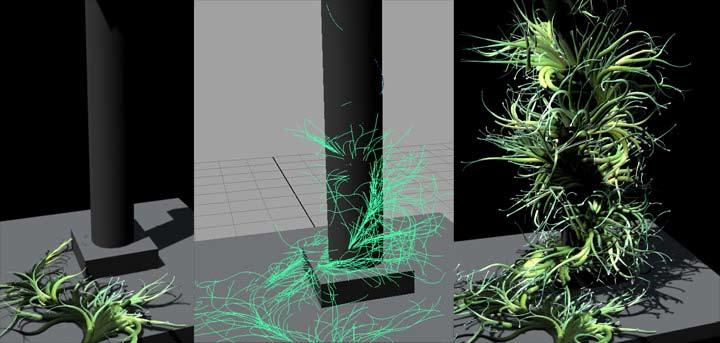
2 minute read
Maya Wrapping & Animating Grass
from Aug-Sep07.
by Hiba Dweib
Wrapping & Animating Grass around objects
In this tutorial we will add a brush from paint effect to Nurbs curve and then modify various attributes such as color, shadows to look attractive and animating growth of the grass over time.
Advertisement
Step 1: Create a cylinder or open your premade model for this tutorial. Select Object and from the main menu, choose Modify > Make Live. This will make the object live so we can draw our curves easily on the surface.
Step 2: Choose Create > EP Curve Tool and start drawing on the object. Choose Modify > Make Not Live to bring the object back.
Step 3: Choose Window > General Editors > Visor and from the various folder choose Plants folder and then choose brush of your choice. In this case I choose the “vineGreyBud.mel” brush.


Step 4: Instead of painting, choose a previously drawn curve and from the Rendering Menu choose Paint Effects > Curve Utilities > Attach Brush to Curve. Now your selected brush will be shown on the curve.

Step 5: Now we will do some modifications. Select the brush and Open Attribute Editor and select strokesShape1 tab. Increase the Sample Density to 2.0. Choose “vine” tab and change the Global Scale to 2.0 again. You can view the differences in these and previous settings directly on the viewport.

Step 6: Twirl down the Shading option and change the Base and Tip color of the Tubes.

Step 7: Twirl down the Shadow Effects and select “Cast Shadows”
Step 8: Now twirl down the Tubes option and Check the Tube Completion checkbox and in the Creation subsection change the width, randomness, thickness of the Tube.

Step 9: Animating the growth of tubes can add dramatic movement to a scene. Twirl down the Flow Animation options and increase the Flow Speed to 1.00 and check Time Clip. Play the timeline and you will see the grass is growing on the object but if you also like to grow from bottom to Top then check the Stroke Time too.
Render the scene and you can see the grass growing up and around the object you choose.



- Jazz Adamson jazzyarocks@yahoo.com





