
10 minute read
What Does Open Source Of
For U & Me Insight
What Does Open Source Offer the Differently Abled?
Advertisement
There is no reason why the differently abled cannot use computers as well as others. Free and open source accessibility tools are the means by which the physically and otherwise challenged can enjoy a complete, wholesome and enriching IT experience. This article looks at a few of these tools.
Life has become so much simpler thanks to information technology. But are the day-to-day activities that you carry out in cyberspace, like checking your mail, surfing the Web, making an online payment, etc, accessible to every single human being on earth, including persons with disabilities (PWD) and the elderly? Surely they have some special requirements. Let’s look at the various free and open source tools that will make access to computers for people with special needs smoother and act as an eye-opener to the concept of accessible computing. Developers can make an impact on the lives of people with special needs by their open source contributions.
Persons with disabilities (PWD) are the largest invisible minority of the world. According to United Nations statistics, 15 per cent of the world population (1 billion) is disabled. With the rapid improvements in medicine, the average life span is constantly increasing. The United Nations has declared that in countries where the average life span is more than 70, the elderly spend, on an average, eight years with some sort of disability. These statistics reveal the necessity of making cyberspace accessibility mandatory. IT can bring great benefits into the lives of this group. ‘Break barriers, open doors: For an inclusive society and development for all’ was the theme at the United Nations during International Day for persons with disabilities, 2013. Breaking barriers and opening doors is equally important in cyberspace—as much as in the physical world.
While some proprietary accessibility software tools for people with special needs do exist, they are expensive. So
Visually Challenged Accessibility Requirements
Auditory Challenged Cognitive Challenged
Mobility Challenged
Text to Speech

Audible Alerts

Magnifiers Speech toText Specialized Fonts Eye Ball Tracking
Visual Alerts Reminding Tools Specialized Virtual Keyboards
Captions for Videos
Tactile Interfaces
Figure 1: Accessibility requirements
the adaptability and affordability of Free and Open Source Software (FOSS) can make a life-changing impact on people with special needs.
Accessibility requirements
Disabilities can be classified as visual, auditory, etc. The accessibility tools for each type of disability are of a specialised type. The specific requirements for each type of disability are illustrated in Figure 1.
A complete list of all the available accessibility tools is beyond the scope of this article. Hence the tools mentioned in this article are representative in nature, for each category, and the list is by no means exhaustive. The tools have been chosen based on my own personal experiences and discussions with users with special needs.
For the visually challenged
In the case of visual impairments, text-to-speech conversion tools play a major role. As the visually challenged cannot view the contents on the screen either partially or completely, they require tools to convert text into speech. Audible alerts are audio indications for some of the actions either performed by the system or the user, like connecting to a network, receiving a mail, etc. Most current operating systems include audible alert features, which are located in Accessibility options.
Screen readers
Screen readers are tools that present an audio version of the screen’s contents to the visually challenged. Here is a list of free and open source screen readers (not in any specific order): NVDA stands for Non Visual Desktop Access. This free and open source screen reader is becoming very popular in the visually challenged community.
Configuring this screen reader is not difficult. The recent version of NVDA 2013.3 can be downloaded from http://www.nvaccess.org/download/. NVDA has the power to support Braille displays as well. Another major feature of NVDA is the ability to run it from
USB drives, which gives it portability. One of its limitations is that it only supports Windows. Being a FOSS tool, if you wish to contribute to NVDA by enhancing its functionalities or translating it to another language, visit http://community.nvda-project.org/. ORCA: In the Linux environment, one of the most widely used screen readers is ORCA. If you are using
Linux distributions like Ubuntu or Fedora, you need not install ORCA as it comes as a part of GNOME 2.16, or later versions. In case you are on an older version or distribution that doesn’t have ORCA by default, it can be downloaded from https://wiki.gnome.org/Projects/Orca/
DownloadInstall. The speech synthesiser behind ORCA is eSpeak. Constant efforts are being made to enhance eSpeak to produce a more human voice rather than the metallic sounding robotic voice. ORCA provides support for Braille through BrlTTY and liblouis. Emacspeak: The screen readers simply read the text that appears on the screen. Emacspeak raises the bar one level higher by making an attempt to provide sensible eyes-free access. The brain behind the development of Emacspeak is T V Raman, who himself has been visually challenged since childhood. He is presently leading the accessibility development for Google Chrome and Android.
Emacspeak doesn’t simply read content but provides it in a more meaningful manner. With the growing number of features available on Web pages, Emacspeak is a powerful tool for the visually challenged to harness the full power of the Internet. Emacspeak can be downloaded from http://emacspeak.sourceforge.net/. WebAnyWhere: The screen readers listed above need some sort of installation. If you want a screen reader that doesn’t require any installation at all, then
WebAnyWhere would be the right choice. It can be activated by simply surfing to http://webanywhere.
ORCA Emacspeak
WebAnywhere
NVDA Screen Readers
TalkBack
Figure 2: Screen readers
ORCA
Virtual Magnifying Glass
Screen Magnifiers MagMe

Figure 3: Screen magnifiers
cs.washington.edu/wa.php. As soon as this Web page gets rendered, your screen reader is ready. You can type any URL and start accessing it in an audio format.
WebAnyWhere has been developed by the WebInSight group of the University of Washington. The other accessibility projects by the same group can be viewed at http://webinsight.cs.washington.edu/projects/. TalkBack: As the use of smartphones increases tremendously, the need for screen readers for them is inevitable. TalkBack is Android’s accessibility software for the visually challenged. It becomes active when the user turns on Accessibility. In versions 3.2 and earlier, to turn it on, go to Settings and click on accessibility. Then select check box, and click on TalkBack Check box. In versions 4.1 and later, enable the TalkBack switch.
Screen magnifiers
In the case of low-vision users and the elderly, who can’t see the text or images of a smaller size, screen magnifiers can help them carry out their tasks in a smoother and more efficient manner. ORCA: In the case of the Linux environment, ORCA performs screen magnification in addition to screenreading. Virtual Magnifying Glass: This is a cross-platform, free and open source magnifier. Virtual Magnifying Glass is an efficient magnifying tool. It can be downloaded from http://magnifier.sourceforge.net/. It supports multiple monitors. MagMe: The screen magnifier that can run from a
USB drive is MagMe. It is free and open source and targeted for the Windows OS. MagMe is developed by the Computer Aid Adaptive Software 4BVI Project and is designed to work in parallel with NVDA. It can be downloaded from http://sourceforge.net/projects/magme/.
In addition to these screen readers and screen magnifiers, there is an array of hardware support like Braille displays, etc, for the visually challenged.
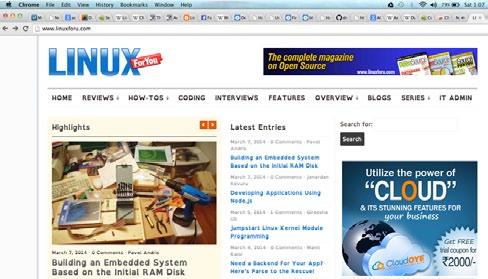
Figure 4: Screenshot of the OSFY’s website www.opensourceforu.com with the open dyslexic Chrome extension enabled
For the hearing impaired
The accessibility features required for those with hearing problems are completely different from the requirements of the visually challenged. The former need tools like speech-to-text converters, sub-titles for audio clips and other visual alerts.
To convert speech into text, there are various speech recognition engines. One such powerful engine is CMU Sphinx, developed by Carnegie Mellon University. The features included in this tool kit are speech-to-text, audio transcriptions etc. CMU Sphinx can be downloaded from http://sourceforge.net/projects/cmusphinx/.
An assistive tool that would be very useful for auditory challenged people is Hangout Captions. Those with hearing difficulties can use this tool to convert speech into text in real time during Google Hangout sessions. For further information on this tool, visit https://hangout-captions.appspot.com/.
There are various specialised gadgets for auditory challenged people. Interested users can go to http://www. deafgadgets.com/ to keep themselves updated with recent happenings in this domain.
For the cognitively challenged
There are some specific efforts to make computers accessible to people with cognitive challenges. Let us focus on an important and widely prevalent challenge— dyslexia. Wikipedia defines dyslexia or the developmental learning disorder as difficulty with learning to read fluently and with accurate comprehension despite normal intelligence.
Dyslexic people would find it difficult to read the text appearing on the screen. There are specialised fonts that make reading simpler for them. One such open source effort is at http://opendyslexic.org/ which provides a free and open source typeface. By simply installing the font or browser extension, you would get this feature in your system. If you are already using Linux distros like Fedora, Arch Linux, etc, this package is available in their default software repositories.
A screenshot of the Open Source For You home page
is shown in Figure 4 with the open dyslexic Chrome extension enabled. It can be observed that the characters have a stronger base, which makes reading easier for users with dyslexia.
For the mobility challenged
For people who have difficulty handling the keyboard and mouse, there are some specialised tools. Users who cannot handle the mouse can control their mouse pointer by head movements, which are captured via the Web camera. Enable Viacam is an open source, free software that doesn’t need any additional hardware. Enable Viacam can be downloaded from http://eviacam.sourceforge.net/index.php. There are versions available for Windows and Linux distributions.
For people with severe motor disabilities, there is an extension called Hawking Toolbar, which is named after the famous physically challenged scientist, Stephen Hawking. The Hawking Toolbar enables those with severe motor disabilities to access the Internet. The extension presents the links in the Web page to users in a sequential manner, and users can choose their special devices.
An extensive list of open source accessibility tools can be found at: http://www.oatsoft.org/Software/listing/Repository
Web Content Accessibility Guidelines (WCAG 2.0)
Though the assistive tools render the contents in an accessible format, the basic content itself should be in a particular standard for enhanced accessibility. The World Wide Web Consortium (W3C) has recommended a standard for Web developers and designers so that their content can be accessible to everyone. The most recent standard is WCAG 2.0-http://www.w3.org/TR/WCAG20/. A website can adhere to the rules of WCAG 2.0 at different levels. Based on these levels, ratings like A, AA, etc, are ascribed to the site.
In India, the Ministry of Social Justice and Empowerment, Department of Disability Affairs, gives the ‘Best Accessible Website’ award to websites adhering to WCAG 2.0 rules.
Sonar: An accessible OS
To make the computer completely accessible, the role of the OS is critical. There is a special Linux distribution focused largely on accessibility called Sonar. Sonar Linux is targeted at disabled users and provides important accessibility tools under one roof. Sonar Linux is developed by Jonathan Nadeau, who is himself visually challenged. The major features of Sonar include the following: It includes a screen magnifier and screen reader (ORCA by default). For those whose motor skills are impaired, it provides a special keyboard for easier access. For dyslexic people, it has a special font that makes the reading of text simpler.
Sonar Linux 13.10 can be downloaded from http:// sonargnulinux.com/?page_id=47. It can be installed on either 32-bit or 64-bit machines.
Accessible computing has, in fact, really come a long way. There is still scope for a lot more to be done. Tools specific to our country require a big push in terms of regional language requirements, etc. Open source developers can play a great role in making an impact in the day-to-day life of people with special needs. Imagine the satisfaction a developer gets in providing a real-life solution to the needy.
References
[1] http://www.un.org/disabilities/default.asp?id=1607 [2] http://sonargnulinux.com/ [3] http://www.oatsoft.org/Software/listing/Repository [4] http://www.w3.org/TR/WCAG20/
By: Dr K S Kuppusamy
The author, himself mobility challenged and moving on a wheel chair, is an assistant professor of Computer Science at the School of Engineering and Technology, Pondicherry Central University. With 10+ years of experience in academia and industry, his research interests include Web information retrieval, mobile computing and accessible computing. Winner of the ‘Best Teacher Award’ in 2010, 2011 and 2013, he can be reached at kskuppu@gmail.com.










