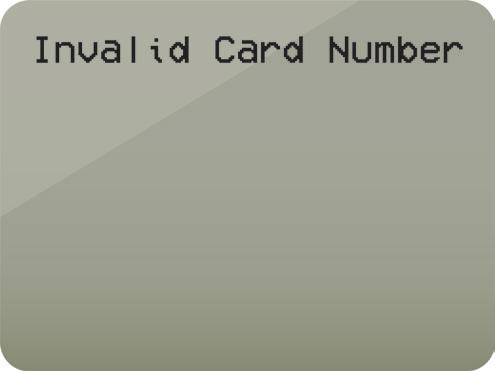
2 minute read
Troubleshooting
Terminal displays “Send Error” or “Connect Error”
• Causes • Terminal is not connecting to the network. • System is experiencing an outage.
Advertisement
Remedial Action 1. Verify that the terminal is properly connected to the network.
Check the Ethernet connections on both the terminal and the router. 2. Replace the Ethernet cable. 3. Check the IP information in the terminal and confirm that there is a connection. 4. Contact your internet provider to ensure capacities or changes that could affect your service. 5. If these steps do not correct the problem, email the Technical Support
Team at indyoperations@incomm.com.
Terminal displays “Error Zero Length”
• Cause: System is experiencing an outage.
Remedial Action: Email indyoperations@incomm.com. You will be contacted by the Technical Support Team.
Terminal displays “Invalid Card Number”
• Cause: The customer’s OTC card is invalid or their health plan is not supported.
Remedial Action: Ask the customer to call the customer service number on the back of the card and follow the instructions provided.
Terminal displays “Error 1”
• Cause: The Merchant ID or Terminal ID is incorrect.
Remedial Action: Email indyoperations@incomm.com. You will be contacted by the Technical Support Team.
Terminal does not react to a card swipe
• Cause: Terminal is not on the right screen.
Remedial Action • Press the asterisk “*” key twice to return to the main screen, or restart the terminal by unplugging the power cord and plugging it back in. • Press F3 “OTC.”
Datalogic scanner does not scan products
• Cause: Scanner beeps after scanning barcode, but the terminal is unresponsive.
Remedial Action: You must power off the terminal before connecting the scanner to the terminal. The terminal will only recognize the scanner if it is connected when the terminal powers on. 1.
2. Confirm the scanner is connected to the terminal before plugging it in. Scan this barcode to reset the scanner; the scanner should beep once and the LED should be green after scanning.
3.
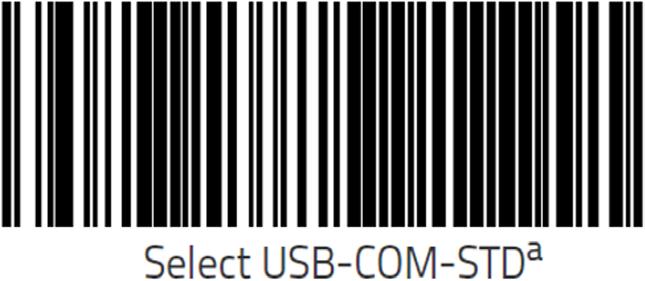
Scan the following three barcodes in order. This programs the scanner to accept the Code 128 family of barcodes.
After the first barcode, the scanner should beep quickly four times.

After the second barcode, the scanner should beep once.
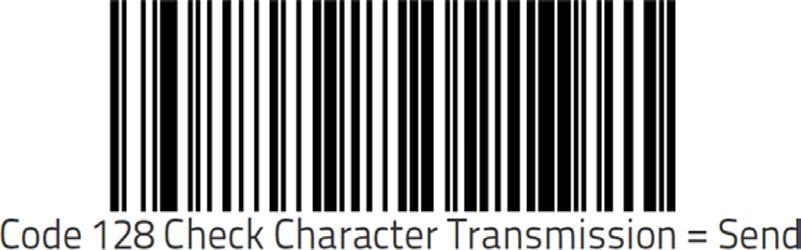
After the third barcode, the scanner should beep once and then beep quickly four times.
4.
5. Restart the terminal by unplugging the power cord and plugging it back in. The scanner should beep quickly four times. If the scanner is flashing green or these steps do not correct the problem, email indyoperations@incomm.com. You will be contacted by the Technical Support Team.




