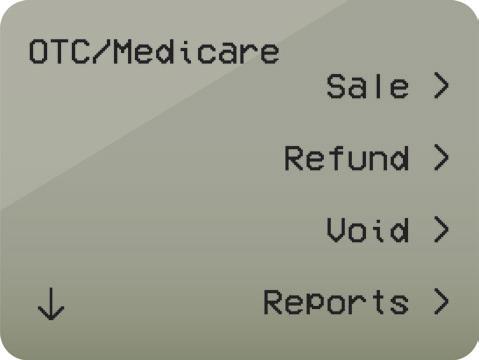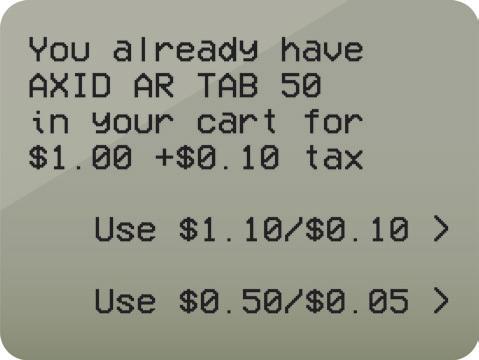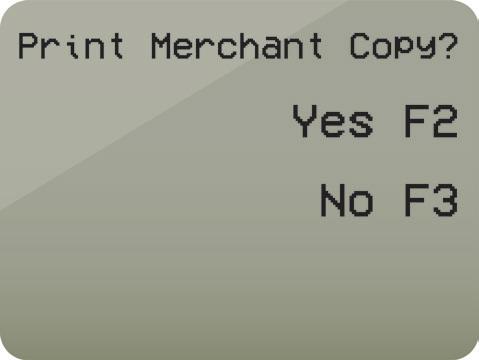1 minute read
Processing an OTC Payment
1. 2. 3. From the main screen, press F3 “OTC.” Press F1 “Sale.”
When prompted, swipe the OTC card or enter the card number using the keypad. Press “*” to get back to the main screen.
Advertisement
4. Scan the individual items. The screen will display one of the following:
• “Invalid item or lookup failed” - The item cannot be purchased with the OTC Card. The item is either not eligible or not included in the current catalog. Set the item aside and go on to the next screen.
Product description followed by “Enter Price” means the item is eligible. Enter the item’s price.
5. If the item is not taxable, press F3, “Add WITHOUT tax.”
If it is taxable, press F4 “Add WITH tax.” Items cannot be sold for different amounts within a transaction.
6. After scanning all items, press the green enter key.
The screen will display an authorization code and print the customer receipt. When prompted, press F2 to print an addition copy of the receipt for your records.
7. Give the customer receipt to the customer.