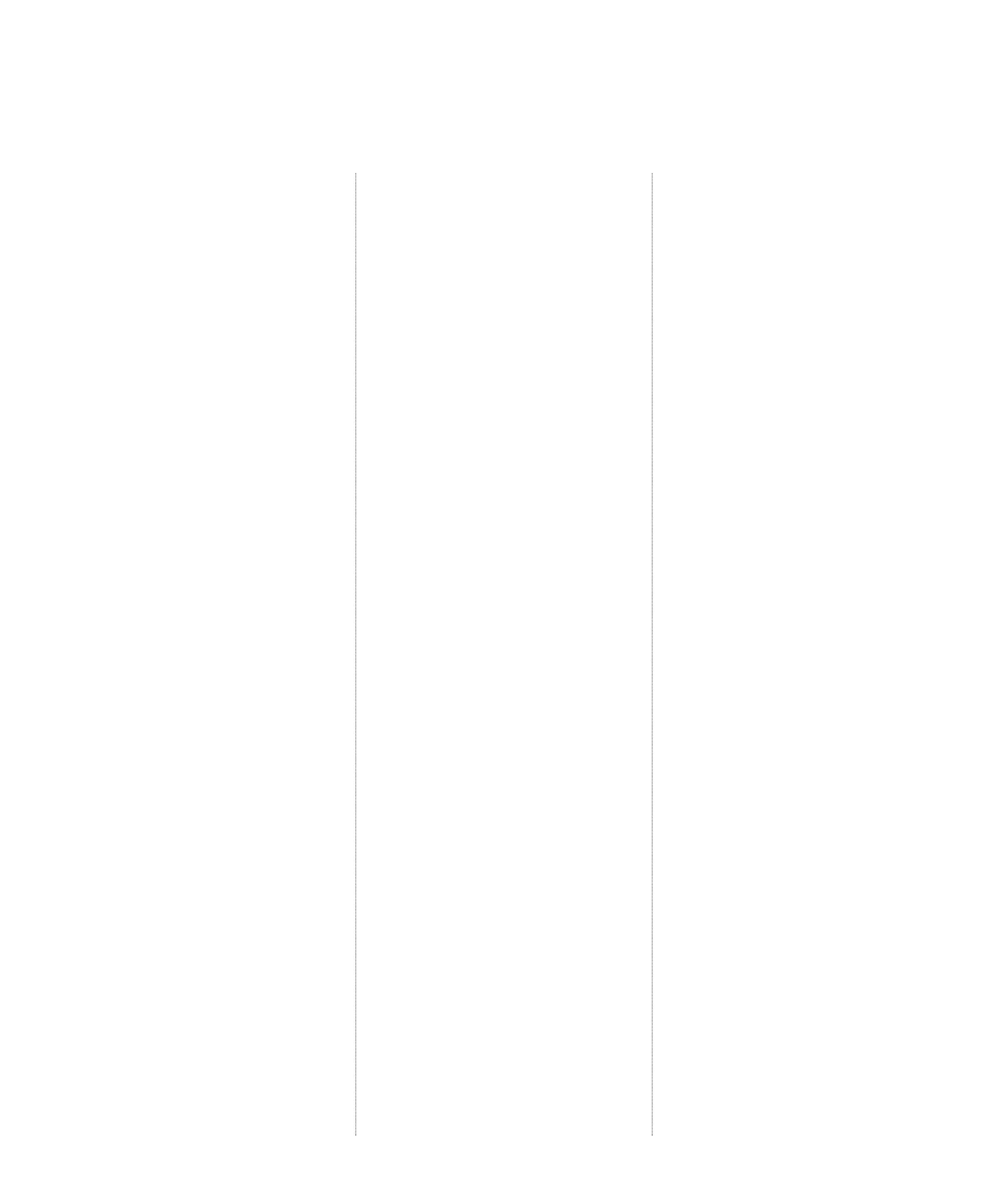2 minute read
Pygame Zero
Pygame Zero is a tool that enables programmers to build games using Python. It provides a simplified way to create programs using the powerful functions and data types in the pygame library.
Installing Pygame Zero on Windows
Advertisement
The latest versions of pygame and Pygame Zero can be installed on a Windows computer by following the steps given below. An active Internet connection is required for this.
1 Open the Command Prompt
On a Windows 10 operating system, click Start and open the Command Prompt by typing “Cmd” into the Search field. If you have an older version of Windows, find the Command Prompt in the Systems folder. 2 Install a package manager The easiest way to install or update Python libraries and modules on a system is to use a package manager called “pip”. Type the following command in the Command Prompt and press Enter.
c:\
The Command Prompt thumbnail looks like this
python -m pip install -U pip
Installing Pygame Zero on a Mac
The latest versions of pygame and Pygame Zero can be installed on a computer with macOS using the “Homebrew package manager”. Internet connectivity is essential for this.
1 Open the Terminal and install a package manager Use the Terminal app to install the modules. It can be found in the “Utilities” folder under “Applications”. Type the following command and then press Enter to install “Homebrew”. The installation process will ask for a user login password to continue, and may take some time to complete.
ruby -e "$(curl -fsSL https://raw. githubusercontent.com/Homebrew/ install/master/install)"
2 Install Python 3 Next, use “Homebrew” to check if Python 3 is already installed on the system, and install it if not. Type the following command in the Terminal window and then press Enter.
brew install python3
UPDATES
Occasionally, programmers may experience problems while running Pygame Zero programs after updating to a new version of their operating system. To fix this, the tools added during Pygame Zero installation can be uninstalled, then reinstalled using the instructions here.
FINISH
3 Install Pygame Once the “pip” package manager is installed, type the command shown below and then press Enter. This will use “pip” to install the pygame library.
pip install pygame
4 Install Pygame Zero Finally, type the following command and then press Enter. This will install Pygame Zero.
pip install pgzero
3 Install extra tools To install some extra tools that the system requires to run Pygame Zero, use “Homebrew” and type this command into the Terminal window followed by Enter.

brew install sdl sdl_mixer sdl_sound sdl_ttf
4 Install pygame Now type this command to install the pygame library and press Enter.
pip3 install pygame
5 Install Pygame Zero Finally, this last command will install Pygame Zero.